Question: I have several WAV audio files and I want to convert them to FLAC format. How can I do that?
Do you have the same need that want to convert audio in WAV format to FLAC format? VideoSolo Video Converter Ultimate can be the best WAV to FLAC converter to help you finish the conversion without effort.
Recommended: WAV to FLAC Audio Converter
At first, let me show you one of the best programs to convert WAV audio to FLAC format. VideoSolo Video Converter Ultimate is a practical and highly praised tool which can process various kinds of audio/video conversion. With it, you can convert WAV to FLAC, MP3, AAC, etc. or convert FLAC to WAV, MP3, etc. as your desired. And, the conversion speed and performance is far better than those online converters. You can also do WAV to FLAC conversion in batch to save the time.
If you are interested in VideoSolo Video Converter Ultimate and want to have a try, then click the download button below to download and install it on your computer.
How to Convert WAV to FLAC Format (Vice Versa)
Step 1. Import WAV Files
After downloading and installing VideoSolo Video Converter Ultimate, open it, you will see a “+” on the center. Click it to import WAV files you need to convert.
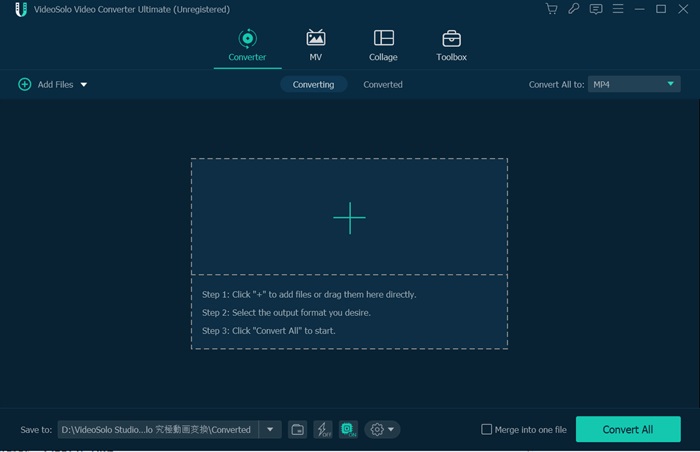
Step 2. Set the FLAC as the Output Format
When finish importing WAV files, click the drop-down list of “Convert All to” to open the window where lies various output formats. In “Audio” tab, you can scroll down to look for “FLAC” or you can search it at bottom left.
As you can see there are so many audio formats in the list, you can choose another audio format as you like.
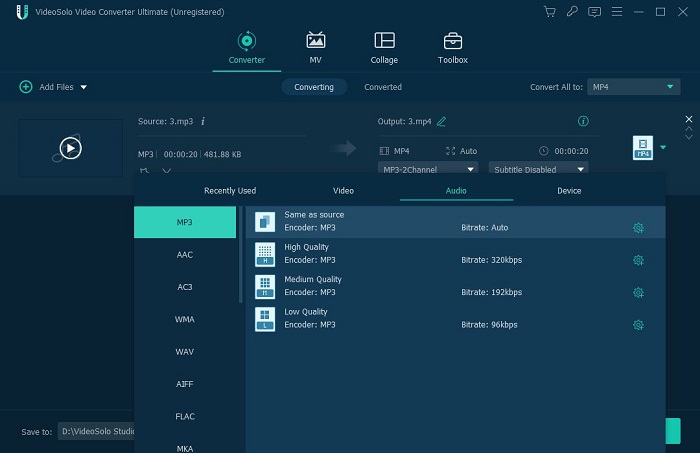
Step 3. Change Audio Settings (Optional)
When you choose the output format, you may find a gear icon in the format column. It enables users to custom profile. You are allowed to change encoder, channel, sample rate and bitrate.
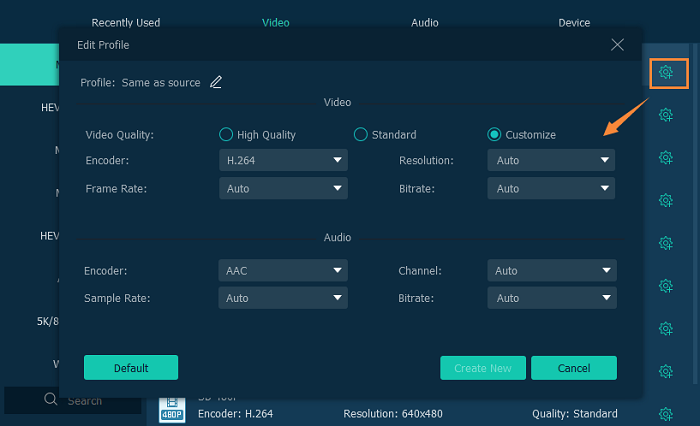
Step 4. Start to Convert WAV to FLAC Files
After all settled, click “Convert All” icon to convert WAV to FLAC files. When the progress bar is 100% filled, it will pop up the destination folder where lies the FLAC file converted by VideoSolo Video Converter Ultimate.
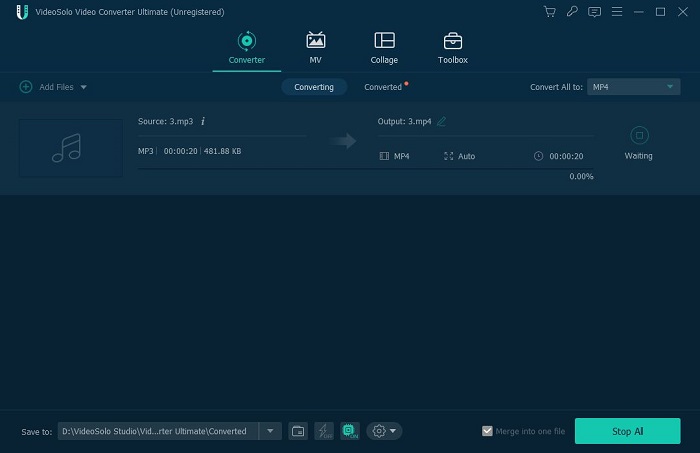
Now, you have finished all the steps to convert your WAV file to FLAC format. If you have other need in converting video/audio files, just feel free to have a try with VideoSolo Video Converter Ultimate.
WAV vs. FLAC
WAV and FLAC are both lossless audio formats but WAV is uncompressed while FLAC is lossless compression.
Quality: Since WAV files are raw audio files and FLAC files are losslessly compressed, they are equal in sound quality.
Size: As FLAC files are losslessly compressed, FLAC is smaller in size. Compatibility: WAV is widely supported among multimedia playback software such as Windows Media Player, iTunes. And FLAC is not as widely-used as WAV.
Information: FLAC format can easily contain information of the music, including title, album, artist, date, cover art, etc.

 wpDiscuz
wpDiscuz