How to convert WAV to MP3 has been a common question to some people. The audio quality of WAV is perfect but the file size is too large, and the compatibility is not good. It would be a little inconvenient to transfer and enjoy the music in WAV format.
So, some people will need to convert these WAV audios to MP3 format, thus to save the space of your hard drive or play on MP3 player, etc. And here in this article, we will introduce an easy way to help you convert WAV to MP3.
We don't recommend to convert WAV to MP3 online, since online audio converter has file size limitation and have to process conversion one by one.
How to Convert WAV to MP3 via the Easiest Way
VideoSolo Video Converter Ultimate is an excellent converter with fast conversion speed, stable converting process and easy steps. The key features of this WAV to MP3 converter is listed below:
a. Support more than 300 common video and audio formats.
b. Preset the output format for multiple popular devices.
c. Convert video/audio from one format to another in batch.
d. Provide flexible settings to individualize your videos and audios.
Step 1. Import Source File
Run VideoSolo Video Converter Ultimate on your computer. Then drag and drop the WAV files/folder to the main interface. It supports batch loading and converting.
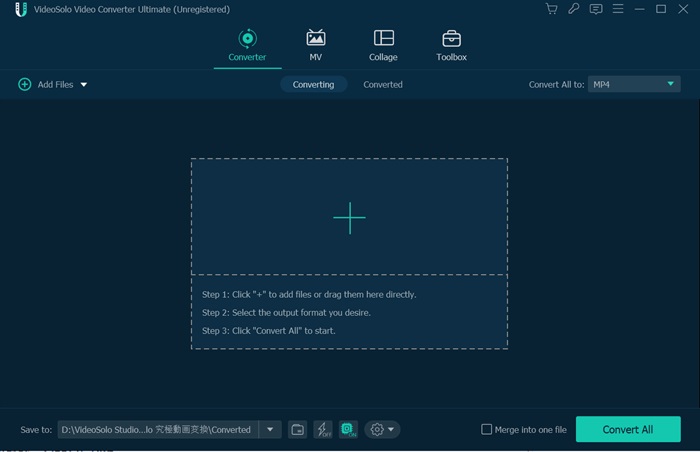
Step 2. Set MP3 as Output Format
Click the pull-down list near Convert All to and select Audio category. Here, you can see various audio output formats. Then, choose MP3 as the output format.
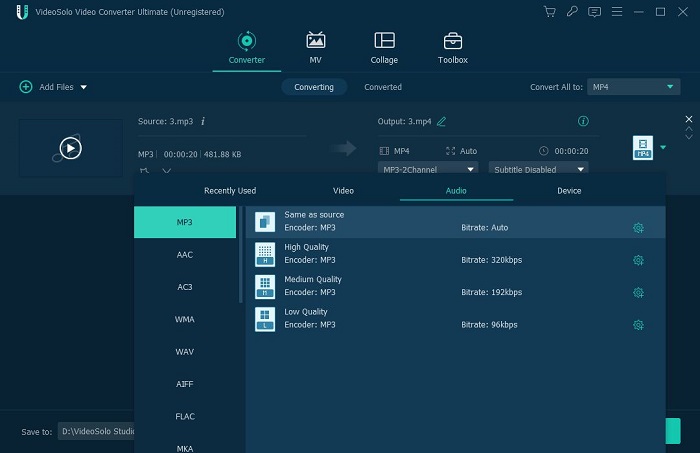
Step 3. Adjust Output Audio Parameters
If you want to change the parameters of your converted WAV file, you can click the gear-shaped icon which on the right side of the quality column you chose just now. You can modify encoder, sample rate, channels and audio bitrate as you like.
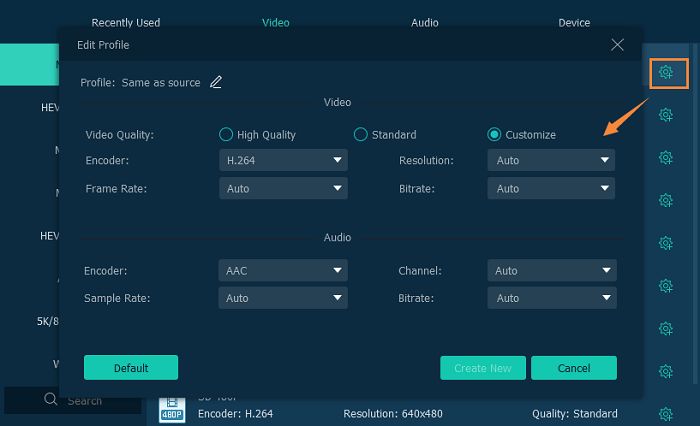
Step 4. Start the Conversion
Click the Convert All button at bottom right and then you can easily convert WAV to MP3. You can click Stop All to stop converting during converting.
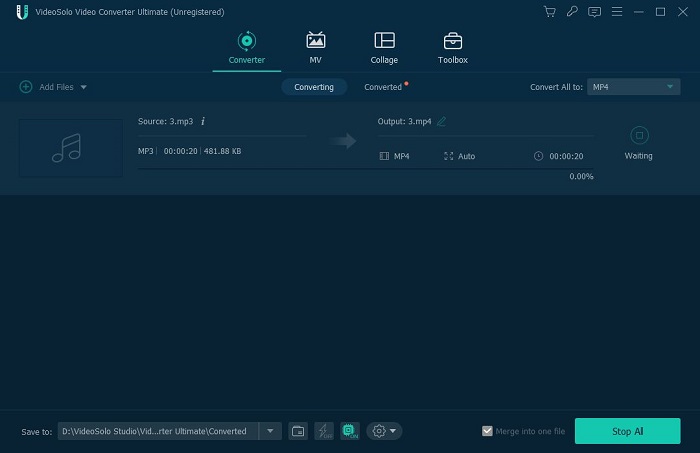
Conclusion
Wait for few minutes, your WAV audio will be converted into MP3 files. You can continue to use VideoSolo Video Converter Ultimate to convert the video/audio files.
This method can enable you to easily and conveniently convert WAV files to MP3. And with the help of it, you can enjoy your favorite music on your MP3 player.