Nowadays, WebM becomes one popular video format for online video uploading. But playing WebM files is not so convenient. You'll probably need to install a special player, components, or plug-ins. The way out of this problem is a WebM to MP4 converter.
MP4 is a well-compatible format that support by nearly all devices. Converting WebM to MP4 can help you play WebM file at anywhere. To finish the WebM to MP4 conversion, you can a tool called VideoSolo Video Converter Ultimate.
VideoSolo Video Converter Ultimate is a desktop converter which allows you to convert video/audio files among various formats, including WebM and MP4. With this tool, you can convert your WebM video to MP4 with only 3 clicks. Due to its excellent performance, you can even process a few hundreds file conversion at a time. The conversion speed is also faster than these online converter service. Because online converters often requires stable and good internet connection. Next, we will show how to convert the WebM to MP4 effortlessly with 3 steps only. Let's start.
The Detailed Steps to Convert WebM to MP4
Step 1. Launch the Program to Add Files
Launch the VideoSolo Video Converter Ultimate on computer. And then you'll see a simple and intuitive interface. Find and click the “Add Files” button to import your WebM files. You can also directly drag and drop the WebM files from your computer to this program.
As it is said before, this program supports batch conversion. So, you can add multiple files to convert if you need. The “Add Folder” option allows you to import entire file folder into this program.
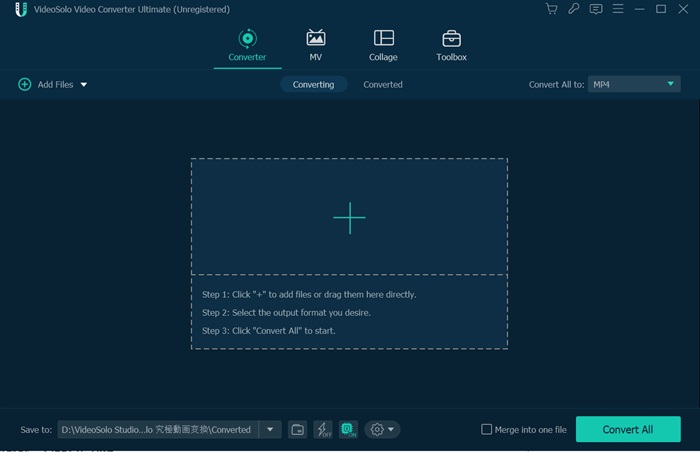
Step 2. Set Output Format
Now, move to the bottom of the interface. You can click the pull-down list next to “Convert All to” and select MP4 as the output format from the “MP4” category. Moreover, there is a “search” box where you can directly search the format you desired.
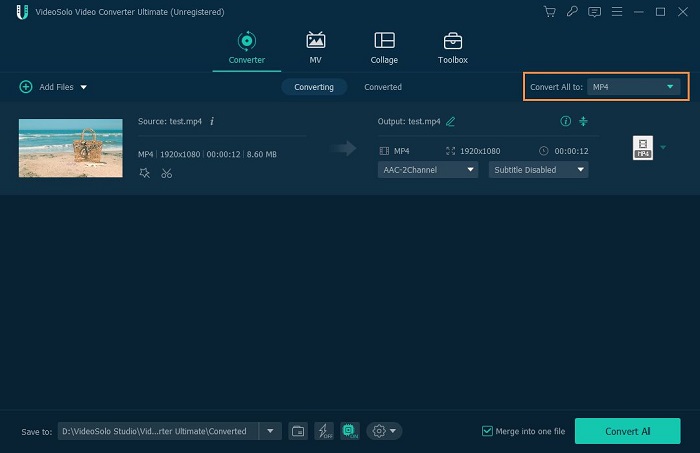
Step 3. Begin the WebM to MP4 Conversion
Finally, click “Convert All” button in the right corner of the interface to start the WebM to MP4 conversion. The conversion time will depends on the the number of files and the computer performance. You can also enable the GPU acceleration to improve the conversion speed.

Now you can successfully convert WebM files to MP4 by following the steps in this tutorial. VideoSolo Video Converter Ultimate is an easy-to-use program so I believe you can know how to use this program to convert your WebM files in minutes.