Windows Media Audio (WMA) is the name of a series of audio codecs and their corresponding audio coding formats developed by Microsoft. WMA files are not compatible with Apple players like iTunes and portable devices like iPad, iPhone, and iPod. To make it possible, a simple but the best way is to convert WMA audio files to MP3, WAV, AAC or other compatible audio formats. Here we will show you 2 free options on how to convert WMA to iTunes supported formats.
Convert WMA to Apple's Compatible Formats with iTunes
iTunes is an inbuilt application on Mac operating system which is often used to backup files or as a media player. You can also use the iTunes to convert incompatible audio files to iTunes supported format AAC. In the following steps, you will find how to convert WMA to AAC.
Step 1. Launch iTunes and opt to “Add File to Library” on the upper-left corner from the drop-down menu. Then browse to select WMA file or drag and drop WMA file into iTunes directly.
Step 2. After you imported WMA file, a window will pop up to show you that iTunes will automatically convert WMA audio file to AAC format, so that they can be added to your library. Click “Convert” button.
Step 3. When the converting process is done, you can find the AAC format source audio in music playlist.
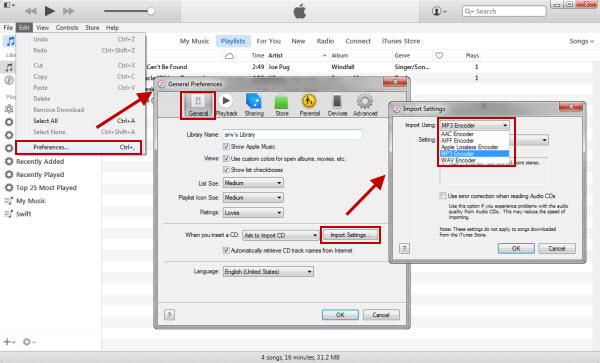
Extra Tips - A faster and More Professional Method to Convert WMA
iTunes is ideal to support WMA conversion. However, if you try converting WMA file to iTunes unsupported format, in which case you may need a desktop converter. Furthermore, Apple announced that iTunes would be replaced by separate apps (Music, Podcasts and TV) on June 3, 2019. So, you need a new choice now.
VideoSolo Video Converter Ultimate is the best choice as its top conversion speed and super-stability performance. It can not only convert WMA to iTunes compatible formats, but also help you convert WMA between 200+ video or audio formats. It also supports users convert videos/audios to iPhone, iPad, iTunes, Samsung, PS4, Xbox, Smart TV, etc.
Step 1. Add WMA Files
After installing the program on your computer, enter to its main interface. Just drag & drop the WMA video files to the utility.
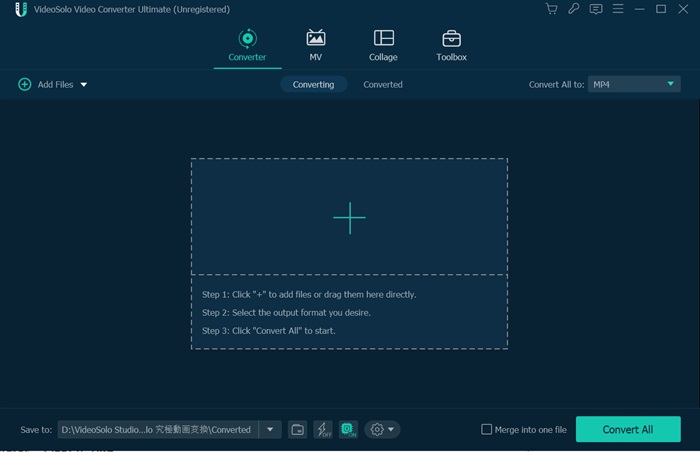
Step 2. Set iTunes Formats
The uploaded WMA file will now be displayed on the main interface. Click the drop-down menu of “Convert All to”, then move the cursor towards “Audio” tab and choose output format like MP3, ALAC, M4A, AAC, etc.
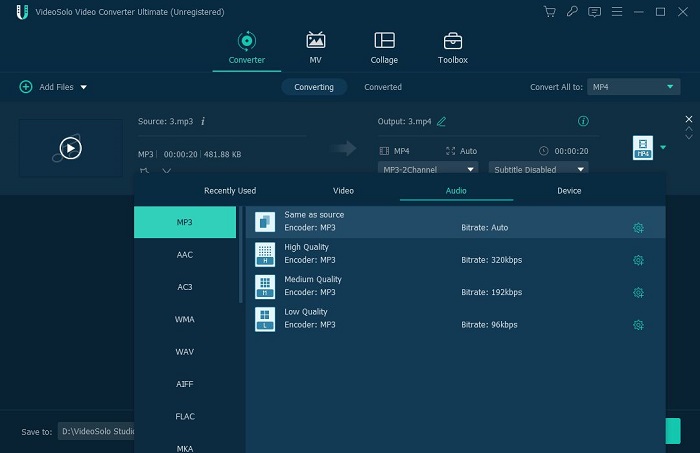
Step 3. Change Output Path
The output folder is chosen by default, but you can change it to other destination folders.
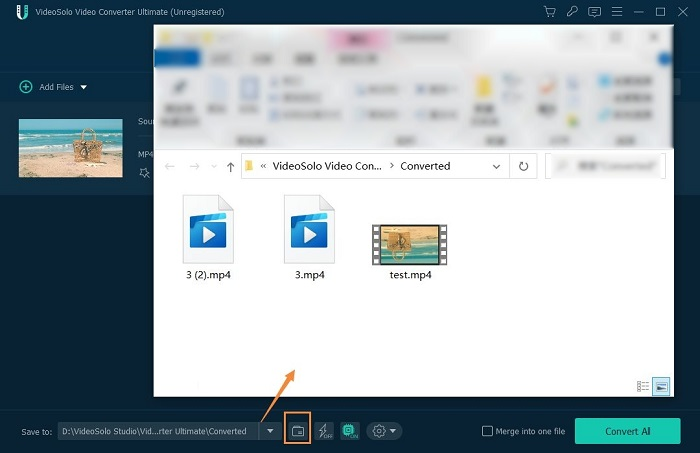
Step 4. Convert WMA to iTunes
Once you finish the output settings, just click the “Convert All” button to start converting WMA to iTunes. It will then begin to convert WMA file immediately. Now go ahead and play your newly converted file!
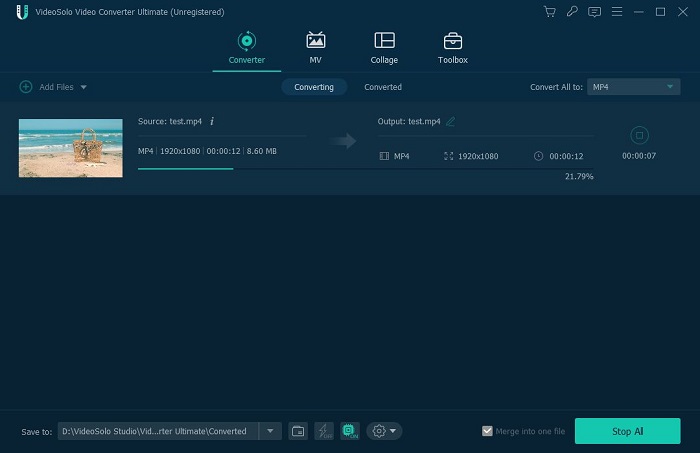
When your friend sent you a load of great songs ripped from his old CDs in WMA format which cannot be played in iTunes on your Mac. Now you can try the mentioned 2 methods to solve it.

 wpDiscuz
wpDiscuz