AVI is widespread for its outstanding packaging capability for various codecs and good compacity with many kinds of systems like IOS, Windows, Linux, and Android. While lots of WMV files you are owning, sometimes you may want to convert WMV to AVI for playing on your mobile phone, Mac computer, or DVD player. This guide aims to provide you an easy way to convert WMV to AVI.
Then how to convert WMV to AVI easily? You can find lots of online WMV to AVI converters on Google. They are very convenient to use but keep in mind that the conversion process can be easily affected by network status. Moreover, the online converters probably have a limitation in added file size and batch conversion quantity. The video quality is less than satisfactory according to some user feedbacks.
If you want to convert WMV to AVI in a professional manner, one desktop tool – VideoSolo Video Converter Ultimate is highly recommended. You can run this desktop software perfectly without the influence of the network status even under the offline condition. It supports batch conversion and large file import. Follow the below guide, you can convert WMV to AVI with no loss in quality within 4 simple steps.
Convert WMV to AVI with VideoSolo Video Converter Ultimate
In this part, you can learn about using VideoSolo Video Converter Ultimate to convert WMV to AVI with high quality and fast speed. The professional desktop program seamlessly combines the function of converting and customizing your video/audio files. You can choose a variety of AVI encoders when converting WMV to AVI. There are several preset output profiles available, and you can also customize the desired parameters of video and audio. In addition, the program has some simple edit tools for improving the video before conversion.
Step 1. Import WMV to the WMV to AVI Converter
After you've launched the program, you will see its clear main interface like below. Click the “Add Files” button to load the WMV video to the program. This professional software allows adding one or multiple WMV video files to it, no matter how big they are.
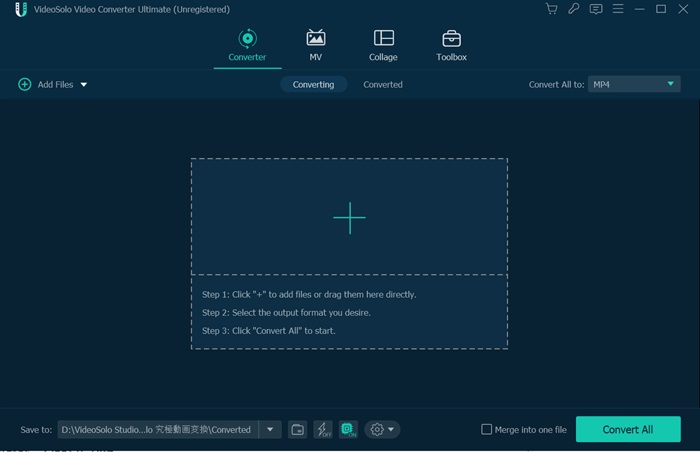
Step 2. Select AVI as the Output Format
When choosing AVI as the output format, you can click the “Convert All to” pull-down list > “Video” tab > “AVI” option. Then you can choose one preset profile as the output profile. Meanwhile, you are also able to adjust video parameter settings like video encoder, audio encoder, bitrate, sample rate, and so on by clicking the “Custom Profile” icon.
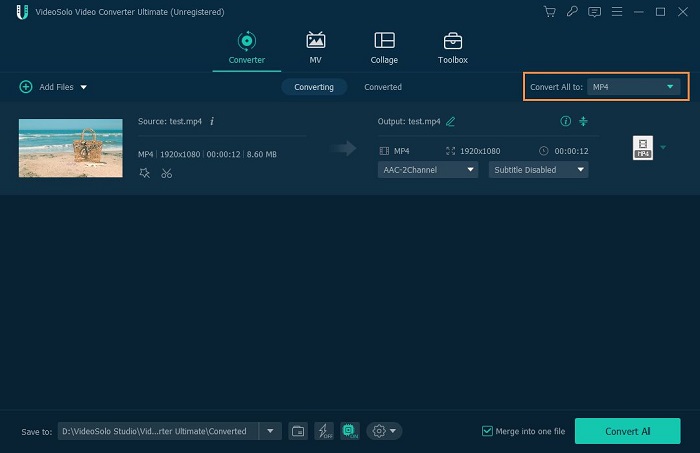
Step 3. Clip or Edit Video Before Conversion (Optional)
Before starting the conversion, if you need to clip or edit the video, there are some built-in tools for you to use. Click the “Cut” icon at a loaded file line, you can cut off the unwanted part of the video.
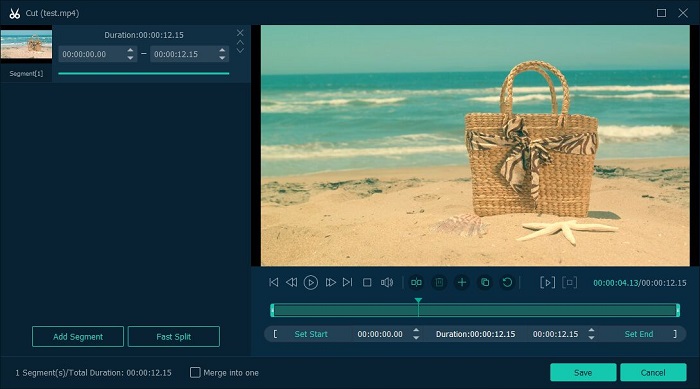
Moreover, to improve the video, click the “Edit” icon at a loaded file line, you will see 5 editing tools. So you can rotate the video, change the effect or filter, add a watermark, optimize the audio or subtitle.
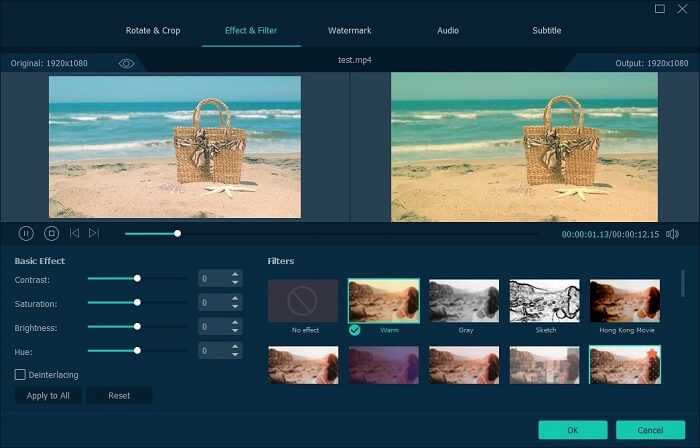
Step 4. Start to Convert WMV to AVI
All the output settings are done, click the “Convert All” in the button the bottom right corner to into the converting. Once the conversion is completed, you can go to the destination folder to find the converted AVI video or others.
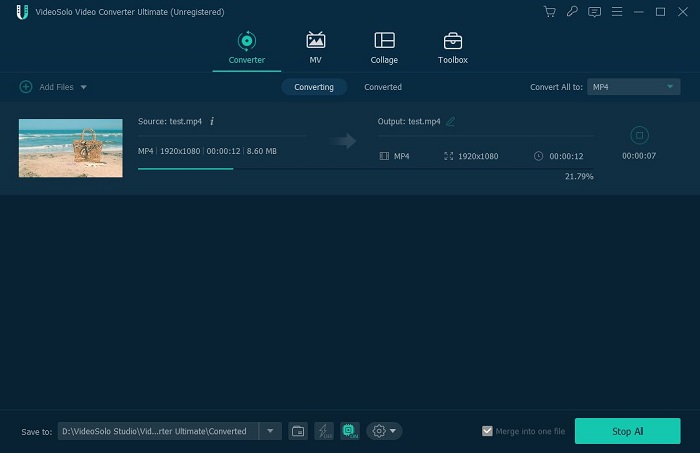
Above is how to convert WMV to AVI with VideoSolo Video Converter Ultimate. Unlike the online tools, VideoSolo Video Converter Ultimate can ensure the wonderful output video quality and batch conversion without the limited file size of added files. The fast converting speed and various tools would give you a wonderful experience. Just act to download this wonderful program.

 wpDiscuz
wpDiscuz