There are some hindrances you might get into when playing WMV files. For IOS users, WMV is hard to play on Apple application and device, such as QuickTime, iTunes, iMovie, and iPhone. Windows users might also face some technical difficulties with WMV format. To end up all these pains, you can convert WMV to MOV (QuickTime File Format).
What is the best converter to do the conversion from WMV to MOV? I think there won't be a better choice by choosing VideoSolo Video Converter Ultimate.
Brief Introduction to VideoSolo Video Converter Ultimate
VideoSolo Video Converter Ultimate is the kind of software you need to use from time to time in your life. It can convert video to more than 300+ formats that can play on all popular devices. When converting WMV to MOV or converting other formats like MP4, MPEG,and AVI, it provides rich preset profiles such as “MOV – QuickTime Video (.mov)”, “iPad MOV (640480) Video (*.mov)”, etc. You can easily find these profiles under your device category.
In addition, this converter promising that the final MOV files would be with basically no loss in quality. You can also customize the settings by yourself. Furthermore, you can merge videos together, clip the video, and simply edit the video with VideoSolo Video Converter Ultimate as well. Just believe me, you would love this program as long as you use it to convert WMV to MOV.
Preparation: Download VideoSolo Video Converter Ultimate and install it on your Mac/Windows.
How to Convert WMV to MOV with High Quality
To convert WMV files to MOV, the process can be very simple, and what you need to do is just to follow the steps below. We are going to do this on a Mac.
Step 1. Add WMV to the WMV to MOV Converter
Open the program and click “Add File” to import the WMV file. Or you can hit the down arrow button to add batch MOV files in a folder by choosing “Add Folder”. Besides, dragging and dropping the MOV files to the converter is also accessible.
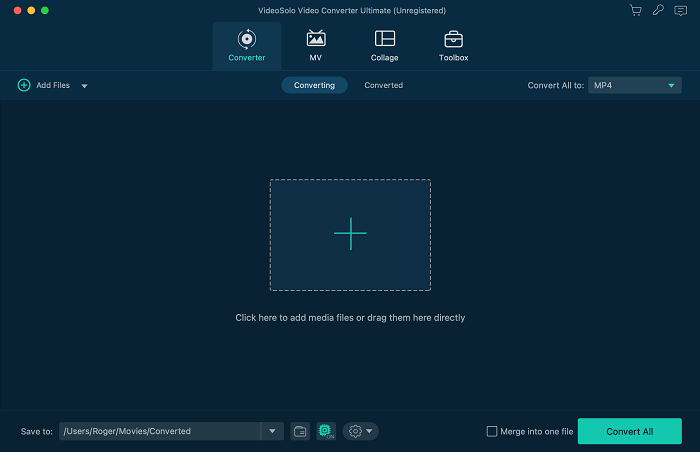
Step 2. Select MOV as the Output Format
Go to “Profile” and click the down-drop button to choose MOV as the output format. In the “General Video” column, you can clearly see “MOV – QuickTime Video (*.mov)”. This is the one you can choose for playing WMV on QuickTime and other Apple services. Alternatively, you can just directly type “MOV” in the blank space and search for MOV format.
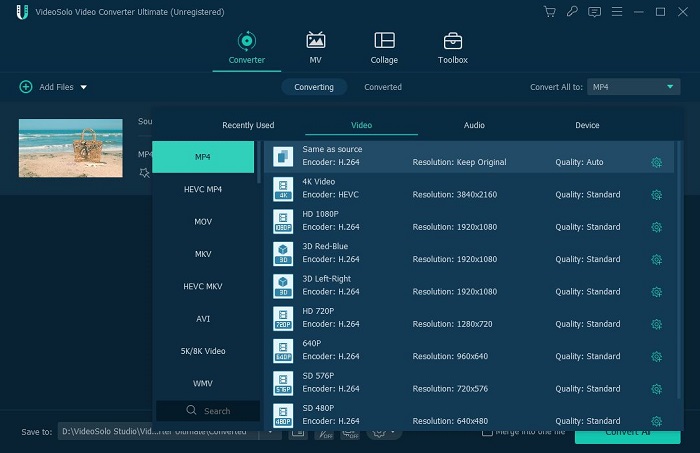
Step 3. Customize the Settings for MOV Conversion
The default settings are fine for getting an original-quality MOV video from WMV. But if you don't need that high quality, you can click “Settings” to adjust by yourself.
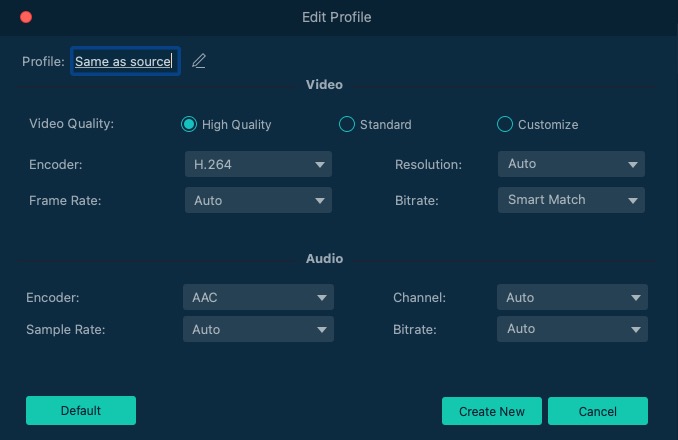
Step 4. Convert WMV to MOV at Express Speed
Tap the “Convert” icon in the bottom right to run the conversion. Batch conversions can be run at the same time. Here you can check “Open output folder” after completed.
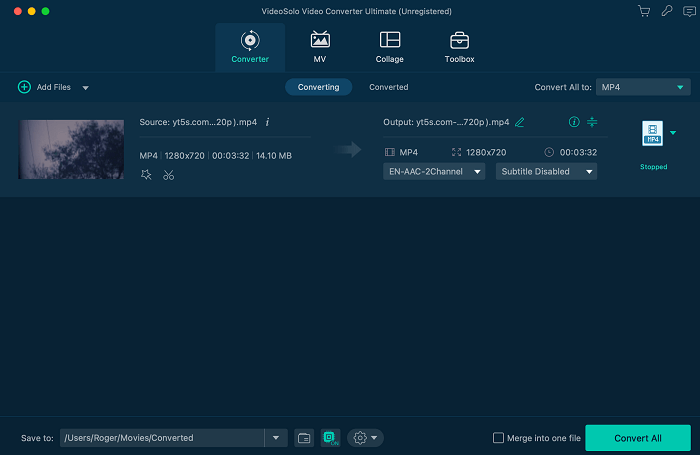
Convert WMV to MOV with VideoSolo Video Converter Ultimate is done here. Concise interface and easily control may impress you a lot. It ensures you to convert WMV to MOV with flawless quality.

 wpDiscuz
wpDiscuz