Tommy, a veteran Mac user, asked this question on Google: why did I receive an “invalid file” error message when I try to open a WMV file on my Mac?
To answer that question, we will first clarify the distinction between WMV and MP4. WMV stands for Windows Media Video developed by Microsoft, which means if you want to play a video on a Windows or Android device, WMV works excellent. However, QuickTime, the apple Mac's built-in player, can play many formats by default but barring WMV files. On the contrary, MP4 has better compatibility since it can be supported by almost all devices. In other words, considering the incompatibility of WMV files on Mac, you may need to use a third-party software to convert WMV to MP4 on Mac with the purpose of creating a fully compatible format.
If you're like Tommy, wondering how to convert WMV to MP4 on Mac, this article will give you some ideas. We bring together today's 6 best methods of Converting WMV to MP4 on Mac for beginners and veteran pros. Let's read on!
The Most Recommended Way to Convert WMV to MP4 on Mac
If you're looking for a professional Mac based video converter that could convert WMV videos to MP4 videos on Mac, it doesn't get much better than VideoSolo Video Converter Ultimate. Thanks to its industry-leading cutting-edge Blu-Hyper technology VideoSolo Video Converter Ultimate is capable of converting WMV to MP4 under the guarantee of zero quality loss and high speed up to 50X faster than ever. The multi-function toolbox renders even further edit for your converted video(s), including batch converting, editing, compressing, and merging, cropping and so forth. Moreover, VideoSolo Video Converter Ultimate can convert 1000+ file formats which includes convert WMV to MP4 on Mac quickly through its highly intuitive interface only with few clicks.
Here we officially start to guide you on how to convert WMV to MP4 with VideoSolo Video Converter Ultimate on Mac step by step.
Step1. Download and Install the VideoSolo Video Converter Ultimate
Download and install VideoSolo Video Converter Ultimate for Mac then get into the main interface.
Step2. Import WMV file(s) to the Program
There are 3 ways that you can choose depending on your preference.
- Click the “Add Files” button at the upper left to open the file browser and select the desire WMV file(s) you want to convert to MP4.
- Click the “+” button on the main interface to select the WMV file(s) from your folder.
- Drag-and-drop the video/audio file(s) from your computer into the main window.
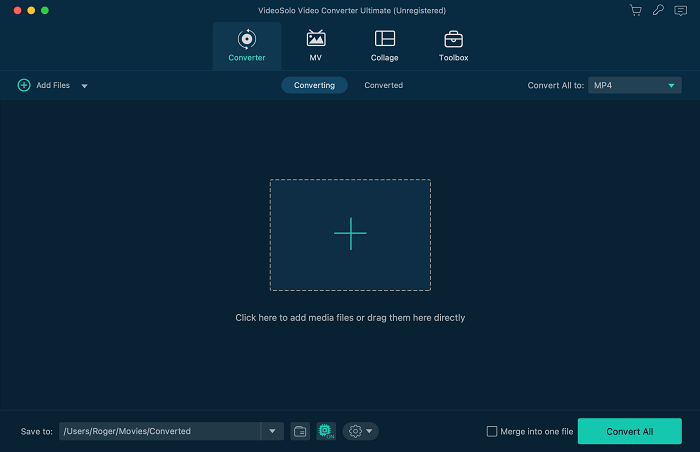
Step3. Choose MP4 as the Output Format
After you make sure all WMV files are added, please click the “Profile” bar to select the MP4 output format as the output format from the list.
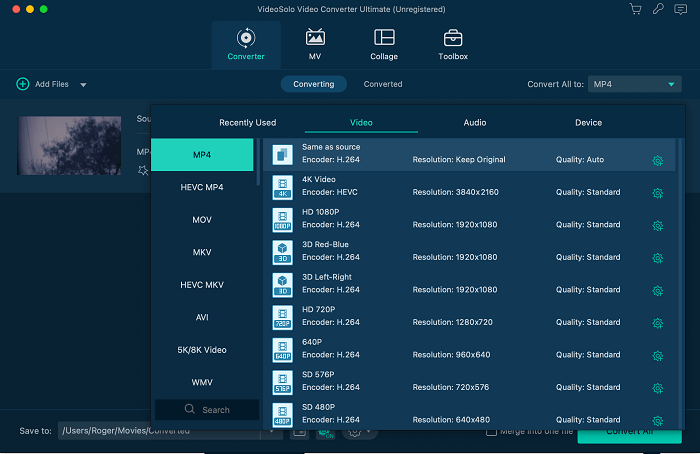
Step4. Start Converting WMV to MP4
Click the “Convert” button to start the WMV to MP4 conversion.WMV file will be successfully converted to MP4 format as soon as possible.

Other 3 Picks for WMV to MP4 Converter
Wondershare UniConverter
Wondershare UniConverter is a professional video converter to convert video or audio files to 1000+ formats at 30X faster speed. It allows you to convert and compress WMV videos to MP4 for Mac without quality loss. Besides, the converter equipped with trimming, cropping, cutting that enables you to edit the video file(s). Read the following guide to learn how to convert WMV to MP4 on Mac with Wondershare Uniconverter.
Step1. Add Videos to the WMV to MP4 Converter on Mac
Download and launch Wondershare UniConverter on your Mac system > Click on the “Document” icon to select the WMV videos you want to convert.
Step2. Select MP4 as WMV Target Output Format
After the WMV file is loaded, click on the drop-down button on the “Target” tab to open the formats list > Choose MP4 format from the Video category.
Step3. Start Converting WMV to MP4 on Mac
Finally, click on the “Convert” button to start the conversion process, and you can find the converted files on your Mac under the “Finished” button.
Pros:
- Fast conversion speed
- High quality of output
- Convenient operation process
- Burn videos to DVD with customized free DVD menu templates
Cons:
- The high cost
- Free version comes with a watermark
- The conversion will be slower than the paid version.
If you want to try the free version to convert video but don't want the output file is ruined by the unpleasant watermark, you can try VideoSolo Video Converter Ultimate in the free trial.
HandBrake
HandBrake is also a highly-recommended free WMV video transcoder in 2022, which allows you to convert from nearly any format to a selection of modern. HandBrake supports more than a dozen output formats, including MP4, M4V, MOV and MPEG, and has multiple preset options for specific devices. Although there are not as many choices as most paid tools, it has a maximum resolution of 2160P. Read the following guide to learn how to convert WMV to MP4 on Mac with HandBrake.
Step1: Import WMV into HandBrake
Launch HandBrake on your Mac > Click “Open Source” in the menu bar to choose and import the source WMV video file into HandBrake.
Step2: Set MP4 as Output Format
Open the tab “Format” on drop-down menu > Select MP4 as output format.
Step3: Start to Convert WMV to MP4
Before WMV to MP4 conversion process, you can choose the output directory to contain converted video file. Click “Start Encode” button at the top of the window to convert the source WMV video into MP4 format of your choice.
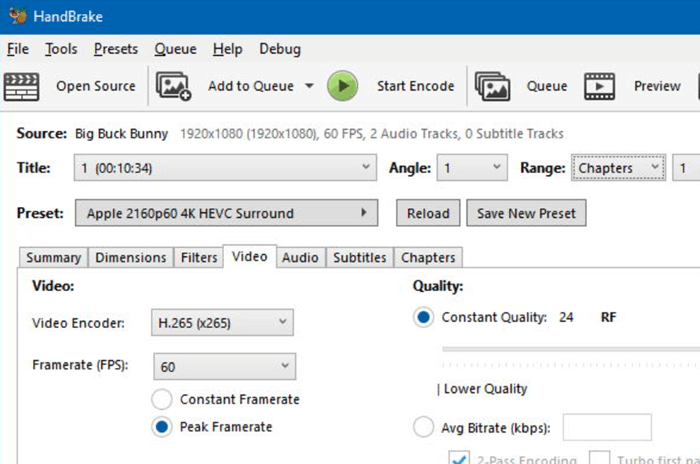
Pros:
- Free to use and open source
- High quality of output
- Multiple options of modifying video
- No ads
Cons:
- A little tricky for green-hand
- Relatively slow conversion process
- The software will crash when running large files.
Many users who are using the latest version of HandBrake 1.0.7 report Handbrake crashing, HandBrake hanging during batch video conversion, video scanning issues. Therefore, if you want to avoid the accident of HandBrake crashing error VideoSolo Video Converter Ultimate will be an wise alternative.
VLC Media Player
VLC Media Player is a free and source open cross-platform multimedia player and framework that plays most multimedia files and various streaming protocols. What an surprise that not only it can view WMV on the Mac as an outstanding media player, but also can convert WMV to MP4((h.264 or H.265)) and other formats. Read on and learn how to convert WMV to MP4 on Mac with VLC.
Step1. Enter the Interface of VLC Media Player
Open VLC media player on your Mac > Click “File” on the menu bar > Choose “Convert/Stream”.
Step2. Import Video File
In open window, hit “Open media” and load the WMV file.
Step3. Select the Output Format
Choose the “Profile” drop-down menu and select “Video – H.264 + MP3 (MP4)”.
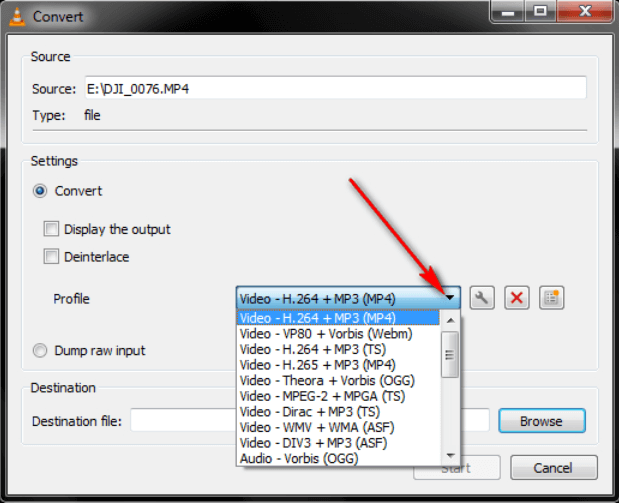
Step4. Start the Procee of Converting
Click the button of “Start” to begin process.
Step5. Save the File to Your Folder
Click “Save as File”. Specify the file name and destination for MP4. Don't open it right away. You need to wait for trans-coding for a while.
Pros:
- Plays most codecs with no codec packs needed
- High resolutions and audio quality guaranteed
Cons:
- Audio and video out of sync
- Converting a large file will take quite a long time.
VideoSolo Video Converter Ultimate is a capable software to convert all your videos without time-consuming and out of sync. If you are curious about why I granted it as an outstanding converter, download and try it on!
2 Best Online WMV to MP4 Converters Detailed Review and Tutorials
Zamzar
Zamzar is a popular way to convert WMV to MP4 free using web-based video converters. As a powerful free online file format converter, Zamzar can convert WMV to MP4 without downloading software or installing plug-ins. Once you are done with converting online, you will be given the link to the file you converted directly to your mail address, so you can download and use it easily.
Step1. Log in the Website of Zamzar
Go to the Zamzar WMV to MP4 online conversion website.
Step 2. Import the MKV File You Want to Convert
Click the “Add File” button and choose your WMV files from your computer.
Step 3. Select the Output Format
Select MP4 format as the output format.
Step 4. Initiate the Converting Process
Click the “Convert” button to start uploading your WMV files for conversion. After the conversion process completes, download the MP4 video file to your computer.
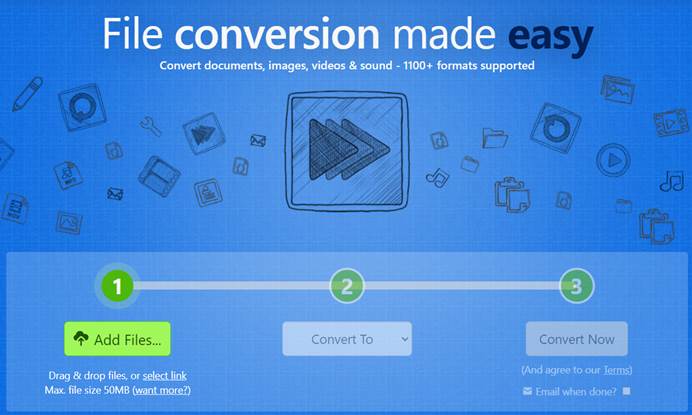
Pros:
- No requirement to download any software or do a registration
- Various video conversion formats supported.
Cons:
- The limitation of file size is 50MB.
- Video editing tools are not included.
- Free accounts are limited to two conversions within a 24-hour period.
If your WMV file is less than 50MB, try Zamzar to convert WMV to MP4 online for free on Mac. If your WMV video is larger than 50MB, an online video converter is not the best choice. Instead, VideoSolo Video Converter Ultimate can fix this limitation perfectly.
CloudConvert
CloudConvert has a wide range of file conversion features. It is extremely easy to use as it does not require much knowledge base even for first-time users. Furthermore, CloudConvert is a cloud-based web version of online file format conversion tool. The biggest achievement of it is that it supports a very rich format and has covered almost all common file formats. It allows you to convert MKV to MP4 for free and you can choose quality, aspect ratio and other settings, rotate and flip.
Step1. Navigate to the Website of CloudConvert
Open your browser and navigate to the official site of CloudConvert.
Step2. Import the File to CloudConvert
Click “Select File” to choose and upload the MKV file you want to convert to MP4.
Step3. Select the Output Format
Make sure the output format is MP4 and then click on the “Convert” button. It will take some time to complete the uploading and converting process.
Step4. Preview the Result of Converting
After that, you will be guided to a preview window. If you are satisfied with the converting result, then can click the “Download” button to save the converted MP4 file on your computer.
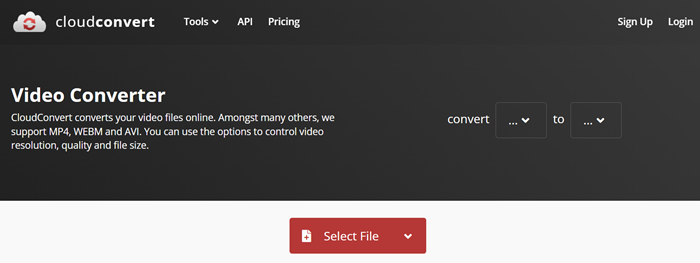
Pros:
- High-quality video conversions
- No time limitation
Cons:
- Privacy may be leaked in the browser.
- Conversion may get stuck sometime.
VideoSolo Video Converter Ultimate, who applies the technology of cutting-edge Blu-Hyper, renders converting process smoothly. If you need a smooth converting experience, VideoSolo Video Converter Ultimate can be the way to go.
Table Comparison Among 6 Recommend Methods to Convert WMV to MP4 on Mac
In summary, each of the video compression applications we cover in this article will enable you to convert WMV to MP4 successfully. Then which is the most competent method? It is recommended that you choose the solution depending on your needs and the following factors prudently. Here is a table comparing the core features of the 6 best converter for Mac, thus you are available to pick one based on your preference.
| Product | Batch Conversion | Output Quality | High Conversion Speed | No Watermark | Overall Rating |
|---|---|---|---|---|---|
| VideoSolo | √ | Lossless | √ | √ | 4.9 |
| Wondershare | √ | High | √ | √ | 4.7 |
| Handbrake | √ | Good | × | × | 4.5 |
| VLC | √ | Good | × | × | 4.4 |
| Zamzar | × | General | × | × | 4.3 |
| CloudConvert | × | General | × | × | 4.2 |

 wpDiscuz
wpDiscuz