If you have ever encountered the following situations that need to convert YouTube to M4A, read this short and helpful tutorial.
• Meet a nice background music while streaming YouTube video and want to download it for your iPhone, iPad, iPod, etc.
• Extract M4A audio from YouTube lectures for learning language on your Apple device.
• Download YouTube MV to M4A audio for enjoying offline or set it as ringtone.
…
All in all, there can be many reasons why you need to rip the M4A audio from YouTube video. So, we will share a free and reliable YouTube to M4A converter to you today. Get it Now.
How to Download YouTube Video to M4A on PC, iPhone, Android
Online Converting always comes in handy. And there are also lots of YouTube to M4A converter which can help you directly download YouTube video to M4A. Among them, I would like to recommend VideoSolo Online YouTube Downloader. It's completely free and safe tool which can download YouTube, Facebook, Instagram to M4A, MP4, etc.
Moreover, it is compatible with Google, Firefox, Safari, etc. So you can use this tool to download and convert YouTube video to M4A on PC, iPhone, Android.
The steps for using VideoSolo on iPhone is a little different. Read it from: A Free Way to Download YouTube Video to iPhone/iPad.
Now, following the next steps, you will find that it is easy to complete the YouTube to M4A conversion.
Step 1. Open the video that you want to download on YouTube. And then copy the URL link.
Step 2. Go to the website of VideoSolo Online Downloader. Paste the link to the search box. Then click “Download” button.
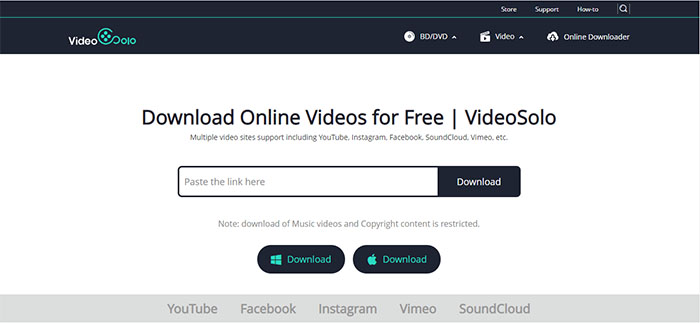
Step 3. After it analyzed this video, it will scroll down to the page where shows different output quality and format. Just select the M4A and click “Download” again.
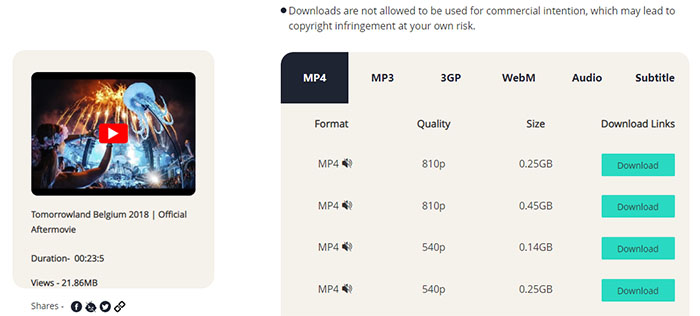
Just sit and wait, you will get M4A audio file from YouTube video. You can enjoy it with more freedom or play it at any iOS device that you want to play.
How to Convert YouTube Video to M4A on Windows/Mac
If you need convert your downloaded YouTube to M4A on Windows/Mac, personally, I will show you a surefire converter. VideoSolo Video Converter Ultimate, which is a full-featured and all-in-one application for users to convert YouTube video to M4A. High conversion efficiency and downloading speed, runs perfectly without any bugs. If you want to get a professional video converter with perfect service, please give a try on VideoSolo Video Converter Ultimate, and you will find more powerful functions.
Now see how to convert YouTube video to M4A with VideoSolo Video Converter Ultimate on Windows for example. Operations on Mac are similar.
Step 1. Download and Install the YouTube to M4A Converter
First of all, download VideoSolo Video Converter Ultimate. Then install and launch it on your computer.
Step 2. Add the Downloaded YouTube Files
Find the YouTube video you have downloaded, and then upload the video to VideoSolo Video Converter Ultimate by clicking “Add Files” button. Or you can directly drag and drop the file to the main interface.
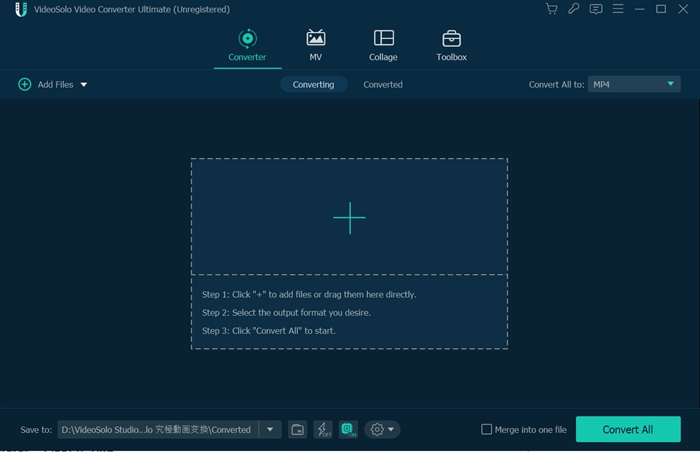
Step 3. Select the M4A as Output Format
From the “Convert All to” drop-down list, go to “Audio” tab and choose M4A as output format. Then click the “Convert All” button to convert the YouTube video to M4A format.
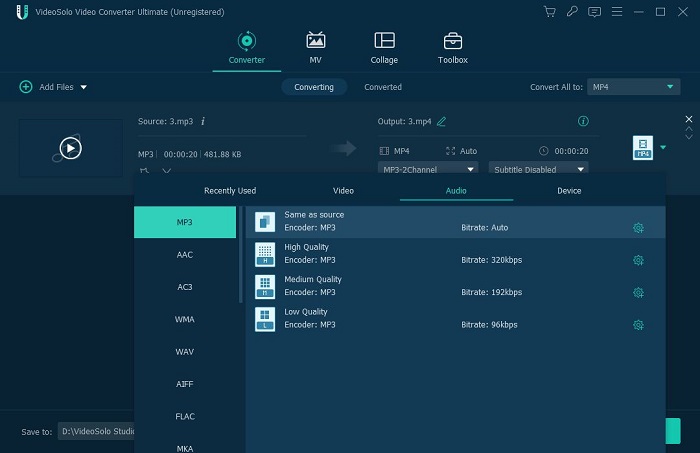
Now you only need to select the tool according to your need and follow the easy steps above to convert YouTube videos to M4A.

 wpDiscuz
wpDiscuz