What's the difference between XviD and DivX? Are you getting confused by these two formats? In order to help you get the best conversion result for playback on your device, it's really necessary for you to get the basic knowledge of them. In this guide, we'll show you a precise instruction on the differences between XviD and DivX and we'll introduce a useful video converter for you to convert your DivX or XviD videos.
Detailed Comparison Between Divx and Xvid
DivX Introduction
DivX is a notable video codec driven by video compression technology developed by Div, LLC. The DivX codec is in popularity due to its ability to cut unnecessary video info and compress video size while maintaining the original quality.
The DivX company has developed DivX codes, the original MPEG-4 Part 2 DivX codec, the H.264/MPEG-4 AVC DivX Plus HD codec and the High-Efficiency Video Coding DivX HEVC Ultra HD codec.
Now the DivX Codec is currently the most popular MPEG-4 based codec because is quality, speed, efficiency as well as the wide range of DVD players that support the Div format.
XviD Introduction
Following the MPEG-4 video coding standard, especially the ASP, XviD is a new popular video codec developed by volunteer developers around the world. Now it is a primary competitor of the DivX Pro Codec. Unlike DivX codec, the proprietary codec only available for a minority of platforms, XviD is an open source format widely used online. It can be opened on all platforms.
XviD is the lossy compression. However, it only removes not important picture details beyond human sensitivity. In contrast, it is strong in compression and quality. When it comes to video quality, XviD comes with the ability to compress movie size without causing visible quality loss and by retaining a sharper picture than other codecs do.
DivX v.s. XviD
Both DivX and XviD are free. But, DivX is a proprietary codec that is protected while XviD is not protected by any policy. So, you can modify the source code of XviD only. XviD videos have sharp details while DivX video has blocky and fuzzy artifacts. So, you may see that image in DivX videos has better quality. When it comes to compatibility, please note that even if a player/device has a “DivX compatible” label, it may not be compatible with XviD videos and vice versa.
Convert DivX and XviD to Other Formats
To convert DivX and XviD videos or movies to other video formats such as MP4, WMV, AVI, and MPG, VideoSolo Video Converter Ultimate is strongly recommended.
In the market, most video converters support most commonly formats only. However, VideoSolo Video Converter Ultimate as more complete features than most conversion tool and have more powerful format supported system, covering nearly 200 video formats. As its name indicated, the program is a converter program that can convert videos/audios to most commonly used video formats, including DivX and XviD. When the conversion is done, VideoSolo Video Converter Ultimate will provide you an intact original DivX/XviD video and converted video in targeted format.
This program has a user-friendly interface that is easy to navigate. Because of the clean user interface, users can operate the program easily even if they use it for the first time. Better yet, the program is notable for its high speed and efficiency. It can successfully convert batch videos very soon, without reducing the quality of both the original and converted file. Below are steps to convert DivX and XviD.
Step 1. Import DivX/XviD Videos
Open VideoSolo Video Converter Ultimate on your computer. In the homepage, please click the “+” button or “Add Files” to import Divx/Xvid video from your computer.
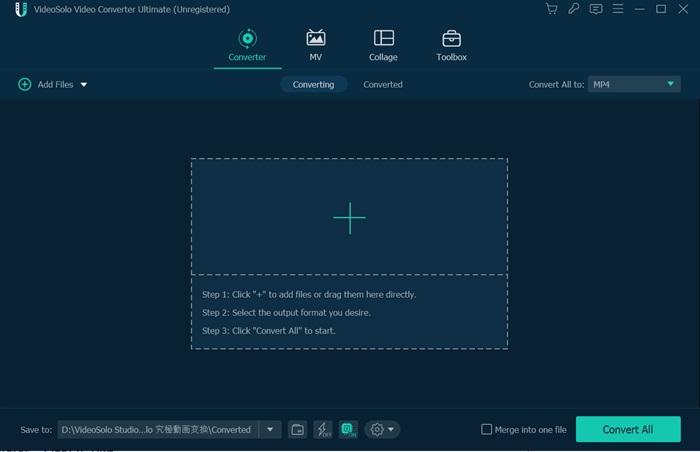
Step 2. Select Output Format
In the “Convert All to” drop-down list, you can select video format in “Video” tab for the converted videos. Most of the commonly used video formats are supported.
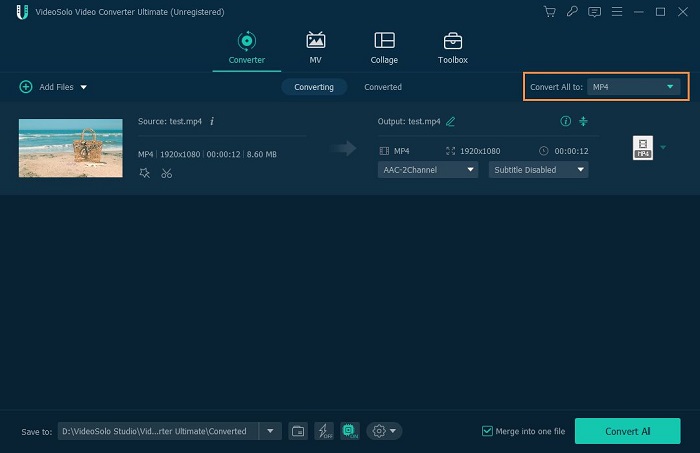
Step 3. Convert DivX/XviD Videos
When output settings are finished, you can move to the final step. Click the “Convert All” button in the lower-right corner. VideoSolo Video Converter Ultimate will convert the DivX/XviD videos into the selected video format and then you can find the converted video in “Converted” tab.
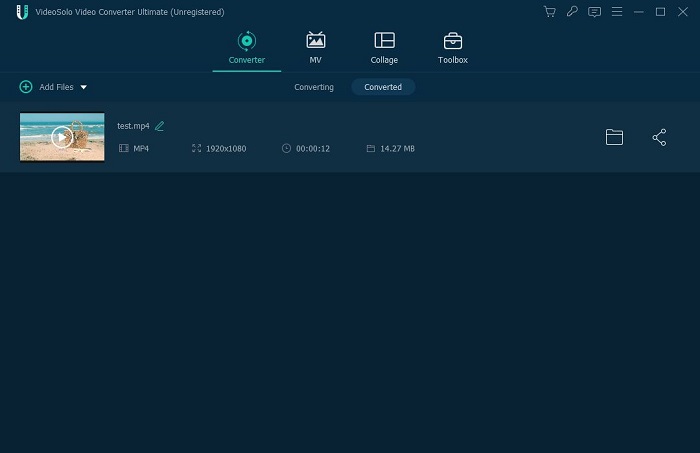
Hope you enjoy this guide. Now, why not download and install VideoSolo Video Converter Ultimate on your PC and start converting or editing your DivX or XviD video?

 wpDiscuz
wpDiscuz