Sometimes, you may find that the videos/audios you downloaded from the Internet lack of metadata information. For example, you cannot find their artist, composer, year, even the cover. It makes you hard when you want to find out the video you want to enjoy.
At this time, you may need a media metadata editor to help you manually add the missing information. So, VideoSolo studio rolls out Media Metadata Editor to help you edit the metadata tags in a quick and easy way. The tool is built into the Windows version of the VideoSolo Video Converter Ultimate.
[Detailed Guide] How to Use the Media Metadata Editor
In the following steps, we'll take VideoSolo Video Converter Ultimate as an example. While the steps of using the media metadata editor in VideoSolo BD-DVD Ripper is the same.
VideoSolo Video Converter Ultimate is a powerful video converter to help users convert video/audio files between 200+ formats and popular devices. Media Metadata Editor is a tool of its toolbox.
Step 1. Launch Media Metadata Editor
Download the windows version of VideoSolo Video Converter Ultimate and go its main interface. Click “Toolbox” tab on the top column. Now you can find Media Metadata Editor and run it.
Notice: It's noted that this tool currently supports MP4, M4R, M4A, M4B, M4P, 3G2, M4V, MOV, MP3, WMA, ASF, WMV, WAV and AVI. If your file is out of these, you can convert your video/audio file into one of the formats by using VideoSolo Video Converter Ultimate.
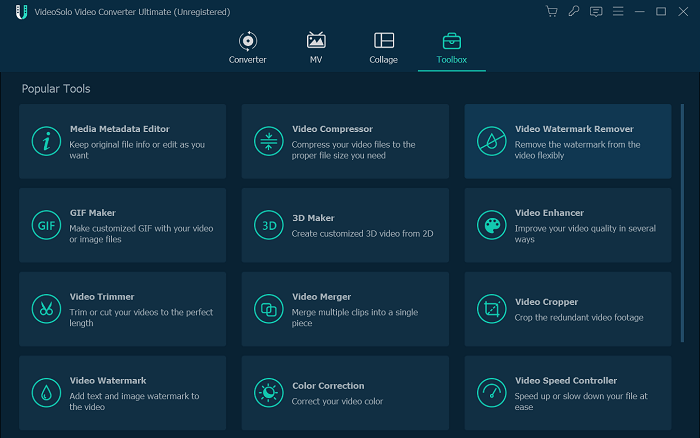
Step 2. Load a Supported Media File
Click the “+” icon to add a supported media file into Media Metadata Editor.
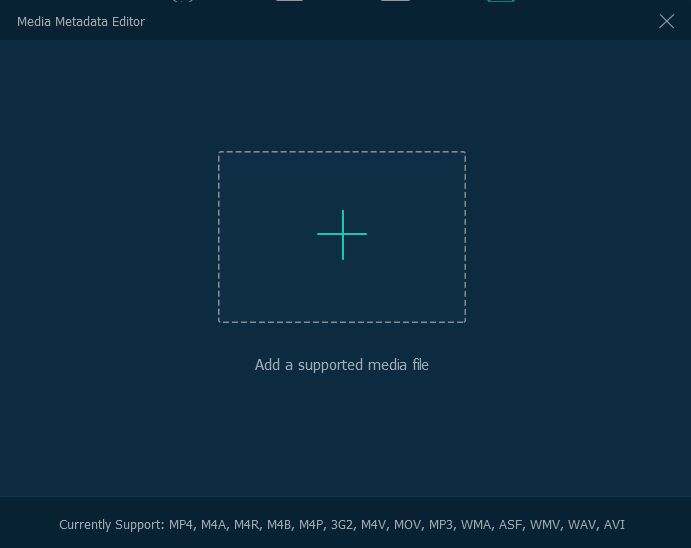
Step 3. Add or Change Media Metadata
After you imported the file, you can add or change the tile, artist, album, composer, genre, year, track, cover, file name as you want. If you want to revise the file name, you should first tap on the “pencil” icon and then fill in. After that, hit the confirm button on your keyboard.
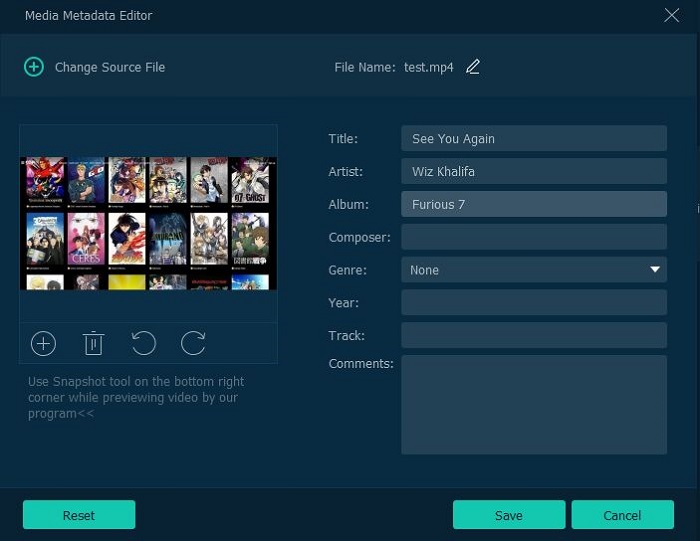
Step 4. Save the Video/Audio File with Media Metadata
Then, you should click “Save” on bottom right to save your file. It will pop up a window which notify you the media information has been modified. You can find your files with media metadata easily on your computer now.
Last but not least, this Media Metadata Editor is a small tool which is provided convenience for users. Users can only use it through VideoSolo Video Converter Ultimate and VideoSolo BD-DVD Ripper. If you have more needs of media metadata editing, you can click this article which is a roundup of professional media metadata editor: [Free!] 3 Best ID3 Metadata Editor.

 wpDiscuz
wpDiscuz