Dropped frames will ruin any video that should be smooth and enjoyable. It will most often disrupt the flow and ultimately compromise the quality of your viewing experience. Several factors can cause dropped frame rates, including hardware limitations or corrupted files. However, the good news is that these problems can be fixed. In this article, we’ll dive into how to fix dropped frames from video file practically. First, we’ll look at the possible reasons that lead to frame drops so you know what might be happening behind the scenes. Then, we’ll share several methods to repair your videos and improve playback quality. By this, you’ll have a clear understanding of why dropped frames happen and the best steps to restore your video files to smooth, seamless playback.
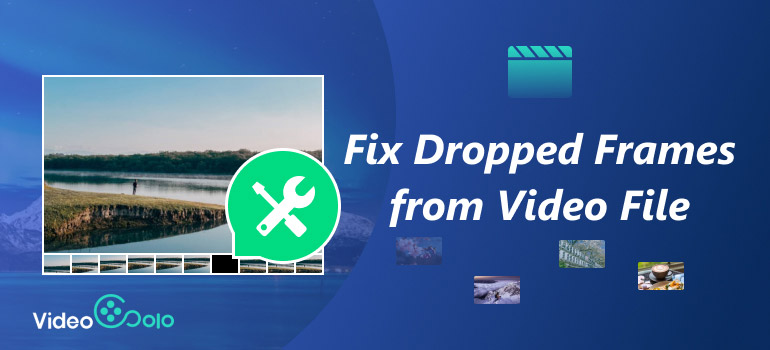
Part 1. Possible Reasons That Lead to Frame Drops in Video
You must be aware of the potential causes of dropped frames before you attempt to repair video file dropped frames. There can be many causes of dropped frames, and understanding the causes can help you choose what to do about them later. Here are some of the most common causes:
1. Corrupted Video Files
A damaged or incomplete video file often leads to missing frames during playback. To play it smoothly, you need to repair the damaged video files.
2. Hardware Limitations
Low-performance devices or insufficient RAM and GPU power may struggle to process videos smoothly.
3. Codec or Format Issues
If the required codec is missing or the video format isn’t fully supported, frames may drop.
4. Improper Recording or Conversion
Interruptions during recording or poor-quality file conversion can result in frame loss.
5. Software or Media Player Bugs
Sometimes, the issue lies in outdated video players or glitches in editing/repair software.
By identifying the root cause, you’ll have a better idea of which method or tool to use for a successful repair.
Part 2. Methods to Fix Dropped Frames From Video File
Now that you know what could've caused the dropped frames, you can proceed to the section of the guide that explains how to address them. Several solutions depend on the source of the issue (corrupted files, software issues, or hardware limits). In this section, we will look at some of the most useful methods you can utilize to fix dropped frames from video file. They include dedicated repair software, free command-line tools, and the ability to update drivers on your device.
Method 1. Fix Dropped Frames From Video File Using VideoSolo Video Repair
VideoSolo Video Repair is one of the most dependable tools you can use to diagnose video files that won't play correctly. You can repair broken, incomplete, or corrupt video files into a playable format. Therefore, if your video file has dropped frames, choppy playback, audio that's out of sync, and so on, this simple tool can diagnose and repair your video file.

- Fixes dropped frames, stuttering, video not playing, and audio/video out-of-sync problems.
- Works with popular formats like MP4, MOV, AVI, MKV, and more.
- Easy to use even for beginners, with a clean and straightforward design.
- Uses advanced algorithms to restore videos with minimal quality loss.
- It lets you check the repaired video before exporting it to ensure quality.
Steps to Repair Video File Dropped Frames with VideoSolo
Step 1. Download and install VideoSolo Video Repair on your computer. After that, enter the provided code and register your email.
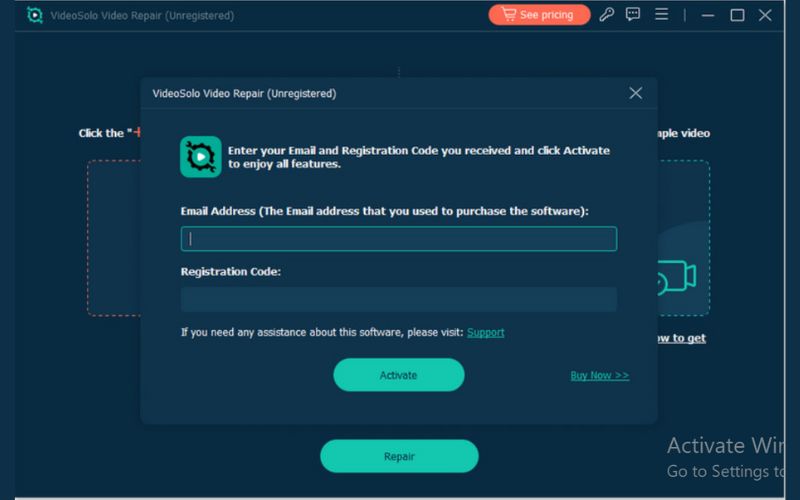
Note: Purchasing the advanced features of VideoSolo allows you to download the entire video.
Step 2. Launch our software and import the corrupted video file with dropped frames by clicking the + button on the left side.
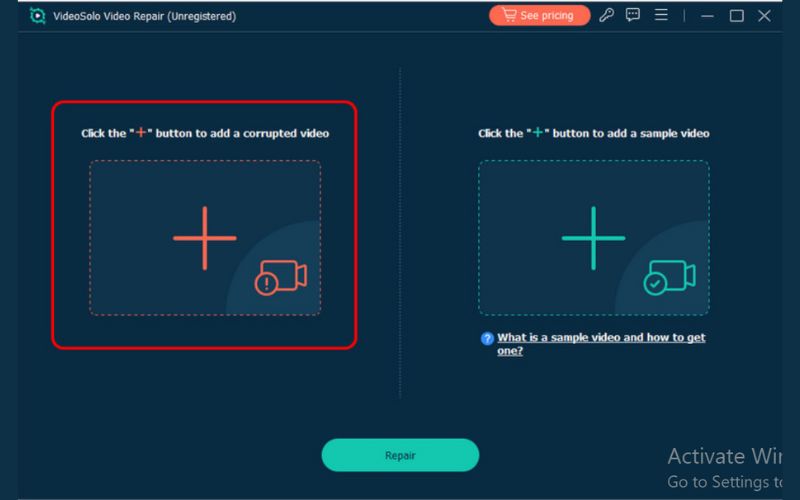
Step 3. Add a Sample Video on the right to help the software analyze and repair your damaged file.
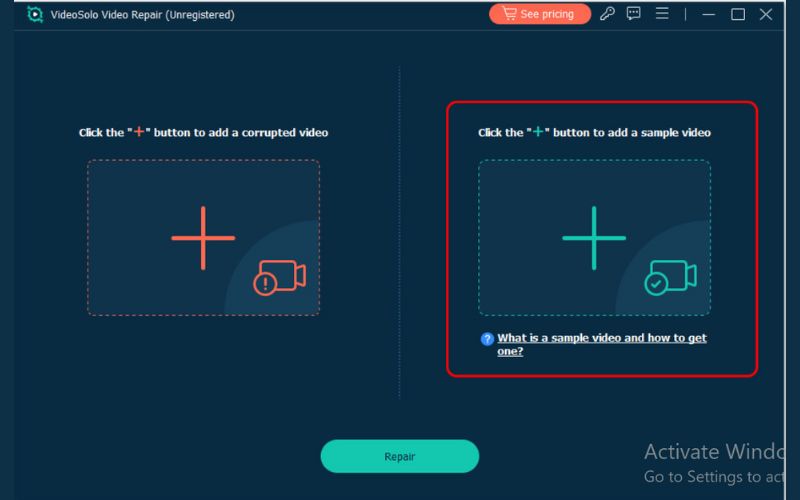
Step 4. Click Repair to start the process. The tool will automatically fix the dropped frames and restore smooth playback.
Step 5. Wait for the process to complete. Once complete, preview the result to confirm that the repair can be completed.
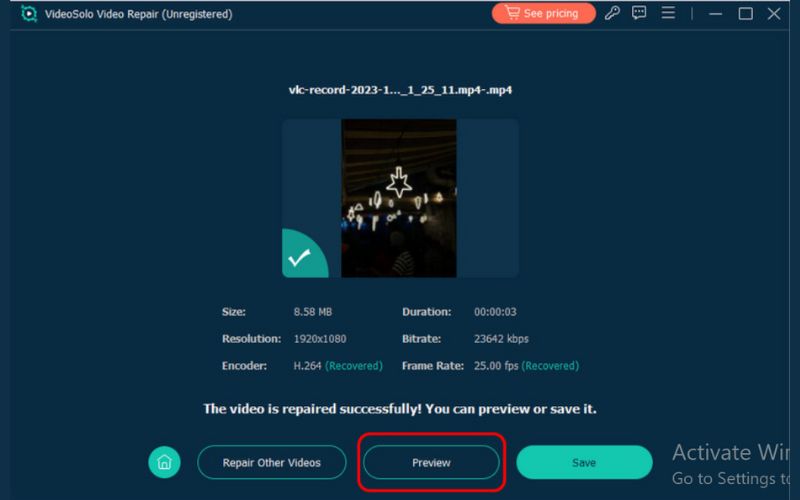
Step 6. Then Save the repaired video to your device.
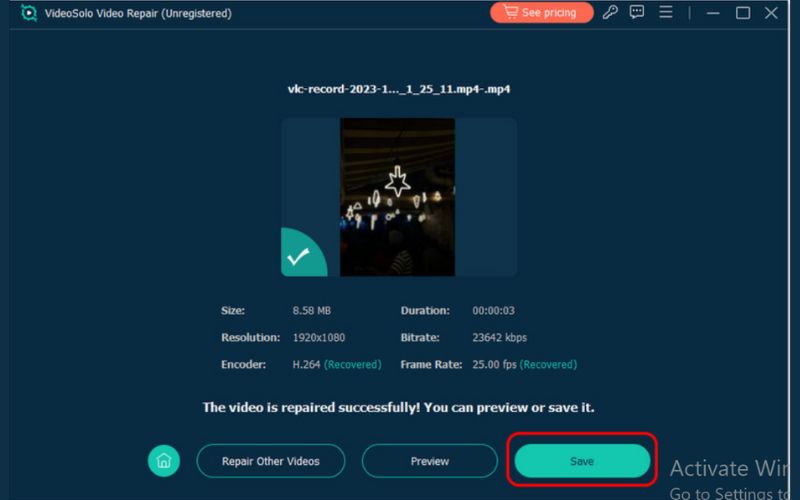
Method 2. Fix Dropped Frames From Video File Via FFmpeg
If you're looking for a free and open-source alternative, FFmpeg is a powerful command-line interface that can either repair or re-encode a video that has dropped frames. Although FFmpeg may seem intimidating at first, it is an industry-standard for professionals due to its power and flexibility in addressing various video issues.
Steps to Repair Video File Dropped Frames with FFmpeg
Step 1. Download and install FFmpeg from its official website and set it up on your computer.
Step 2. Next, locate the video with dropped frames and transfer it to your PC. Then launch Command Prompt as administrator by typing cmd into the Windows search box.
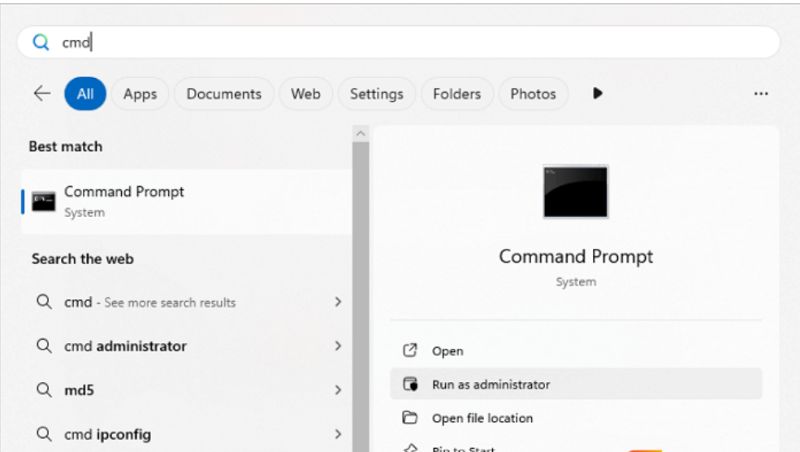
Step 3. Type cd Desktop and hit Enter.
Step 4. Next, enter ffmpeg –i a.mp4 –c copy b.mp4. You should then change A to the correct file name of your damaged video file and B to the new name of your repaired video.
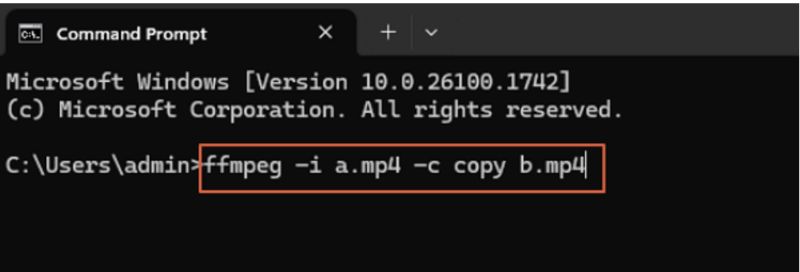
Method 3. Fix Dropped Frames From Video File With Device Manager
Given that dropped frames are sometimes not caused by the video file, but by outdated or defective hardware drivers, primarily for your graphics or display drivers. Updating hardware drivers through Device Manager can improve playback performance and reduce, or even eliminate, dropped frames. Updating drivers through Device Manager is effective for resolving playback issues that occur when playing multiple videos, not just a single file.
Steps to Repair Video File Dropped Frames with Device Manager
Step 1. Right-click the Start menu on Windows and select Device Manager. To view your graphics card, expand the Display Adapters section.
Step 2. To update your graphics card's driver, right-click on it and select Update Driver.
Step 3. Allow Windows to find and install the most recent driver version. To implement the changes, restart your computer after the update.
Step 4. Play your video again and check if the dropped frames issue is resolved.
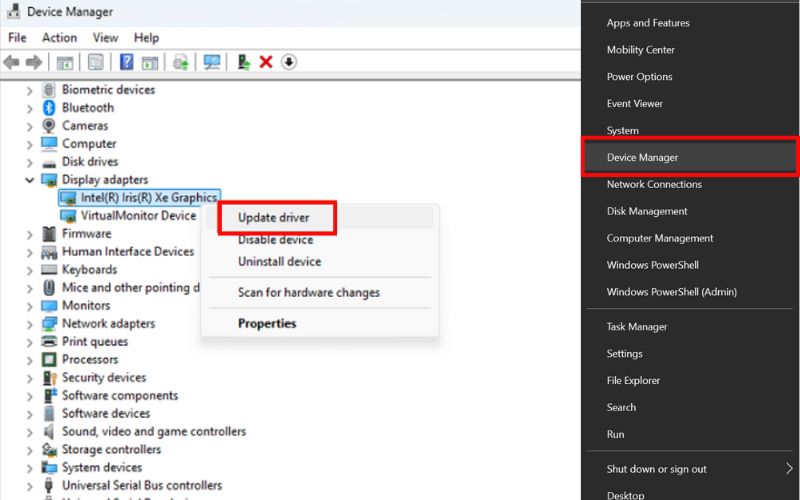
Part 3. FAQs about Fixing Dropped Frames From Video File
Why are my frames dropping?
Frames drop when your system or video can’t keep up. Common causes include corrupted video files, weak hardware (CPU/GPU/RAM), outdated graphics drivers, codec or format issues, recording/conversion errors, software bugs, and system overload.
Why do dropped frames happen during recording?
Recording errors often occur due to low storage space, system overload, or interruptions while saving the video. Furthermore, a incompatible screen recorder can also cause this problem. So, choosing a good screen recorder also matters.
Can I completely prevent dropped frames?
While not always possible, you can reduce the chances by keeping drivers updated, using reliable storage, recording properly, and backing up videos.
Conclusion
Dropped frames can be frustrating, but you now understand the characteristics of dropped frames with clear reasons and trustworthy resolutions. You learned a great deal about dropped frames, from outlining the reasons to testing different solutions, such as VideoSolo Video Repair, FFmpeg, and even using Device Manager to update your drivers. You have everything you need to develop confidence in how to deal with dropped frames. The key takeaway is that you don’t have to settle for choppy playback. You can repair video file dropped frames and enjoy smooth, uninterrupted videos again.
More Reading

Repair your damaged, unplayable videos with multiple mainstream formats like MP4, MOV, 3GP, etc.

 wpDiscuz
wpDiscuz