As one truly superior alternative to Adobe Flash, HTML5 allows to play videos on website freely. In other words, you could insert videos to webpage by using HTML5 and view them on a wide variety of web browsers, like IE, Chrome, Safari and so on.
But not all the videos can be inserted into the website as HTML5 only supports a few video formats, namely OGG, Webm and MP4. Next, we will show you how to convert video to HTML5 supported formats.
Learn More About HTML5 Video Format
HTML5 could be available on different kinds of platforms and browsers, like Internet Explorer 9+, Firefox, Chrome and Safari. HTML5 could even be well supported by Apple devices like iPhone, iPad and many more. If HTML5 is applied perfectly, the website would be in an advantageous position in terms of faster running, the reduction of document size and more friendly user experience.
As we said previously, HTML5 only have 3 supported formats. Check the details below:
- For Safari, Chrome and IE9, you can use H264 video codec, AAC or MP3 audio codec and .MP4 as the video container.
- For the other browsers, you should use Theora video codec, Vorbis audio codec and Ogg video as the video container (Ogg-Theora combination).
- For mobile use, the best option is H.264 video codec, AAC or MP3 audio codec and .MP4 as the video container. If you follow these video specifications, your video should play on many devices such as the iPhone, Android, Blackberry, Xbox, PS3, and PSP.
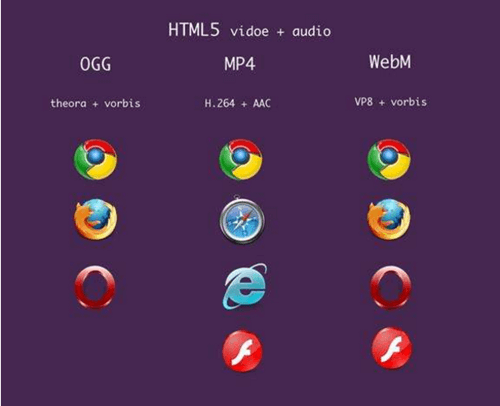
How to Convert Video to HTML 5 Supported MP4/OGG/Webm
If your videos are right for the HTML5, then you don't need to read this part. If not, it is necessary to convert your video to HTML5 with a video converter.
Here the one we would like to introduce is VideoSolo Video Converter Ultimate. It's a good assistant for you to convert video to MP4/OGG/WebM with exactly video and audio codec. It supports almost all popular video formats so you can convert any video to HTML5 and then upload it to website. The highlights which attracts me are the excellent output quality and stable performance. Well, there is also a support team which can help you solve any problem when using this program.
Step 1. Free Download and Open VideoSolo Video Converter Ultimate
Just click the download button above and download its free trial version, and then launch it easily. The main interface would appear.
Step 2. Load Videos to the Program
Now load the videos you want to convert to HTML formats. Just click the “+” in the center. Also, you can drag and drop your files into this program directly. Since that the powerful application supports batch conversion, you could add the video files as many as possible.
Since that the powerful application could support batch conversion, you could add the video files as many as possible.
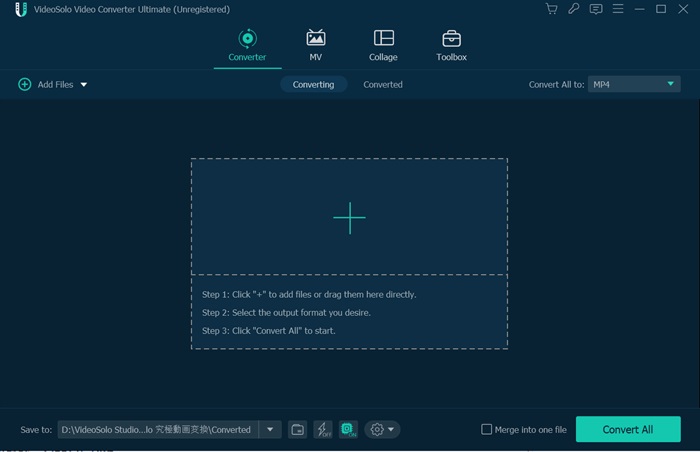
Step 3. Select Output Profile for HTML5 Video
After loading, you can see the information of videos. Move your cursor to the top right “Convert All to”. Click the drop-down icon and it will open a window where you can set the output format. You can choose one format from MP4, OGG or WebM according to information we listed above.
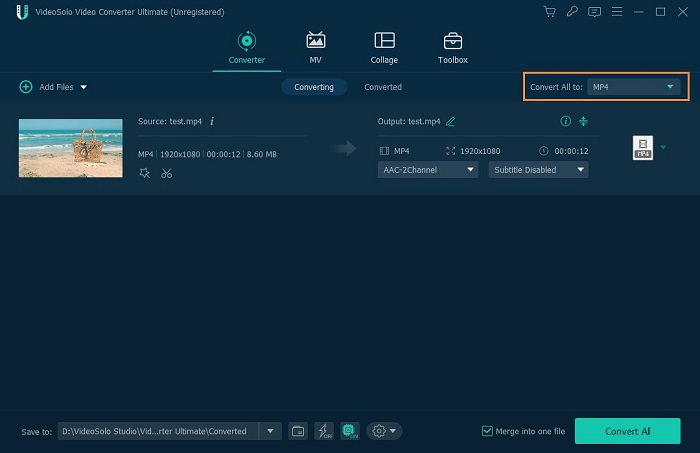
VideoSolo Video Converter Ultimate also allows you to change the video/audio codec. Tap on the “gear” icon on the quality column. Then it will pop up a window. Here, you can select the video/audio codec from the provided options.
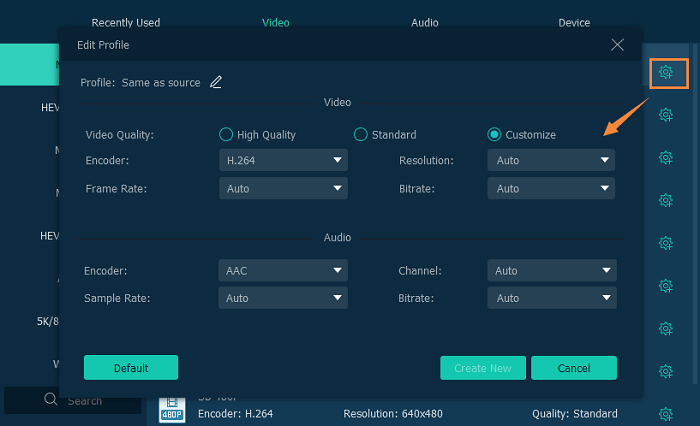
Step 4. Begin to Convert Video to HTML5 Video
Just click “Convert” button on the lower right-hand corner of the main interface to start to convert video to HTML5 MP4 video easily. The whole conversion process could only take several minutes.
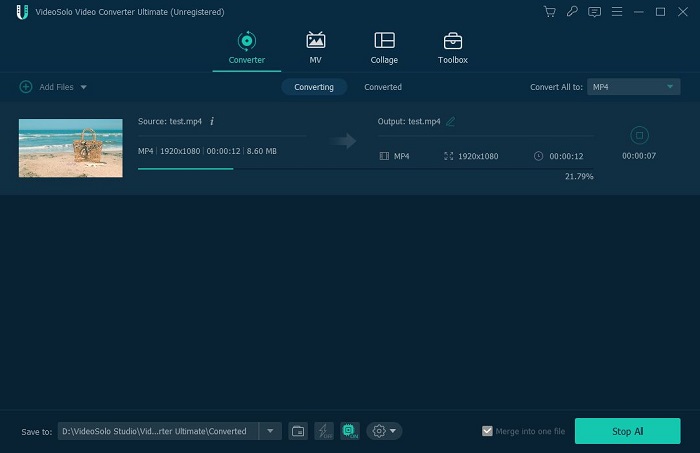
To convert video to HTML5 and insert to website, VideoSolo Video Converter Ultimate is an ideal option for most common users. This program has also won wide popularity among these users. You can download it to have a try.

 wpDiscuz
wpDiscuz