Do you know how to merge AVI videos into one file with only a few clicks? Many video makers try to join several AVI videos into a single one but don't know how. Some may use online AVI merger while others download advanced video-making software or tools like Adobe Premiere, MAGIX VEGAS, etc. However, in fact, those tools are not so easy to operate. Maybe you can study online to learn how to use it but it still will cost you time and energy to handle it. So, is there any tools that enable us to merge AVI videos into one file with ease? Let's see today's introduction of AVI merger!
Recommendation of Good AVI Merger
When talking to AVI combiner, a program called VideoSolo Video Converter Ultimate is highly recommended to you. It's a versatile program that not only can convert your video to different formats but also merge AVI videos in the same time.
A. Firstly, VideoSolo Video Converter Ultimate is a helpful and easy-to-use tool which allows you to convert videos to more than 200 formats like MP4, AVI, MPEG, etc.
B. Secondly, you can edit or set the parameters of your video like bit rate, resolution, frame rate and so on.
C. Thirdly, VideoSolo Video Converter Ultimate enables users to merge and convert format in the same time. It is really time-saving and convenient.
How to Merge AVI Videos into A Single File
Step 1. Install and Add Files to AVI Merger
Download VideoSolo Video Converter Ultimate form the above buttons. Then double click to launch it on your computer. Now you can import your files/folders by dragging and dropping into the main interface. Please pay attention that you should make sure your videos are in a correct order. If not, you can tap on the arrow on the right side of the video to adjust the order.
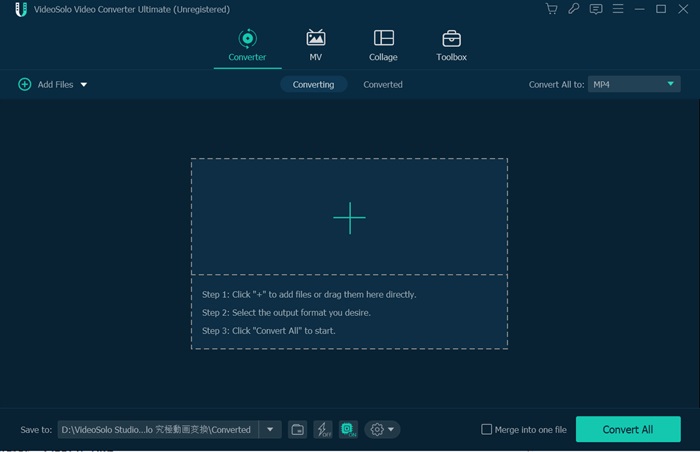
Step 2. Edit Your Videos
On the top right, you can click the drop-down list of “Convert All to” to change the format of videos. Before combining the video files, you can edit the videos. Star-shaped icon means edit and scissors icon means cut the video. You can use this built-in editor to rotate & crop, add effect & filter, watermark, audio track and subtitle.
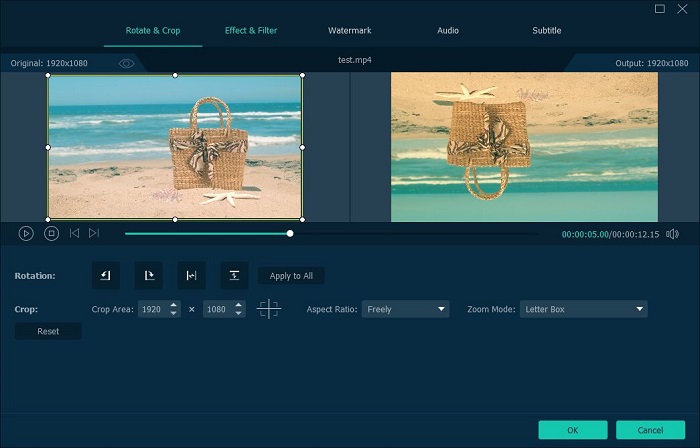
Step 3. Merge Your AVI Videos
Now tick “Merge into one file” which is next to “Convert All”. Then tap on “Convert All” to merge you AVI videos into one file. Please wait for a while and your videos will soon be perfectly merged.

Following the steps above, merging AVI videos into one file is far from being a problem.
VideoSolo Video Converter Ultimate performs excellent and I love to use it. If you have any questions or thoughts about this method, just feel free to leave your comments below. Thanks for reading!

 wpDiscuz
wpDiscuz