Have you ever been out traveling with a group of friends, and you were so excited to take all kinds of videos that you wanted to share with your friends on Instagram, Facebook or Twitter? However, there are so many videos that sharing them at a time might not be a particularly good choice, and you don't want to give up any one of them you've worked so hard to shoot. In fact, there is a good solution, which is to combine your video files into one. At this point, you may have another trouble: how to merge multiple video files together? Don't worry, please read down patiently, I'll show you how to merge video files together in windows 10.
What to Consider When Merging Video Files
First of all, in order to make your video merger efficiently, you need to take the following points into consideration before combining video clips.
Create a Storyboard First
Make a storyboard to plan the sequence of your video files. Since you need to merge several videos at the same time, creating a storyboard will make your videos more logical and connect more smoothly.
Dimensions
Consider the platform on which you will publish the final video to determine the size of the video you will edit. In general, it's best to shoot videos in the landscape mode. Horizontal video works well on most social media and platforms such as YouTube and Vimeo. So, think about the size of your video before you post it and adjust your camera settings beforehand. Of course, you can also use the video clip tools to change the size of the video. Take VideoSolo Video Converter Ultimate for example, it has the ability to resize videos and convert the video format directly to an output platform-compatible format.
Quality
Pay attention to the video quality when combining the video files together. If one clip has a low resolution, before continuing, you need to lower the resolution in your project settings. If you have no idea about how to improve the quality of your video, you can also use the “Video Enhancer” function of Video Converter Ultimate to improve your video quality.
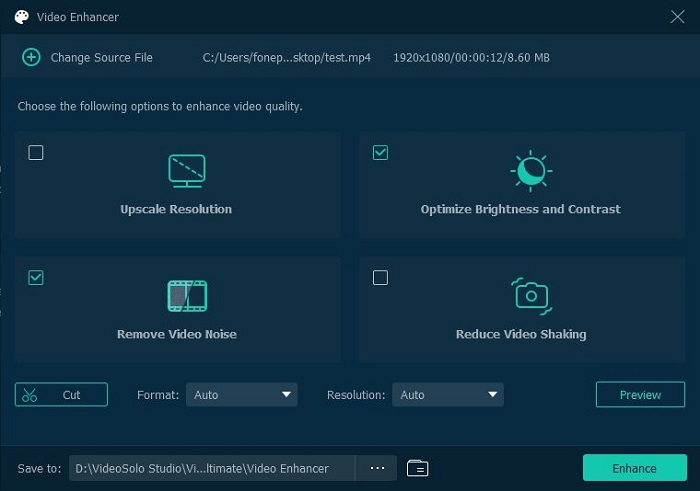
Trimming and Cutting
Use trimming and cutting tools to trim your videos. For every clip you want won't be perfect from start to finish, you'll need to use trimming and cutting tools to make your transitions seamless. VideoSolo Video Converter Ultimate can also satisfy your need to trim and cut, you just need to click on the “Video Trimmer” option.
Color Correction
Keep the color of the video merger the same. Because many videos are shot in different locations, the overall lighting effect may be different. This requires you to adjust the color temperature of your videos to keep them consistent while merging them. Therefore, just download the VideoSolo, and the function of “Color Correction” can help you to correct the color of your video files.
The Best Way to Combine Video Files Together
In general, it's better to edit videos on a computer, because mobile phones offer fewer functions, and the processing speed of mobile devices is slower. Among all the video merger editors, I think VideoSolo Video Converter Ultimate is a good choice. VideoSolo Video Converter Ultimate is a desktop application, providing computer users with more video editing functions, such as video compression, video resolution and so on. Another important feature is the ability to easily and efficiently combine multiple videos into one. In the process of video merging, users can also customize the video watermark, filters etc., to make the video achieve better effect. Here are some simple steps to show you how to merge video files together using VideoSolo Video Converter Ultimate.
Step1. Open the VideoSolo Video Converter Ultimate app, and click “Toolbox”, after that pull down the page to choose the option of “Video Merger”.
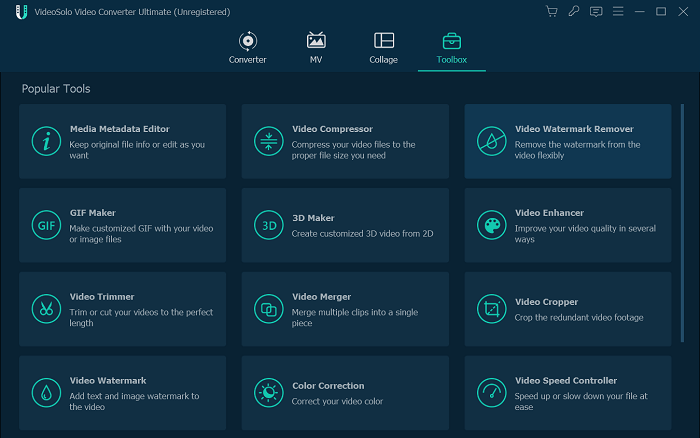
Step2. Click the “+” to add video clips that you want to combine.
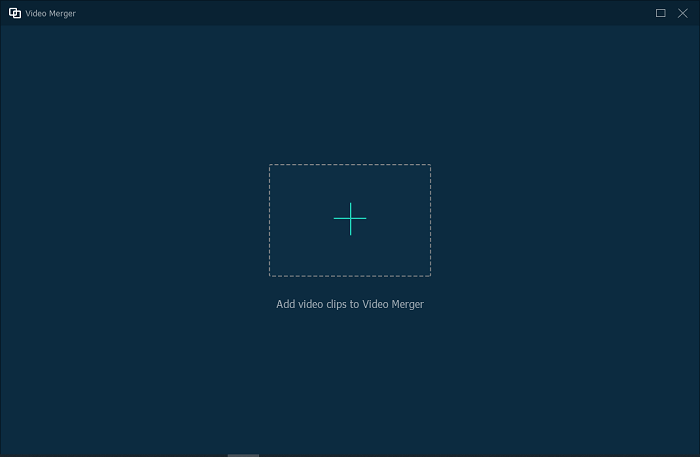
Step3. VideoSolo Video Converter Ultimate merges your files together automatically.
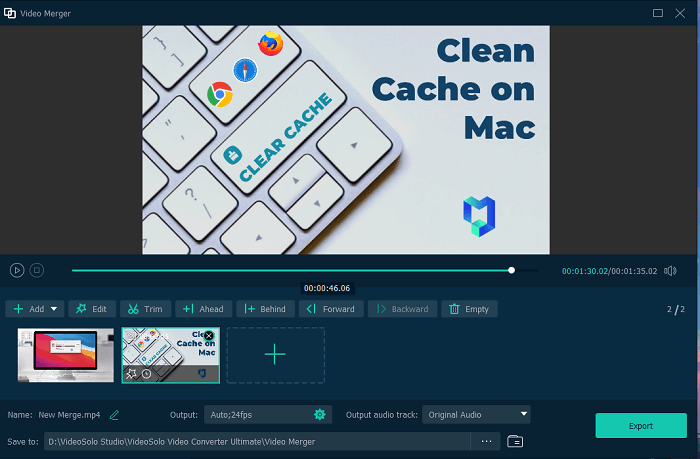
Step4. Click “Edit” to edit your video. You can edit its rotation, filters and watermark and so on to make your video look better. Then if you are satisfied with the result of the video, click “Save” and “Export” to export the video.
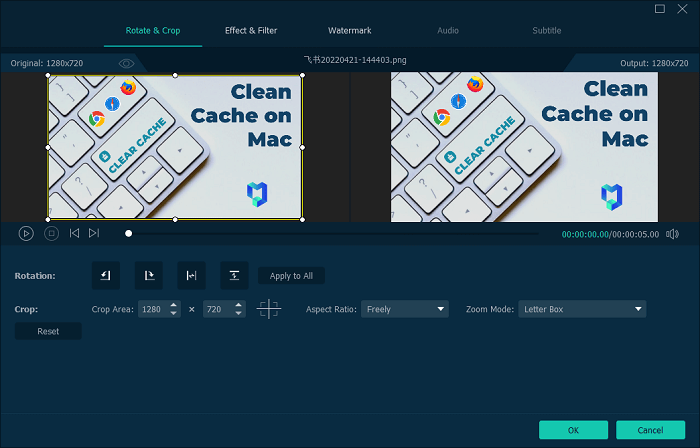
How to Merge Video Clips into One in Windows 10
If you just need some basic functions to operate, and do not want to download or purchase the third-party video editors, in that way, I think Windows Photos App and Windows Video Editor can satisfy your need.
Merge Video Files into one using the Windows Photos App
Windows Photos App is a built-in application on the Windows 10. You can use it to merge videos and do some simple things, such as cropping, rotating, adding effects. Here are the steps to merge multiple video files using Windows Photos App in Windows 10:
Step1. Locate the “Photos App” in the “Start menu” and open it.
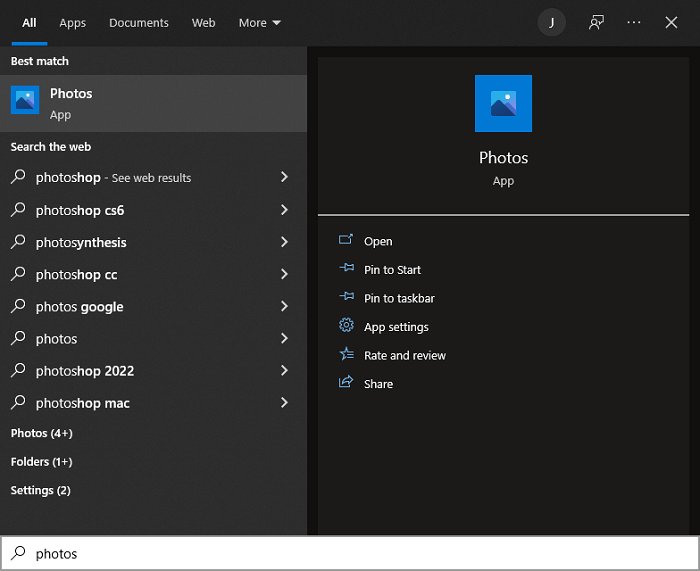
Step2. Click on the “New video” option and select “New video project” to start your editing project.
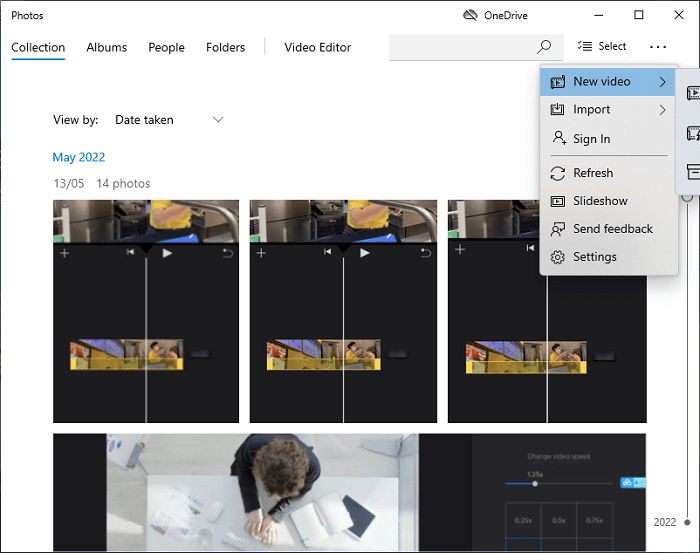
Step3. Click “+” to add the video files you want to merge, and click the “Place in storyboard” to add the selected videos to the project's storyboard.
Step4.If you don't want to change your video, you can click the “Finish video” to export the video.
Merge Video Files into one using the Windows Photos App
Windows Video Editor is also a free app in Windows 10 and simple to operate. The steps to operate are as follows:
Step1. You need to search “Video editor” in the Windows 10 and click on the first one.
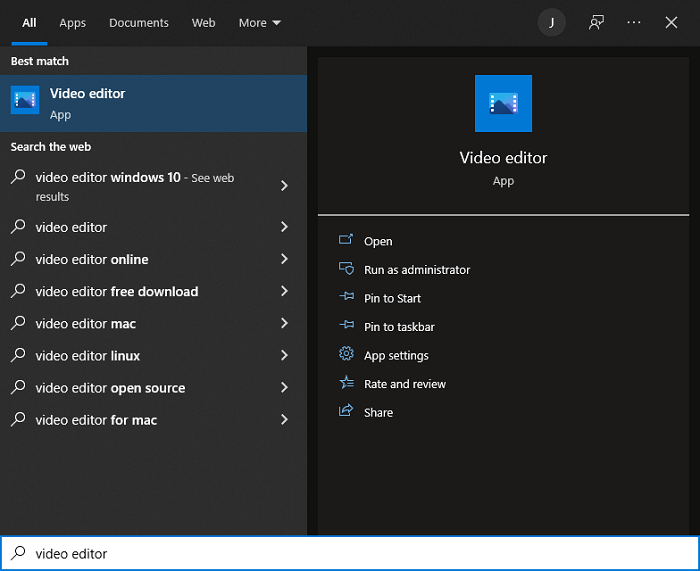
Step2. Click “New video project” to start a blank project. Then you need to name your project before you can start using the editor.
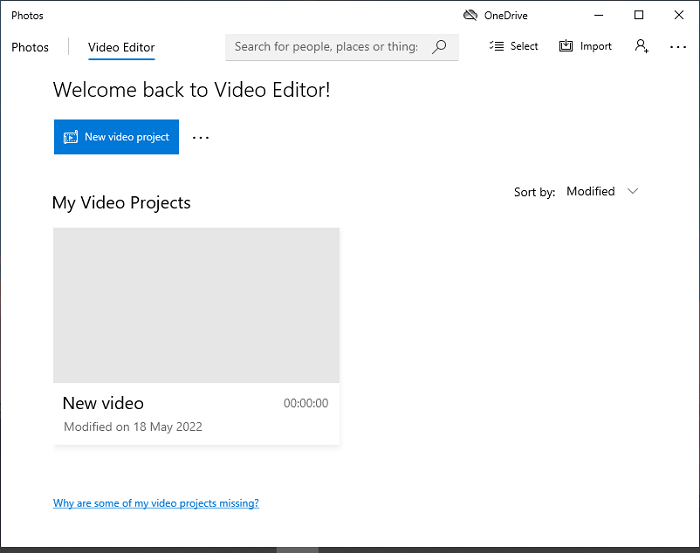
Step3. Click “+” to add your video clips, and then click “Place in the storyboard” to start editing the clips.
Step4. After finishing your merging, simply click on “Finish video” to export your video file.
Conclusion
Merging your video files with the built-in apps on Windows 10 is a relatively simple matter. However, the default application provides very limited editing functions, therefore, sometimes it can't accommodate your creative imagination when editing videos. If you want to make your videos more interesting and professional, you can try VideoSolo Video Converter Ultimate, which can take you into a faster, more efficient and more creative editing world.

 wpDiscuz
wpDiscuz