The issue of no sound on Facebook videos occasionally occurs and can be a common problem that perplexes many users. Audio issues can arise from a variety of factors. These issues can commonly occur due to certain device settings, outdated software, or minor file issues. This article helps you better understand the common causes of audio problems and provides practical solutions for resolving them. From simple browser fixes and review adjustments to utilizing technical tools and downloading a repaired video, these are a few straightforward ways to resolve your issue and get back to enjoying your content without interruption.
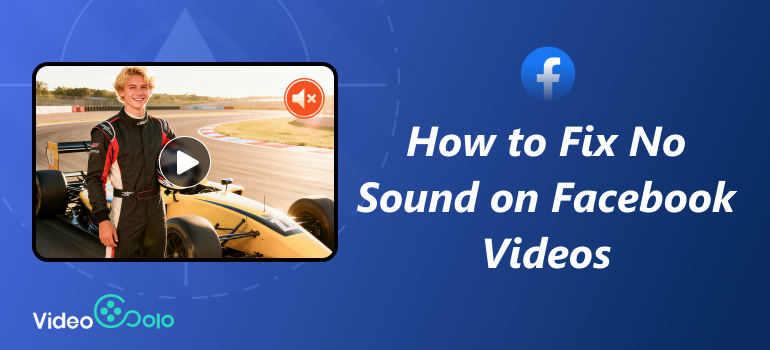
Part 1. Reasons That Cause No Sound on Facebook Videos
If your Facebook video has no sound, it’s actually a pretty common issue. There are several reasons why this might happen, and most of them are simple enough to fix once you know where to look. Here are a few possible causes:
1.Muted Device or Browser – Sometimes the simplest explanation is the right one. Your phone, computer, or even the browser itself might be muted.
2.Muted Video by Default – Many Facebook videos start muted until you tap or click the sound icon.
3.Browser or App Glitch – Audio lag may be caused by short-term bugs in your web browser or the Facebook app.
4.Outdated App or Browser – Running an old version of Facebook or your browser may prevent videos from playing sound properly.
5.Audio Driver or System Issues – On computers, outdated or corrupted audio drivers can also be the culprit.
6.Corrupted or Problematic Video – In some cases, the issue isn’t on your end at all. The video itself might have been uploaded without sound or is corrupted.
These are the most common reasons, and the good news is they all have straightforward fixes, which we’ll cover in the next section.
Part 2. How to Fix No Sound in Facebook Videos
There are trustworthy methods to troubleshoot the no sound in your videos. Understanding how to fix no sound on Facebook videos doesn't have to be difficult. Often, no sound is related to minor settings, browser actions, or outdated software. In this section, we will examine some simple fixes you can consider, from checking the audio controls to updating the necessary software on your hardware. You should be able to fix the sound and enhance your experience.
Fix 1. Make Sure Your Device, Browser, or Video is Not Muted
Often, the reason you hear no sound from Facebook videos is that the settings are muted. Before trying more complicated fixes, it’s best to check the basics. Here’s what you can do:
Step 1. Check your device volume
• On Windows, click the sound icon on the taskbar and ensure the slider is not set to the lowest volume or muted.
• On a Mac, to change the sound, click the speaker icon or use the volume keys on your keyboard.
• On Mobile, Press the volume up button on the side of your device, and make sure it’s not in silent or Do Not Disturb mode.
Step 2. Right-click on your browser tab and check if the option says Unmute site. If yes, click it. Some browsers, such as Chrome, allow you to mute tabs, which can block sound completely accidentally.
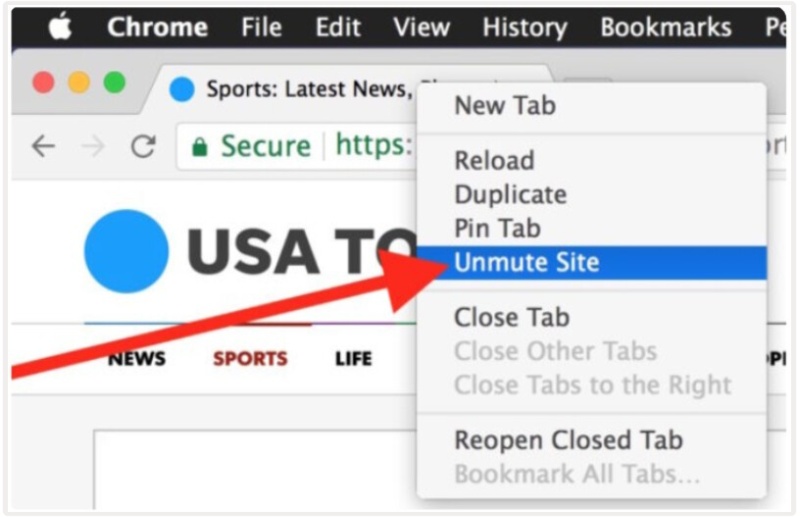
Step 3. Open the video and look for the speaker icon. If it has a cross (x) or line through it, click it to unmute. Drag the small slider next to it to increase the volume.
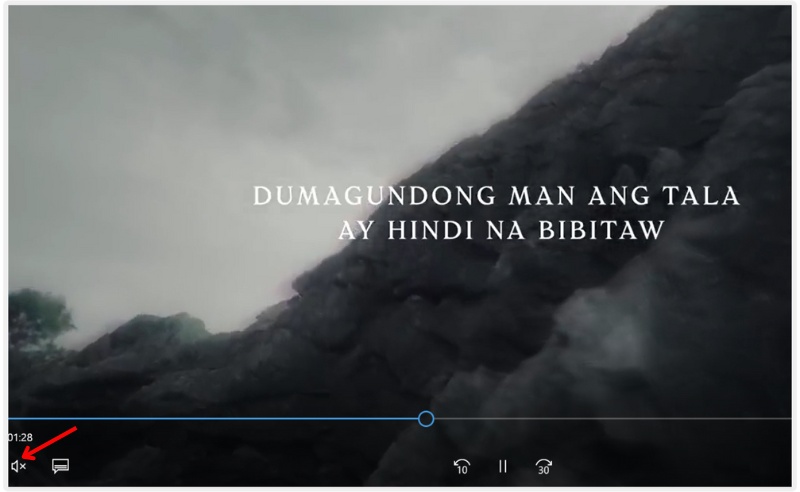
Fix 2. Use Another Browser
If you still experience no sound on Facebook videos on iPhone or desktop, the issue might not be your device. It could be the browser itself. Some browsers may have compatibility glitches or outdated settings that interfere with Facebook’s video playback. Switching to a different browser can help you figure out if the problem lies there.
Step 1. Open a different browser, like Safari or Google Chrome.
Step 2. Update the browser to its latest version.
Step 3. Play the Facebook video again to verify that the sound is working.
Fix 3. Use Audio Troubleshooter on Windows
When you encounter no sound on Facebook videos, one of the easiest built-in solutions is to run Windows’ audio troubleshooter. This tool automatically detects and fixes sound problems, saving you from guessing what’s wrong.
Step 1. On your Windows desktop, right-click the sound icon on the taskbar.
Step 2. Select Troubleshoot sound problems from the menu.
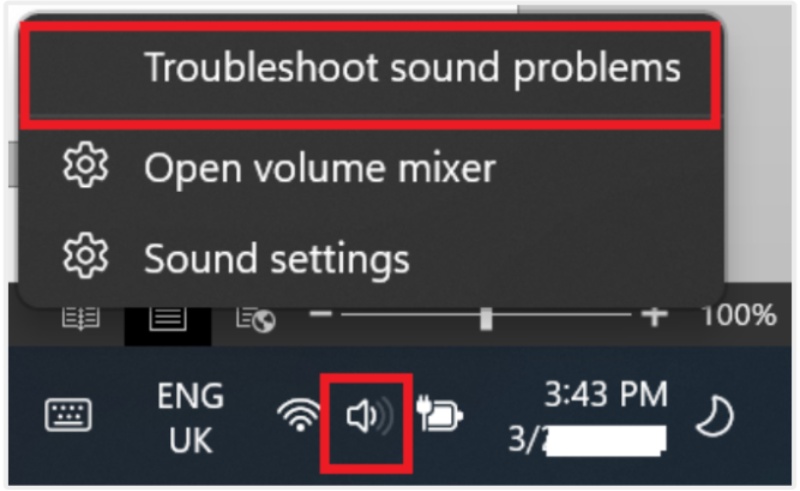
Step 3. A window will pop up. Click Next after selecting the audio device you wish to troubleshoot, usually your headphones or speakers.
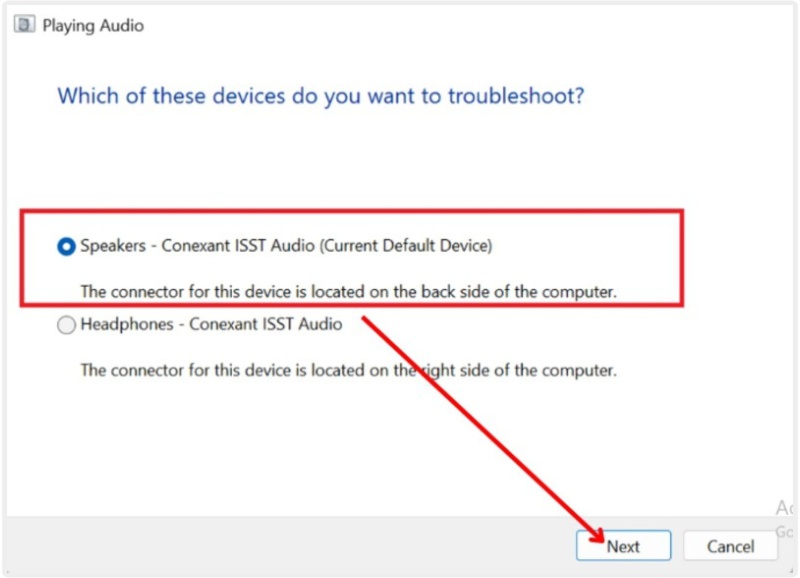
Step 4. Windows will start scanning for common sound issues. If problems are found, follow the on-screen instructions to apply the suggested fix.
Step 5. After that, restart your computer and try playing the Facebook video again.
Fix 4. Update or Reinstall the Flash Player
If you’re still experiencing no sound on Facebook videos, an outdated or corrupted Flash Player might be the culprit. Although Facebook now relies more on HTML5, some videos may still encounter issues linked to Flash. Updating or reinstalling it can help restore audio playback.
Step 1. Open your browser and go to the official Adobe Flash Player download page. Download and install the latest version of Flash Player.
Step 2. If you already have Flash installed, uninstall the old version first through Control Panel. Select the Programs and click Uninstall a program.
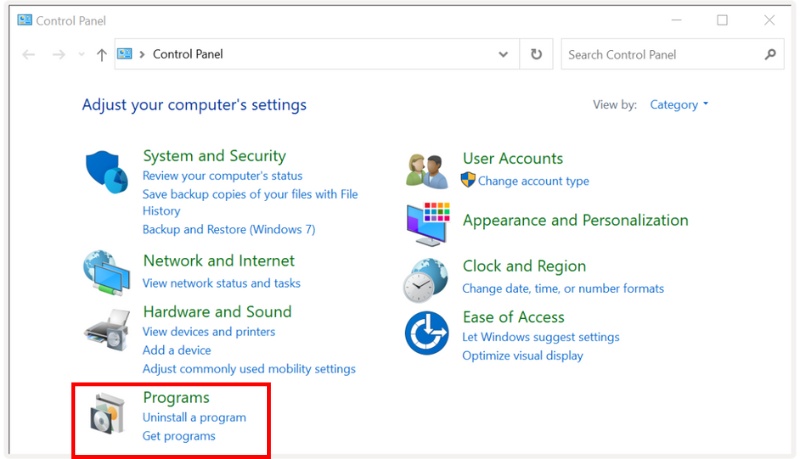
Step 3. Restart your computer after installation. Open Facebook again and play the video to check if the sound is working.
Part 3. How to Fix Downloaded Videos From Facebook With No Sound
On occasion, even when you download a Facebook video, you may find that it has no audio. This problem happens when a video file gets corrupted during transfer or download. A well-known repair tool, such as VideoSolo Video Repair, can restore missing sound and improve playback of the file.
Key Features
• Repairs corrupted or damaged videos in multiple formats, including MP4, MOV, and AVI.
• Supports resolving audio issues, including missing or out-of-sync sound.
• Provides a straightforward and easy-to-use interface for speedy repairs.
• Provides preview options to check the repaired video before saving it.
• Compatible with both Windows and Mac devices.
Detailed Steps to Repair Downloaded Facebook Videos
Step 1. Download and install VideoSolo Video Repair on your computer, launch the program, and click Add + to import the corrupted Facebook video.
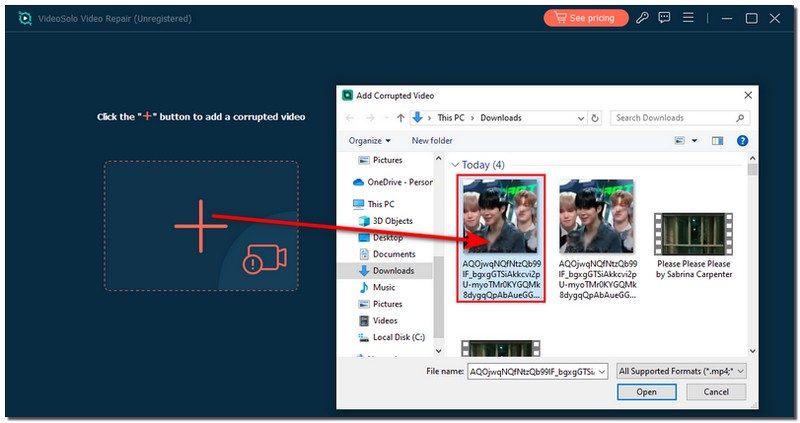
Step 2. If needed, add a sample video from the same device to improve the repair success rate.
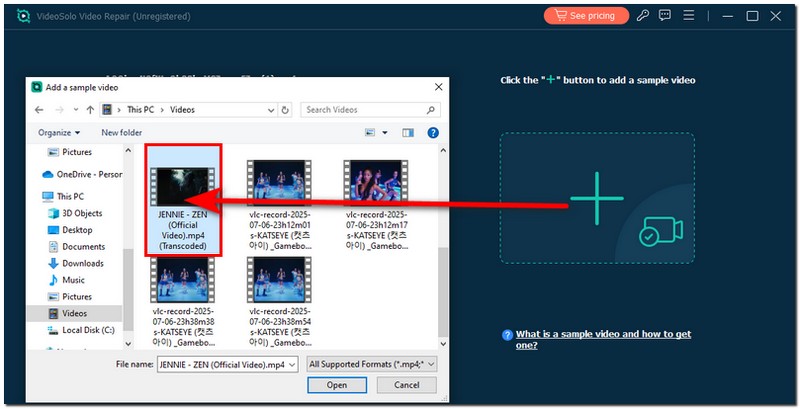
Step 3. Click Repair to start the process.
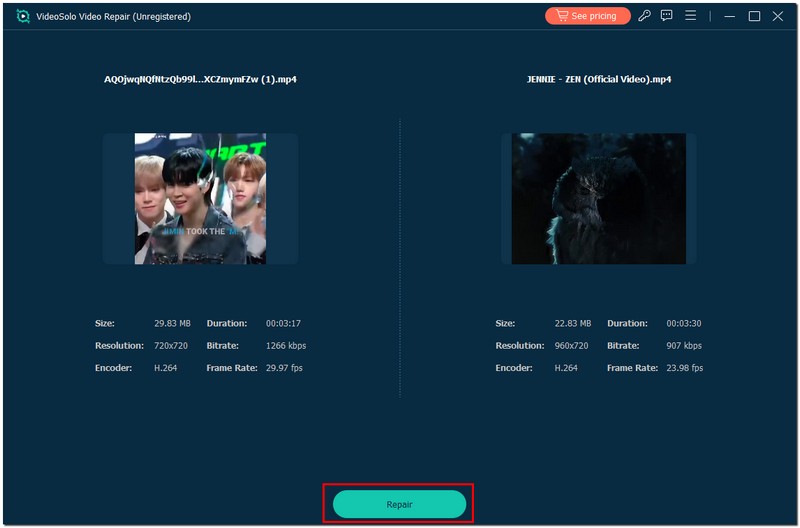
Step 4. Once the repair is complete, preview the video to confirm that the sound is restored. Save the repaired video to your preferred folder.
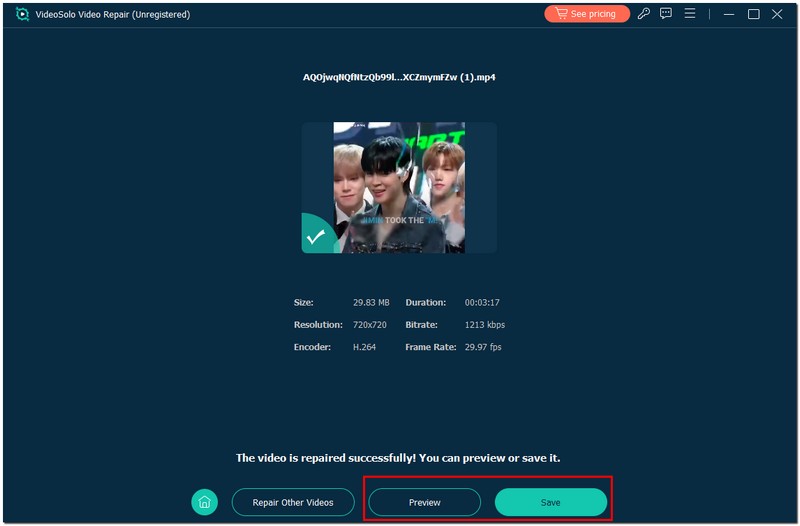
With this method, you don’t need to re-download the Facebook video. You can simply fix it and get back the missing audio in just a few clicks. If the methods above don’t work, it might be the reason of an unsupported video format. For such a problem, you can also try converting the video to Facebook formats and try again.
Conclusion
A Facebook video has no sound error, which does not always indicate a permanent problem with the file. This error often occurs due to minor issues, such as being muted, using outdated software, or experiencing a problem with your browser. Even if the issue shows that the video you've downloaded is corrupted, you can still recover the sound with software like VideoSolo Video Repair. By following the fixes we’ve shared, you’ll be able to troubleshoot the problem step by step and get back to watching your videos with clear sound.
More Reading

Repair your damaged, unplayable videos with multiple mainstream formats like MP4, MOV, 3GP, etc.




 wpDiscuz
wpDiscuz