If you have filmed an H.265 video and want to send it to an iPhone user, you may concern whether he or she can successfully play the H.265 video. Or, you tried to play an imported H.265 video on your iPhone and found there is only audio but no image, you may want to know how to solve. Whether you are experiencing the above problems or others, this article will help you solve puzzles effectively by telling you some limitations of playing H.265 on iPhone, and what we can do to play all kinds of H.265 videos on iPhone.
To start with, we have to make it clear that not all the versions of iPhone out there are able to play H.265 videos.
For the iOS system that is iOS 11 or above, iPhone 7 to the latest iPhone can film H.265 videos and play H.265 videos that filmed by other Apple devices. The older iPhone models cannot film H.265 video, but they'll still be able to play them back.
For the iOS system that is below iOS 11, iPhone can neither film nor play h.265 videos filmed by Apple devices. So, if you want to play H.265 videos filmed by Apple devices, you can upgrade your iPhone to iOS 11 or above.
For H.265 videos that are NOT filmed by Apple devices, iPhone has a high probability of not playing them properly. If you want to play this kind of H.265 videos on iPhone, you will need to convert them to other iPhone compatible video codecs.
How to Convert H.265 Videos for Playing on iPhone
Want to get an H.265 video play smoothly on your iPhone, no matter the video is filmed by Apple or not? Here is the trick, by using VideoSolo Video Converter Ultimate to convert the HEVC video to other codecs, such as H.264 and MPEG4.
VideoSolo Video Converter Ultimate can help users quickly transform an H.265 video into H.264/MPEG4/XviD MPEG-4 and get it successfully played on your iPhone. What's more, it can also help improve the video quality with a video enhancer and edit the H.265 video before conversion.
Let's see how to use the program now.
Step 1. Download and install VideoSolo Video Converter Ultimate.
Step 2. Find the “Add File(s)” function on its interface and choose whichever H.265 video you want to convert.
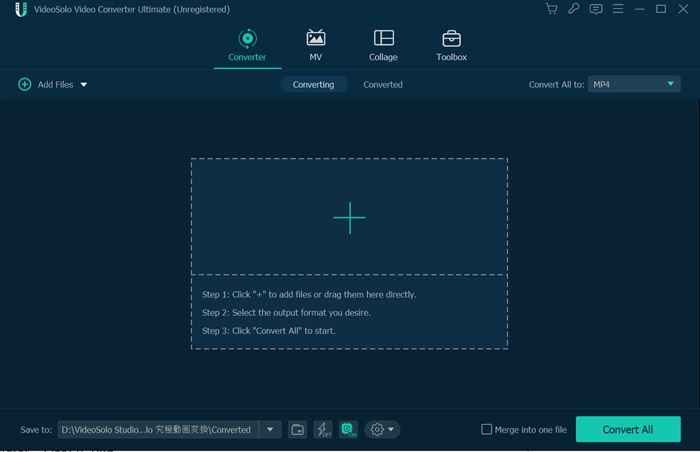
Step 3. After the H.265 video loaded, choose an iPhone compatible format you want your video to be converted into. For example, you can convert the H.265 video into an MP4 one with H.264 coding.
You can also input “iPhone” in the search bar and choose the iPhone model that you want to play on.
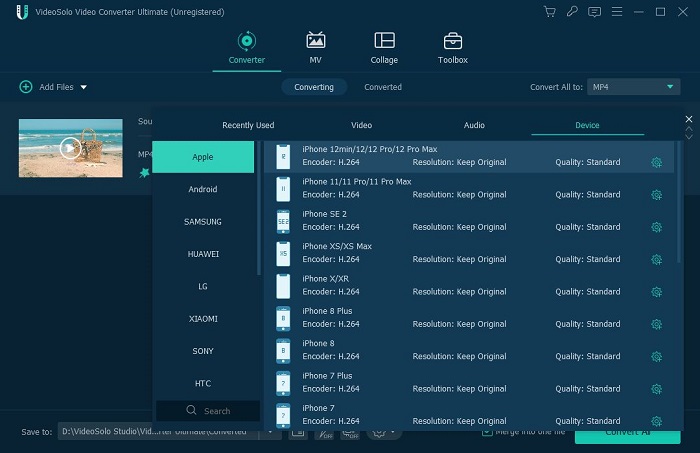
Step 4. After getting all the “setting parameters” works done, click the red button “CONVERT” and begin your conversion process—converting the H.265 video to a different coding video.
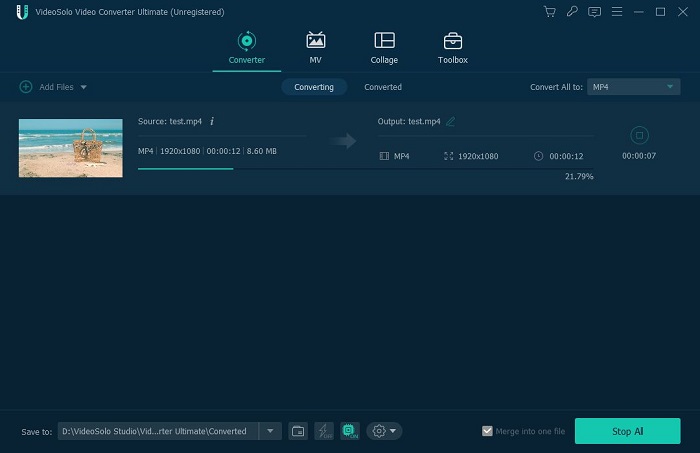
Step 5. Transfer the compatible video back to your iPhone via AirDrop (Mac users), iTunes or USB and you can watch it!
For further information about VideoSolo Video Converter Ultimate, please feel free to check our YouTube channel for our tutorials:
What Does Apple's Decision to Adopt H.265 Mean
iPhone released in recent years can film HEVC videos and play HEVC videos filmed by various Apple devices. Apple's decision to adopt H.265 basically means two things – video of higher quality and better compression rates.
H.265 is otherwise known as HEVC (High-Efficiency Video Coding), it is actually a way of coding videos, not a so-called format. It is set to revolutionize how we create and share media. Just as its predecessor, H.264, did before. Now, we'll be looking at a 40 percent reduction in file sizes. We can expect 4K streaming to get far easier, and sharing videos to take less time.
Compared with the H.264 (AVC), the newer HEVC standard prevails on having a video compressed into a file of half of the size (or half the bit rate), in which case, with a smaller size and bit rate, an HEVC video file provides remarkably better visual quality than an AVC file does before. Since results vary when it comes to the type of content and the encoder settings, videos encoded in HEVC typically take up fewer compression artifacts and offer smoother playback than videos encoded using AVC.
After all the information and tutorials, now you might know which kind of iPhone support playing HEVC. If you need to enjoy all kinds of H.265 videos on iPhone, just make a try with VideoSolo Video Converter Ultimate and enjoy the convenience it brings about.

 wpDiscuz
wpDiscuz