Because of the property of easy sharing on the website platforms, Windows Media Video (.wmv) is popular among netizens. However, as one of the Mac users, you may have the trouble with playing WMV videos on Mac due to the incompatibility of the format. Luckily, there are 2 methods to solve the problem of WMV not playing on Mac.
Convert WMV to MOV for Playing on Mac
Commonly known that MOV is the default format of QuickTime. So, in this case, if you want to play WMV on Mac, you'd better convert WMV to MOV (QuickTime File Format) or other formats that QuickTime supports.
VideoSolo Video Converter Ultimate is the best choice. It is such an all-around tool that can convert widely formats, such as converting WMV to or from MOV, MP4, AVI and so on, also maintain the video quality well. It also provides an easy-to-use interface for the user to handle video conversion even they have never use it before.
More Features about VideoSolo Video Converter Ultimate
1. A clear description of the preset output profile. For example, when converting WMV to play on Mac, you can directly choose “MOV – QuickTime Video (*.mov)” as the output profile.
2. Support batch conversion. You can import multiple WMV files and convert all of them to Mac playable format simultaneously.
3. Support editing the video before conversion. After the WMV video is added, you are able to clip, edit the video, even enhance video quality before converting it to Mac supported format.
1. Now, you can follow the basic steps as follow to finish converting WMV for playing on Mac.
Step 1. Add WMV File to the Program
Add WMV file(s) into the program by dragging the file into the frame or clicking the blue button “Add File”.
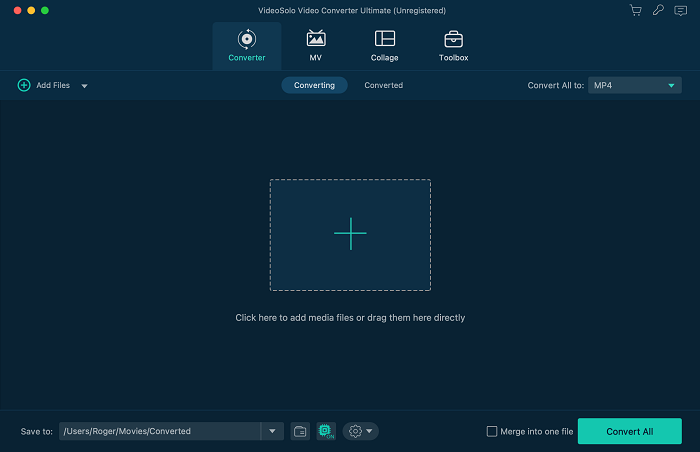
Step 2. Select Mac Supported Output Format
Select aiming format from the “Profile” drop-down menu. Now you can choose “MOV – QuickTime Video (*.mov)” under “General Video” to get a Mac supported video from the WMV file.
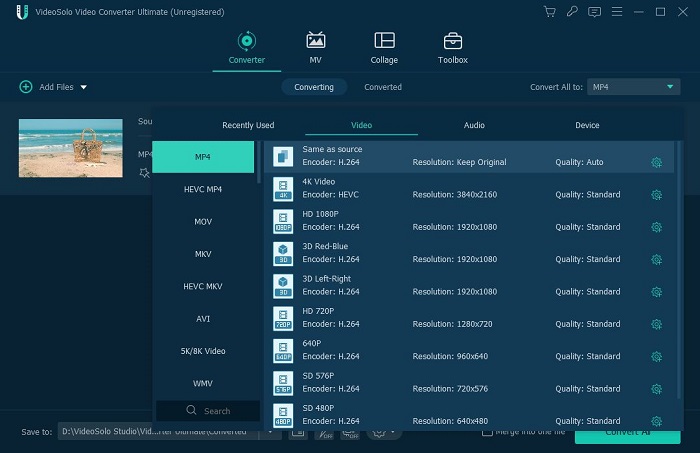
Step 3. Start Converting WMV to Play on Mac
Click the orange button “Convert” to start the converting progress from WMV to Mac supported format.
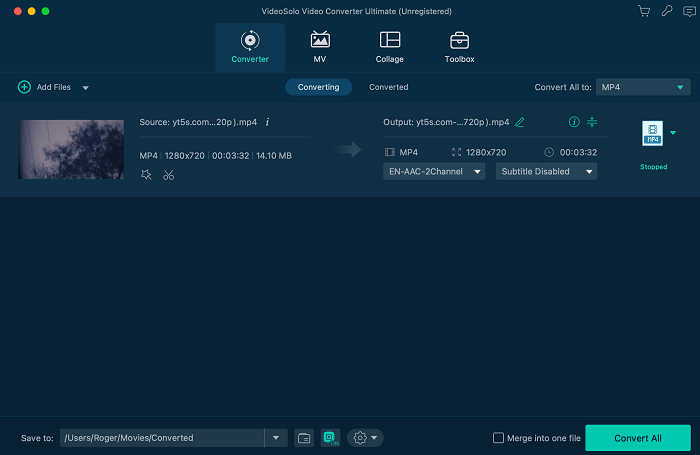
By the mean above, you can play WMV Files on Mac with only 3 clicks.
Play WAV on Mac by Installing Flip4Mac Component
The second method for WMV formats available for Mac is to install a free “Windows Media Components for QuickTime”, named Flip4Mac, which is designed by Microsoft to support the Mac OS system. Noticeable, if you are running a higher MacOS system (not at the range from Mac OS X 10.6.8 to 10.11.6), please skip this suggestion.
After downloading and installing it, this application could spontaneously attach itself to QuickTime, thus playing Microsoft Silverlight file and WMV file on QuickTime effortlessly. Moreover, it is able to make efforts on your experiences of watching WMV on the Mac browsers.
It is noteworthy that it takes effect through QuickTime instead of working independently by itself. So, if you plan to play WMV videos on Mac, please double click these WMV files, and then they will operate in the QuickTime media player automatically.
Conclusion
We recommend VideoSolo Video Converter Ultimate and Flip4Mac for your need if you want to play WMV on Mac. Flip4Mac is a free tool that works on Mac OS X 10.6.8 to 10.11.6. VideoSolo Video Converter Ultimate can work on Mac OS X 10.5 or above. Both of the two software is able to make WMV file become playable on Mac, but VideoSolo Video Converter Ultimate has more function than that. It can also convert files for playing on wherever you want, like iPhone, Android phone, 4K television and so on.

 wpDiscuz
wpDiscuz