Imagine that after capturing a memorable moment on your phone, the video won't play. The sound stops, the screen freezes, or worse, an error message stating that the file is corrupted displays.
Widely used for mobile videos, 3GP files are susceptible to harm from incomplete downloads, abrupt shutdowns, and transfer failures. The good news is that you don't have to part with your priceless footage. Everything you need to know about repairing 3GP files will be covered in this article, from figuring out what's causing the problem to utilizing VideoSolo Video Repair, a highly regarded online video restoration tool that has a 98% success rate in recovering your video.
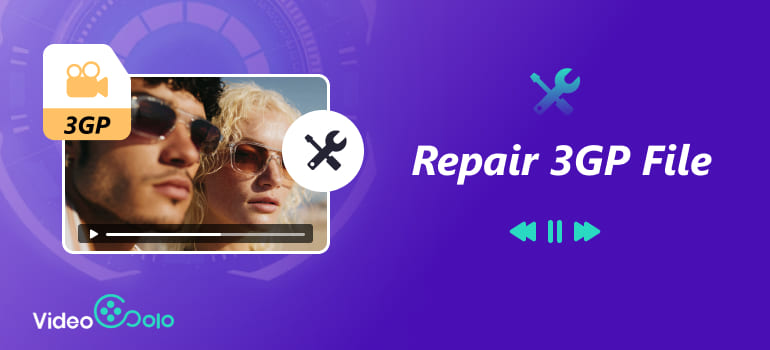
Part 1. What Might Cause a 3GP Damaged
Understanding the initial cause of the corruption in your 3GP file is helpful before beginning to fix it. You might be surprised to learn how frequent the causes are:
• Interrupted File Transfer: A portion of the data can be lost if your video file was being transferred to another device and the connection failed in the middle.
• Improper Storage Removal: Broken file headers may result from removing your USB stick or memory card before the movie has finished saving.
• Unsupported Media Player: Playback issues arise because some old players are unable to correctly read contemporary 3GP codecs.
• A virus or malware attack might destroy file structures on infected devices, rendering your 3GP video unusable.
• System crashes or power outages can easily result in corrupted or incomplete 3GP files while recording.
Knowing the cause gives you a better chance to repair 3gp file successfully—and avoid the same issue next time.
Part 2. How to Repair a Damaged 3GP File with 98% Success Rate
When it comes to 3gp corrupted file repair, accuracy and ease matter. That’s where VideoSolo Video Repair steps in. It’s a smart, web-based video enhancer and repair tool designed to restore clarity, fix corruption, and recover lost frames within minutes.
Here’s how you can repair your 3GP file using Videosolo Video Repair:
Features
• Fixes corrupted or unplayable files in formats like MP4, MOV, MKV, and AVI.
• Repairs problems such as choppy playback, black screens, or file errors.
• AI enhancement sharpens details and restores natural color.
• Simple workflow suitable for both beginners and experienced editors.
Steps
Step 1. Click the section on the left and upload your damaged video.
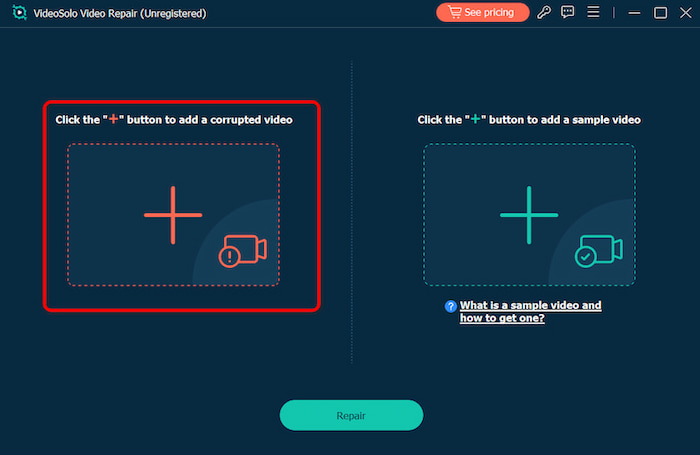
Step 2. Upload a sample video to help the app fix your video. The target video will keep its resolution and framerate the same as the sample video.
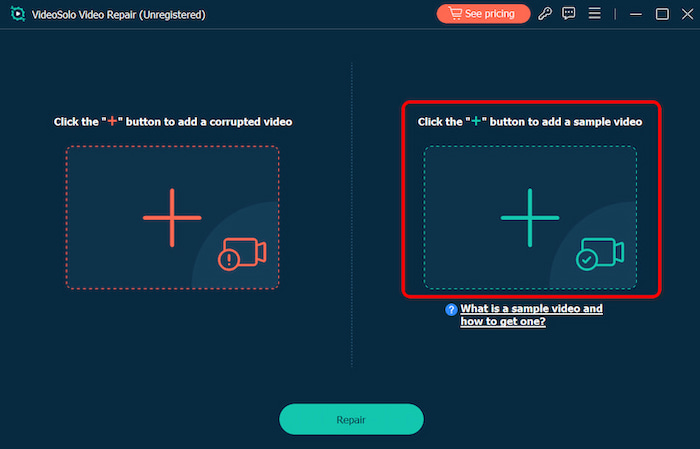
Step 3. Click Repair to start repairing.
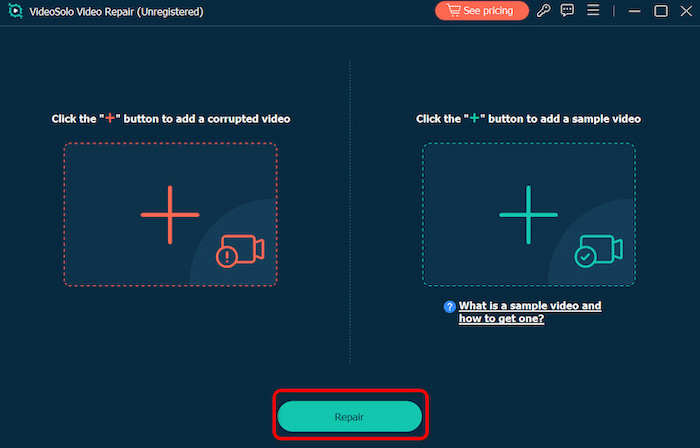
The remarkable success rate of VideoSolo Video Repair with highly damaged videos and its user-friendly interface make it stand out. It efficiently fixes old video quality by using deep scanning techniques and, for severely damaged files, a "Sample File" approach to recreate the damaged file's structure and increase video resolution.
Part 3. How to Repair 3GP Files Online
You can use an online service like Fix.Video if you want to repair 3gp files, which is a browser-based application that instantly fixes and enhances files using artificial intelligence. Compared to desktop software, this best video cropper could have limits, but it's handy for shorter clips or less serious damage. Its main attributes and detailed instructions are shown below.
Features
• Completely online—no installation is required.
• Works with a variety of formats, including AVI, MOV, and MP4.
• Supports partly downloaded or damaged videos and has an easy-to-use drag-and-drop interface.
Steps
Step 1. Drag and drop your corrupted video file into the repair box..
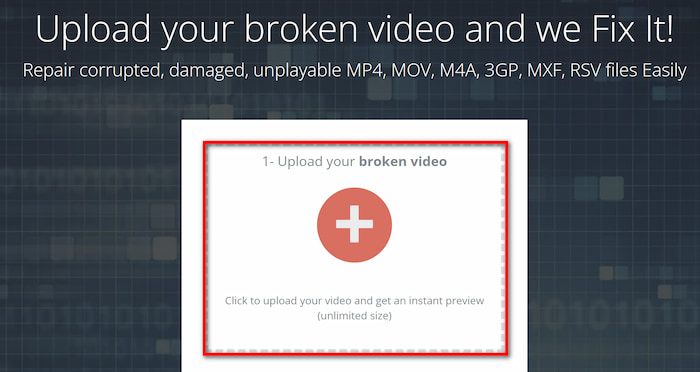
Step 2. The tool will automatically process and repair the video. After finished, you can click on SMALL PREVIEW to preview the video.
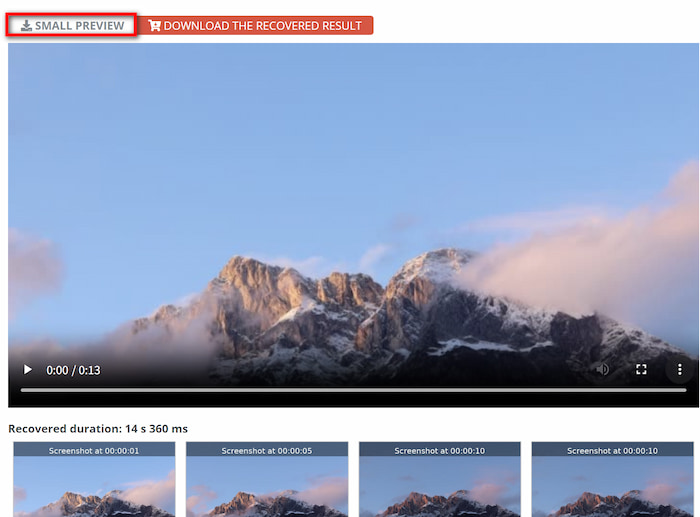
Step 3. Download the repaired version to your device.
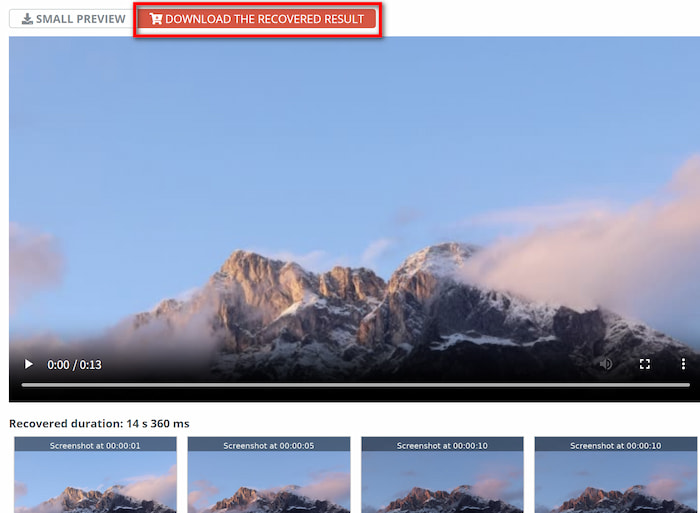
This free online old video restoration platforms may have file size limits, and repair quality may not match AI-powered tools like VideoSolo Video Repair.
Part 4. How to Repair a 3GP Files Online
One of the easiest ways to fix the unplayable video problem is by changing the 3GP extension to a more widely used and accepted file format, such as MP4 or MOV. There are many online tools that can do a format change for free, but you can also do this using the VLC Media Player since you probably already have it installed on your PC.
It takes some manual work, but VLC can successfully convert a 3GP file:
Steps
Step 1. Launch your VLC Media Player and navigate to the toolbar at the top.
Step 2. Open Media and choose Convert / Save from the drop-down menu.
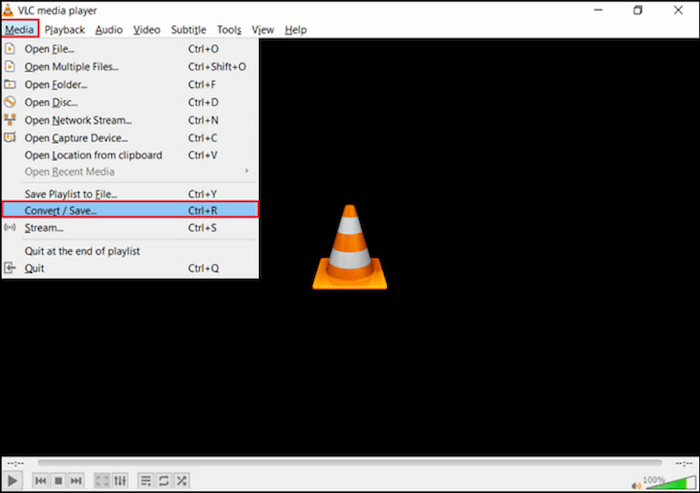
Step 3. Under the File tab, click on Add and import the file you want to convert.
Step 4. Click on the Convert / Save button at the bottom of the window.
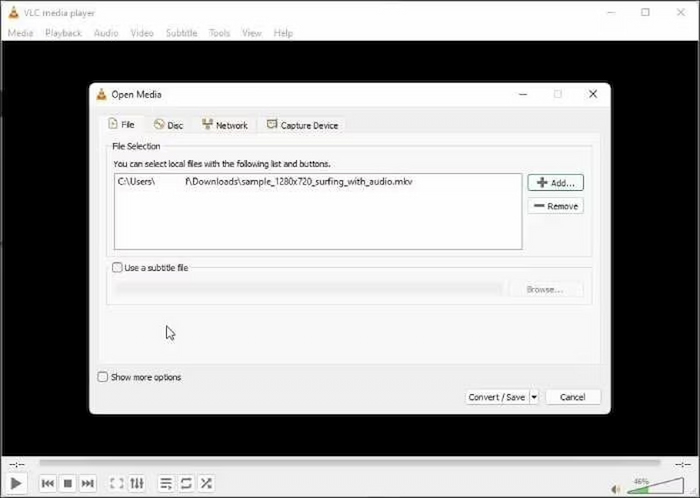
Step 5. Next to Profile, choose a desired file format and pick the Destination file.
Step 6. To convert your 3GP file to a different format with VLC, click on Start.
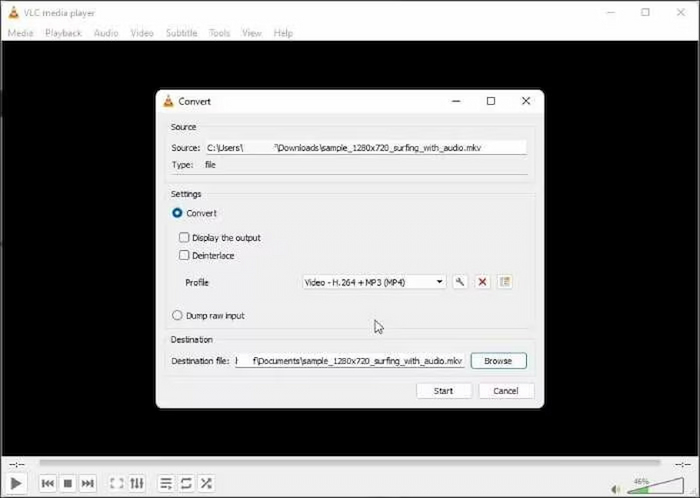
Part 5. FAQs about Repairing 3GP File
Is it possible to repair a corrupted 3GP file using VLC Media Player?
Because of its extensive codec library, VLC is an excellent and flexible media player that occasionally plays files that other players are unable to. It doesn't, however, save or fix a fixed version of the file. One way to repair it is to re-encode it into a new, healthy file using VLC's "Convert / Save" option, if it can play it. However, a specialized repair program is required for files that are actually corrupted.
What if my repaired 3GP file has no sound or is out of sync?
This is a common issue when the corruption specifically affected the audio stream or the synchronization data between audio and video. A sophisticated repair tool like VideoSolo is your best chance here, as its AI is designed to realign these elements. If one tool fails, try another, as different algorithms can produce different results.
Is there any way to prevent 3GP files from getting corrupted in the future?
Absolutely. Practice good digital hygiene: always "Safely Remove Hardware" before unplugging USB devices, avoid recording videos when your phone's battery is critically low, use a stable power source during file transfers, regularly back up your important videos to cloud storage or an external drive, and periodically check your storage media for errors.
Conclusion
Repairing 3gp files doesn’t have to mean lost memories or wasted effort. Whether the damage came from a sudden crash, incomplete transfer, or malware, there are reliable ways to bring your video back to life. VideoSolo Video Repair stands out as a smart, user-friendly solution that combines powerful AI restoration with ease of use. In just a few clicks, it helps you repair and enhance your 3GP files—quickly, safely, and with near-perfect accuracy.
More Reading

Repair your damaged, unplayable videos with multiple mainstream formats like MP4, MOV, 3GP, etc.




 wpDiscuz
wpDiscuz