The free trial version of VideoSolo Screen Recorder allows you to record screen without time limits, but you can only save 3 minutes for each recoding. To save the full recording more than 3 minutes, the trial version users need to purchase the licence version and register an account. But there have some trial users who talked to me, after purchasing the program, they still cannot save the whole video of more than 3 minutes which they recorded by the trial version.
“I recorded more than 3 minutes of video when I using the trial version. To save the whole video, I bought the licence version. But I still cannot save the whole recorded video that more than 3 minutes. What's going on?”
Do you run into the same hurdle? To help the trial version users who want to save the full record more than 3 minutes to get rid of this issue, here I will show you the detailed step to achieve this.
Guide: Save the Whole Recording When Using the Trial Version
In this part, we will focus on how to save the full recording if you using a trial version first. So, we will not show you how to record screen with VideoSolo Screen Recorder. If you have questions about the steps of recording, you can read the guide below:
Desktop Recorder: How to Record Computer Desktop on Windows/Mac
How to Record Computer Screen on Windows & Mac
Well, let's start to learn how to save the full recording of more than 3 minutes when you using the free trial version. Take it easy! You just need to follow simple steps and pay attention to some details.
Step 1. Click "Save" button
After you have recorded a video/audio more than 3 minutes by using the trial version and ended the recording, you will see the interface turn into the video preview window as below. Now, click the “Save” button on the interface. After that, I hope you go first to step 2.
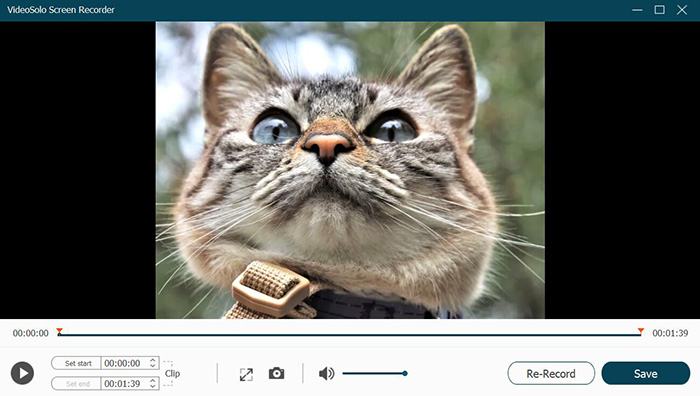
Step 2. Purchase the Licence Version
After clicking “Save” by following the previous step, you will see a pop-up window as below. That is a tip about preservation. At this time, for saving the full recording more than 3 minutes, you need to click “Purchase” button of the pop-up window. This action will take you to the product web page to buy the licence version you want.
Please note that don't click the “Continue to save” button or operate the program before purchasing and registering so that it will lose the full recording.
Furthermore, if you have purchased the licence version at the product web page before saving, you can leave out the purchasing step and go to step 3 directly.
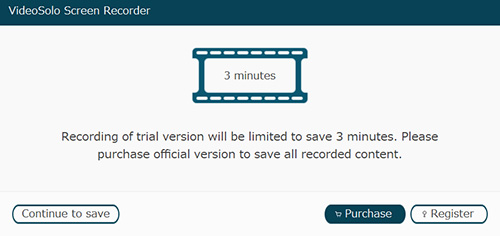
Step 3. Register Account
When you receive a successful purchase email after purchasing, you will get a registration code. Do you receive it? If have not, try to find it out at the spam mail.
So what you will be doing is getting your registration code from the email, copying it at once. Next, back to the program interface. Click the “Register” button of the pop-up window. It will become the interface of registration as below. You just need to fill in the email address and registration code. Then, click the “Activate” button of the interface of registration, your registration account will be activated.
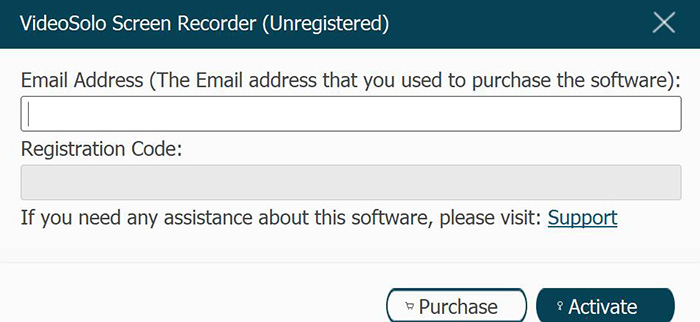
Step 4. Register Successfully and Save
If you see the pop-up window of registration that displays “Successful”, right, you got a registered account of VideoSolo Screen Recorder. Next, you will back to the video preview window automatically after pressing “OK” at the pop-up window.
Then, you can click “Save” at the video preview window to save the whole recording more than 3 minutes.
Overall, that is a guide about how to use the free trial version to save the recording that more than 3 minutes. As long as you according to the above step-by-step, and notice the details I suggested, you can save the full recording more than 3 minutes.
If you still cannot save the full recording more than 3 minutes with following the above, please reserve related information and contact us. We will help you solve the problem as possible as we can.




 wpDiscuz
wpDiscuz