With the development of information age, videos exist everywhere in our daily life. These videos often come with different file extensions and for different usages, such as MP4 videos are widely used for a mobile device, FLV videos are widely used for Internet, Apple ProRes videos are popularly used for professional video production and post-production and so on. All videos mentioned above are what we call ‘Video Format'.
What's Video Format?
Video Format is a type of file format that stores the digital video data. A video is almost always stored in compressed form to reduce the file size. For compressing files, and on top of that, many of these standards had their own sub-standard (MPEG-1, MPEG-2, etc.) How's anyone supposed to keep it straight? Here we will discuss one of the most confusing things about digital video formats- what's “container” and “codec” and how do they related to video format.
What's Video Codec?
A codec, also known as coder/decoder, is an encoding tool that processes video and stores it in a stream of bytes. Codecs use algorithms to effectively shrink the size of the audio or video file, and then decompress it when needed. Video and music files are large, which means they are usually difficult to quickly transfer them over the internet. To solve the speed, issue mathematical codecs were built to encode, or shrink, a signal for transmission and then decode it for viewing and editing.
What's Video Container?
The container is what we typically associate with the file format. Containers “contain” the various components of a video: the stream of images, the sound, and anything else. Usually, a container consists of a video codec and an audio codec, though it can also contain things like subtitles. Containers allow you to choose one codec for your video and one for your audio, which is nice—that way, you can choose to use the high-quality DTS audio, or compress your audio to something like MP3 for even more space savings. It just gives you a bit more control over how you record your videos or rip your movies. Example of popular containers is OGG, AVI, MKV, MPEG.
What's the Relationship Between Video Codec, Video Container, and Video Format?
From above we can know that a video file generally consists of a video container format to contain video data in a video coding format, as well as audio data in an audio coding format. A standardized video format such as .flv is a profile specified by a restriction on which container format and which video and audio compression formats are allowed.
Every video application has a proper codec and container. Video formats indicate the user to derive which program will open the file. There are a huge amount of video formats out there and choosing the right one for your project can really be frustrating. Knowing how to convert videos from/to a different format would be important for us to view and edit the video file. Here I will recommend a user-friendly video converter and tell how to use it step by step.
How to Convert Video Format?
VideoSolo Video Converter Ultimate integrates the video conversion and video editing into one build. With the help of this converter, we can convert video from a format to any other format we want. Roughly it can support more than 300 video formats. We can also use the basic edit functions like clip, crop, rotate, watermark, etc. Below are steps how we can use it.
Step 1. Download and Installation Video Converter
Download the install package from official website and make sure install correct version based on your computer operating system.
Step 2. Launch VideoSolo Video Converter Ultimate and Add Files
Launch the converter, click “Add Files” button to select video files that are pending to be converted. Please note that you can also hit the arrow icon to select “Add Folder”.
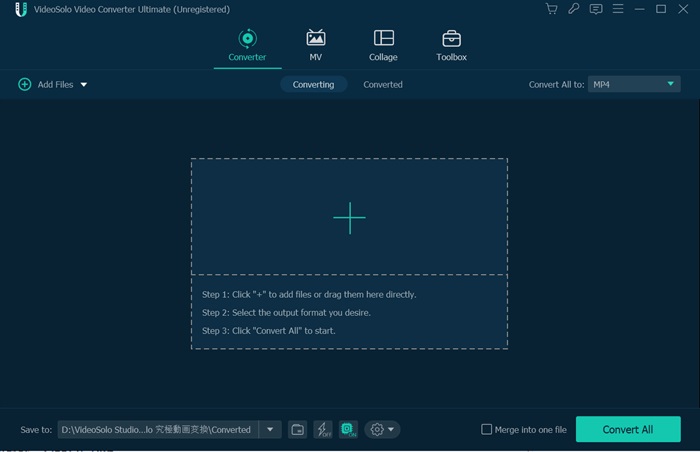
Step 3. Enhance the Video Quality or Add Video Effects
Click “Enhance” button to open the enhance window. Here are four option to enhance video quality: upscale resolution, optimize brightness and contrast, remove video noise and reduce video shaking. Choose the one you need and then click “Apply” to begin to improve your video quality.
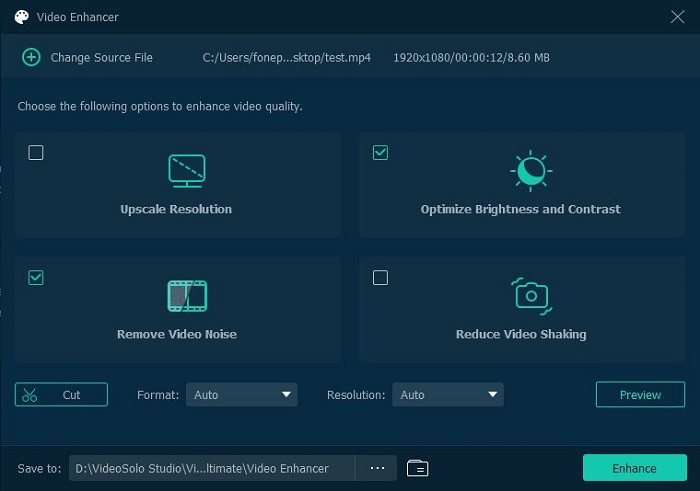
Step 4. Select Output Format and Change Video Settings
Select an output format you need, also can click “Settings” to update the output video settings.
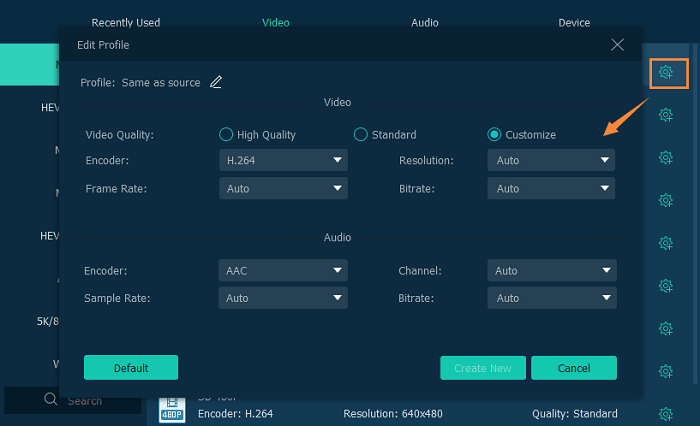
Step 5. Convert the Video File Format
Click “Convert” button to start converting process, you can also select actions like shutdown the computer after the converting completed.
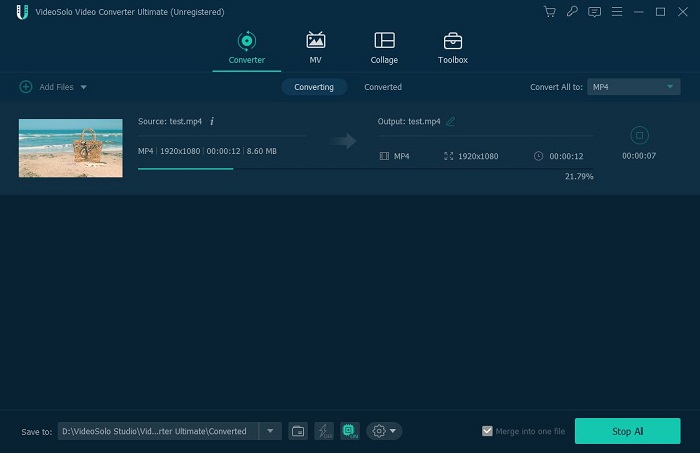
It's a video-rich world, and most of us will be creating, editing, and showing off our work for our friends, family, and coworkers through a variety of media and formats. If you want to make the best impression with your masterpiece, you'll need to understand the basics of video formats and codecs. After reading above article have you come out the answers? If no, read it again carefully, you can find them all you need to know about video codecs, video containers, and video formats.

 wpDiscuz
wpDiscuz