We've all experienced the frustration of videos lagging on Mac. Whether streaming Netflix, editing footage, or watching tutorials, lag ruins the experience. This guide diagnoses why videos lag on macOS and delivers actionable fixes—including specialized repair tools and AI optimization. Let's restore your seamless playback.
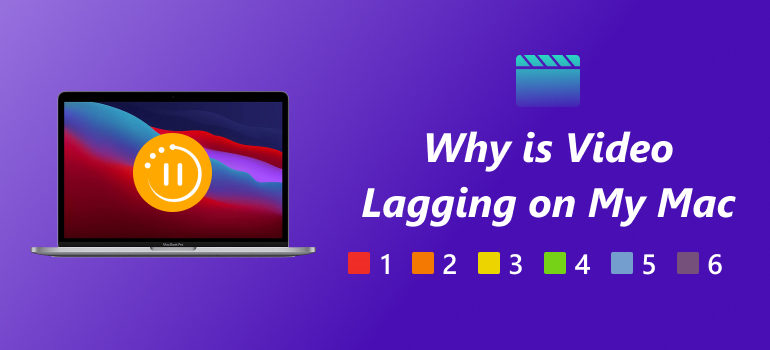
Why is Video Lagging on My MAC
There are several possible reasons why your Mac struggles with smooth video playback. Common causes include:
• Corrupted Video Files: If the video itself is damaged or incomplete, lagging or freezing is almost guaranteed.
• Obsolete macOS or Drivers: Newer video formats may not be supported by obsolete graphic drivers or macOS versions.
• Browser or App Issues: Safari, Chrome, or the application being used may be the source of issues when streaming online.
• Network Problems: Slow or unstable Wi-Fi is a frequent culprit when streaming HD or 4K videos online.
Since understanding the root is the first tep toward fixing video lagging on mac, we will provide you with proper solutions below.
How to Fix Lagging Video on MAC
Here are four effective methods you can try when video lagging on mac:
1. Repair Corrupted Videos with VideoSolo Video Repair
When video files themselves are damaged, no amount of system tweaking will fix the lag. That’s where VideoSolo Video Repair comes in.
Features
• Preserves original resolution, frame size, and quality.
• User-friendly interface suitable for beginners.
• High repair success rate using advanced AI algorithms.
• Works with various formats like MP4, MOV, MKV, AVI, and more.
Steps
Step 1. Click the section on the left and upload your damaged video.
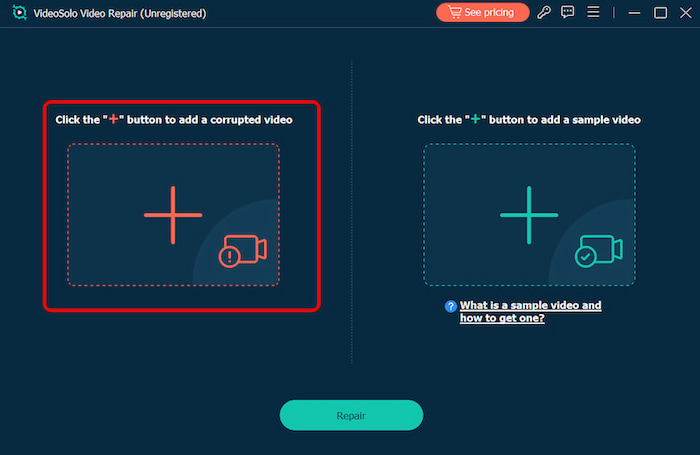
Step 2. Upload a sample video to help the app fix your video. The target video will keep its resolution and framerate the same as the sample video.
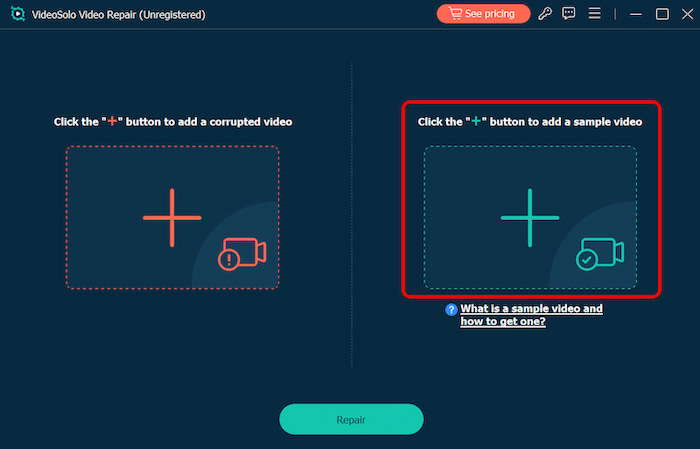
Step 3. Click Repair to start repairing.
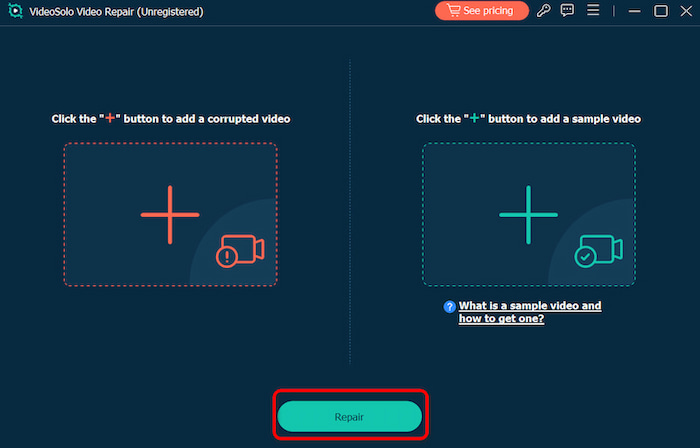
VideoSolo Video Repair stands out for its exceptional success rate with severely corrupted mac videos and intuitive interface, allowing converting 4k to 1080p. It utilizes deep scanning algorithms and, for critically damaged files, leverages a "Sample File" technique to reconstruct the damaged file's structure, effectively solving the problem of video lagging on mac.
2. Update macOS and Video Players
If the macOS version running on your system has been outdated, then it can cause lag in its processing. That is why it is recommended to keep the firmware up to date to avoid any video lags.
Steps
Step 1. To update your Mac, just go to Finder and click on the About Mac option.
Step 2. Then, you can just click on the Software Update button to proceed.
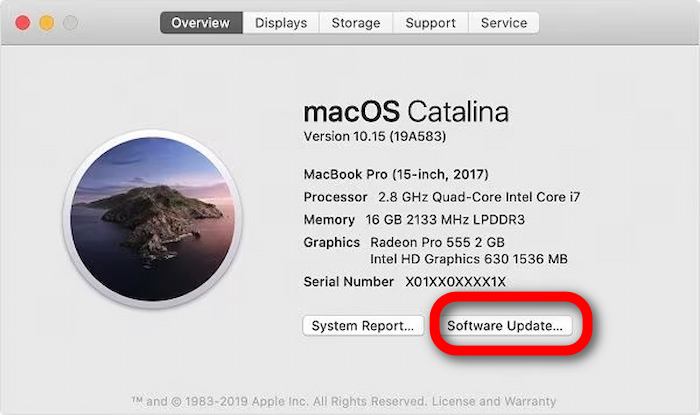
Step 3. Finally, you can click on the "Update Now" button and maintain a stable internet connection to upgrade your macOS version.
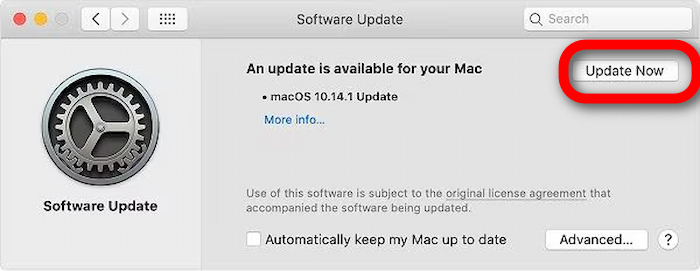
3. Fix Slow VLC Player Lagging Problems
Why is video lagging on my mac? For this question, there is a useful repair tool called VLC. Despite being one of the most widely used media players, VLC occasionally has delays when playing videos. You can try putting the following suggestions into practice to resolve the VLC player lagging and resize videos.
Fix 1: Update Your VLC Player
To check for updates, simply run VLC Player and navigate to the Help menu. By doing this, the media player will automatically Check for Updates and allow you to finish installing them.
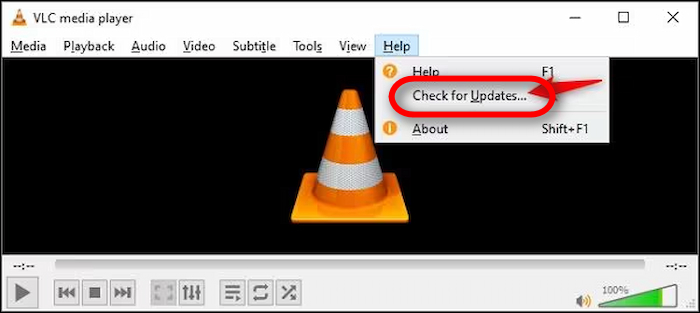
Fix 2: Skip the Loop Filter for H.246 Decoding
The VLC player's built-in H.246 decoding function is very useful for applying filters to decode certain footage. However, it may also result in laptop video latency. You may just navigate to Tools > Preferences > Advanced Preferences to resolve this. Simply choose the All option under the Skip the loop filter for H.246 decoding, then save your modifications.
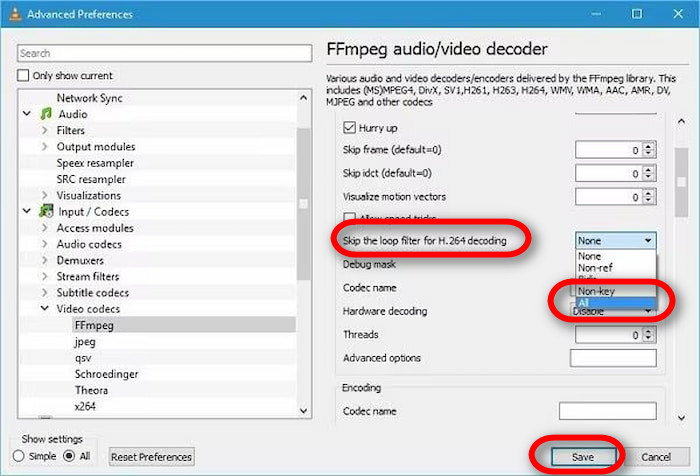
4. Check Your Network or Browser
Fix 1: Reset Your Router
However, if you believe that there is a network issue causing video lagging on Mac, your router may be to blame. You may simply fix this by resetting your router. Simply press and hold the reset button, which is found on the router's bottom or back, for at least ten seconds. Following that, give it some time, reset your router, and then reconnect to your network.
Fix 2: Delete the Browser Data
Browser cache in programs like Safari, Chrome, and Firefox is another factor contributing to online video latency. All programs use essentially the same technique to delete their browsing data, including cache, cookies, and temporary files. Here are their procedures:
• Safari: Safari > Clear History > "All history."
• Chrome: Settings > Privacy > Clear browsing data (cached images/files).
Tips to Prevent Video Lagging on MAC
It's necessary to take precautions against video latency reoccurring even after it has been resolved. Many playback problems are caused by routine behaviors, such as downloading media from dubious sources, skipping updates, or keeping too many programs open. Over time, you may keep your Mac in good condition and experience more fluid performance by adhering to a few easy routines listed below.
• Free up storage: Maintain 15-20% free disk space (use CleanMyMac or Vidhex’s cleanup module).
• Use efficient codecs: Convert videos to H.265 via HandBrake or Vidhex (lower bitrate = smoother playback)
• Upgrade hardware: Regularly update macOS, browsers, and media players. Avoid running too many apps while streaming or editing videos.
• Enable "Automatic graphics switching": System Settings > Battery > Options > "Automatic graphics switching" (saves GPU resources).
By applying these preventive measures, you reduce the chances of video lagging on Mac and extend the lifespan of your Mac. In short, a little maintenance goes a long way—making your daily video viewing seamless, whether you’re streaming online, editing footage, or enjoying personal clips.
FAQs about Video Lagging on MAC
Why does my video playback stutter?
If the video is missing some fragments and hasn't been downloaded or transferred entirely, then it can stutter in between. It's a major reason, while there can be numerous other reasons behind this as well, as solutions presented in the above content.
Why does my Mac 4k video playing still slow when using VLC?
Videos with high resolution need plenty of CPU and GPU power. Your Mac can have trouble decoding 4K content if it's older. Try converting the file to a more suitable format or use hardware-accelerated playback.
Does using VideoSolo Video Repair reduce video quality?
No. VideoSolo Video Repair is designed to preserve the original resolution, frame rate, and clarity of the video while repairing errors. It tries to offer the quickest and most smooth repair process for both beginners and professionals.
Conclusion
There are several reasons causing video lagging on Mac, ranging from damaged files and bad networks to system overload and out-of-date applications. Fortunately, there are simple answers. Cache cleaning, program updates, and system resource optimization are all excellent places to start. VideoSolo Video Repair is a dependable and expert method of restoring videos without sacrificing quality for damaged files.
More Reading

Repair your damaged, unplayable videos with multiple mainstream formats like MP4, MOV, 3GP, etc.




 wpDiscuz
wpDiscuz