Video sound not playing on iPhone is the most annoying thing when you wish to play back a previous memory on your iPhone. Your experience is ruined by missing audio, whether it's a humorous clip, a valuable work video, or a priceless moment. This comprehensive guide will walk you through all the possible reasons and provide effective solutions, including specialized repair tools like VideoSolo. Let's get your iPhone videos sounding great again.
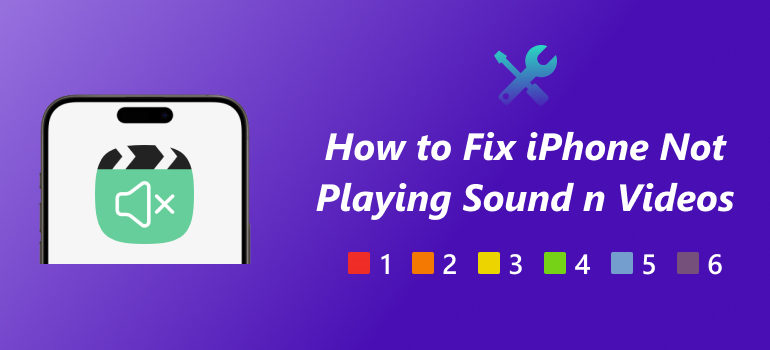
Why is My iPhone Not Playing Sound on Videos
Before diving into fixes,you need to understand the possible reasons for video sound not playing on iPhone. Here are the most frequent reasons:
• Your iPhone might be silenced: Check if mute mode is on or volume’s turned up too low.
• Audio playing through Bluetooth: Sound could be going to your AirPods or other Bluetooth speakers.
• App-Related Issues: Certain apps may have their audio settings muted or bugged.
• Software Bugs: An outdated iOS or glitch can affect video playback.
• Corrupted Video Files: Damaged videos, especially from external sources, may lose audio.
• Hardware Problems: Issues with your iPhone’s speakers or audio IC chip.
iPhone Not Playing Sound on Videos: Try These Fixes
Here are some effective solutions to try when sound not playing on iphone videos:
Check iPhone Volume and Silent Mode
• Ensure the Silent switch on the side of the phone is not turned on.
• Use the Volume Up button to raise the sound.
• Go to Settings > Sounds & Haptics, and drag the slider to increase volume.
Restart Your iPhone
• A simple reboot often fixes temporary bugs.
• Press and hold the side button + volume button > Slide to power off > Turn it back on.
Disconnect Bluetooth Devices
• Open Control Center, tap the Bluetooth icon to disconnect.
• Or go to Settings > Bluetooth, and toggle it off.
Audio Issues with APPs
• Clean the app cache to wipe out the data and other history files stored on your iPhone.
• Make sure there are no other applications using your microphone at the same time. Close any conflict apps.
• Restart your iPhone.
If the video sound still cannot be restored even after using the above build-in methods, then you might need to consider using the following professional tools for video sound repair.
How to Fix Sound Not Playing on iPhone Videos Due to Video File Corruption
Corrupted video files are one of the common reasons why your iPhone may not play sound on videos. The corruption may occur during recording, editing, transferring, or downloading. Luckily, there are professional tools that can help you fix such issues efficiently. Below are three highly recommended methods:
Method 1: VideoSolo Video Repair
For videos with corrupted files or encoding problems, software like VideoSolo Video Repair can help. It recodes videos into iPhone-friendly formats, often fixing missing audio or playback errors to get your audio back.
Features
• Repair corrupted videos with AI.
• Fix damaged videos in multiple formats like MP4,ACI, and MOV, etc.
• Repair videos without quality losses on video and audio aspects.
Steps
Step 1. Click the section on the left and upload your damaged video.
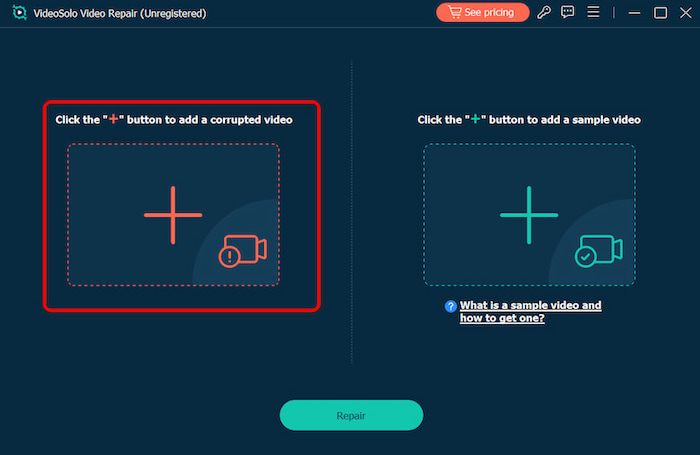
Step 2. Upload a sample video to help the app fix your video. The target video will keep its resolution and framerate the same as the sample video.
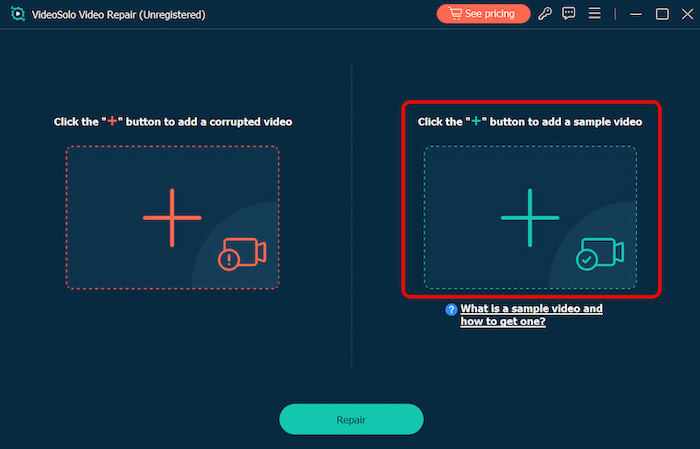
Step 3. Click Repair to start repairing.
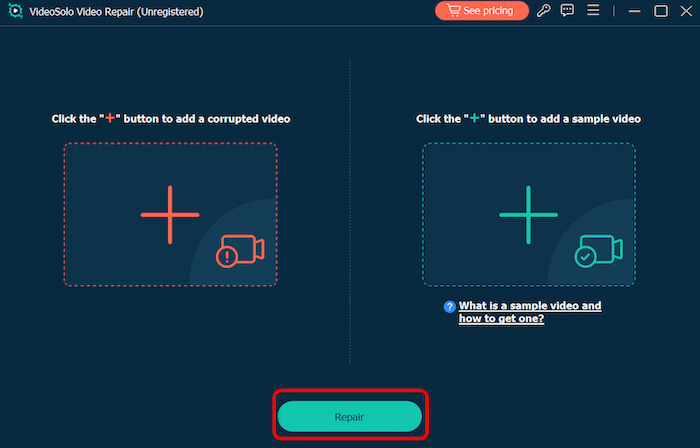
Once finished, you can directly download it onto the interface. VideoSolo Video Repair is a video enhancer that is easy to operate, bringing great results for both beginners and professional users.
Method 2: HitPaw VikPea
HitPaw VikPea is a lightweight yet powerful video repair tool designed for beginners. If your iPhone not playing sound on video, VikPea is a reliable option.
Features
• Repair videos with audio loss, stuttering, or desync.
• Supports major formats like MP4, MOV, MKV, AVI.
• AI-powered analysis for fast and intelligent repair.
Steps
Step 1. On the main interface, locate the Video Repair module.
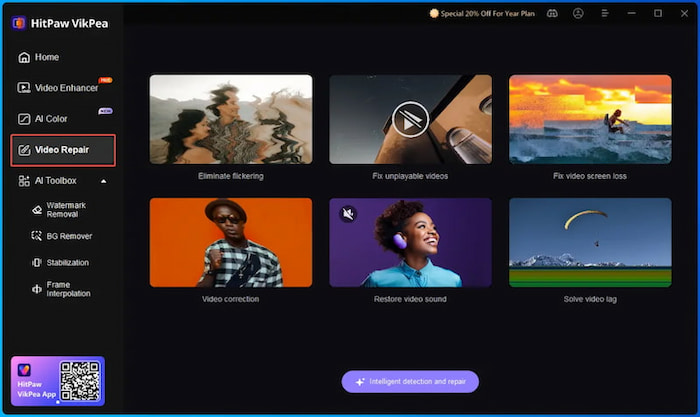
Step 2. Drag and drop the video file(s) into the frame to fix broken videos, or click to explore directories. The Video Repair feature also supports batch processing.
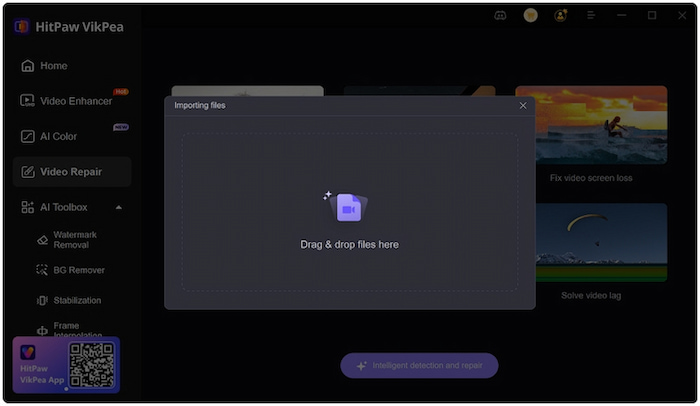
Step 3. Click the Start Repair button in the lower-right corner.
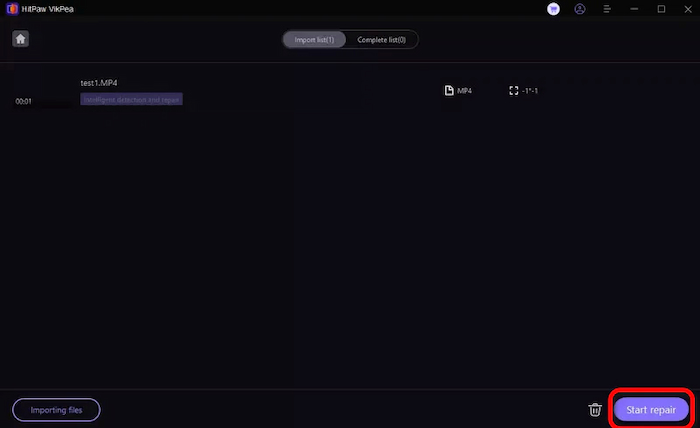
Step 4. Select the finished video files and save them to the location of your choice by clicking the "File" button.
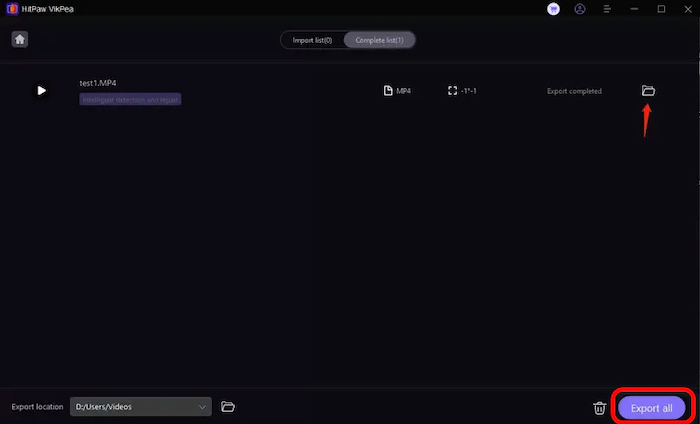
HitPaw VikPea focuses on repairing audio-video sync issues, missing sound, or partially damaged files, bringing smooth operating experience for users.
Method 3: iMyFone UltraRepair
iMyFone UltraRepair is a robust file repair tool that can fix deeply corrupted videos where both audio and visuals may be affected. It can automatically reduce video noise to bring the best repaired results.
Features
• Repair severely corrupted video files from iPhone, camera, or downloads.
• Fixes no sound, frozen frames, or black screen issues.
• Compatible with over 10 video formats, including MOV and MP4.
Steps
Step 1. Click add files and start repairing to upload the video you want to repair.
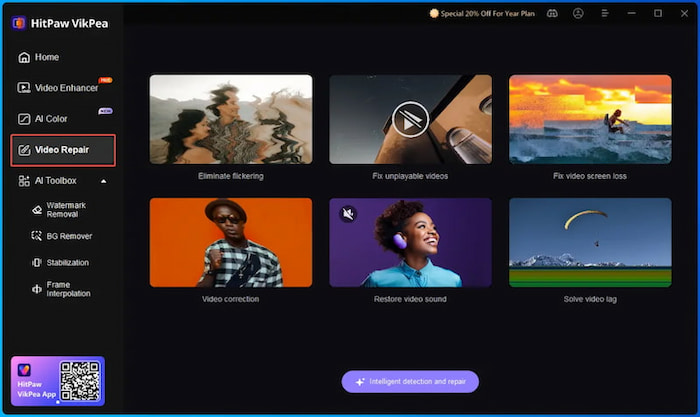
Step 2. Click Repair button to start the fixing process.
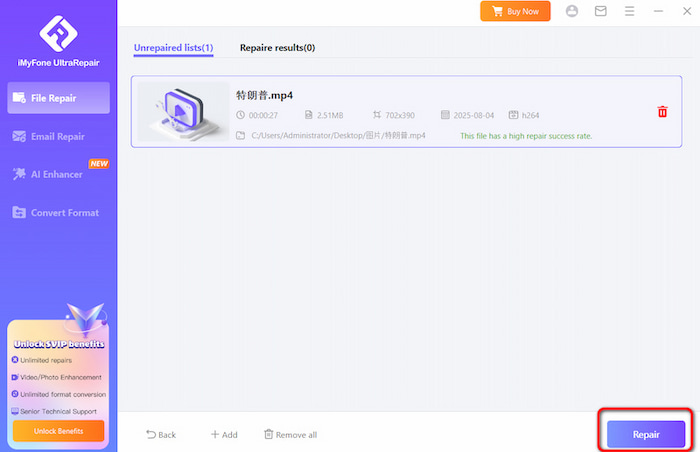
Step 3. Now you can open the repaired video on your iPhone to see whether it has voice or not.
iMyFone UltraRepair uses advanced algorithms to reconstruct damaged video and audio data, making it suitable for iPhone videos that have become completely silent or unplayable.
FAQs
Why is there no sound on my video recording?
As we mentioned above, you need to allow the microphone function on the Camera app before recording. Or, turn off the "Do Not Disturb" function.
Which result is better regarding the above three repairing tools?
VideoSolo Video Repair is better at AI-powered video sound repairing, easy for both beginners and users pursuing professional results.
What to do if you hear no sound or distorted sound from iPhone videos?
Just check if the opening of the iPhone speaker is dirty or blocked.
Conclusion
Video sound not playing on iPhone is a common but solvable problem. Start by checking the basics. Then move on to tools like VideoSolo Video Repair to ensure high-quality playback. With the right steps and software, you can restore your videos and never miss a beat again.
More Reading

Repair your damaged, unplayable videos with multiple mainstream formats like MP4, MOV, 3GP, etc.




 wpDiscuz
wpDiscuz