A screen recorder is undoubtedly a handy tool that we usually need to use during our studies, work or daily life. Therefore, it's important to have a screen recording tool that is really powerful and easy to use. That is why, in this review, we are going to introduce the best screen recording software, VideoSolo Screen Recorder. Read on to find out more and see if it is the one you need.
VideoSolo Screen Recorder: An Overview
VideoSolo Screen Recorder is desktop software invented for Windows and Mac users to capture computer screen activities such as gaming moments, online meetings or lessons, movies, video calls, etc. The software is designed with a very simple interface, making it easy for every user to get started.
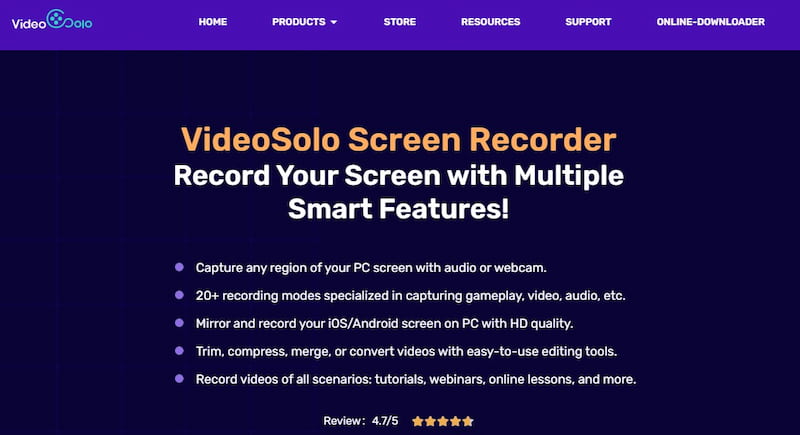
VideoSolo Screen Recorder provides different recording modes to let you record almost all things on your computer screen. This powerful software also boasts advanced features, like arranging task schedules, locking the recording window, etc, to help you better experience processing screen capturing. With VideoSolo Screen Recorder, you can fully unleash your creativity and record wonderful videos. Let's see how the software can help you have the best computer screen recording experience.
VideoSolo Screen Recorder Key Features
For sure, VideoSolo Screen Recorder is equipped with powerful features that make it one of the best screen recorders and is trusted by so many users. Learn about the key features of this tool.
Versatile Recording Modes
The best part of VideoSolo Screen Recorder is its ability to record all screen activities on your computer screen. It offers different recording modes, such as webcam recorder or game recorder, making it easy for you to choose the way to capture in different situations. You can record video with sound, audio-only, with webcam or microphone turned on flexibly. All these powerful recording modes make VideoSolo Screen Recorder a powerful screen-capturing software.
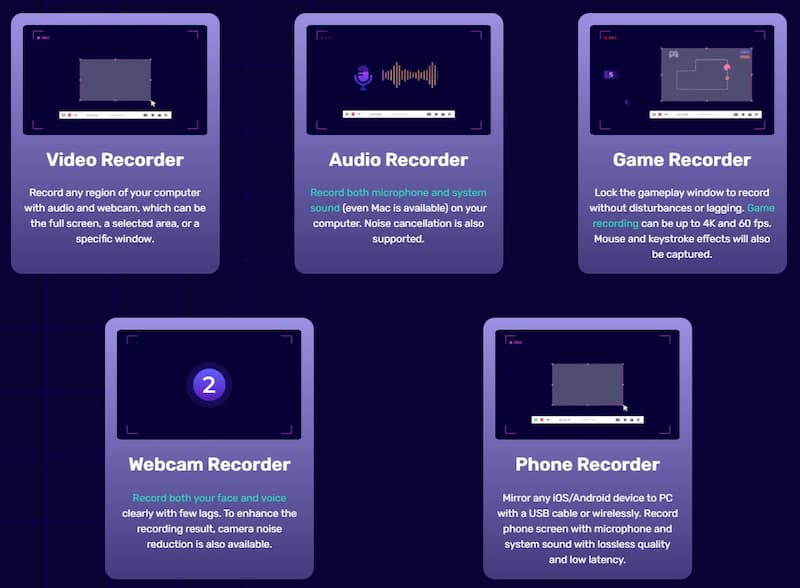
Smart Recording Features
Instead of the basic recording function, VideoSolo Screen Recorder also offers more smart recording features to make the screen recording more efficient and convenient. For example,
- You can add annotations or use mouse effects while processing the video recording;
- The locked window mode helps the recording focus on one window only without moving from time to time;
- By turning on the scheduled timer, the recording will be automatically processed without manually controlling it the time;
- Hotkeys are also provided to make the recording process easier;
- Both "Noise Cancellation" and "Audio Enhancement" features help record the audio in better quality for you…
More features are waiting for you to explore!
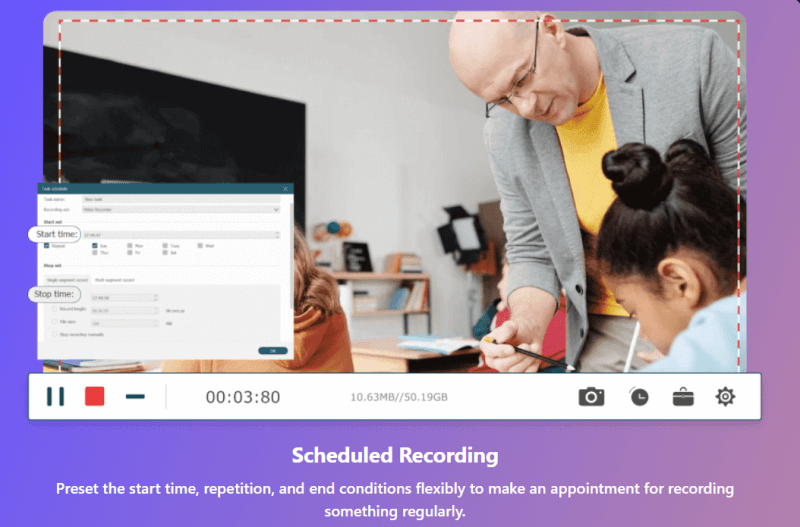
Multiple Output Formats
To help you play the recordings on more devices, VideoSolo Screen Recorder also offers adjustable output settings. Several widely used formats, such as MP3 and MP4, are provided to select from. You can select the one based on your playback needs to make the recordings compatible with your devices or players.
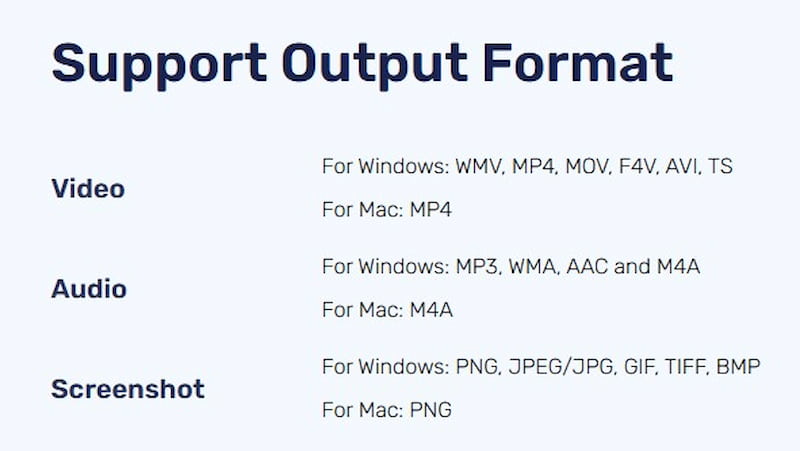
High Recording Quality
VideoSolo Screen Recorder also ensures the best quality for recording screens for you. It can keep the original quality when you leave the settings by default. Also, it provides customized setting options to let you adjust the quality by changing the Bitrate, Codec, and so on. The software even offers a no-lag and smooth experience to capture gameplay, with higher needs in both quality and frame rate. In other words, a VideoSolo Screen Recorder can be used to record different activities and provide the best quality for capturing them!
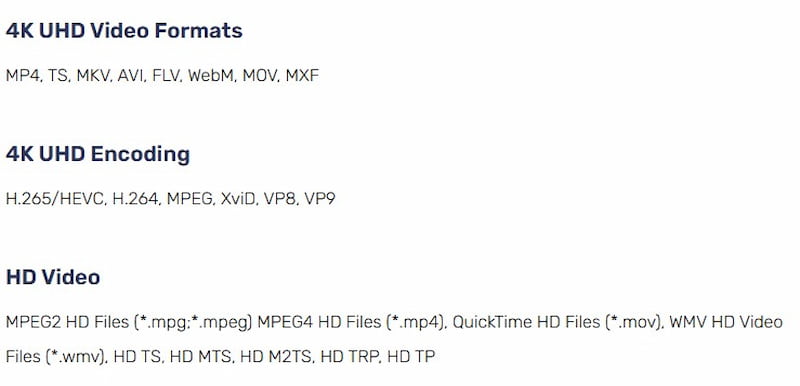
Intuitive UI
To make its recording functions easier to use, VideoSolo Screen Recorder is designed with an intuitive UI, enabling everyone to easily learn the way using the software. Also, as it is lightly designed, you can also enjoy a very fluent recording process while using the software. It can bring you a very comfortable experience of capturing screens.
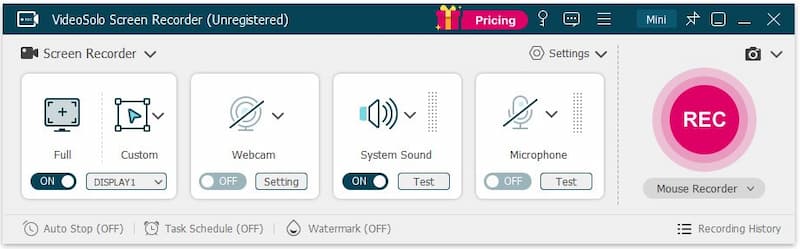
How to Screen Record with VideoSolo Screen Recorder
While mentioning how easy it would be to use VideoSolo Screen Recorder, the following tutorial will help you understand better. Now, you can check it and learn the way to record computer screens with the software.
Step 1. Select Recording Mode
After installing VideoSolo Screen Recorder on your computer, open it and then select the recording mode you need from the home screen. Here will use the "Screen Recorder" mode to show you how to use the software clearly.
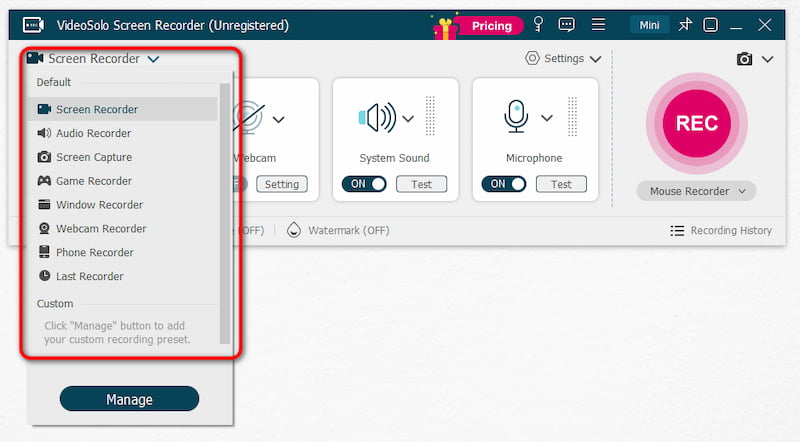
Step 2. Do Video Recording Settings
In “Video Recorder”, you can first do some settings such as selecting the recording area or adjusting the volume of both the system sound and the microphone. You can also choose to turn on the webcam based on your needs.
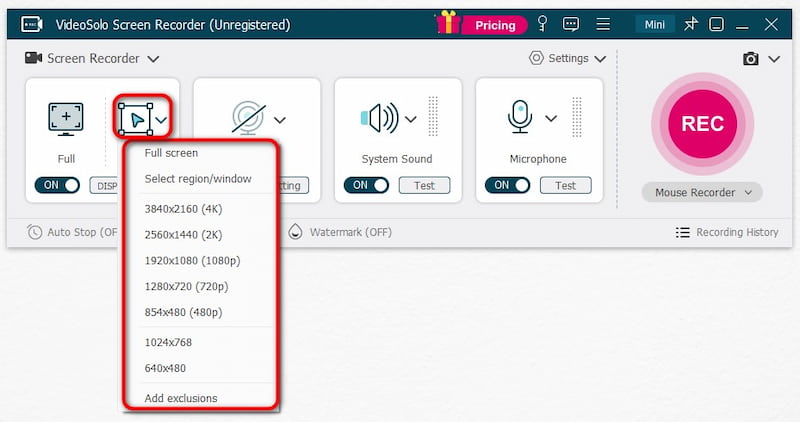
Step 3. Preferences Settings
Now, open the "Preferences" setting above the microphone section to customise the settings based on your needs.
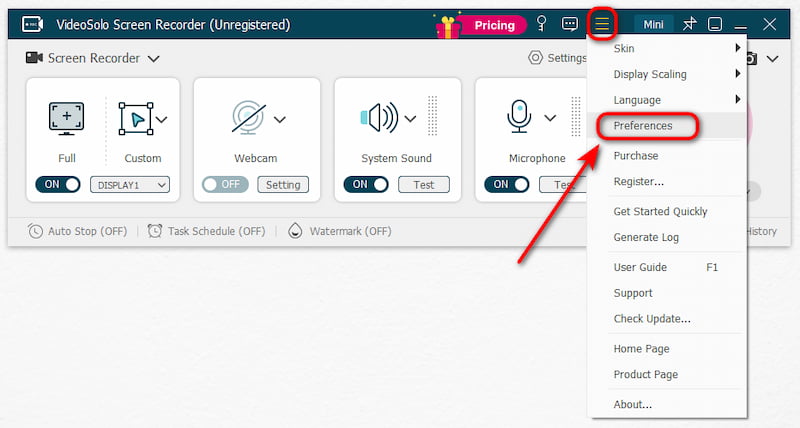
For example, you can go to "Output" to change the output format and quality, or turn on some other advanced recording functions like mouse effect here.
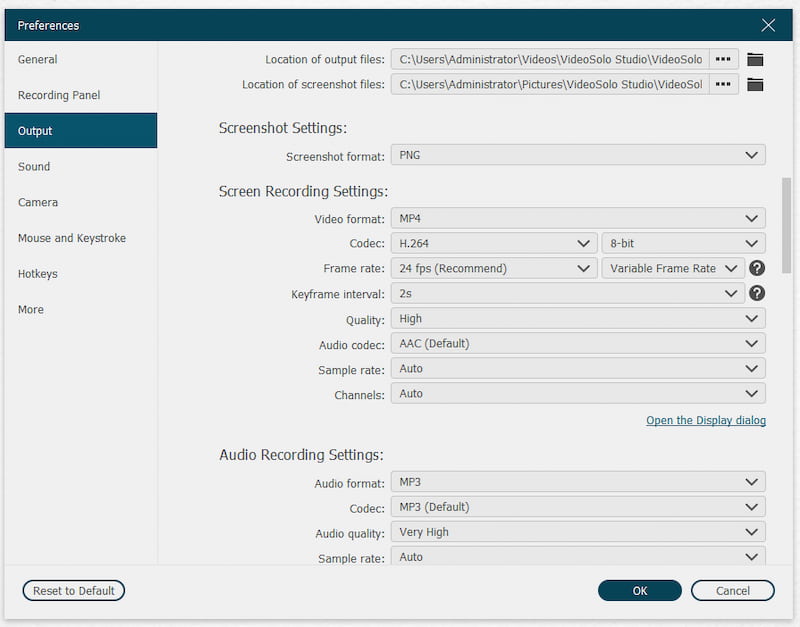
Step 4. Start Recording Screen
When you have done the settings, start recording the screen by clicking the “REC” button. During the recording, you can use the panel bar to add annotations or draw on the video.
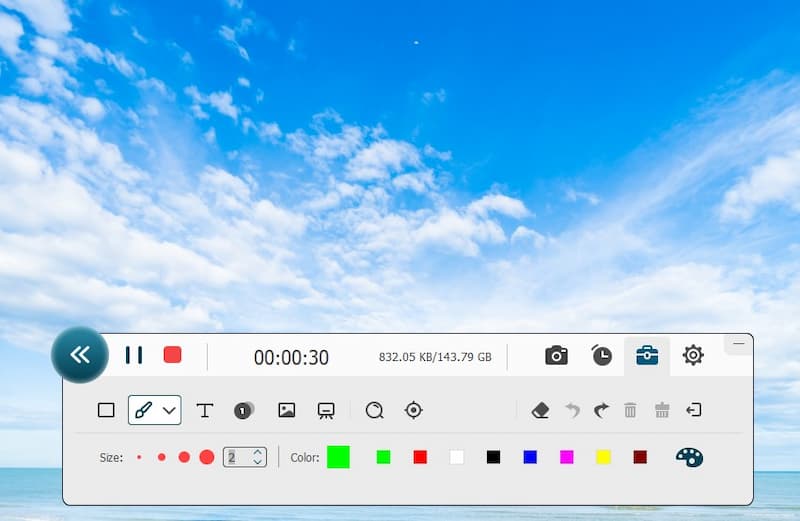
Step 5. Stop Recording and Save It
Finally, click the “Stop” button when the recording ends. You can check the recording in the preview window and then click the folder icon to find it locally.
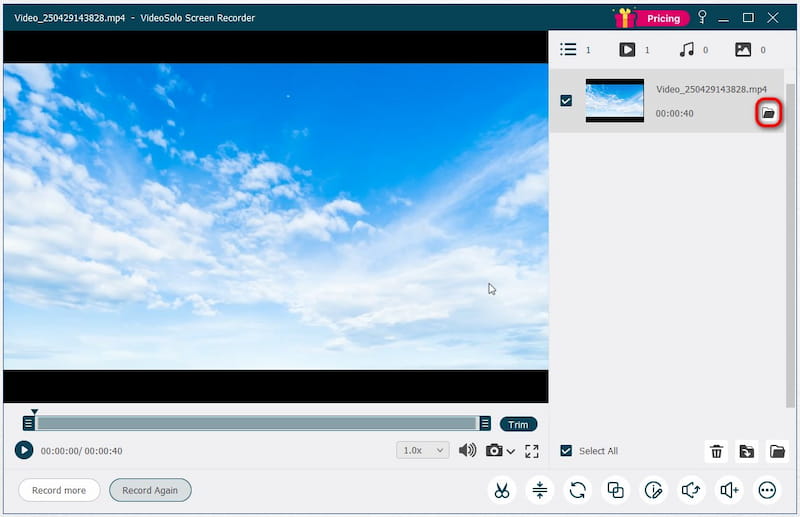
How Much Does VideoSolo Screen Recorder Cost?
• 1-Month Plan: $9.95
• 1-Year Plan: $49.95
• Single license: $59.95

Is VideoSolo Screen Recorder Safe?
Surely yes. You don't need to install any other software or bundled extensions before using its functions, and there aren't any ads in the software, so that safety can be guaranteed. VideoSolo Screen Recorder is also equipped with advanced technologies to protect your private information, and no personal data will be retained, bringing a 100% safe recording environment to all users.
FAQs of VideoSolo Screen Recorder
What are the Advantages of VideoSolo Screen Recorder?
To conclude, if you use VideoSolo Screen Recorder, you can enjoy the following advantages brought by the software while recording your computer screen:
- Flexible recording modes to select
- High output quality to save the recordings
- Popular formats provided
- More advanced functions to make the recordings more professional
- Fluent experience in capturing screens without lag
- Free version to use
- Offers a very user-friendly U
…
You may even find out more once you start using the software
Is VideoSolo Screen Recorder Free?
VideoSolo Screen Recorder offers a free version that allows you to try its recording function and record short video clips without cost. But it is a pity that to use all features without a time limit, you will need to upgrade to its premium plans first, starting from USD 9.95.
How to Register VideoSolo Screen Recorder?
To activate the registered version of VideoSolo Screen Recorder, you need to buy the license from VideoSolo store first. When you have completed the payment, you will get the license sent to your email. Then just open the software and enter both your email as well as the license key to the registered window, by clicking “Activate” and you just finish registering it.
If you fail to receive the license key or have any problems purchasing or activating the software, you can contact VideoSolo for help.
Conclusion
As a professional screen recorder, VideoSolo Screen Recorder has many great features to help you have the best screen recording experience and high-quality outputs. Now, as the software is free to get started, install it and try its functions without any cost!


