You understand how annoying a corrupted MP4 file can be if you've ever clicked on an MP4 video with excitement only to be met with delay, problems with audio-video sync, error warnings, or no playback at all. Fortunately, you already have a useful tool that may assist in repairing corrupted MP4 files if you have VLC Media Player installed. Can VLC repair MP4? Let’s learn more about it.
In this guide, I’ll walk you through the main causes of MP4 file corruption, show you how to repair MP4 files in VLC Player using three practical methods, and then introduce a smarter AI-powered solution—VideoSolo Video Repair—that makes the process even easier and more reliable. By the end, you’ll know exactly how to bring your broken videos back to life.
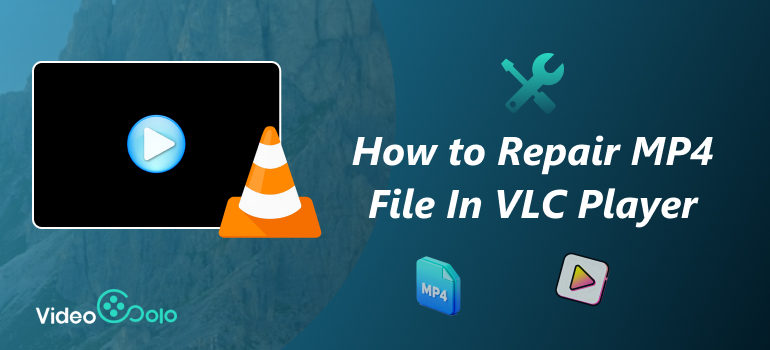
What Might Caused a MP4 File Damaged?
Before jumping into fixes, it’s worth understanding why MP4 files sometimes stop working. Here are some of the most common reasons:
• Unsupported codecs: Sometimes, the MP4 itself isn’t damaged, but the media player doesn’t support its codec, making it look“broken.”
• Corrupted storage media: Corrupted storage media: Saved MP4 files can be harmed by hard drives, SD cards, or USBs that develop faulty sectors.
• Incomplete or failed conversions: Using unreliable converters sometimes results in videos that won’t play properly.
• Sudden interruptions during transfer: Pulling out a USB drive too quickly or losing internet connection while downloading can break the video structure.
Knowing the cause helps you decide whether VLC repair MP4 is useful or whether a more advanced tool is needed.
How to Repair MP4 File in VLC Player?
In addition to being a media player, VLC comes with built-in tools for repairing specific kinds of corrupted video files. It is a vital tool for video repair as it automatically attempts to fix damaged files when it comes across them. It's especially effective for minor corruptions where the video index is missing or damaged. Here are three methods you can try to repair MP4 in VLC:
Method 1: VLC Repair MP4 by Transcoding
To make MP4 and MOV files usable on unsupported media players, this approach transcodes them using VLC player. It applies if you wish to use an incompatible media player to play an MP4 or MOV file.
Steps to repair MP4 with transcoding:
Step 1. In the Media menu, click on Convert/Save.
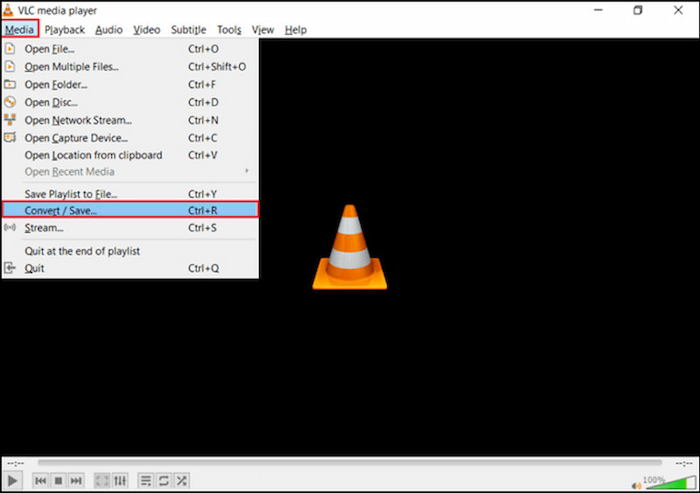
Step 2. Press the Add option to add your videos to the transcoding list. Then, choose the file and tap Convert/Save.

Step 3. Click the Profile tab from the next window to select the input codec. Then hit Start,and this program will do the rest to bring you the finished video.
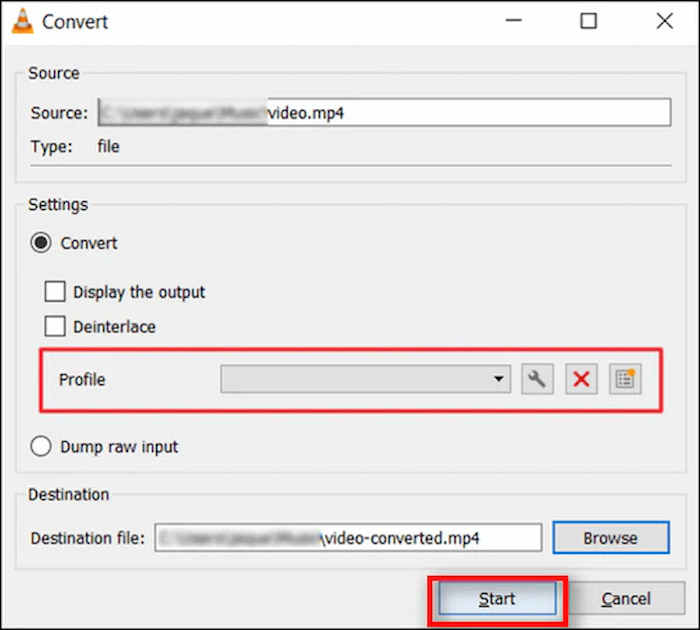
This technique will resolve corrupted MP4 and MOV files that arise from media player incompatibilities. After converting, you may play the videos in VLC or other players according to their updated profiles.
Methos 2: Repair MP4 in VLC by Build-in Tools
AVI video files can be fixed with VLC Player's built-in capability. Change the file extension to “.AVI “ first, and then use this VLC function to fix any corrupted videos that aren't AVI, such MP4 or MOV. To fix a corrupt file index, file header, etc., you can attempt this free VLC MP4 repair procedure.
Steps to repair MP4 with build-in tools:
Step 1. Go to Tools and select Preferences.
Steps to use build-in tools:
Step 2. Press Input / Codecs and and scroll down to the Damaged or incomplete AVI file.
Step 3. Pick the Always Fix option, hit the Save tab.
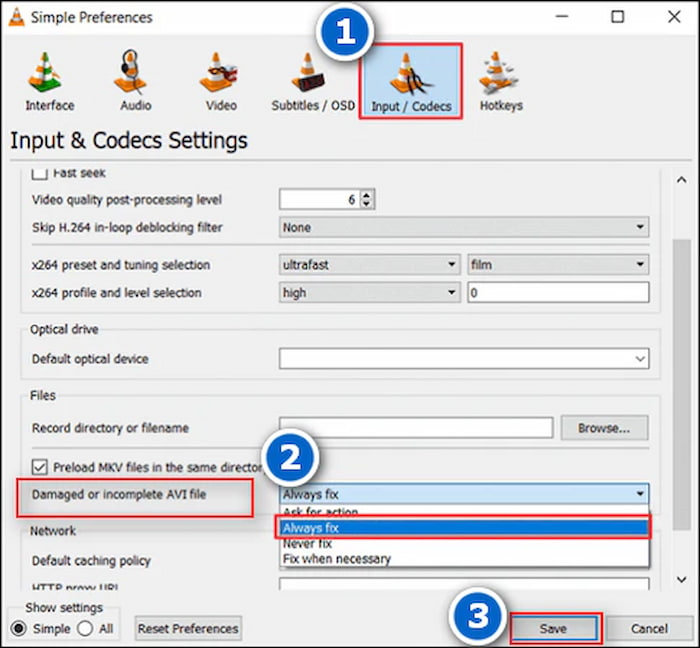
This free solution can fix problems with MP4 or MOV files. Now, try playing the AVI file that was converted from the MP4 or MOV file.
Method 3: VLC Repair MP4 by Changing Output Settings
VLC Player's video rendering (output) options can be used to correct unusable or distorted MP4 or MOV video files. Try this vlc repair MP4 program to fix any distortion in your MP4 or MOV video files, such as black screen or white screen.
Steps to change video output settings:
Step 1. Open VLC Player, navigate to Tools > Preferences, and click on Video.
Step 2. In Video Settings, under Deinterlacing change settings from Automatic to DirectX (DirecDraw) video output.
Step 3. Click Save and restart VLC.
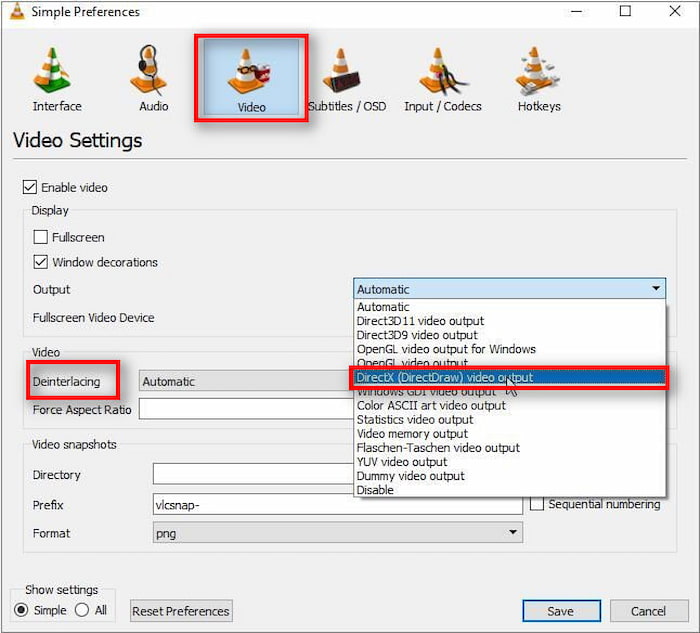
Try using VLC to play the MP4 or MOV video now. Hopefully, you will be able to play the corrupt video files using this procedure.
The Best AI Alternative for VLC to Repair MP4 Files
Although VLC can solve some video issues, it's not always the best option. If your MP4 is severely corrupted, or if you want to increase video resolution, an AI-powered program like VideoSolo Video Repair is a better option.
VideoSolo Video Repair is a dedicated video repair software designed to handle damaged, broken, or unplayable videos. Unlike VLC repairing MP4, which offers only basic fixes, VideoSolo uses AI algorithms to analyze and restore your video’s original structure, making it more effective for deep-level corruption.

- Repairs videos from various devices (phones, cameras, drones, GoPros, etc.).
- Supports MP4, MOV, AVI, MKV, and more.
- Handles issues like freezing, stuttering, audio-video sync errors, and black screens.
- Keeps original resolution—even up to 4K and 8K.
- Easy, user-friendly interface with no technical know-how required.
Steps
Step 1. Click the section on the left and upload your damaged video.
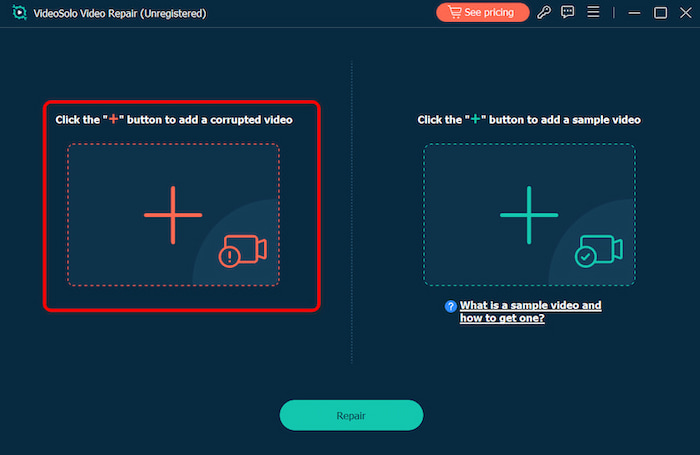
Step 2. Upload a sample video to help the app fix your video. The target video will keep its resolution and framerate the same as the sample video.
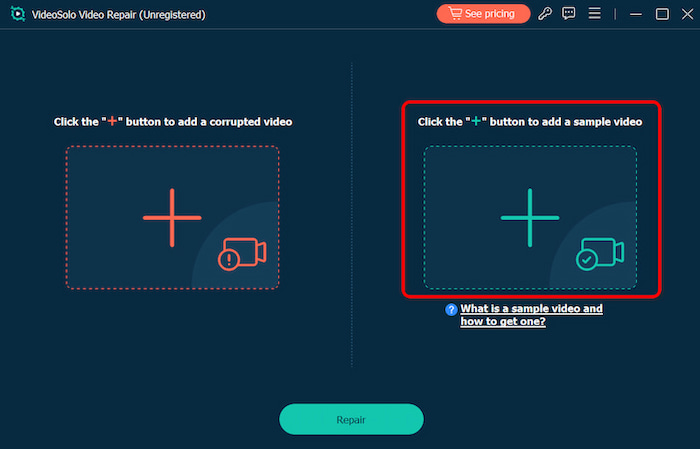
Step 3. Click Repair to start repairing. It can automatically enact restoration to bring the smoothest result.
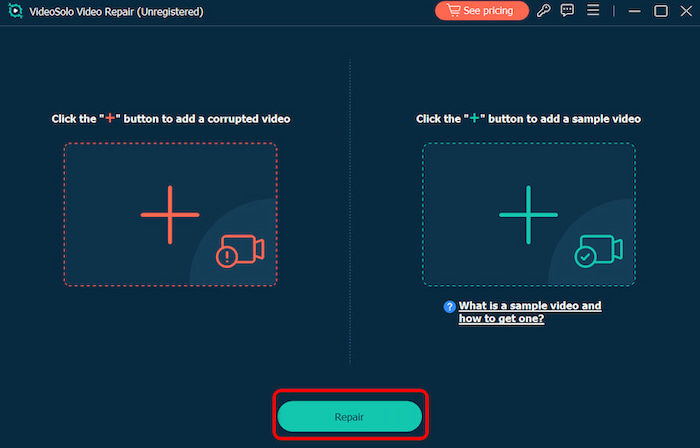
VideoSolo Video Repair makes use of deep scanning techniques, enhances video resolution, and employs a "Sample File" methodology to recreate the video’s smooth structure. This video enhancer is perfect for anyone who needs a reliable, efficient, and powerful solution for video repair.
FAQs about VLC Repair MP4
Can VLC repair all kinds of severely corrupted MP4 files?
No. VLC works best for files with minor corruption, such as playback errors or small metadata issues. For seriously damaged files, a dedicated tool like Videosolo Video Repair is recommended.
What other video formats can Videosolo repair besides MP4?
Numerous file types are supported by Videosolo, such as MOV, AVI, M4V, MKV, and others. Videos from cameras, drones, cellphones, and other gadgets may be played on it.
Will repairing an MP4 file in VLC reduce its video quality?
Depending on the codec used, there may be minor quality changes if you utilize VLC's conversion technique. However, VideoSolo maintains the original bitrate and quality.
Conclusion
With VLC repairing MP4, you already have a straightforward and free solution that can resolve a variety of common problems by renaming files, converting them, or correcting them automatically. However, if you’re dealing with severe corruption or need a guaranteed solution, VideoSolo Video Repair is the smarter choice. Its AI-powered repair engine restores even badly broken MP4 files while preserving their quality.
More Reading

Repair your damaged, unplayable videos with multiple mainstream formats like MP4, MOV, 3GP, etc.




 wpDiscuz
wpDiscuz