If you need to step into the video conversion domain, XMedia Recode is one of the best free converters that has been mentioned or recommended by some video forums, tech geek bloggers, etc. Is it really worth considering? In this review, I will talk about the pros and cons of XMedia Recode, give some use of suggestions, also compare XMedia Recode with another video converter that is widely used. After reading this, I believe you can have a clear understanding of XMedia Recode.
XMedia Recode – One of the Best Tools to Remux Video
What is XMedia Recode and What Does it Do
We will start this part by simply mention what is Xmedia Recode and its main features. XMedia Recode is a free and open source video/audio transcoding program for Windows. According to the function introduction on its official website, XMedia Recode can convert almost all known audio and video formats, convert unprotected BD/DVD to regular formats, create chapters, importing subtitles, and edit the video.
But in practice, there are some problems and insufficiency. We will later talk about it in the “Cons”.
Pros and Cons of XMedia Recode
Pros
1. It can not only transcode the video but also remux the video. “Remux” is quite popular nowadays. It means that the original video or audio codec doesn't need to be changed, just to change the container format (if the output container format you choose can package the same codec). By this mean, the converted video can fully maintain the original video quality. This is the biggest advantage of XMedia Recode.
2. Support encapsulating multiple subtitle tracks into the MKV video. MKV may be the most powerful container format which can package multiple audio tracks and subtitles. XMedia Recode can produce the best possible results of the MKV format. If you choose “Matroska” as the output format, you can import up to 32 subtitle files and make all of them become the closed captions.
3. Provides rich customize settings including framerate, rate control mode, bitrate, display mode, and DC precision.
Cons
1. Windows only.
2. It says that it can edit the video and rip the disc. However, video editing functions always show “disabled”. Basically, you can only clip the video. It always fails to load disc too. This product even has a long-bug-list but rarely solved by developers.
3. Does not offer profile retrieval. You can't search your target profile or desired output format on its long-single list of media formats.
4. It does not make any simple explanation for each format. For the user who is not that proficient in this field, it is very hard to choose the proper one.
5. The program interface and operation are not intuitive for newcomers. The procedure of converting video with XMedia Recode is technically complex.
To sum up, in the video converting area, XMedia Recode is one of the most professional tools. But just like some of the open source freeware, the problems such as not intuitive of the user interface, hard to operate, lack of Mac version, etc. are quite common.
The Suggestions on the Usage of XMedia Recode
You may feel confused when first time trying XMedia Recode. The most common question asked by newcomers is: why I can't click on the “Encode” button to process the converting? That's because you have not to click on “Add to queue” before conversion. I will simply guide you on how to convert your first video with XMedia Recode.
1. Choose “File”>”Open File” to add your original video.
2. In the “Format” tab, you can select your output format or the target profile.
3. Now switch to the “Video” tab, here you can probably find “Convert” and “Copy” in the drop-down list of the “Mode”. I highly recommend choosing “Copy” if this option exists. This is not only to completely maintain the original video quality but to complete the conversion in a matter of seconds.
4. Click on “Add to queue” at the menu bar, now the “Encode” button is activated. You can click it to finish the conversion.
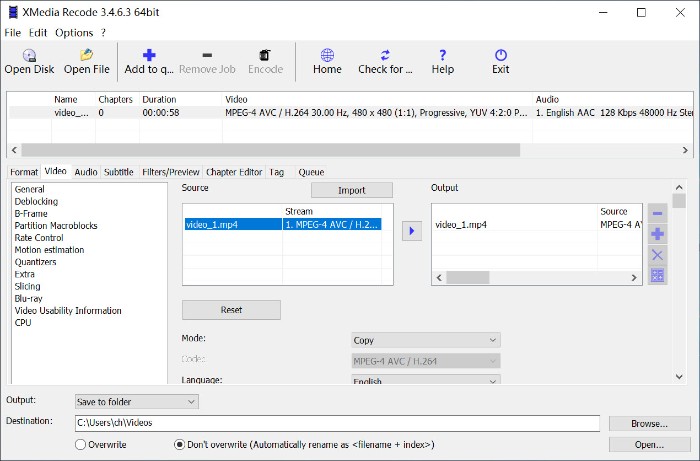
Another commonly asked question is: how to add subtitle to the video? Just remember to follow the steps in the below image. Step “4” is likely to be ignored by users. Tips: For packaging multiple subtitles as the closed caption, please remember to select Matroska as the output format.
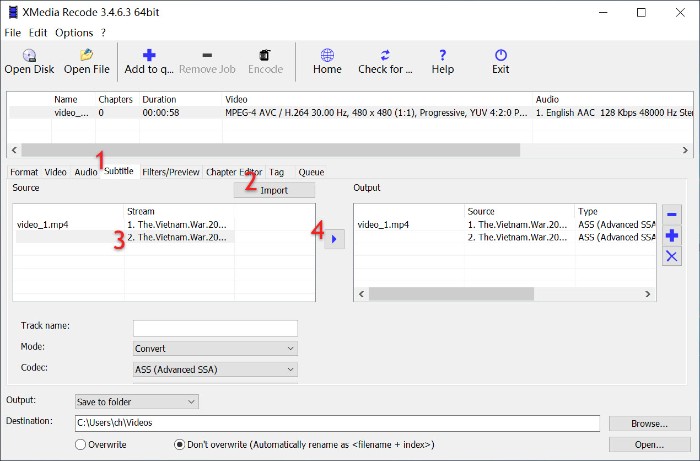
XMedia Recode vs VideoSolo Video Converter Ultimate
Hope I have objectively and roundly explained the pros and cons of XMedia Recode. If you feel that XMedia Recode is not your thing, there are many other useful video converters we have reviewed and you can choose one base on your need. Here I want to talk about one of them – VideoSolo Video Converter Ultimate, and then compare the two programs.
If XMedia Recode is for tech geek, VideoSolo Video Converter Ultimate is for common users. It has a clear interface, which is very simple to process the conversion. You can download it to try on your Mac or Windows.
User guide: How to Convert Video with VideoSolo Video Converter Ultimate
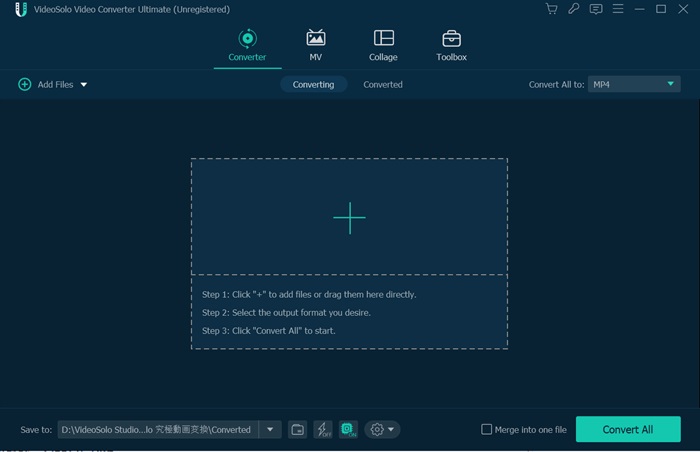
Comparison between XMedia Recode and VideoSolo Video Converter Ultimate
• Ability to Convert Video Format
The ability of transcoding video is very close. VideoSolo Video Converter Ultimate can convert more than 300 video and audio formats, including the latest H.265/HEVC, VP9 video codec, and DTS audio codec. But coming to remux video, VideoSolo Video Converter Ultimate doesn't have this function.
• Convert 2D Video to 3D
VideoSolo Video Converter Ultimate can convert 2D video to 3D. This is the function that XMedia Recode does not have.
• Video Conversion Speed
The VideoSolo product can only transcode the video. So, even though you enable hardware acceleration, the conversion time may be a bit longer compared to remux video with XMedia Recode.
• Usability
VideoSolo Video Converter Ultimate provides rich preset profiles. You are able to easily choose your device model, for example, convert video for playing on iPad. Moreover, you can simply type your format in the search bar to locate your target format. That is much more convenient than to find a proper format in XMedia Recode.
• Video Editing Function
Unlike XMedia Recode, VideoSolo converter allows you to clip, crop, add watermark, and even enhance video quality.
| XMedia Recode | VideoSolo Video Converter Ultimate | |
|---|---|---|
| Supported OS | Windows | Windows and Mac |
| Recode Video | ✔ | ✔ |
| Convert 3D Video | ✔ | |
| Remux Video | ✔ | |
| Edit Video | Clip video only | ✔ |
| Convert Unprotected DVD | Fails on occasions | ✔ |
| Customize Settings (5 stars) | ⭐⭐⭐⭐⭐ | ⭐⭐⭐⭐ |
| Intuition (5 stars) | ⭐⭐ | ⭐⭐⭐⭐ |
| Stability (5 stars) | ⭐⭐ | ⭐⭐⭐⭐ |
| Price | Free | $29.95/one year, $39.95/lifetime |
Conclusion
Incompatible videos can play perfectly on the target devices or platforms after using a video converter. XMedia Recode is an expert in this area. It can transcode the video or remux the video, but it is unstable and not simple to use for most of the users. By comparison, VideoSolo Video Converter Ultimate was designed for common users which may be more friendly. I sincerely hoped those solutions would be of beneficial use to you.