MP4 and AVI are both popular video formats widely used in our daily life. However, you will need to convert MP4 to AVI at some times. For example, for the MP4 cannot be played in DVD player issue, it can be quickly overcome by converting MP4 videos to a more appropriate format like AVI. Also, AVI is more compatible with some of the video editing software. In view of the above, knowing how to convert MP4 to AVI would be important.
Best MP4 to AVI Converter: VideoSolo Video Converter Ultimate
You probably don't know MP4 and AVI are both multimedia container format. That means they can package a variety of encoded video, audio, image, subtitle, and name the file extension as .mp4 or .avi.
When coming to convert MP4 to AVI, one thing you need to notice is that the incompatible issue may be due to its incompatible video or audio codec. So, you will need to make sure the codec in AVI is appropriate.VideoSolo Video Converter Ultimate is a professional in doing this. It provides so many video/audio codecs for you to choose, so you can simply get the AVI video that meets your need.
Apart from converting MP4 to AVI easily, it can improve video quality, reduce video noise with the built-in video enhancer. And, it offers simple editing features like clip, crop, rotate the video, add a watermark before conversion. Please do not hesitate to download the free trial.
Step 1. Add MP4 Video to the Converter
Launch VideoSolo Video Converter Ultimate, click “Add Files” to select the MP4 video you want to convert to AVI. If you need to convert numbers of MP4 files at the same time, you can add a whole folder into the program to process converting.
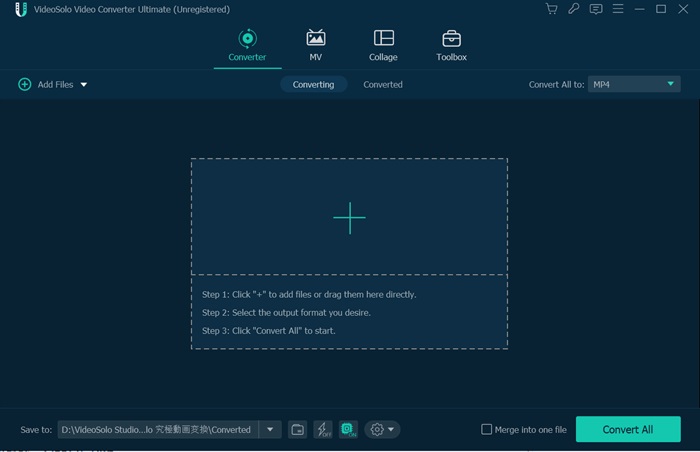
Step 2. Select AVI as the Output Format
Click the drop-down list of the “Convert All to”, select the “AVI” tab to choose one profile as your output profile. If your target device is an Apple device, Andriod phone, or game consoles, etc., you can select the “Device” tab, locate your target device.
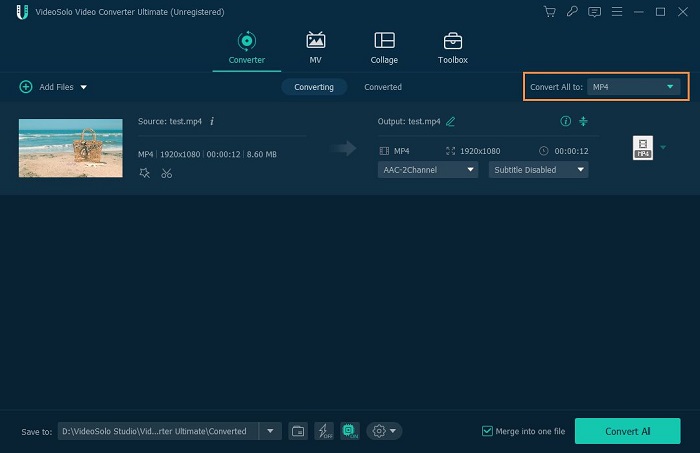
Step 3. Change the Output Settings for the AVI Video
If needed, click the “Custom Profile” icon at the selection line you chose, you are able to customize the output settings such as encoder, frame rate, and bitrate. The AVI video and audio encoders you can choose were written in full.
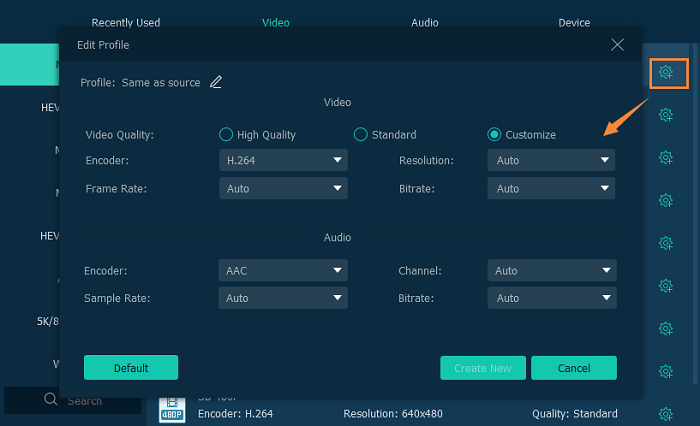
Step 4. Convert MP4 Video to AVI Video
Click the “Convert All” button on the lower right corner of the main interface to start the converting process, and soon you will get AVI video converted from MP4.
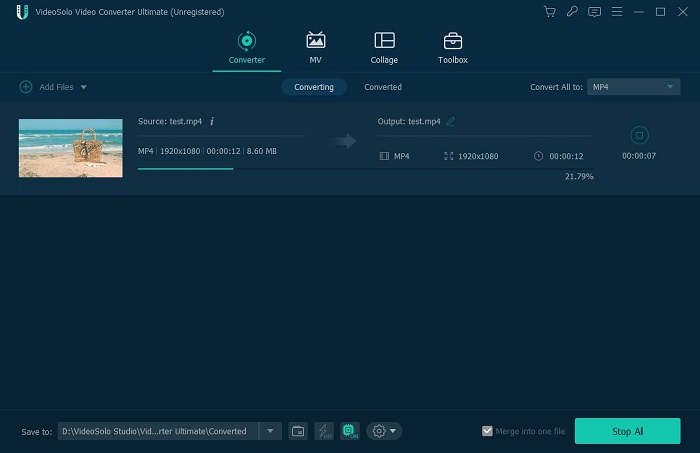
Online Way to Convert MP4 to AVI
If you don't want to install a desktop application, there also exist some online converters such as ZAMZAR that support converting your MP4 files to AVI. But it doesn't allow you to edit the files, set the codec, also the converting speed and maximum size may be restricted.
1. Add the MP4 file that you want to convert.
2. Select AVI as the output format.
3. Click “Convert” to convert your MP4 file to AVI.
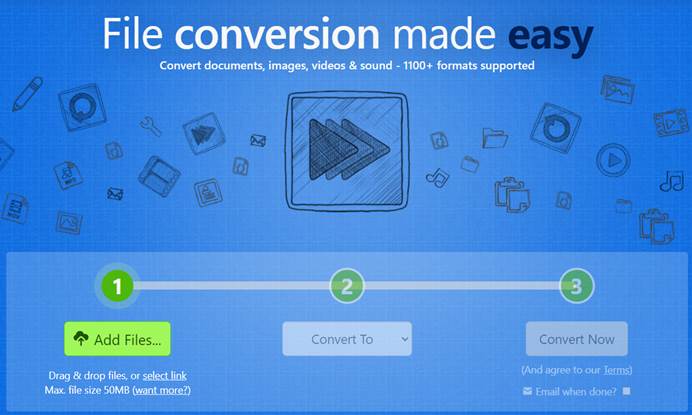
Conclusion
To make a conclusion, AVI video is one of the most popular formats, every now and then you may need to convert other formats such as MP4 to AVI or convert AVI to other formats. It's important for us to know how to convert AVI video with proper codec and high quality. VideoSolo Video Converter Ultimate is the one we highly recommend. It can do a big favor with 300+ formats supported.