Considering YouTube is a popular video streaming platform, uploading videos to YouTube for sharing is a common thing. But always be cautious to select the video format that YouTube is compatible with. If not, you will be notified of an upload error that could waste your time waiting. To avoid this situation, converting the videos to YouTube-supported formats can make sure a successful result when you need to upload them to YouTube for sharing. In this article, you will get the recommendation to achieve the best result.
Which Video Format is Best for YouTube Uploads?
Before you start converting the videos, you must know about the settings made by YouTube to limit the video uploads. The following details about the supported video types by YouTube can make you much clearer about what video format you should convert to. Check them below.
Video Format
The video formats supported for YouTube upload include the following ones:
• 3GP, AVI, FLV, MOV, MP4, MPEG-1, MPEG-2, MPEG-4, MPEG-PS, MPG, WebM, WMV, CineForm, DNxHR, HEVC (h.265), ProRes
You can select any of these formats for converting your videos to before uploading to YouTube if the original format is not supported by the platform.
Video Length
The length of your video may also determine whether you can successfully upload it to YouTube. For the unverified YouTube accounts, the platform only allows them to upload videos for less than 15 minutes. But by verifying the accounts, the length can be up to 12 hours.
Also, pay attention to the minimum video length – for videos less than 12 seconds long, YouTube will reject to upload the videos. As a result, video length should be a key thing to keep your eyes on when you need to upload one to YouTube.
Video Size
If you need to convert video to a YouTube-supported format for uploading, you also need to pay attention to the video size, especially when you need to upscale it to a higher resolution. YouTube only allows unregistered users to upload videos that are smaller than 2GB. For registered users, the video size limitation sets much higher to 128GB.
Video Container and Codec
For the video container and codec, YouTube would recommend users to use MP4 (container) and H.264 (codec) to save the video files. This will be the best option when you need to convert a video for YouTube upload.
How to Convert Video for YouTube Upload
When getting much clearer about the video format supported by YouTube, the main solution provided in this article should be the way to convert video for YouTube upload. To do this, all you need is a reliable YouTube video format converter.
Best YouTube Video Format Converter
VideoSolo Video Converter Ultimate is selected as the best YouTube video format converter not only because of its wide-supported output formats but also the professional way it processes the video conversion. With VideoSolo Video Converter Ultimate, the video files can be converted without losing quality easily. Besides, the software also has the following benefits that attract many people to use:
1. Supports more than 1000 common formats to convert videos, audios
2. Provides profile presets for devices and platforms to directly convert digital files to their supported formats
3. Offers high quality such as HD, 4K, 5K, and up to 8K Ultra HD
4. Able to convert videos and audios with 50X faster in batch
5. Provides essential editing tools for video editing
6. Offers more compelling tools such as video compressor, metadata editor, 3D maker, and so on.
Convert Video to YouTube Format Step by Step
For helping people to convert videos in the simplest way, the developer of VideoSolo Video Converter Ultimate makes the software an easy-to-use one. It only takes very simple steps to help convert videos to YouTube format easily. This is a step-by-step guide for you.
Step 1. Install and Open VideoSolo Video Converter Ultimate
VideoSolo Video Converter Ultimate runs fluently on both Windows and Mac. As a result, you need to install the software based on your computer system at first. Then open it after installation finishes.
You can skip the register window before buying the license because VideoSolo Video Converter Ultimate will offer a 5-minute free conversion to every user for trying.
Step 2. Add Videos for Converting
After entering the home page of VideoSolo Video Converter Ultimate, you should click the big plus button in the middle for adding the videos you need to convert to YouTube format to the converter. You can add more than one video because VideoSolo Video Converter Ultimate will support the batch conversion feature.
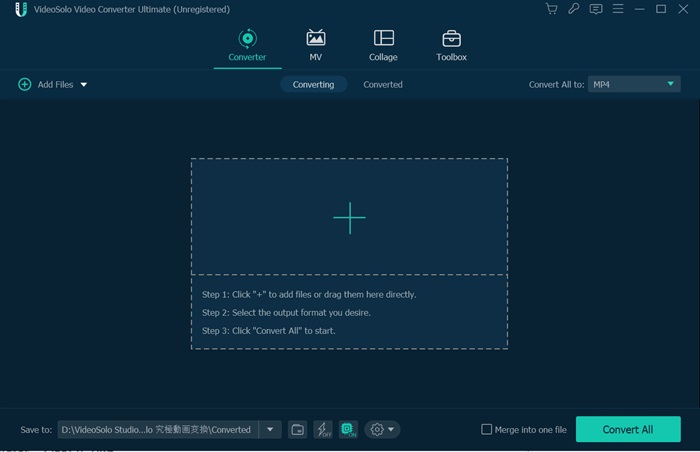
Step 3. Select YouTube Supported Format
Based on part 1, you just need to select the video format, container, and codec that YouTube recommends from the “Convert All to” format menu.
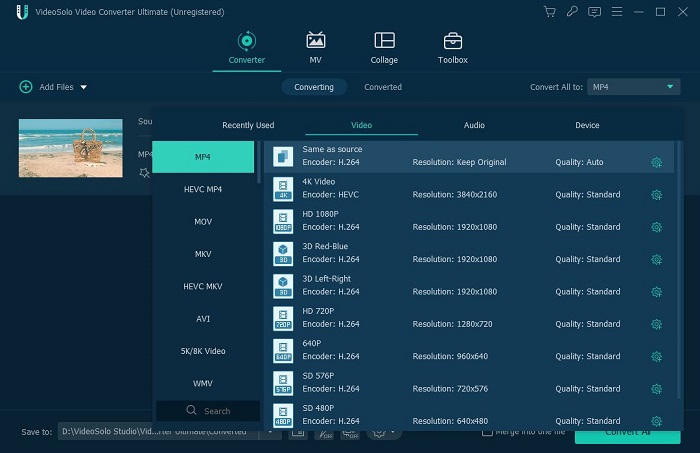
VideoSolo Video Converter Ultimate also provides a “YouTube” section for those who are not clear about the details for YouTube-supported formats. You can directly select an option here.
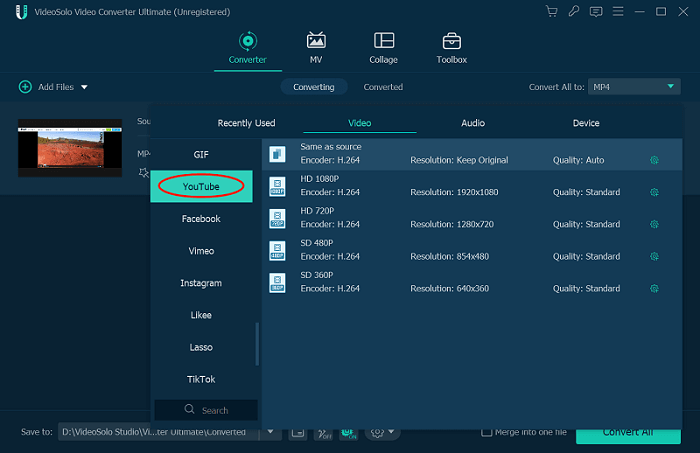
Step 4. Convert Videos to YouTube Format
Finally, just by pressing the “Convert All” button, all the added videos will be converted to your selected YouTube format at once. You only need to wait for the conversion done patiently.
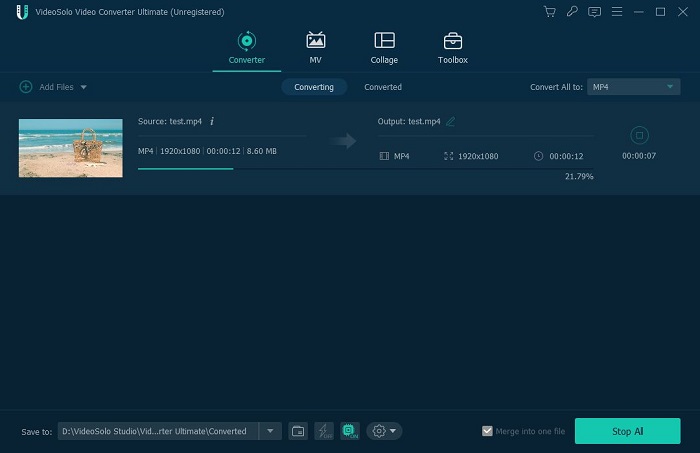
FAQs on Viewing and Uploading Videos on YouTube
These FAQs may help you even know better about the things we should pay attention to while we consider uploading videos to YouTube. You can check them to solve your needs.
How Do I Remove Ads on YouTube?
YouTube inserts ads to the videos while users play them. To remove the ads on YouTube and enjoy a more comfortable playback without the ads interrupting, people can choose to pay for removing them. YouTube offers the YouTube Red membership, by subscribing to which by $9.99/month can directly remove all ads on YouTube.
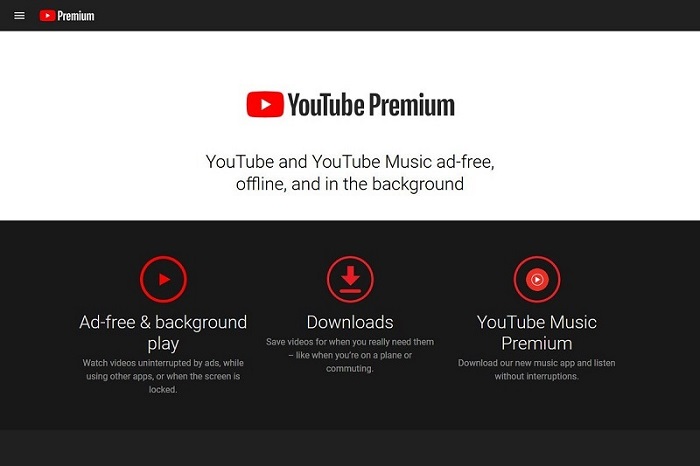
How to Remove Watch History on YouTube?
To prevent YouTube from learning what you have searched or watched recently, you can remove the watch history in the platform. You only need to go to “History” from the navigation menu, and there will be an option provided for you to clear all watch history in one click.
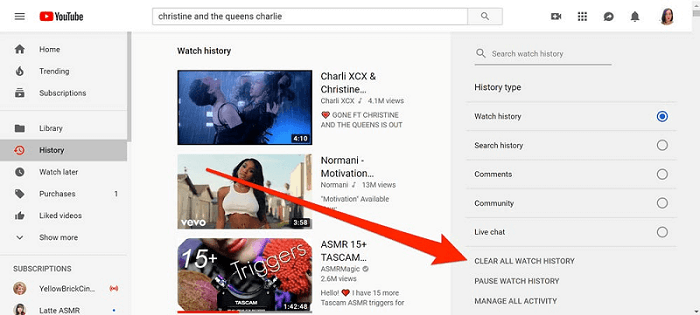
How to Get More Views on YouTube?
Getting views is the wish of every YouTuber. Actually, there are many ways you can do to gain more views for your YouTube videos. For example,
• Make well-edited YouTube videos
• Know the topics your audiences would need
• Use attractive titles, decryptions, and thumbnails
• Create playlist for audiences to keep playing videos in your channel
• Use end screens and cards to help prompt your other YouTube videos
• Use social platforms to share your videos with more people
Why is My YouTube Video Blurry When I Upload It?
Some people may find the videos are blurry when uploading them to YouTube. You should notice that YouTube will process the videos, especially the long videos and high-quality videos in a low-quality way because this can shorten the uploading time. So, you can choose to make the uploaded videos to be private or unlisted when you just upload them to the platform. When YouTube completes processing the videos and restoring them to the original high quality, you can operate to make it public as this time.
Conclusion
When YouTube becomes a popular platform for video sharing, more people need to convert videos to the YouTube-supported format for uploading when they need to. In this case, you can use a reliable tool to convert videos for YouTube upload, just like VideoSolo Video Converter Ultimate can help. This makes sure your video will not be rejected by YouTube and waste the time.