Although taking a screenshot has been a popular way for people to capture the screen and share things on desktops for years, recent days, recording the screen activities for sharing is more commonly used, for the ability to deliver details in a direct way.
In terms of the fact that a variety of screen capture software are provided on the market, how can we pick the most suitable one among them? Testing the software one-by-one would be troublesome and time-consuming. So we have done for you! In the following, we will compare and introduce the 10 best screen capture software for Mac and Windows. Take a look and pick one now!
How to Choose the Best Screen Capture Software (Table Compare)
To get started, preview qualifications of a trustworthy screen capture software enabling you to make a rational selection. Also, the following two charts will compare the core features of the 10 screen capture software for Windows and Mac, thus you are available to pick your interested one for going in-depth to the software introduction.
Table Compare Functions of the Screen Capture Software
| Product | No Watermark | Customize Recording Area | Task Scheduler | Real-time Editing | High Quality and Multiple Formats Output | Sound Check |
|---|---|---|---|---|---|---|
| VideoSolo | √ | √ | √ | √ | √ | √ |
| Screencast-O-Matic | √ | √ | × | √ | √ | × |
| Ezvid | √ | × | × | √ | × | × |
| OBS Studio | √ | √ | √ | × | √ | × |
| Apowersoft | √ | √ | √ | √ | √ | × |
| Debut | √ | √ | × | × | √ | × |
| TinyTake | √ | √ | × | × | × | × |
| DemoCreator | × | √ | √ | × | √ | × |
| Camtasia | √ | √ | × | √ | √ | × |
| Icecream | √ | √ | √ | √ | × | × |
Security of the Screen Recording Software
The security in-app environment ensures safe recording process, and this is also an important factor required to pay high attention when you are selecting a trustworthy screen capture software. To confirm the security usage, you are able to check whether the software contains messy pop-up ads inside or if it forces users to install extra bundled software/add-ons, which may have the potential danger in bringing adsware or malware in.
Price of Screen Recorder
We have included both paid and free services. Hence, you are available to check the pricing table provided here to decide what price range you would go for.
| Product | 1-Month Plan | 1-Year Plan | Lifetime Plan |
|---|---|---|---|
| VideoSolo | $9.95 | $39.95 | $44.96 |
| Screencast-O-Matic | / | $48.00/$69.00/$180.00 | / |
| Ezvid | / | / | / |
| OBS Studio | / | / | / |
| Apowersoft | $19.95 | $39.95 | $69.96 |
| Debut | / | / | $24.99 |
| TinyTake | / | $29.95/$59.95/$99.95 | / |
| DemoCreator | / | $39.99 | $59.99 |
| Camtasia | / | / | $299.99 |
| Icecream | / | / | $29.95 |
After grasping the general info of these 10 best screen capture software, you are able to go to their detailed introduction for better understanding about them.
10 Best Free Screen Capture Software Review
VideoSolo Screen Recorder
Why select: The intuitive interface, easy-to-grasp functionality, and high-quality recording process suits everyone to use.
VideoSolo Screen Recorder delivers easy-to-grasp recording functionality with its clear design and intuitive user interface. By employing advanced recording tech, the software is able to maintain HD quality while capturing the screen and saving as digital files. VideoSolo Screen Recorder also enables users to customize the recordings by adjusting output format, quality, or even adding notes or highlights during the recording process. Additionally, it also enables users to preset hotkeys for control the screen capturing process more flexibly.
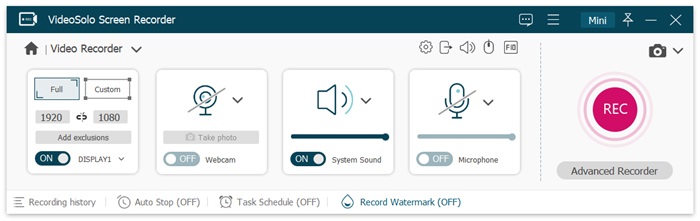
Pros
- HD video quality to save captured videos;
- Mainstream formats like MP4, MOV, MP3, etc. supported;
- Selectable recording mode to get started;
- Scheduled recording available;
- Watermark-free;
- Webcam mode available;
- Audio testing supported before recording;
- Responsive feedback from technical team.
Cons
- Available to record 3 minutes only while experiencing the free trial.
Screencast-O-Matic
Why select: Cross platforms (Windows, Mac, iOS, Android, and Chromebook) supported
Screencast-O-Matic is a powerful screen capture software highly compatible with multiple platforms, including Windows, Mac, iOS, Android, and Chromebook. With the simple and intuitive functionality, it will be suitable for recording the screens under different living scenes, no matter you are studying, working, gaming, and so on. By combining both recording and editing features inside one software, Screencast-O-Matic is also a good helper to create video tutorials without hassle.
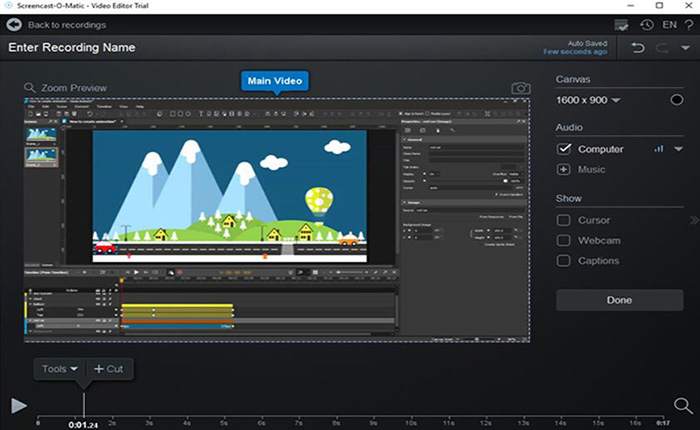
Pros
- Fast way to capture screen by recording and taking snapshots;
- Annotations, effects, automated captions, etc. for editing;
- Stock library provided;
- Advanced video hosting tools.
Cons
- Login required;
- A batch of features locked under free trial.
Ezvid
Why select: Full feature video editor that is suitable for creating videos for uploading to YouTube, Facebook, etc.
Ezvid has established for years and provided plenty of users the full-featured services to record and edit videos for uploading to streaming websites, such as YouTube, Facebook, etc. for content sharing. Compared to screen capture oriented software, Ezvid focuses much on the video creation after recording. Thus, this software would be more suitable for users who pay high attention to the after-record editing operations.
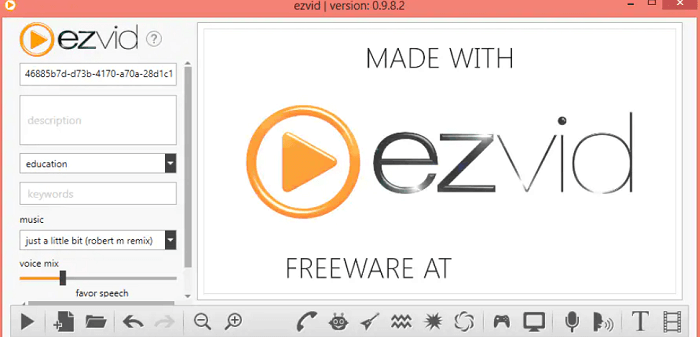
Pros
- Fast and smooth screen capturing performance;
- Available to record facecam and voice synthesis;
- Instant editing supported;
- Free music tracks provided;
- Handy video editing functionality;
- Video speed control available.
Cons
- Only available for Windows system.
OBS Studio
Why select: Professional video recording and editing functionality but requires no charge.
OBS Studio offers free screen recording and editing functions for users to capture screens and create awesome clips in professional way without paying any charge. No matter for live streaming or common video recording, OBS Studio is able to function quickly and provides the stable performance to help capture the activities. The comprehensive editing features also boost the software to be more outstanding.
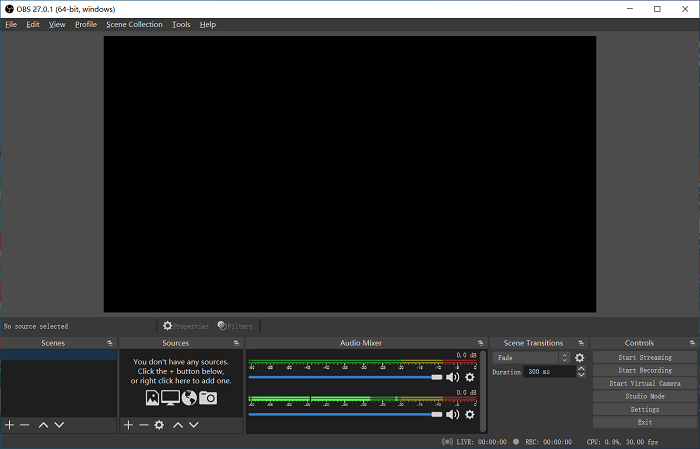
Pros
- FHD quality for real-time video capturing;
- Available to set up unlimited number of scenes;
- Professional audio mixer provided;
- Noise control supported;
- Powerful editing functions to create perfect video clips.
Cons
- Bulky app that takes high CPU while functioning;
- A bit complicated for green hands to use.
Apowersoft
Why select: Easy to get started and support to output recordings in various popular formats.
Apowersoft Screen Recorder brings the easy-to-grasp functionality enabling users to easily record any screen activities with optional recording modes. It is able to freely customize the recording area and select to track the mouse based on personal requirements. Additionally, Apowersoft Screen Recorder enables to record videos together with webcam or audio if users need. The running performance would not be lagged behind thanks to its lightweight body.
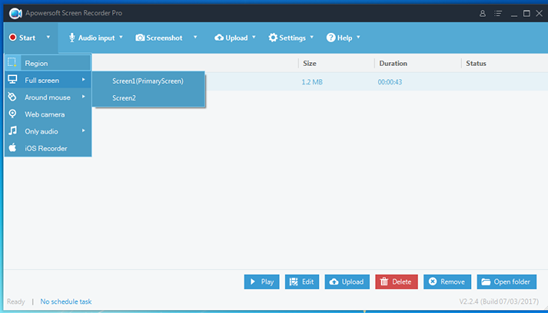
Pros
- A variety of mainstream formats available;
- Real-time editing feature supported;
- Schedule the recording task without keeping eyes on it;
- Instantly share to YouTube and more sites;
- Snapshot feature supported.
Cons
- Only 3 minutes available to be recorded in free trial version.
Debut Video Capture
Why select: Embed useful editing features together with the recorder to output well-edited recordings using the handy toolkit.
Debut Video Capturee empowers easy-to-grasp recording functionality together with all useful video editing features for capturing screen and editing recordings within one software conveniently. After simply capturing the screen, the helpful toolkit provided by Debut Video Capture is able to help customize the recording such as adding watermark, captions, effects, etc. for ensuring high-quality outputs. Debut Video Capture is a handy tool which will be user-friendly to use.
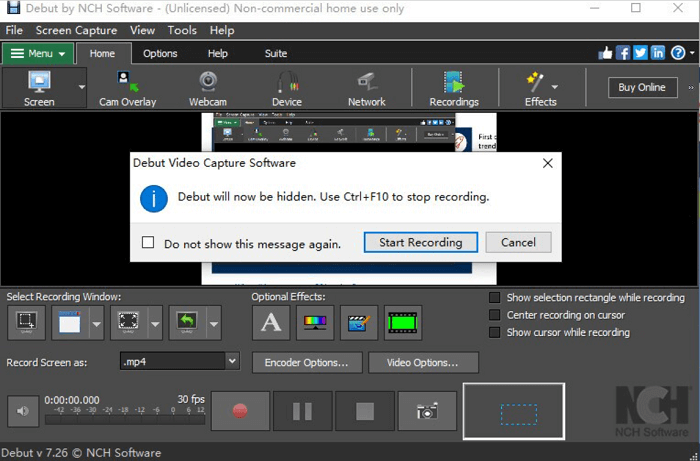
Pros
- Selectable recording size to capture the screen;
- Available to add captions and watermark;
- Enhance the video quality through adjust colors or adding effects;
- 50+ formats for encoding the recordings;
- Available to burn recordings to DVD.
Cons
- Software get stuck when recording for a long period.
TinyTake
Why select: Fast recording performance to capture the screen and add comments to them within easy operations.
TinyTake provides out-performing screen capture as well as the video recording services for Windows and Mac users to capture screen activities on desktops without hassle. The longest duration provided by TinyTake to record a video is able to reach 120 minutes in maximum, which is absolutely sufficient to record a 2-hour long movie with high quality. TinyTake also includes editing features so users are available to edit the recordings before saving at once.
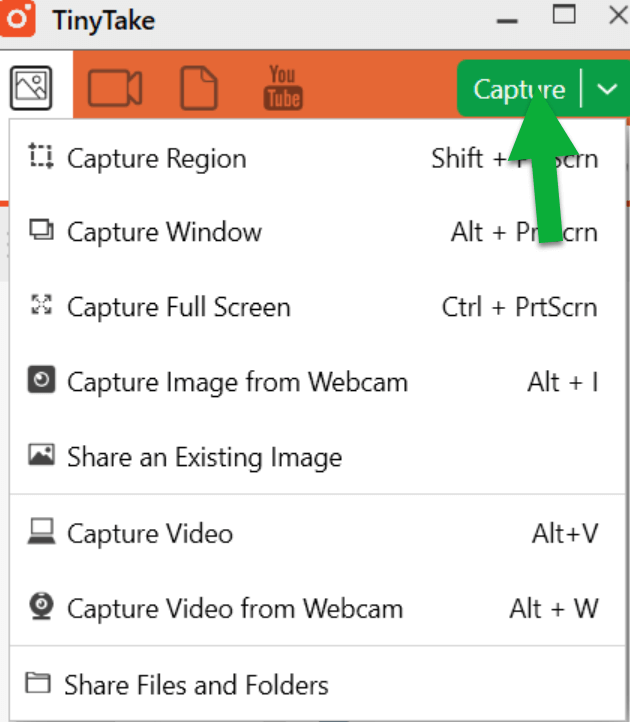
Pros
- Clean and intuitive user interface;
- Easy operation to capture the screen through taking a snapshot or recording videos;
- Annotate the recordings easily;
- Available to publish captured recordings online;
- Proxy server friendly;
- Useful recording editing features;
- Save recordings on cloud.
Cons
- 5-minute recording limit set for free version;
- Limited online web gallery storage.
DemoCreator
Why select: Built your creations on the recordings with amazing recording editing features and share your idea.
Compared to the general lightwright screen capturing tool, DemoCreator would focus much on the editing side, enabling users to bring their idea to the captured videos, thus creating amazing works for sharing. The recording feature provided by DemoCreator is able to capture in HD quality, which enables gamers to record the gameplay moments for sharing online with better visual effect. You will be amazed by DemoCreator's powerful editing features.
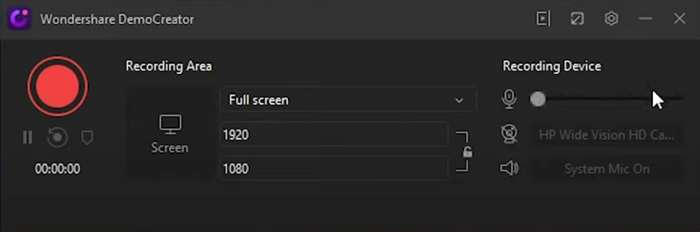
Pros
- HD quality for capturing screen;
- Enable to record system and microphone sound sitmulteneously;
- Creative editing tools provided;
- 1,000+ video effect packs provided in the library for accessing.
Cons
- Trial version will export the recordings with watermark added;
- Better for tutorials makers.
Camtasia
Why select: Bring the all-in-one functionality to capture computer screen with the simplest steps without hassle.
Developed by TechSmith, Camtasia is a trustworthy screen recorder as well as video editor for capturing screen and creating video tutorials. With the well compatibility with Windows and Mac, Camtasia is able to run smoothly without occupying high CPU. It will be suitable for you to create all kinds of videos for uploading to different platforms.
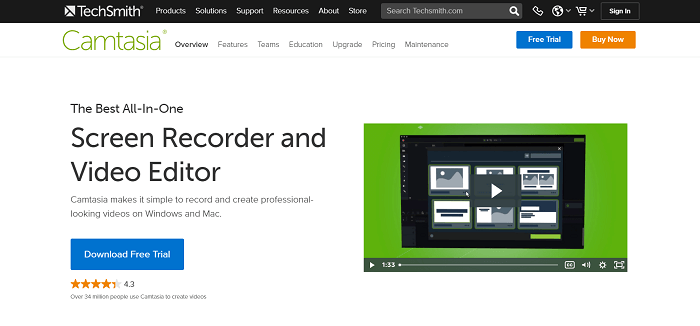
Pros
- Preset templates to create videos;
- Customized recording settings to capture video, webcam, and audio;
- Handy editing tools provided;
- Media import supported;
- Instant upload to online websites for sharing.
Cons
- Expensive for budget-limited users to afford.
Icecream Screen Recorder
Why select: A lightweight screen recorder that will be easy for everyone to capture the screen within clicks.
Icecream Screen Recorder focuses on providing the easy-to-grasp screen recording feature to users like VideoSolo does. No matter what type of screen activities, Icecream Screen Recorder is able to capture and output in good video quality. Audio and webcam are both available to be recorded along with the video, too. You will quickly grasp the tool for its intuitive user interface and clear functionality to capture computer screen.
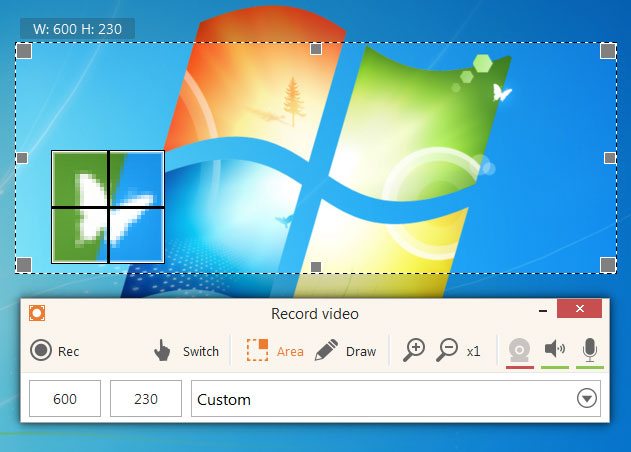
Pros
- Clean and intuitive user interface as well as functionality;
- Lightweight;
- Adjustable recording area;
- 3D games recorded supported;
- Apply watermark to the recording;
- Available to control the speed of the recordings.
Cons
- Only WEBM format supported to output recordings in free trial;
- Only 5 minutes can be recorded when using freely.
Conclusion
After going through the 10 best recommended screen capture software, you are available to pick your top choice based on your preferred features. For example, users wish the simple and lightweight screen capture tool would be more suitable to choose VideoSolo and Icecream screen recorders. Hence, compared them and make your ideal selection from this review to get the best screen capture software for yourself!


