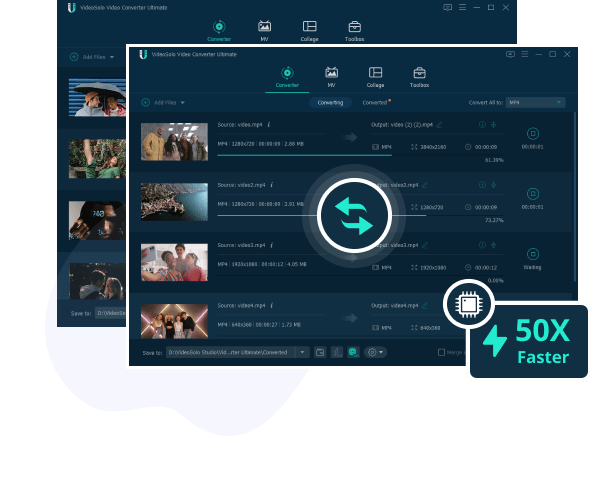How to Convert FLAC to Apple Lossless (ALAC)
- Karen Nelson
- 21/08/2023
Download VideoSolo VideoPro for Free!
FLAC and ALAC (Apple Lossless Audio Codec) both can offer high-quality lossless audio. The biggest difference between them is that FLAC is an open-source format, while ALAC files are Apple supported only. Also, if you want to add FLAC music on iTunes for listening on your Mac, iPhone, or iPad, you will be failed because FLAC is not supported by the Apple ecosystem. Don’t worry. Next, we will show you several effective methods to convert FLAC to Apple Lossless (ALAC) to help you. Let’s scroll down!
Convert FLAC to Apple Lossless with VideoSolo
When it comes to the easiest way to convert FLAC to Apple Lossless, using a FLAC to ALAC converter like VideoSolo VideoPro (Video Converter Ultimate) is the best option.
VideoSolo VideoPro is an ultimate audio converter for Windows and Mac, enabling you to easily convert FLAC to ALAC and other common audio formats with simple clicks. Also, this powerful converter can maintain the original playback quality, whether you convert FLAC to Apple Lossless, convert FLAC to MP3, or convert FLAC to iTunes, it offers the best listening experience.
VideoSolo VideoPro
- Convert over 1000 media file formats
- Fast converting at up to 50X speed
- Convert FLAC to ALAC without quality loss
- Batch converting multiple files in one click
- Enhance and customize audio files
Next, let’s follow the instructions below to learn how to convert FLAC to Apple Lossless with a few simple clicks.
Step 1. Launch FLAC to Apple Lossless Converter
Download and install VideoSolo VideoPro. Then, launch it on your computer.
Step 2. Add FLAC Files to the Converter
Click on the “+” button or “Add Files” on the main interface to select FLAC files from your PC. Or you can simply drag and drop the files from your computer to the program’s main window.
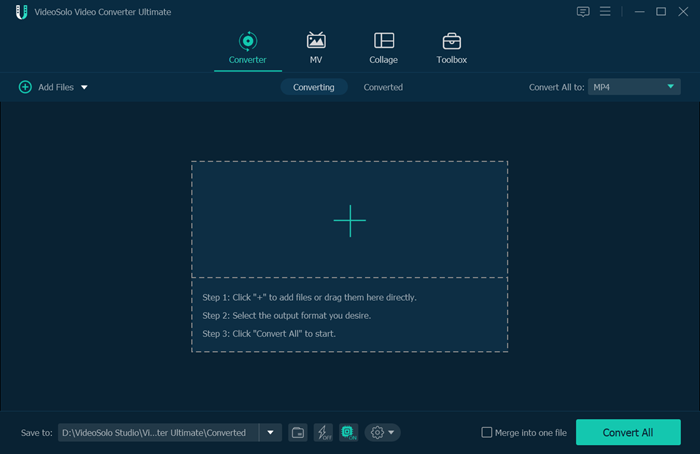
Step 3. Select ALAC as the Output Format
Expand the drop-down menu of “Convert All to” in the upper right corner to select ALAC as the output format for the converting files. Also, you can click on the gear button to customize the parameters of the output files.
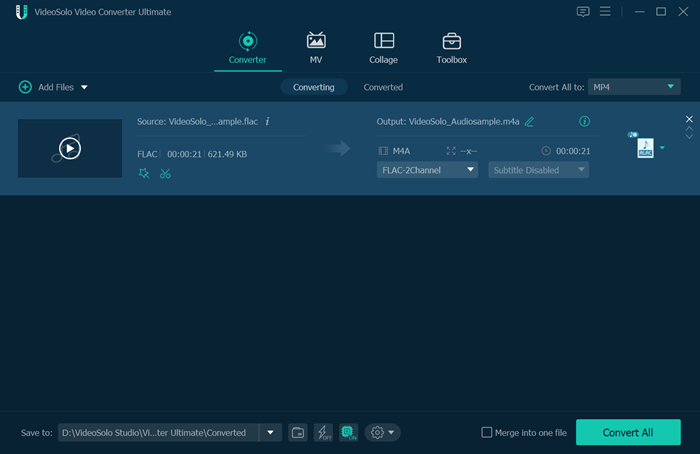
Step 4. Start to Convert FLAC to Apple Lossless
Click on the “Convert All” button in the lower right corner to convert FLAC to ALAC. After a while, Apple Lossless files will be saved in your local folders.
Q: Why Do Output ALAC Files Use the .m4a Extension?
A: Apple Lossless(ALAC) is frequently stored in an MP4 container with the filename extension .m4a, which is also used by Apple for AAC audio files.
Convert FLAC to ALAC for Free with Shortcut on Mac/iPhone/iPad
Besides, you can also use the built-in Shortcut app to convert FLAC to ALAC for free to be compatible with the Apple OS. Also, it does not require the installation of additional software. You only need to ensure that your device is connected to the Internet before it can be used.
On Mac
Step 1. Access the Convert FLAC to ALAC shortcut on your Mac. Then, click the “Get Shortcut” button to move on.
Step 2. Select the FLAC files to convert. Also, determine the saving path for the converted ALAC files.
Step 3. Click “Quick Action” to convert FLAC to Apple Lossless.
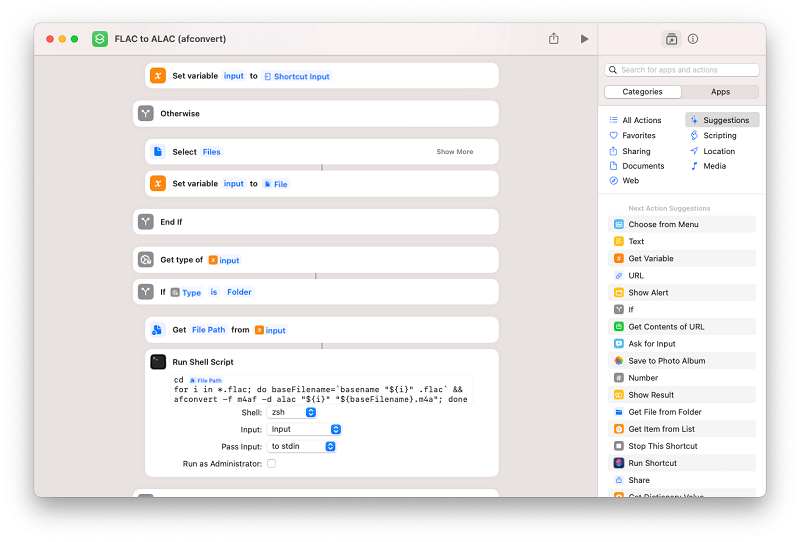
On iPhone/iPad/iPod Touch
Step 1. To start, please install the A-Shell app on the App Store, which is a terminal app, offering a Unix shell environment on iPhone, iPad, and iPod touch.
Step 2. Get the Convert FLAC to ALAC shortcut on your iPhone, iPad, or iPod via the A-Shell app.
Step 3. Go to the FLAC files on the Files app. And run the shortcut from the share sheet to convert FLAC to ALAC on iPhone, iPad, or iPod.
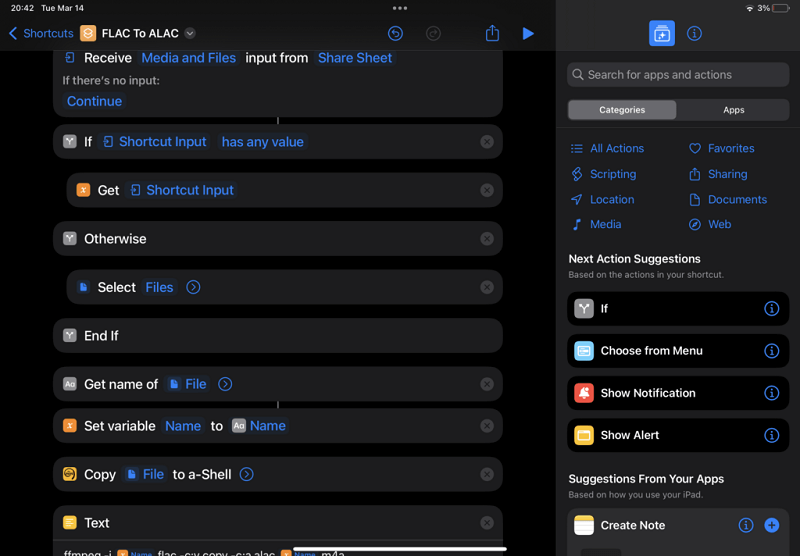
Convert FLAC to ALAC for Free on Windows Using Foobar2000
Foobar2000 is a completely free advanced audio player and converter for Windows, macOS, and Linux. With it, you can effortlessly convert FLAC audio files to Apple Lossless(ALAC), AAC, AIFF, Musepack, OGG, Opus, and more. However, if you want to convert FLAC to ALAC, this tool is only available for Windows computers, here is how it works:
Step 1. Download Foobar2000 from its official site. Then, download and install Foobar2000 Free Encoder Pack in order to run FLAC to ALAC conversion.
Step 2. Click “File” on the navigation bar to add FLAC files to the program. Or directly drag and drop them to Foobar2000.
Step 3. Select FLAC files and right-click on it to select “Convert”, then click “Quick convert”.

Step 4. Choose “Apple Lossless” as the output format on the pop-up window. Then, click “Convert” to start converting FLAC to ALAC.
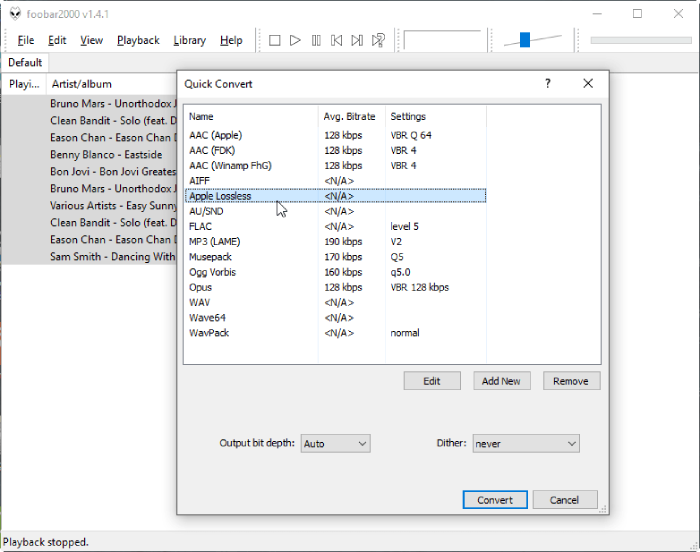
With no doubt, Foobar2000 comes with a steep learning curve. Therefore, if you are a beginner at converting FLAC to ALAC, then this option is not suitable for you.
Extensive Reading: FLAC VS ALAC
FLAC(Free Lossless Audio Codec) is an open-source lossless audio codec, which uses an Ogg container and has a .flac file extension. It can compress original audio to about half to two-thirds of its original file size without losing any quality. Also, FLAC files are able to restore the sound quality of music CDs, making them supported by most software and hardware audio products.
ALAC(Apple Lossless Audio Codec) is a lossless audio codec developed by Apple, using an MP4 container with a file extension of .m4a. Also, it can compress the original audio to about half the size without any loss of quality. Besides, it is only available for Apple devices, Apple Music, and iTunes, which can provide better sound quality.
For more information about their differences, please see the table below.
Features/Formats | FLAC | ALAC |
Compression Technique | Lossless Compression | Lossless Compression |
Audio Quality | Preserve Original Audio Quality | Preserve Original Audio Quality |
Supported Platforms | Cross-platform Support(Windows, Mac, Linux) | Apple Ecosystem Support with No Plugin |
Device Compatibility | Playable on Multiple Devices | Playable on Apple Devices |
File Extension | .flac | .m4a |
Metadata | Store Track Info, Album Covers, etc. | Store Track Info, Album Covers, etc. |
Open Standard | Yes | No |
Compression Ratio | 50% to 70% of the Original Size | 50% to 70% of the Original Size |
To sum up, both FLAC and ALAC are lossless audio formats that can preserve the full quality of the original audio. However, their main difference is that FLAC is supported by more devices, making it more versatile. However, ALAC developed by Apple is well fitting Apple ecosystems with lossless quality. It’s hard to tell which is better, so you can choose the appropriate format according to your device and music service while listening to music.
Conclusion
After reading this post, you can easily convert FLAC to Apple Lossless on PC, Mac, or iPhone with all the listing methods above. If what you need is a solution that is suitable for beginners and has stable performance, then VideoSolo VideoPro can be your first choice. It is not only safe and reliable but also provides a simple UI interface with easy-to-understand instructions so that new users can quickly get started converting FLAC files to ALAC. Let’s download it and have a try!