It is annoying when you find the screen recording applications on Mac can only function to record the screen with microphone voice, especially during the times when you wish to capture internal audio with the screen.
If you are seeking a way to record Mac screen with internal audio, this post is prepared for you! The list includes the 10 best screen recorders for Mac. Now, please dive into reading.
10 Best Screen Recording Software for Mac Overview
Before getting to know them fully, let's make a simple comparison on the similarities and differences of these 10 best screen recording software for Mac through the following table:
| Product | No Watermark | Customize Area | Editing Tool | No Lag | Output Format |
|---|---|---|---|---|---|
| VideoSolo | √ | √ | √ | √(up to 60fps) | MP4, WMV, MOV, F4V, MPEG, WebM, GIF, etc. |
| Movavi | x | √ | √ | √ | MP4, AVI, MOV, MKV, GIF, etc. |
| CleanShot X | x | √ | √ | √ | MP4, PNG, JPG, GIF |
| Wondershare | x | √ | √ | √ | MP4, AVI, WMV, MOV, MKV, FLV, etc. |
| Screen Studio | x | √ | √ | √ | MP4, MOV |
| EaseUS | x | √ | √ | √ | MP4, MOV, FLV, MKV, AVI, etc. |
| Camtasia | x | x | √ | x | MP4, MOV, GIF, etc. |
| Apowersoft | √ | √ | √ | x | MP4, AVI, WMV, FLV, MKV, etc. |
| OBS | √ | √ | x | x | MKV, MOV, MP4, FLV, TS, M3U8 |
| QuickTime | x | x | x | √ | MOV, MP4, M4V, 3GPP, AVI, MPEG-1 |
List of 10 Best Screen Recorders for Mac (Detailed Review)
Top 1. VideoSolo Screen Recorder Ratings:⭐⭐⭐⭐⭐
Best for: Beginners and advanced users who want to capture screens on a Mac with No Lag.
Ranking at the top places of most lists, VideoSolo Screen Recorder is the best recording software for Mac, functioning as a full-featured recorder to capture everything on your Mac computer. With a friendly user interface, it is easy for both beginners and pros to get started and create professional recordings with simple manipulation.
For any activity such as Zoom meeting recording, VideoSolo Screen Recorder can help capture your Mac screen with internal audio (which normal recorders cannot do), microphone, and webcam flexibly.
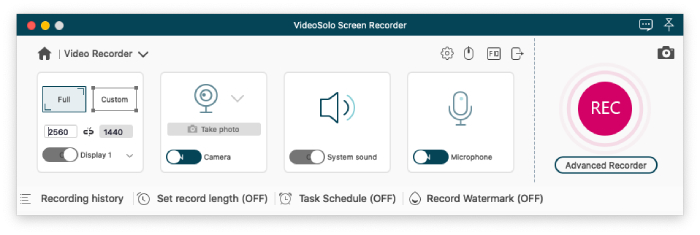
| Price: 1-Month Plan: $9.95; 1-Year Plan: $49.95; Lifetime Plan: $59.95 | |
|---|---|
Pros:
|
Cons:
|
Top 2. Movavi Screen Recorder
Best for: Beginners to record streaming video and webinar
Movavi Screen Recorder is also a reliable and effective screen recording software for Mac users to record screen with internal audio, microphone, and webcam at any time as you wish flexibly. This app lets you capture screens easily, then assists you to produce high-quality recordings with some simple editing tools equipped. As the program can work offline, you don't need an internet connection to record your Mac screen in an emergency situation, and it is hard to connect with a stable Internet connectivity. What's more, you can record multiple streams simultaneously with Movavi, greatly facilitating higher productivity, especially when you are at work or studying.
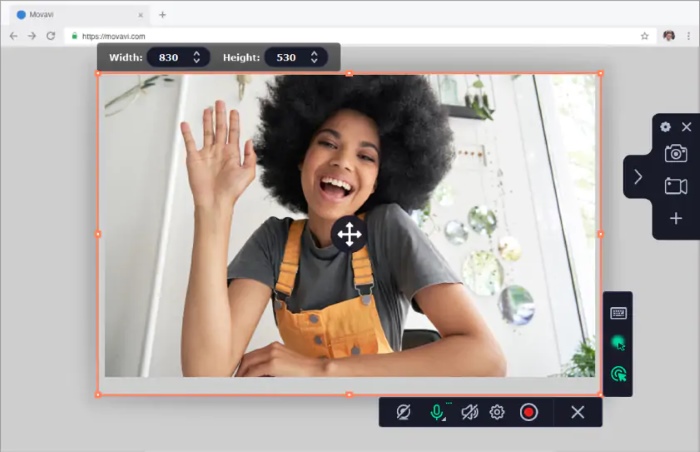
| Price: 1-Month Plan: $19.95; 1-Year Plan: $44.95 | |
|---|---|
Pros:
|
Cons:
|
Top 3. CleanShot X
Best for: People need rich editing features
CleanShot X is a premium screen capture tool designed specially for macOS users, offering a powerful experience for screenshots, screen recordings, and real-time annotations. Unlike the default macOS utilities, CleanShot X offers advanced features like scrolling capture, background blur, self-timer, and the ability to share via a cloud link instantly. It supports screen video recording with or without webcam overlay and system audio, but an extra extension is needed.
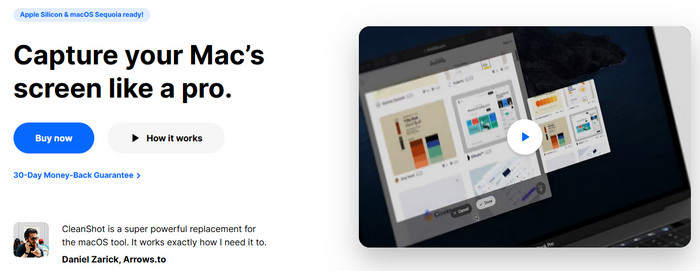
| Price: 1-Month Plan: $10; 1-Year Plan: $96 | |
|---|---|
Pros:
|
Cons:
|
Top 4. Wondershare DemoCreator (Mac Version)
Best for: Recording gameplay
DemoCreator is is one of the best screen recording software for Mac selected by lots of global users on the market, particularly if you want to record gameplay. It is built for the solid purpose of recording the screen with internal audio and external sound in preferences, and its editing tools are all geared towards making the final recording something you can be proud of. Despite the features, this tool is very easy to use, allowing you to cut and trim sections of the video like a pro even if you're a beginner.
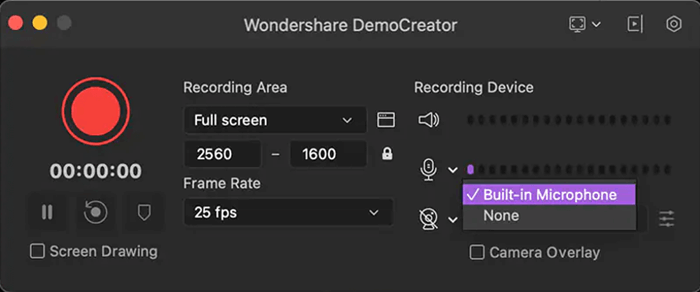
| Price: 1-Quarter Plan: $29.99; 1-Year Plan: $59.99 | |
|---|---|
Pros:
|
Cons:
|
Top5. Screen Studio
Best for: Users who like high-definition videos
Screen Studio is a powerful screen recording tool for macOS operating systems. It caters to creators and educators who want to record professional videos without complex editing. The software allows users to capture their screen in high resolution (up to 4K), add highlights, and record microphone or system audio with ease. Screen Studio also supports webcam overlays, which are convenient for commentary or reaction videos. With a user-friendly interface and a focus on productivity, it's built for quick recording, export, and sharing.
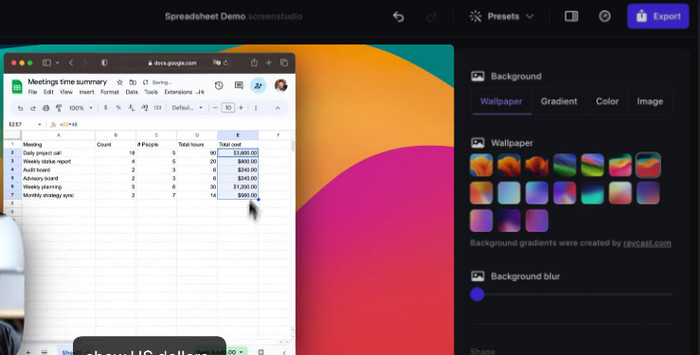
| Price: 1-Month Plan: $9; Lifetime Plan: $229 | |
|---|---|
Pros:
|
Cons:
|
Top 6. EaseUS RecExperts for Mac
Best for: Recording online tutorial lessons, meetings and more activities effortlessly
Don't miss EaseUS RecExperts for Mac if you are seeking an easy-using but professional screen recording software for Mac. This lightweight Mac screen recorder help beginners to start recording without much effort. With optimal setting options, the program enables you to capture video and audio in optional qualities in preferences. No matter when you want to save storage space or obtain high-quality files, it can meet your needs perfectly.
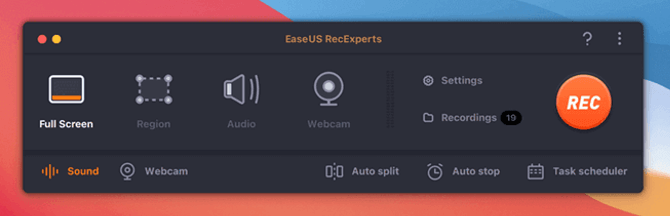
| Price: 1-Month Plan: $19.95;1-Year Plan: $69.6; Lifetime Plan: $119.95 | |
|---|---|
Pros:
|
Cons:
|
Top 7. Camtasia
Best for: Using as video creator
Camtasia is another great screen recording software to record your Mac screen, webcam or microphone within one-shot. Also equipped with a built-in video editor, the recording customization would be much easier, assisting you to create awesome videos for publishing later. With the well compatibility with Mac, Camtasia is able to run smoothly without occupying high CPU. Moreover, Camtasia has a media library that allows you to download videos, effects, images, music for commercial purpose on social networks to make your own videos for any purpose in preferences.
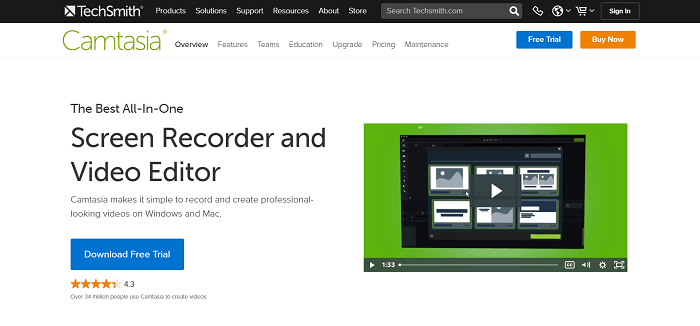
| Price: 1-Year Plan: $143.9 | |
|---|---|
Pros:
|
Cons:
|
Top8. Apowersoft Screen Recorder
Best for: Capturing any sort of on-screen activity on Mac with internal sound
Apowersoft Screen Recorder is a powerful application for recording screens on Mac with internal audio. Within this tool, users are enabled to capture anything from their screen. It has different capture modes that can help users to record a certain region, full screen, or Web Camera. Aside from recording, this application even has a video converter that can be used for merging videos into one and converting video files to various formats, enabling the recording outputs to be supported on all devices to stream without any format incompatibility.
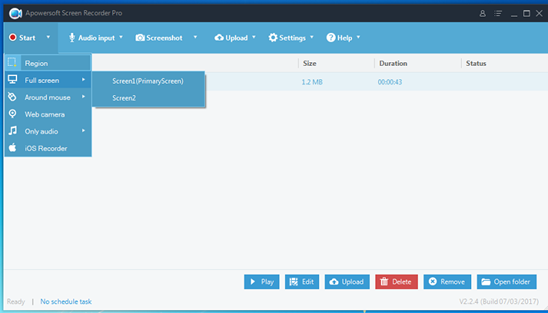
| Price: 1-Month Plan: $19.95; 1-Year Plan: $39.95; Lifetime Plan: $69.95 | |
|---|---|
Pros:
|
Cons:
|
Top9. OBS Studio
Best for: Making professional video
The final recommended screen recording software for Mac should be Open Broadcaster Software , which is also known as OBS. As a cross-platform and open-source screen recorder, OBS allows users to record video and live streams without going through a complicated process. What's more, OBS also helps users to enrich, convert and produce multimedia content on Mac with very simple manipulation. Despite these, it is well designed to grab webcam and desktop footage along with system sound and microphone audio with ease, assisting you to create recordings of any type in preferences with one shot.
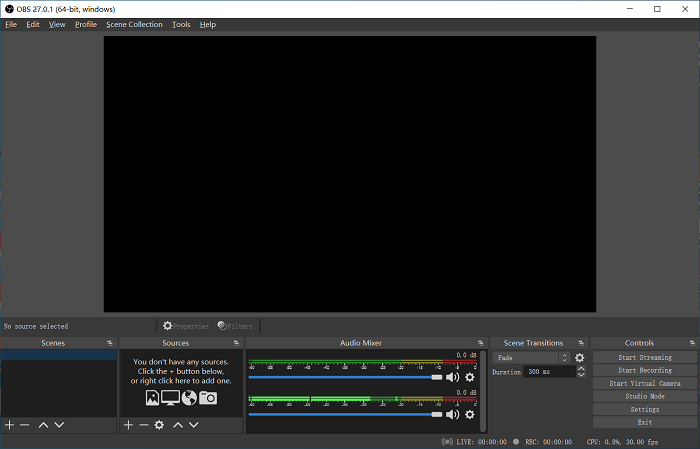
| Price: Free | |
|---|---|
Pros:
|
Cons:
|
Top10. QuickTime Player
Best for: Mac users for simple recording
For a macOS user, you actually do not need to hunt for third-party apps to record your screen. You can use the default recorder, QuickTime Player, for screen recording your Mac desktop with an internal microphone. It helps you to make various recordings on your machine. QuickTime Player comes with all basic tools, such as rotation, trimming, and splitting, to improve your resultant video when the recording session is over. It is a reliable default app on Mac for video playback and screen capture. Also, you don't have to pay a penny to record your screen with no time limit.
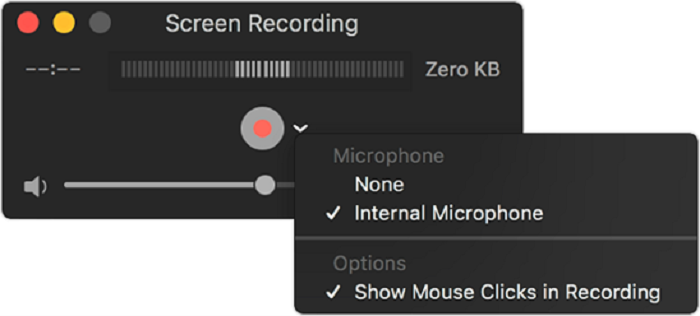
| Price: Free | |
|---|---|
Pros:
|
Cons:
|
FAQs About Recording Screen on Mac
How to Screen Recording on Mac with Audio via VideoSolo Screen Recorder
Here are simple steps for you to use VideoSolo Screen Recorder as a way to capture videos on Mac at anytime and anywhere.
Step1. Select the Recording Mode
Once you have installed it on your PC, fire it up and you will see a window below. Choose “Video Recorder” to record webinars, online meetings, and live streaming. Select “Game Recorder” can help capture any gameplay on you Mac, you can turn Webcam on at the same time to make a tutorial as you like.
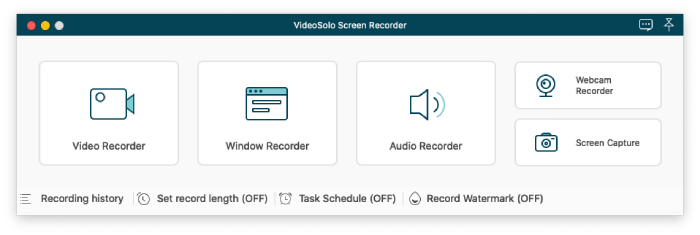
Step 2. Adjust Recording Region and Sound
VideoSolo Screen Recorder enables you to select any section of the screen. To make sure your record is noise-free, turn off the “Microphone” sound but turn on the “System Sound”. It's noted that Mac version needs an audio driver when recording audio.
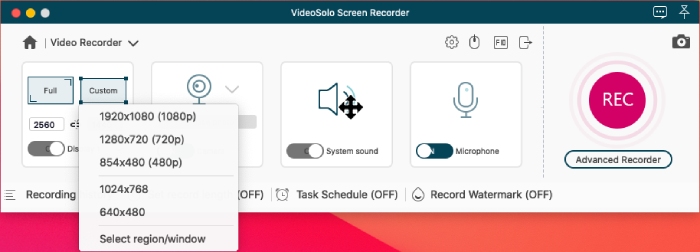
Step 3. Customize Preference Settings
Click on the gear icon on the interface to preset your preferences. In the pop-up window, there are various settings. You can enable or disable some of the settings as you prefer.
If you are going to capture the entire screen and do not want any distractions on the recording video, try to tick “Hide float bar when recording” and “Auto hide the system taskbar when recording” as you desire. Meanwhile, you should also keep in mind your hotkeys to stop capturing and show the floating bar since there is no button for you to stop during recording.
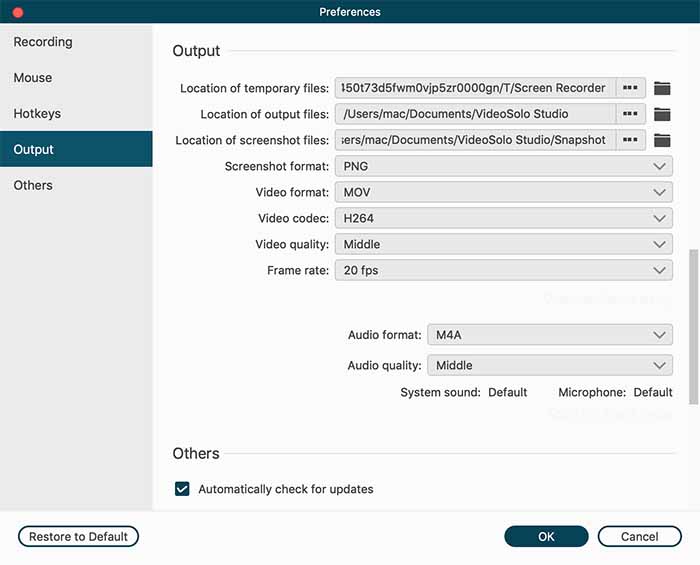
Step 4. Clip and Save the Recording
Now click on “REC” to record. After recording, there's a window for you to clip the video. You can cut off the excess of the front and back, then save your recorded video and then you can enjoy them forever.
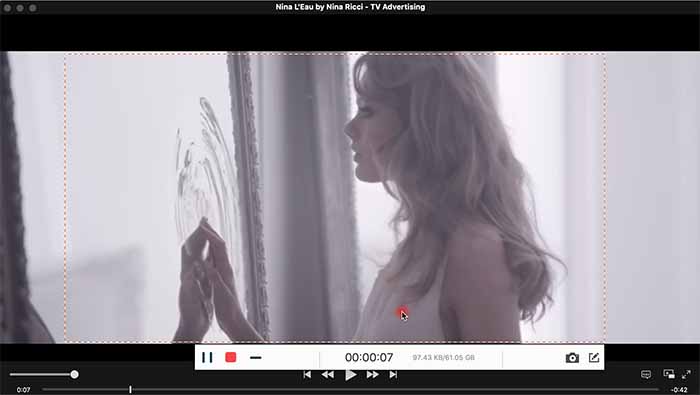
How to Record My Mac Screen for Free?
There is actually the embedded screen recording program such as QuickTime Player that has been pre-installed on Mac, which you can utilize to capture your Mac screen without any charge. In addition, as there is lots of screen recording software for Mac provided online (such as VideoSolo Screen Recorder), it won't be difficult for you to find a free recorder to record Mac with audio.
Conclusion
When the post has introduced the 10 best screen recording software for Mac, now you can compare them and sort out the best one to record your Mac screen with internal or external audio at high quality and even watermark-free. Among them, VideoSolo Screen Recorder has many features yet is very easy to use, and for which you can download it for free to start your recording.


