Currently, video quality can reach 4K, 5K and even 8K to offer you the best watching experience, and many movies also have their digital files for convenient playback. But as you store more and more high-quality videos/movies on your computer or phone, you may find that these files are too large and occupy much storage space. Or when you want to share your favorite videos or movies to your friend, you may find that it will take too long a time to send them. Now, you need to turn to video compressors for help, which can reduce the video size and save space & time.
But there are too many video compressors in the market, and it may be hard for you to pick one. To get rid of these problems, Therefore, here we compiled the best compressors for your computer or phone. To make it clear at a glance, their pros and cons are listed. Keep reading to select one you like!
What Aspects Should be Paid Attention to for the Best Compressor
Before we go to the 12 best video compressors, let's first learn what features you can check when choosing a video compressor.
- Supported Formats: A good video compressor can support many video formats, so that you can use it to compress almost all videos you want to reduce the size.
- Output Quality: When you reduce the video size, the quality sometimes will be impaired. A reliable video compressor needs to minimize the quality loss during compression, or even achieve lossless compression.
- Ease of Use: In most cases, you choose to compress your videos for conveniently save them or send them. Therefore, if a video compressor is complex and not handy for you, it's not helpful.
- Compressing Speed: In most cases, you choose to compress your videos for conveniently save them or send them. Therefore, if a video compressor is complex and not handy for you, it's not helpful.
After looking through the features, we can check the 12 best video compressors one by one.
Best Video Compressor for Windows and Mac - VideoSolo
Support OS: Windows/Mac
VideoSolo Video Converter Ultimate separates out a “Video Compressor” tool specifically in “Toolbox” which helps you compress video files with few clicks. It ranks NO.1 in our ratings because it's a professional and easy-to-operated video compressor software. It allows you to compress a huge number of both video and audio files in one go, thanks to its batch processing feature.
You can adjust the compress ratio or the file size directly to compress the video file size. And it's possible to set the format, resolution and bitrate in the same place. With this incredible eye-grabbing interface, hanging the video resolution for being compatible with the device or platform, or changing it to lower its storage for better transferring and sharing will be piece of cake.
Features:
- Provide the preview feature to check if the compressed video quality meets your need.
- Have a great balance in video size and video quality after compression.
- Support hardware acceleration when compressing the video.
- Will not collect or analyze user private file like some of the free online video compressors.
- Super-fast compression up to 50X faster
To directly present you its functionality, we tested a 5-minute video with a size of 63.94 MB, converting it from MP4 format to MOV format. Here are the conversion times required to turn hardware acceleration on and off:
| Hardware Acceleration | Duration | Video Format | Video Size | Conversion Time |
|---|---|---|---|---|
| On | 00:05:00 | MP4 to MOV | 63.94 MB | 00:12:18 |
| Off | 00:05:00 | MP4 to MOV | 63.94MB | 00:02:26 |
Verdict:
As you can see in our tests, VideoSolo Video Converter Ultimate achieved a 6X increase in conversion speed with hardware acceleration. It is surprising how good of a tool VideoSolo is despite it being free to download. It is super-fast; The quality of compressed videos is phenomenal and works on almost all devices known to mankind.
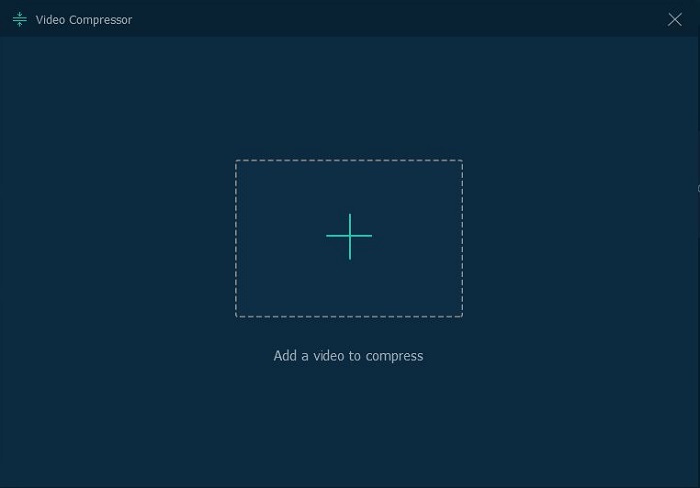
[3 Simple Steps] How to Compress Video with VideoSolo Video Converter Ultimate
This video compressor is really simple to use, it only needs 3 simple steps to finish the target below. Also, you can download the free trial version to follow the steps.
Step 1. Go to “Toolbox” and select the “Video Compressor”
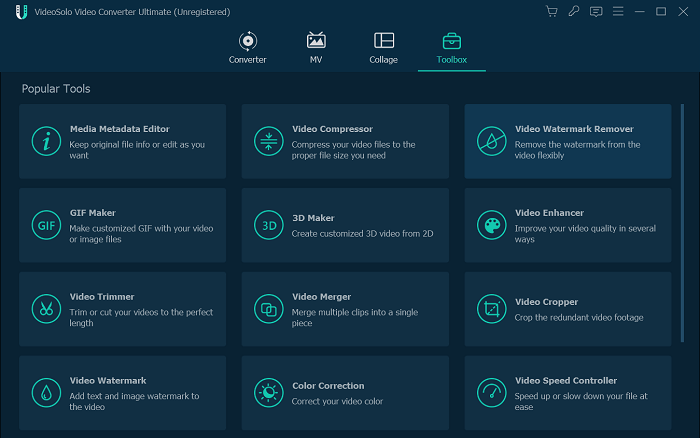
Step 2. Click the “+” icon to add the video file you want to compress.
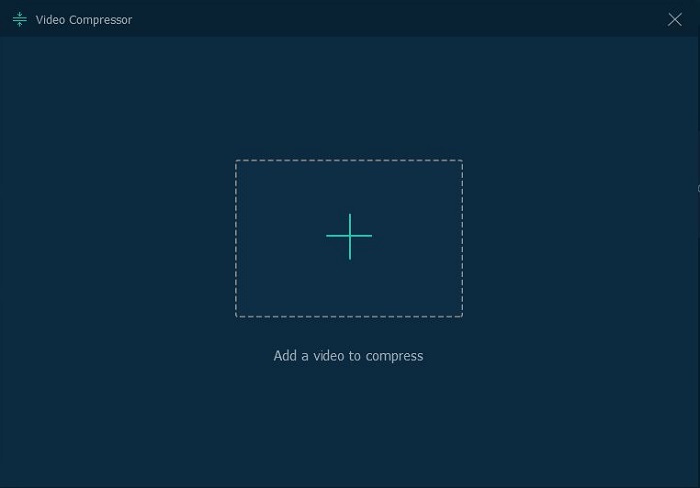
Step 3. After added the file, you can adjust the compress ratio or the file size. Then click on the “Compress” button to start the process.
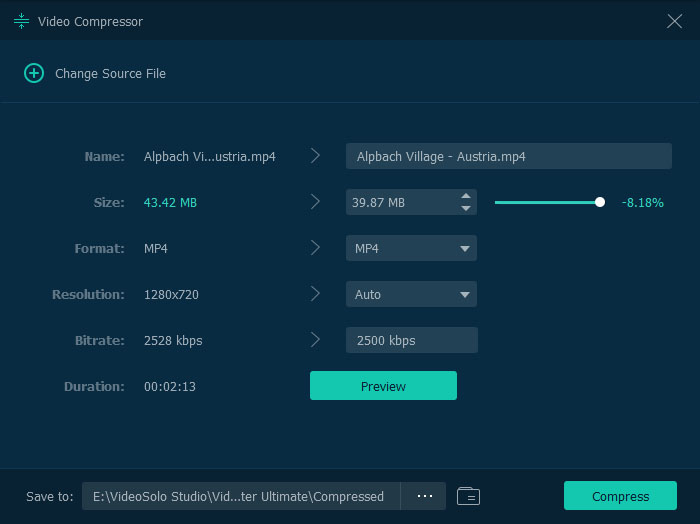
There are some special advantages of VideoSolo Video Converter Ultimate:
1. Provide the preview feature to check if the compressed video quality meets your need.
2. Have a great balance in video size and video quality after compression.
3. Support hardware acceleration when compressing the video.
4. Will not collect or analyze user private file like some of the free online video compressors.
Other Useful Alternatives to VideoSolo – 5 Picks
There are also some other video compressors in the market, and here we collect 5 helpful ones that share some features with VideoSolo Video Converter Ultimate. You can also know about them in the following text.
Wondershare UniConverter - Compatible with Multiple Formats
Supported OS: Windows/Mac
UniConverter by Wondershare is one of the best video compression software that can be easily installed on your Windows or Mac system and supports almost all video formats. It's huge array of editing stuff are presented in a clear, intuitive interface that will have you effortlessly downloading and compressing clips in seconds.
However, free users have lots of disadvantages compared to paying subscribers, starting with needs to unlock all the functions by subscribing to its subscribers' plans and your video can be compressed only 1/3 of the original video length in free version.
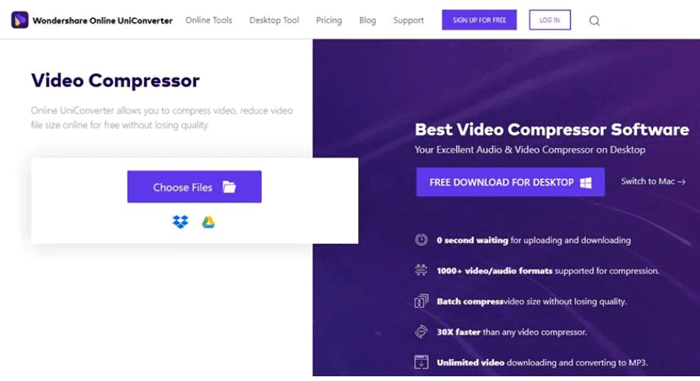
Pros:
- Offers basic video editing features to help you personalize videos
- 150+ output formats supported
Cons:
- Free trial with limited features.
- 1/3 of the original video length can be compressed
Price:
- Annual Plan: USD 39.99
- Year Plan: USD 55.99
- Perpetual Plan: USD 79.99
VideoProc - Builds with an Advanced Video Compression Algorithm
Supported OS: Windows/Mac
VideoProc is one of the best one-top video compression software to edit, convert, resize, and adjust large or 4K videos, audios, and DVDs easily. Proud of itself on advanced video compression algorithm, compressing a large video size by 90% with merely pixel-level quality difference can be achieved possibly.
Moreover, 370 input codecs and 420+ output formats are provided to a wide range of users who in need. VideoProc offers a free version, but it limits you to processing only five-minute long media files, and the compression feature produces with watermarked footage.
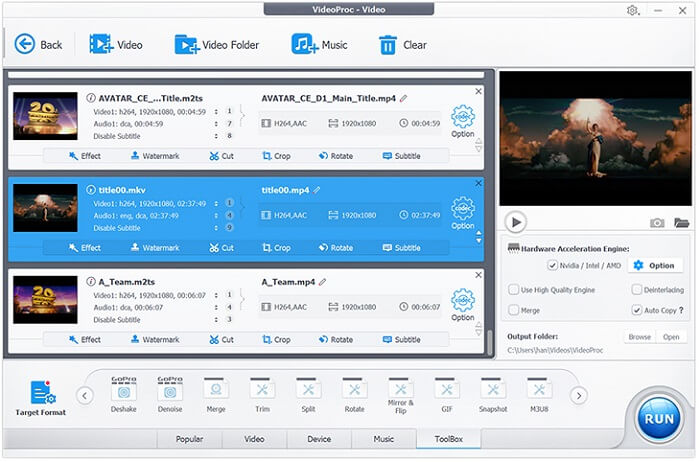
Pros:
- Delivers up to 47x real-time faster video conversion/compression speed
Cons:
- More advanced features require subscription
- A watermark will be added to the video in free version
Price:
- Year License: USD 29.95
- Lifetime License: USD 37.95
- Family License: USD 57.95
Movavi Video Converter - Supports Intel Hardware Acceleration
Supported OS: Windows/Mac
Movavi Video Converter is another excellent video compressor software. The main window of the interface gives you access to the program's core features. Once the file you want to compress is loaded into the program, you can begin a compression in as little as a single click.
Meanwhile, it provides the simple editing functions to enhance the quality of your video and better visual effects to render your creative video clips. With it, you can not only extract the impressive background music from YouTube but also compress it into smaller size effortlessly.
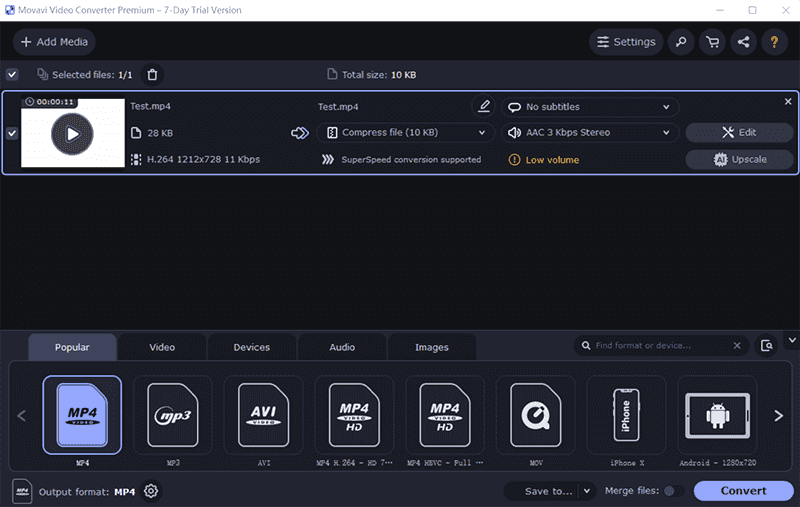
Pros:
- Supports more than 180 different file formats
- Provides basic editing functions
- Extract soundtracks from videos.
Cons:
- Free version only provides for 7 days
- High cost
Price:
- Premium Personal: USD 54.95
Freemake Video Converter - Converts Large HD & 4K Videos for Windows
Supported OS: Windows
Freemake Video Converter is another Windows-based video compressor I will introduce today. It claims that it can compress videos into 500+ formats and the paid version converts very quickly. You can use its simple cutting tool to make a few small edits, avoiding the need for a separate video editing tool.
Besides, Freemake is a semi-free movie transfer tool, but there are significant differences between the free and paid versions. For example, there are some limitations like watermark in the output video and slower compression speed compared to the paid version.
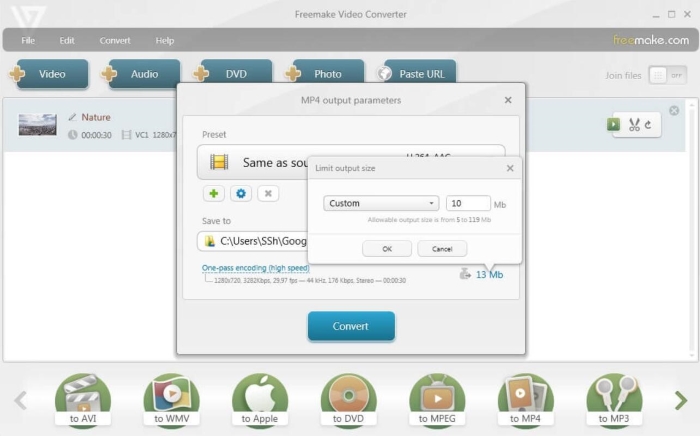
Pros:
- Support 500+ formats including most of the popular formats.
- Free version to try.
Cons:
- H265 codecs are not supported
- Windows version only.
- Unavoidable to install unrelated software during the installation process
- Takes a long time to convert large videos in free trial version
Price:
- Weekly License: USD 0.95
- Monthly License: USD 59.95
Leawo Video Converter Ultimate - Professional in DVD Video Conversion
Supported OS: Windows/Mac
Powered by GPU-accelerating technology, Leawo Video Converter is a professional video converter software which is capable of compressing video with high quality reserved and in 6X higher speed. Surprisingly, it is more than a video compressor. With this professional converter, you can not only convert and download videos/audios, but also burn videos/photos to DVD, create 3D movies, edit and play media files and so on.
One thing should be noted that you'll pay extra if you need to use features that are usually included in paid versions of other software. Despite this drawback, it's still an ideal option if you just need to compress clips.
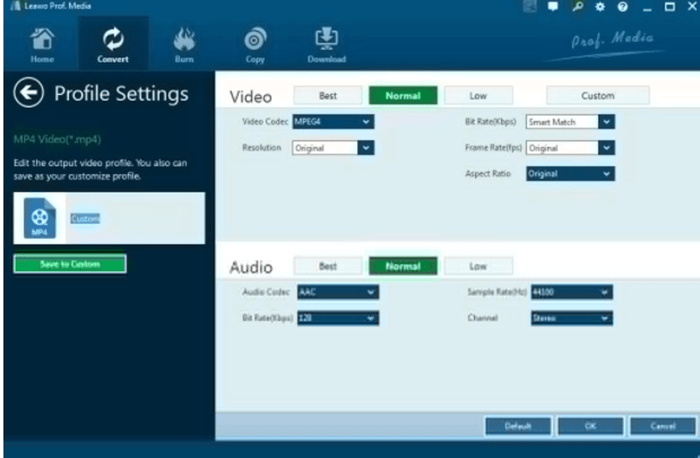
Pros:
- 180+ formats from one to another provided
- 6X faster speed
Cons:
- Not totally free
Price:
- Year License: USD 29.95
- Lifetime License: USD 39.95
Verdict
As people tend to save more and more video files for digital backup which can occupy much storage space, a plethora of video compressor software has come into being. Before you continue reading, you need to be clear that some limitations of these compressors.
On account of software's substantial labor and time costs to develop, they usually provide user free trial version and paid version. However, free users have lots of disadvantages compared to paying subscribers. Tiers differ in their file size limit, watermark added, maximum number of simultaneously running conversions, and process priority.
God blessing that you can try VideoSolo Video Converter Ultimate on, since it provides more user-friendly UI and more in-built tools for managing videos at faster. Although VideoSolo Video Converter Ultimate has its paid version, thanks to 5 files per feature for the free version it offered, you are able to use the trial version for free to experience most of the features and see if it fits your needs before paying. With it, you can compress your awesome video for email to share with your friends easily.
After trying its bunch of functions, you might want to invest your time and money since it will give you better returns.
Freeware to Compress Video Effectively – 2 Picks
In the above, we've introduced VideoSolo Video Converter Ultimate, the best video compressor, and other reliable video file compressors to you, and you may have your favorite choice now. But the 6 video compressors all requires you to pay for their full functions.
Then, consider some of you may not want to spend money on a video compressor, we also pick some video compressor freeware for you, and you won't pay a penny. Although free tools don't boast the same powerful functions, they can still help you compress videos.
VideoSmaller - Online Compressor for Mac/Windows
Supported OS: Windows/Mac
VideoSmaller has an easy-to-use, bright, and beautiful interface. It offers a free method to compress video online for Mac/Windows. For some of my video files, it can compress to more than 80%. This site claims that the video you upload will be automatically removed after a few hours to keep the user private safe.
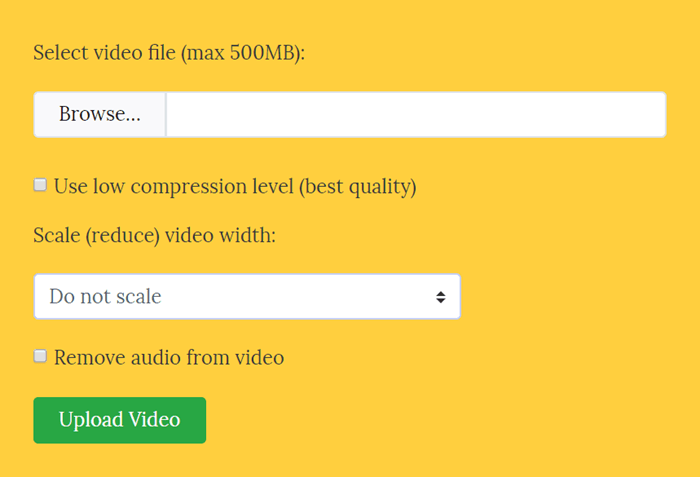
Pros:
- Support multiple file formats including MKV, MP4, AVI, MPEG, MOV, etc.
- Good privacy protection.
Cons:
- Support upload video size reaches to 500MB.
- It can be used on a mobile phone to directly compress the video on your phone. However, I cannot download the video I compress on my iPhone.
- It can only compress one video at a time.
- There are ads on its compression interface.
Price: Free
YouCompress - Easy-to-use Online Video Compressor
Supported OS: Windows/Mac
YouCompress is an free online video compressor which is designed for beginners in my opinion. It has an intuitive interface and it requires zero configuration. There is no watermark in the output video.
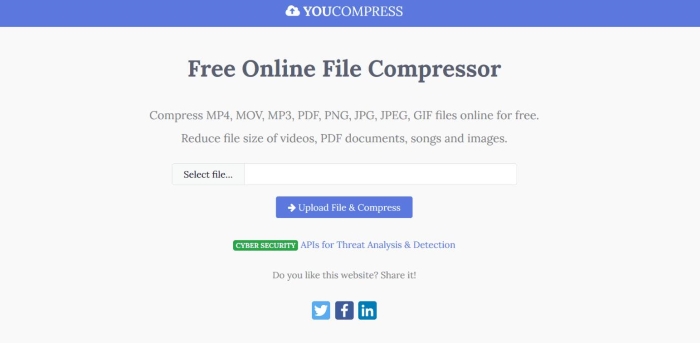
Pros:
- Easy-to-use online tool.
- No watermark.
Cons:
- Supported formats – MOV, MP4, AVI only.
- No advanced options.
Price: Free
Video Compressors for iPhone & Android – 2 Picks
There may be some videos saved on your phones. If you want to compress them with the above video compressors, you need to transfer the videos to your computer first, which is troublesome. Therefore, this part will give you 2 choices that allow you to compress videos on iPhone/Android directly.
Shrink Videos - Powerful iOS Compressor
With high marks (4.7/5) on App Store, Shrink Videos performs well in reducing video file size. It can decrease size by 80% or more which helps you save more space on your iPhone/iPad. It's worth mention that it's such a lightweight program that it only takes up 8.6MB. Shrink Videos support batch compression. But it's not a total free application and there are ads on its interface.
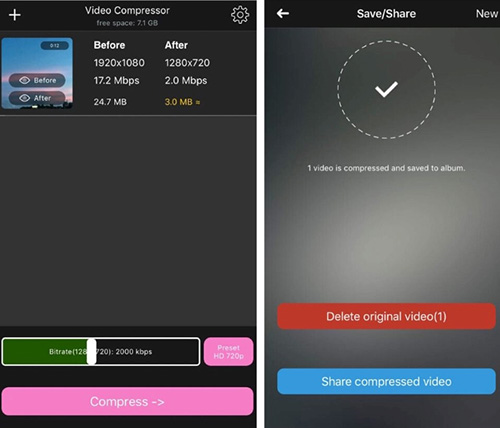
VidCompact – Useful Android Compressor
Vidcompact is a not just a useful compressor for Android, but a video converter and video trimmer. It claims that it supports almost all devices like Blackberry, Lumia, Samsung Galaxy, Huawei, etc. The most important point is that it can compress video clips of any size with high quality. By the way, it rates 4.5 on Google Play Store. However, if you have not subscribed to the VIP, you cannot import files higher than 1080P for compression.
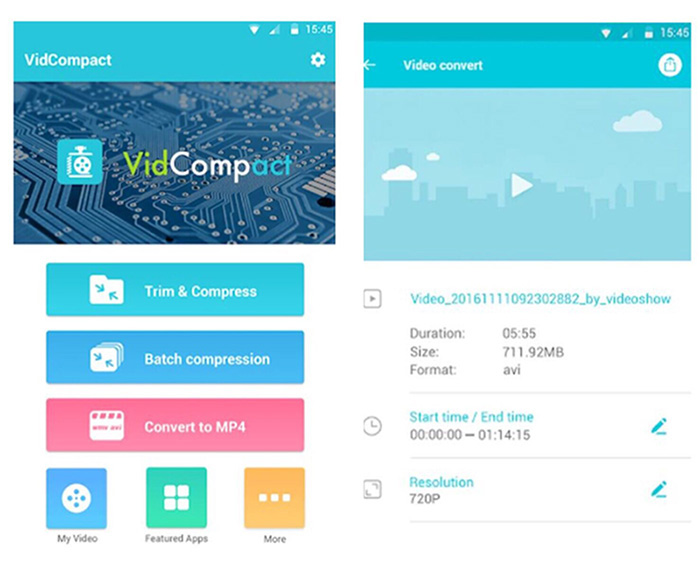
Verdict:
Compared to desktop software, it's very convenient to compress video on mobile phones anytime and anywhere. It is this convenience that has led to the rapid development of mobile applications. But their boundlessness needs to be noted that the maximization video size you can compress is limited and low conversion speed.
For these, a desktop video compressor software like VideoSolo Video Converter Ultimate is safer and more convenient and save your time. Thanks to the cutting-edge Blu-Hyper technology that is applied in Ultra-fast Conversion, VideoSolo Video Converter Ultimate – an up-rising star in video compressing, allows users to compress videos speed up to 50X faster than ever, especially in converting 8K/5K/4K/HD videos.
Table Comparison of 4 Kinds of Best Video Compressor
With their own features, these 4 kinds of video compressor each stands out in different situations with their cons and pros. Now let's have a quick overview of the details about their features.
| No Ads | No Watermark | Video Editing | Compression Speed | Overall Rating | |
|---|---|---|---|---|---|
| VideoSolo Software | √ | √ | √ | High | 4.9 |
| Freeware | × | √ | √ | Medium | 4.7 |
| Online Tool | × | √ (a few) | × | General | 4.5 |
| Mobile apps | × | √ | √(a few) | General | 4.5 |
According to the above introduction, have you found the best video compressor to reduce your video file size? You can choose the appropriate one according to your device. In my view, I recommend the most professional and stable software: VideoSolo Video Converter Ultimate. Alternatively, if you have a better suggestion, please tell us by leaving a comment below! Enjoy!

 wpDiscuz
wpDiscuz