Are you brainstorming about how to liven up your blog posts, emails, and web pages? Wanna convey a message in a funny way? Making GIFs out of your favorite video is a great idea! Since GIFs can show movements and emotions that a regular image can't possibly do.
So are you confused about which GIF converters to go with? Don't worry! We will take you through 10 best video to GIF converters in this article and help you make the decision. What are you waiting for? Let's read on!
Table Comparison of Top 10 Best Video to GIF Converters
| OS | Easy of Use | Conversion Speed | Editing Tools | Overall Rating | |
|---|---|---|---|---|---|
| VideoSolo Video Converter Ultimate | Windows, Mac | √ | High(50X faster) | √ | ⭐⭐⭐⭐ |
| VideoProc Converter | Windows, Mac | √ | High | √ | ⭐⭐⭐ |
| Movavi Video Converter | Windows, Mac | √ | High | √ | ⭐⭐⭐ | >
| ThunderSoft Video to GIF Converter | Windows | × | Normal | √ | ⭐⭐ |
| Aiseesoft Video Converter | Windows, Mac | √ | Normal | √ | ⭐⭐⭐ |
| Free Video to GIF Converter | Windows | √ | Slow | × | ⭐⭐ |
| Instariffer | Windows, Mac | √ | Slow | √(a few) | ⭐⭐ |
| Ezgif.com | Web-based | √ | Slow | √(a few) | ⭐⭐ |
| GIPHY | Web-based | √ | Slow | √ | ⭐⭐ |
| Make a GIF | Web-based | √ | Slow | √ | ⭐⭐ |
Detailed Reviews About Top 10 Best GIF Converters
There are many GIF converters available on the market. All of them boast about their features and that they can convert GIFs out of video by not losing their quality. But are they actually working as they acclaim? After an extended test, we wrote this article, and to make it clear at a glance, their pros and cons are listed. Keep reading to select the one you like!
VideoSolo Video Converter Ultimate
VideoSolo Video Converter Ultimate has exceptionally high ratings on G2 and other review websites, which isn't surprising when you consider that this is the ultimate GIF converter that does so much more than just converting GIFs out of your video. It equips with an in-build tool for you to render your GIF further. For example, you can rotate and crop your masterpieces to the left, right, horizon, and vertical or decorate them with 50 attractive filters or customized watermark.
Different from other GIF makers, VideoSolo also allows you to turn your photos into GIFs. Therefore, I used this feature to make a route GIF from the subway entrance to the company. To be honest, I was surprised by how excellent it was in terms of its small file size and high GIF output quality.
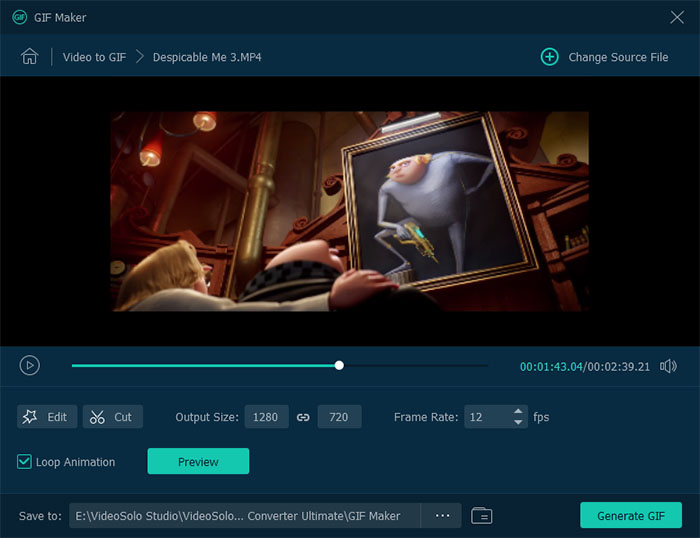
Pros:
✔ One-stop-shop for extended editing options
✔ 50X faster GIF conversion while without visually quality loss
✔ Balance GIF size and GIF quality remarkably
✔ Customize Your GIF by adding a picture overlay or text watermark
✔ Provide the preview window to check if the GIF meets your need
Cons:
❌ You need to download it on your computer
❌ Only 10s are available for preview
VideoProc Converter
Developed by Digiarty, VideoProc is a powerful and versatile GIF converter with useful video editing capabilities, packing almost all necessary edit options that can satisfy a seasoned user's demand. With its build-in edit tools, you can crop, resize, and trim your GIF or custom its image size, length, and frame delay rate to control the size of GIF images.
Sadly, unlike VideoSolo Video Converter Ultimate, I failed to find the option of converting photos to a GIF in VideoProc. It seems like they neglect the needs of people who want to turn photos into a GIF. Therefore, I turned to VideoSolo and created my route GIF successfully.
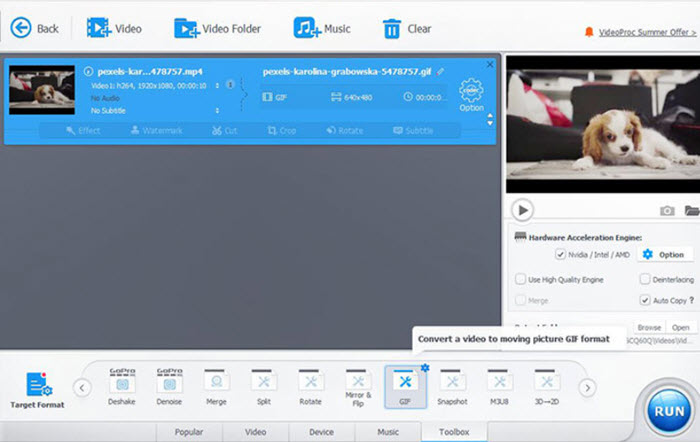
Pros:
✔ Full CPU Acceleration/level-3 hardware acceleration
✔ Complete video toolbox with all basic editing functionalities
Cons:
❌ Unavailable to add watermark
❌ Some users reported technical issues with crash
❌ No option of images to GIF
Movavi Video Converter
Movavi Video Converter is another ideal video to GIF converter software owing to its wealth of editing and customization features. Apart from finishing the task of GIF conversion outstandingly, it also allows you to rotate and insert a watermark in the video. Therefore, it is widely used and has gained a high reputation among marketers.
Aside from that, the main reason why it is labeled as one of the best GIF converters is because of its batch exporting capability. In other words, no more endless hours spent waiting to convert multiple GIFs. But if you just want to convert a small amount of GIF for daily use, it might not be your best choice considering its high-price tier, starting with $.39.95 each year.
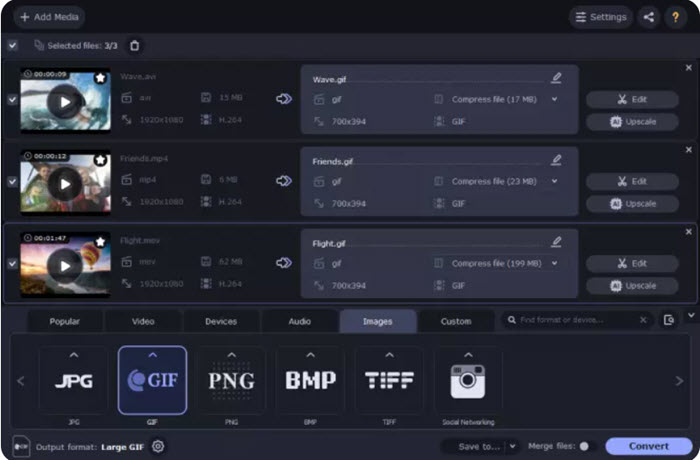
Pros:
✔ User-friendly with an intuitive interface
✔ Batch processing of files
✔ Multiple extra edit features
Cons:
❌ Free trial lasts for 7 days only
❌ Trial version adds watermarks on your converted GIF
❌ Yearly license is expensive in comparison to other software
ThunderSoft Video to GIF Converter
ThunderSoft Video to GIF Converter is another handy tool for converting MP4 to GIF. It is best for users who want to gain more control over editing settings since this video to GIF program enables you to set your GIF play speed, replay time, and desired width and height before converting. Like VideoSolo Video Converter Ultimate, you can also add logos and text to your GIF images to protect them from infringement. But from our test, it worked slower than other converters while exporting large GIFs, which could be a bit time-consuming.
Pros:
✔ Allow previewing the original video frame by frame
✔ Can add a logo or text to protect your GIF
Cons:
❌ The free trial expires in 15 days
❌ The conversion process is relatively time-consuming
❌ GIF output quality can't be guaranteed (maximum frame rate: 24fps)
Aiseesoft Video Converter
Aiseesoft GIF to Video Converter is an all-in-one GIF conversion software that is able to turn videos into animated GIFs without any hassle. Besides the basic converting features, you can also access multiple editing features to edit video files. For example, you can use the function of “Clip” to select a specific starting and ending point of the video or customize and edit your GIFs such as hue, saturation, contrast, brightness, and more.
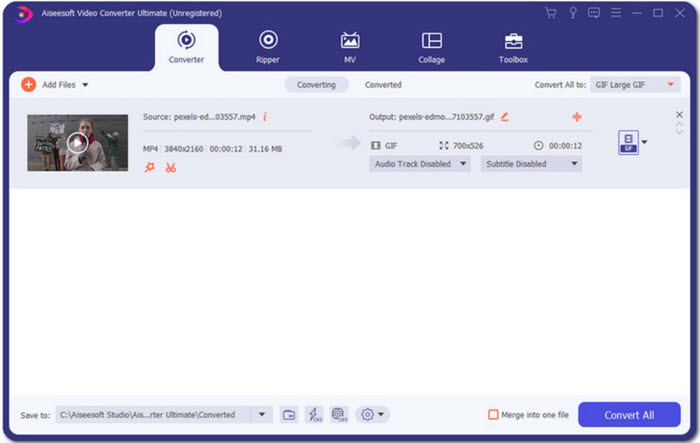
Pros:
✔ Stable in converting
✔ Offers basic features for further edit
Cons:
❌ Requires downloading the tool
❌ Limited function with the free version
Free Video to GIF Converter
Free Video to GIF Converter is a completely free program that specializes in simplifying GIF conversion with only two tabs: extract video, and create GIF. Therefore, it is an absolute godsend for those people who just want to create GIFs quickly and easily. With this handy GIF converter, you can customize the GIF frame rate, aspect ratio, play speed, and color matching. But it's worth mentioning that you cannot add filters or texts to GIFs. Hence, if you just want to create a small GIF without any decoration simply, it will be your way to go, or there are several good alternatives.
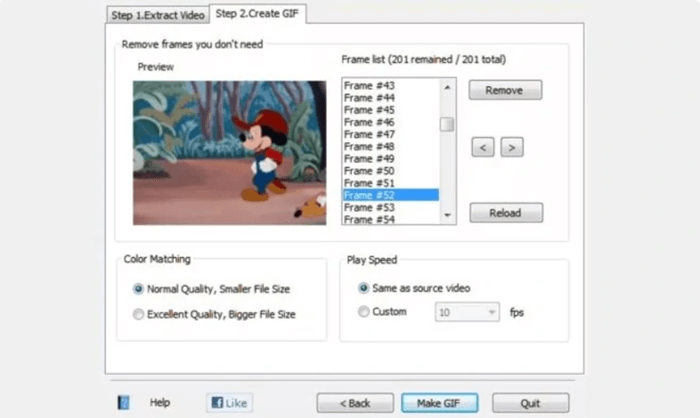
Pros:
✔ Easy to use with an intuitive interface
✔ Totally free
Cons:
❌ Windows only
❌ No option of adding filters and tests
❌ Maximum input video size within 10 MB
Instariffer
Given the credit of its screen capture feature, Instariffer is a particular GIF maker that is definitely worth me spending time to introduce it. To be specific, not only can you load a video from your local folder and paste a video URL, but you can also grab every GIF-worthy moment from your screen instantly. Simply move the slider of every setting listed clearly on the interface, and click “Create GIF!”, the rest is taken care of by Instariffer. However, unlike VideoSolo Video Converter Ultimate, there is no hardware acceleration which means you have to trade-off with sacrifice in high conversion speed.
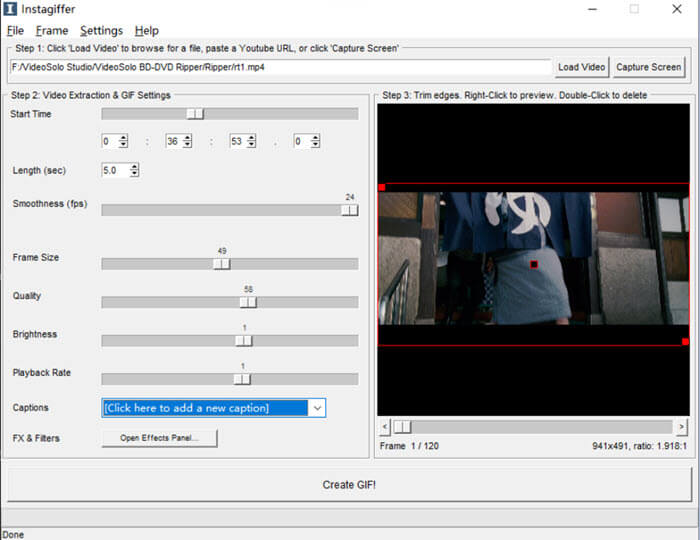
Pros:
✔ Allow generating GIFs by capturing screen
✔ No watermarks to the output GIF
✔ Flexible GIF settings: smoothness, frame size, quality, brightness
Cons:
❌ No hardware acceleration
❌ Users have reported that the converter sometimes crashes
Ezgif.com
Ezgif.com is an online simple GIF converter equipped with a toolkit for basic animated GIF editing. It enables you to create, resize, trim, reverse, optimize, and apply some effects to GIFs before saving them. Furthermore, no more format limitations can border your creativity since it allows you to create your animated GIF files by combining separate images of different file formats as frames. One thing should be noted that as an online program, it has to share some common failings of the online GIF generator, such as files of up to 100MB in total, or 6MB per file.
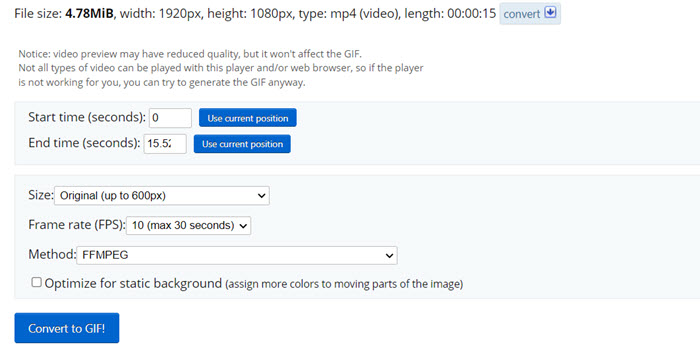
Pros:
✔ Comprehensive file support
✔ No watermark attachment
✔ Compatible with .zip archive with images
Cons:
❌ The converting process is relatively time-consuming
❌ File limitation up to 6MB/file
GIPHY
Giphy is one online GIF converter that works amazingly well and includes an intuitive interface as well. You can upload videos by entering their URL into the search box or importing them from your local folder. Apart from adding stickers, text, and filters, it also allows you to add sound clips to GIFs. Imagine how interesting it will be to send a GIF lingering with a laughing soundtrack for your friends.
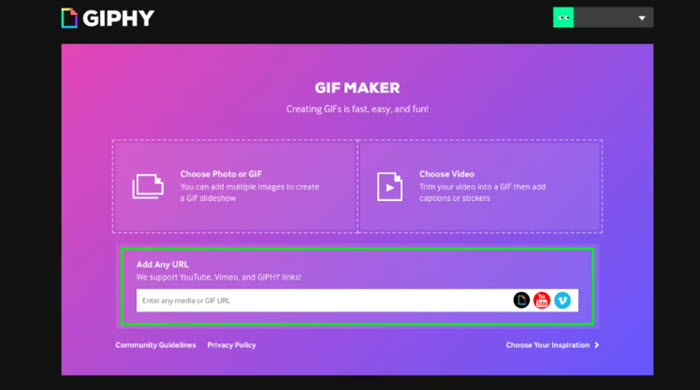
Pros:
✔ Easy to use
✔ Supports sounds
✔ Ad-free website
Cons:
❌ It doesn't work offline
❌ Limited file formats supported
Make a GIF
Make a GIF is one of the biggest online GIF platforms, with millions of users accessing it daily. With this GIF converter, you can customize the GIF by adding captions and stickers and adjusting other configuration settings. From these aspects, it's clear to see developers created this GIF maker with simplicity and personalized as top priorities.
But please note that it usually puts a watermark on the output GIF, so you might want to consider paid options. If you can live with this annoying watermark, Make a GIF is the best pick for users who aren't willing to make a severe hole in their pockets.
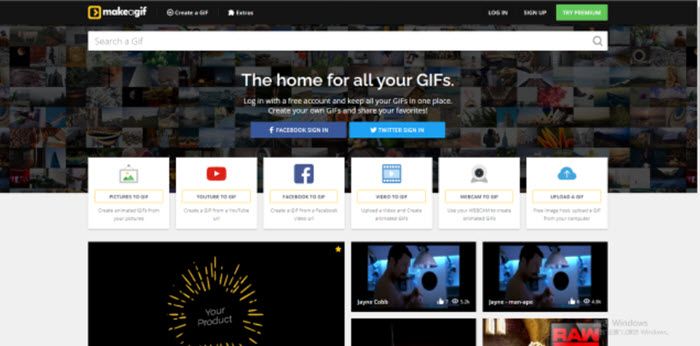
Pros:
✔ Simple and easy to use
✔ Clear and clean interface with no ads
Cons:
❌ Adds a watermark to the GIF image in a free trial version
❌ It doesn't work offline
❌ High or HD definition GIFs only for premium users
FAQs About Best Video to GIF Programs
How to convert video to GIF without losing quality?
In order to convert video to GIF while maintaining output quality, you first need a competent GIF creator. Here, I use VideoSolo Video Converter Ultimate as an example.
Step 1 Download and install the converter on Windows or Mac. Then open the main interface of “Toolbox”.
Step 2 Upload the video file by clicking the button “Video to GIF” or “Photo to GIF” based on your need.
Step 3 Edit the file based on your need. You can set the output size and frame rate, rotate & crop your GIF clip, add effect & filter, add watermark to GIF, remove watermark and, add subtitles, etc., to make your GIF more eye-catching within the built-in toolbox.
Step 4 Tap the option of “Generate GIF” to initiate the process of converting.
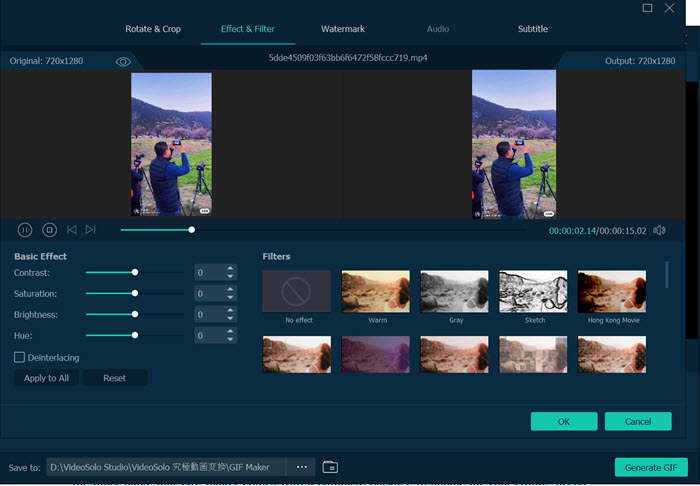
How to wisely choose the best video to GIF converter?
As a pragmatist, it is vital to successfully use a reliable, advanced yet straightforward GIF converter to complete the said task. But how to wisely choose the best video to GIF converter? Please ask yourself the following questions:
- Is it easy to use?
- Does it equip with a multi-functional editing tool?
- Will the conversion be slow?
- Is it a cost-effective converter?
After considering these factors and the pros and cons of all these GIF converters we listed, I believe you have your own answer on the best GIF converter. For online GIF maker, I pick Make a GIF. If you want more advanced features on higher quality output and smaller GIF size, we recommend VideoSolo Video Converter Ultimate. Download and try it now!

 wpDiscuz
wpDiscuz