Sometimes you may want to save some live-streaming songs, podcasts, online courses, or other audio messages from Chrome for later viewing. However, Chrome lacks a built-in audio recorder to capture browser audio.
So how can you record Chrome audio without hassle? Fortunately, there are some third-party Chrome audio capture tools that can help you record audio from websites. In this article, we will review the 6 best Chrome audio recorder software in 2023 and compare their pros and cons in terms of recording features, quality, output formats, etc. Let's dive in!
Special Pick: VideoSolo Screen Recorder
Our first recommendation is VideoSolo Screen Recorder. It is a multifunctional and intuitive tool providing professional recording modes. With the Audio Recorder mode, you can effortlessly record Chrome audio of high quality. Apart from Chrome, VideoSolo also record other browsers' audio for you.
This desktop Chrome audio recorder is compatible with both Windows and MacOS. It is distinguished from other online recorders for its stable performance in long-term recording and adjustable output quality/formats.
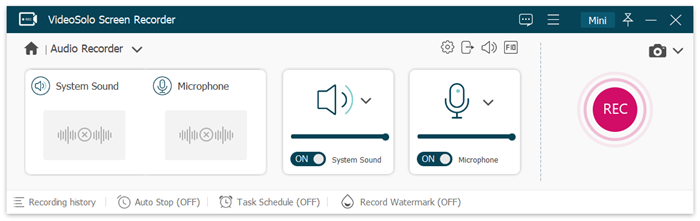
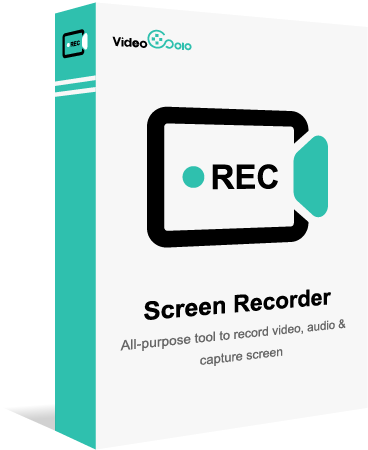
VideoSolo Screen Recorder
- Capture Chrome audio smoothly in lossless quality
- Noise cancellation and microphone enhancement
- Output formats: MP3, AAC, M4A, WMA, FLAC, WAV, and OPUS
- Auto-stop & Scheduled Recording to record audio automatically
- Built-in editing tools to polish Chrome audio files
Windows 11/10/8/7/Vista/XP macOS 10.7 or above
Audacity
Audacity is a free, open-source, and cross-platform Chrome audio capture tool and editor, which supports Windows, macOS, GNU/Linux, and other operating systems. It has multi-tracks and various tabs, helping you record, trim and combine any audio messages more flexibly. If you extend it with plug-ins, you can also add real-time effects. Plus, this program is more suitable for professionals with skills in audio recording and editing.
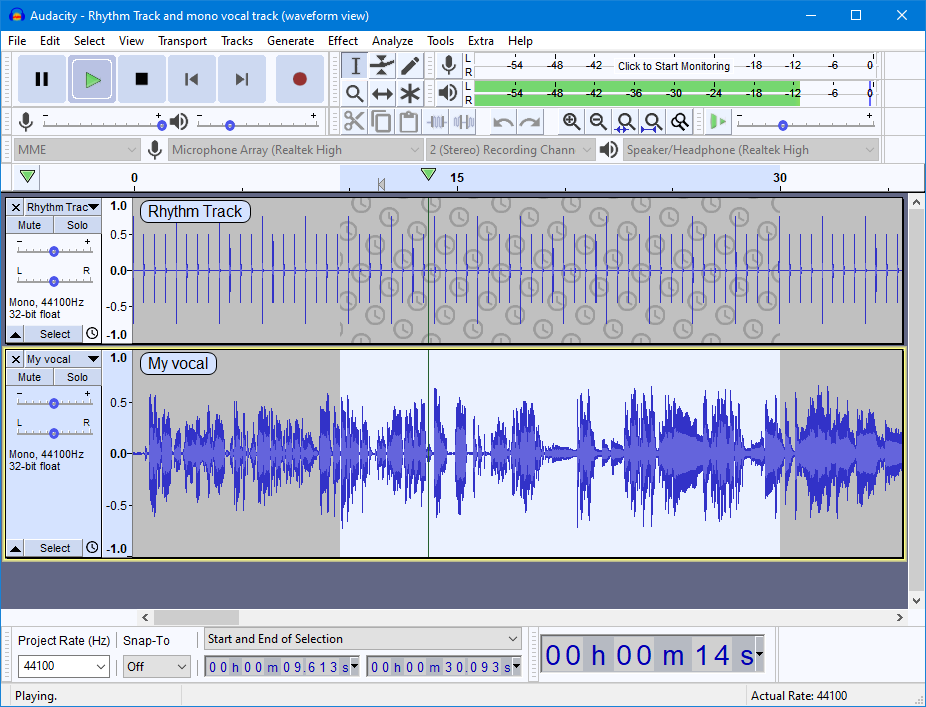
Pros:
- Free to use
- Supports multiple export outputs
- A wide range of audio editing options
- Requires little room on a hard disk and can also be loaded to a flash drive.
Cons:
- No technical support for beginners
- The interface may be dated and confusing for some users
- No audio noise reduction function
OBS
Open Broadcaster Software (OBS) is also a free and open-source tool for video recording and live streaming. It assists you to build scenes with multiple sources, such as browser windows, webcams, images and more. You can also apply different effects and transitions to your scenes, and control them with hotkeys or the Multiview feature. When it comes to audio recording, it boasts an intuitive audio mixer with filters for each source, such as noise gate, noise suppression, and gain.
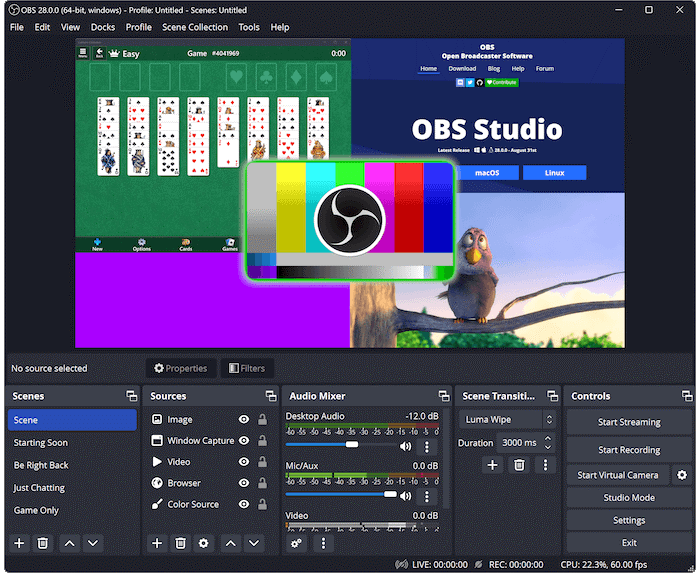
Pros:
- Free and high compatibility
- Straightforward layout and customizable hotkeys for efficient operation
- A wide array of configuration options for recordings
- Supports all streaming platforms
Cons:
- Requires a lot of CPU/memory resources
- Can not use an audio file as a source
Now that we have covered three Chrome audio capture software, let's move on to check three easy-to-grasp Chrome audio capture extensions.
Chrome Audio Capture
Chrome Audio Capture is a Chrome extension with which you can record any audio playing on the current tab. You can record multiple tabs simultaneously and these recordings can be saved as either .mp3 or .wav files. During the recording, you have the option to mute tabs.
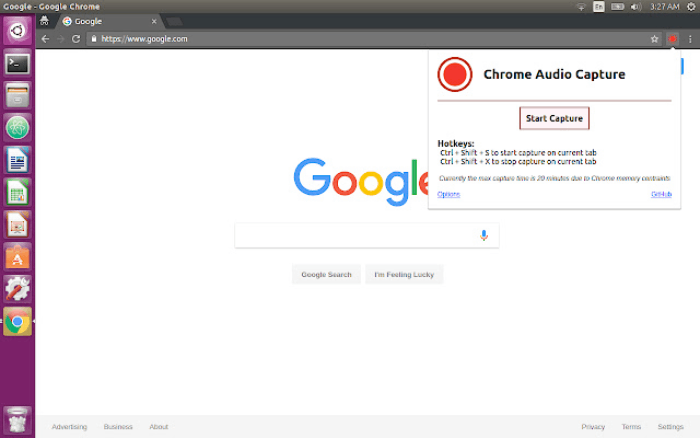
Pros:
- Free to use
- Clear interface and built-in hotkeys for easy operation
Cons:
- The maximum recording time is only 20 minutes
- No editing options
- Limited output formats for choice
Mediasave
Mediasave fits music lovers perfectly, which is designed for recording music, audiobooks, podcasts, and more. It also works with many file formats, including mp3, mp4, webm, and wav. One of its special features is giving names to your recorded audio files, so it is easy to access your files later.
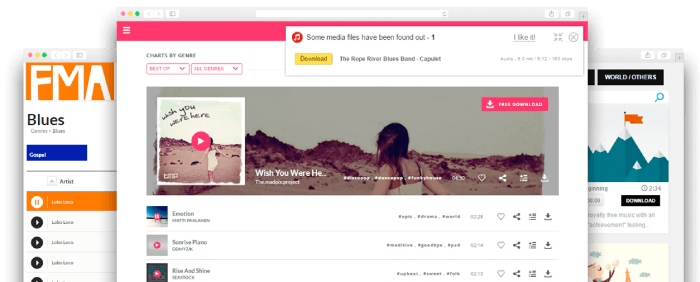
Pros:
- Free to use
- Offers display settings for every website
- Supports various audio formats
Cons:
- Lacks transparency in privacy and security
- May not work on some websites or audio sources
Screencastify
Screencastify is an end-to-end screen recording platform for Chrome. It allows you to record, edit, share, and assess videos. With this extension, you can record your Chrome audio or sound directly from your microphone. It is unique that Screencastify can work with Google Classroom, Google Drive, and Play Posit. After recording, you can upload files to these platforms. Plus, multiple export formats are guaranteed, including animated GIF, MP3, and MP4.

Pros:
- Easy to install and use
- Allows annotations and spotlight mouse movement
- Supports various export options
- Useful for education, feedback and tutorials
Cons:
- Free users can only record no more than five minutes for each recording
- More recording and editing features are offered for premium versions
Table Comparison of 6 Best Chrome Audio Capture Tools
| Recorders | VideoSolo Screen Recorder | Audacity | OBS | Chrome Audio Capture | Mediasave | Screencastify |
|---|---|---|---|---|---|---|
| What It Can Record | screen, video, audio, webcam | audio | screen, video, | browser audio | browser audio | browser audio |
| Output Format | MP3, AAC, M4A, WMA, etc. | MP3, AIFF, WAV | MP3, WAV, AAC | MP3, WAV | MP3, WAV | MP3 |
| Recording Time Limit | No limits | No limits | No limits | 20 minutes | No limits | 5 minutes |
| Lossless quality | ✅ | ❌ | ❌ | ❌ | ❌ | ❌ |
| Audio Editing | ✅ | ✅ | ✅ | ❌ | ❌ | ❌ |
All these tools are suitable for recording Chrome audio, but if you appreciate high-quality files, multiple output settings, and flexible editing options, VideoSolo Screen Recorder should be your optimal choice. If you pursue fast and direct recording, some Chrome audio capture extensions like Chrome Audio Capture can be a great workaround.
FAQs about Chrome Audio Capture
Does Chrome have a built-in recorder?
No, Chrome doesn't have a built-in audio recorder. The reasons can lie in copyright issues and security. Therefore, to record Chrome audio, we should install a professional recorder program or resort to some intuitive Chrome audio capture extensions. You can pick one of the above tools according to your needs.
How do I use Chrome Audio Capture?
To use Chrome Audio Capture, you should install the extension from the Chrome Web Store. After that, you can start recording by clicking the extension icon. If you stop the recording, a new tab will pop up for you to name and save the audio file.
Can I record audio on my computer?
Yes, you can record internal audio with some third-party tools. If you want to capture browser audio on your computer, some web extensions are sufficient to fulfill your needs. But if you want to record all computer sounds like music, video sounds or add microphone sounds, we still recommend you to try the multifunctional tool, VideoSolo Screen Recorder. It can help you capture audio from different sources easily, customize audio settings and produce high-quality files.


