AVI (Audio Video Interleave), introduced by Microsoft in 1992, is valued for its good image quality and compression options, yet marred by large file sizes and Windows dependency. To enable cross-device playback, converting AVI to MPEG is a practical solution. Here, five powerful methods are presented to help you convert AVI to MPEG, ensuring reduced space consumption and enhanced compatibility.
Why Convert AVI to MPEG?
Converting AVI to MP4 is essential due to AVI's large size, especially on Windows. A 1-hour 352×288 AVI video occupies 33GB. In contrast, MPEG formats (MPEG-1, MPEG-2, MPEG-4) offer high-def video with efficient compression. AVI to MPEG conversion also brings these benefits:
- Wider compatibility
- Smaller file size
- Better Streaming and Broadcasting Options
- Improved video quality
- Smoother editing
- Industry norm compliance and efficient archival usage.
- Especially useful for cross-device playback, online distribution, and maintaining video quality while reducing file size.
5 Best Ways to Convert AVI to MPEG on Windows/Mac
In this part, we will show 5 best solutions to convert AVI to MPEG online. You can scroll down and select the most suitable AVI video converter for you to use on Windows and Mac devices. Let's start!
VideoSolo VideoPro
VideoSolo VideoPro (Video Converter Ultimate) is a Windows/Mac solution that is designed for media format conversion, video editing, video compression, and more. With its supported list of over 300 formats, you can easily get help from it to convert AVI files to MPEG with quality loss so as to be compatible with various devices like iPhones, iPads, Macs, Android, and so on. Also, it provides a media metadata editor for you to edit titles, artists, albums, and more to get better management.
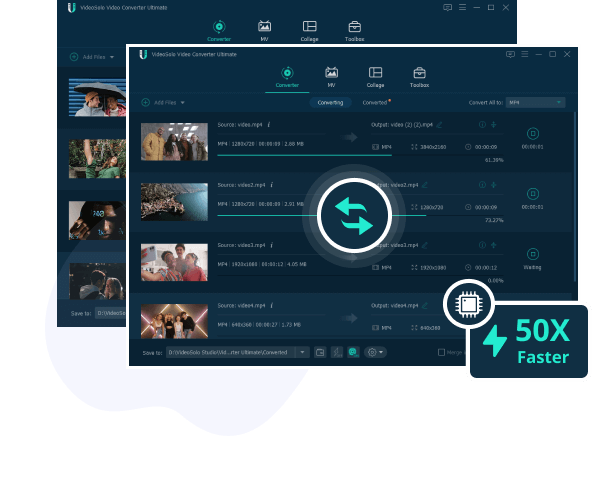
VideoSolo Video Pro
- Well-compatible with 1,000+ media formats;
- Convert AVI to MPEG in FHD, 4K, or 8K losslessly;
- Customize parameters of converted videos;
- 50X Ultra-fast speed with high-tech acceleration;
- Batch convert multiple AVI videos together.
More than that, it is a user-friendly program for AVI to MPEG conversion. Let's see how to convert AVI to MPEG with VideoSolo VideoPro.
STEP 1. Add AVI Files to VideoSolo VideoPro
To start, you can click on the “+” button in the middle of the interface to select wanted AVI files from the local folder. Or you can directly drag and drop AVI files into the program window.
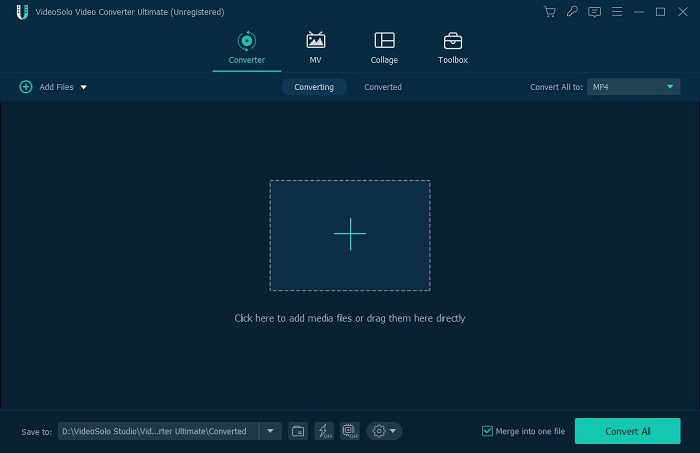
STEP 2. Select MPEG as the Output Format
You can expand the drop-down menu next to “Convert All to”, then various format options will be displayed. Select MPEG.
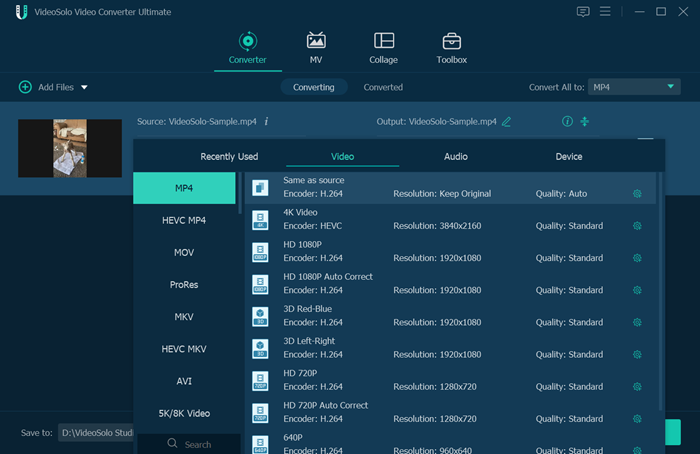
STEP 3. Convert AVI to MPEG
Click on “Convert All” in the lower right to start converting AVI files to MPEG with no quality loss. After a short while, you can move to the “Converted” tab to check converted MPEG files.
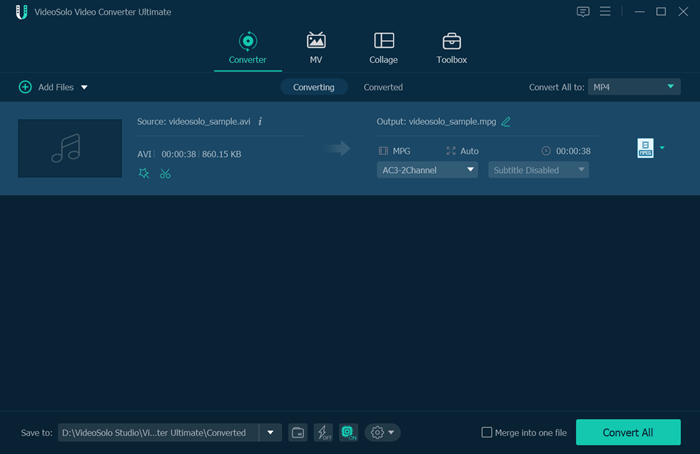
VideoSolo VideoPro is a powerful solution to convert AVI to MPEG. However, if you prefer to convert AVI to MPEG with freeware, available solutions will be listed in the following.
VLC Media Player
VLC Media Player is a free and open-source cross-platform media player that supports most multimedia formats such as MPEG-2, MPEG-4, H.264, AVI, etc. Plus, it comes with a built-in conversion tool that enables you to directly convert AVI to MPEG for free. Let's see how it works on AVI to MPEG conversion.
STEP 1. Open VLC Media Player, and then, click “Menu” and select “Convert/Save” to activate the “Open Media” window.
STEP 2. Click the “Add” button to select and import your AVI file to the program.
STEP 3. Select “MPEG” as the target format in the drop-down menu of “Profile”.
STEP 4. Click “Browse” to select an output path for the converted files.
STEP 5. Click the “Start” button to start converting AVI files to MPEG for free.
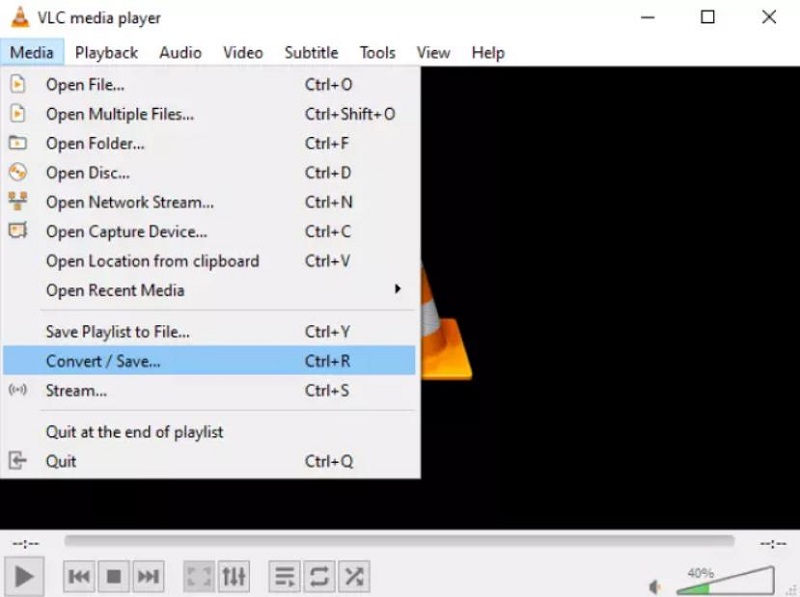
HandBrake
HandBrake is a free and open-source transcoder for digital video files, supporting converting video files from one format to another, like converting AVI to MPEG. Also, various presets are offered to optimize the output video for specific devices or software.
STEP 1. Open HardBrake and click “Open Source” on the navigation bar to import your AVI file.
STEP 2. Select a preset in the “Preset” drop-down list. The “Fast 1080p30” is recommended.
STEP 3. Choose MPEG format as the output format in the “Summary” tab.
STEP 4. Select an output folder by clicking the “Browse” button.
STEP 5. Click the “Start Encode” to convert AVI files to MPEG at once.
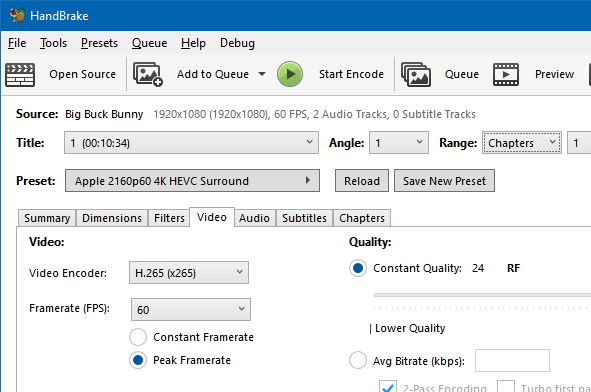
If you don't prefer any software installation, you can also use a helpful online video converter to convert AVI to MPEG online for free.
Be aware that online software has some unignoring disadvantages, for example, unstable service, relatively low success rate, file size restrictions, and a high dependence on network speed.
CloudConvert
CloudConvert is an online file converter that supports audio, video, and more with over 200 formats, covering AVI to MPEG conversion. Also, it offers up to 25 free conversions of high quality per day with no more than 1,000 conversion credits in total. Let's learn how to convert AVI to MPEG online with CloudConvert.
STEP 1. Open CloudConvert on any browser.
STEP 2. Click the “Select File” button to add your AVI file to convert.
STEP 3. Select “MPEG” as the output format in the drop-down menu of “Convert to”.
STEP 4. Click “Convert” to start converting AVI files to MPEG for free online with CloudConvert
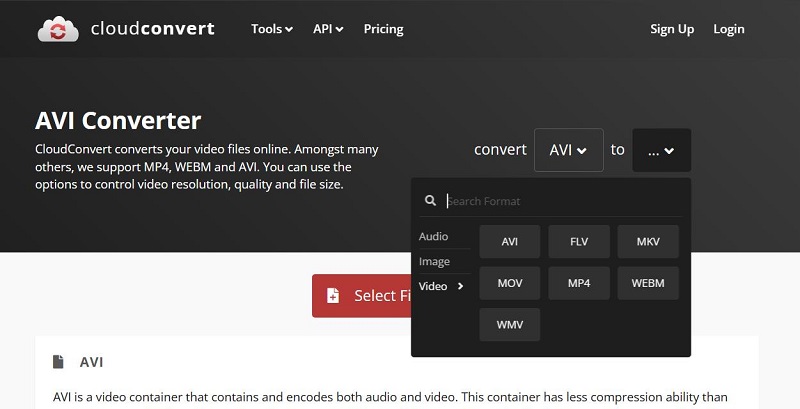
Convertio
Convertio is helpful for converting AVI to MPEG online as well, enabling you to import up to 100MB AVI files to convert from the local folder, Dropbox, or Google Drive. Also, you can import multiple AVI files to convert in bulk at once, which can greatly save time.
STEP 1. Open Convertio AVI to MPEG Converter and click “Choose Files” to import your AVI files no more than 100MB.
STEP 2. Click on the gear icon for advanced output settings like resize, frame rate, and more.
STEP 3. Click on the “Convert” button to convert AVI to MPEG.
STEP 4. Download the converted MPEG file to your device.
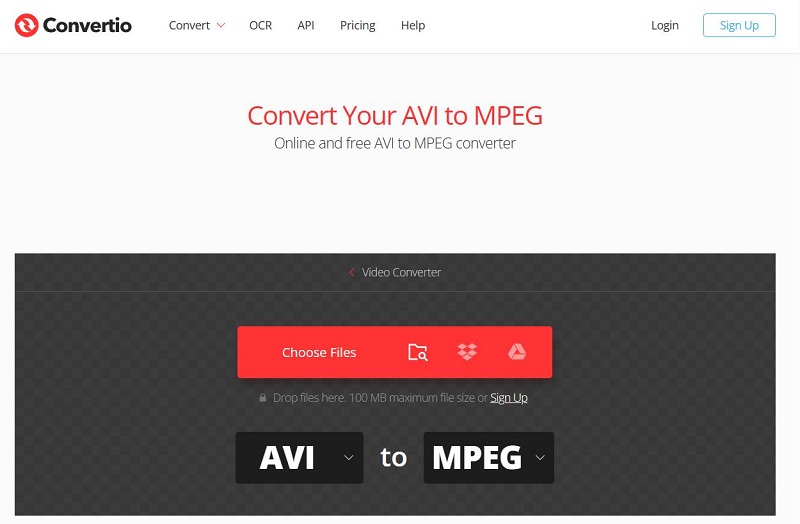
FAQs about Converting AVI to MPEG
Which MPEG format should I choose while converting AVI to MPEG?
It depends on the specific requirements of your project. MPEG-1, an older format, is compatible with most media players and devices, but it has a relatively lower video quality. MPEG-2 is commonly used for DVD video and digital television broadcasting. MPEG-4(H.264) provides better video quality and compression than MPEG-1 and MPEG-2, but it requires more processing power to decode. If you are not sure which format to choose, I would recommend using MPEG-4 as it provides a good balance between video quality and file size.
If I convert AVI to MPEG, will the video quality be affected?
Converting between video formats will cause some loss of video quality, but you can deal with this issue with a reliable, powerful tool as the current conversion tools will offer some video parameter adjustments to balance video quality and file size before video conversion, such as frame rate, resize, resolution, quality choices, and more. You can freely choose the appropriate video output settings to keep high-quality video.
Conclusion
Here is the end of the 5 best ways to convert AVI to MPEG, covering free and paid solutions, desktop programs, and online tools. What is your option? Although freeware and online tools can meet the needs of AVI to MPEG conversion, their unstable performance and potential security risks are also worth noting. Thus, if you need a professional and safe solution, VideoSolo VideoPro is highly recommended. Let's download it and have a try!

 wpDiscuz
wpDiscuz