Have you ever failed to open the GoToMeeting recordings on your Windows or Mac computer? First, we should know that the recording file will saved into .G2M (GoToMeeting Action) format when a GoToMeeting session is recorded. The reason why you failed to open it is that the G2M format can be only recognized by GoToMeeting.
You have to convert the GoToMeeting Recordings to MP4 – a universal format. Next, we will introduce an effective tool to help you finish the conversion. Let's go!
Guide: How to Convert GoToMeeting Recording to MP4
To convert recordings from GoToMeeting, you do need the VideoSolo Video Converter Ultimate. It's a good assistant for you to convert the GoToMeeting recording in WMV to MP4, MKV or some other formats you need with high output quality. The conversion can be proceeded with fast speed and stable performance. With this program, you can convert GoToMeeting recordings to MP4 in a short time.
VideoSolo Video Converter Ultimate won't disappoint you, so just download and try it.
Step 1. Download and Install
In the beginning, you need to download the official VideoSolo Video Converter Ultimate. And then follow the instructions to install it to your computer.
Step 2. Add GoToMeeting Recording Files
Open Video Converter Ultimate and click “+” in the main interface to import the GoToMeeting recording files. To save more time, you can drag your files/folder to this program.
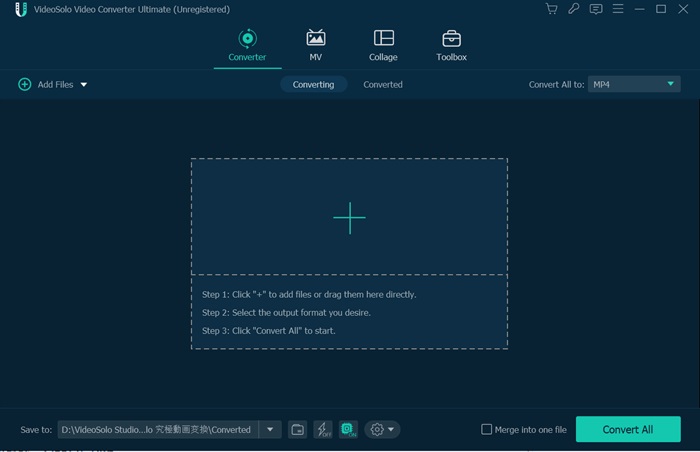
Step 3. Select MP4 as Output Format
Go to “Convert All to” and click on the drop-down icon. Then it will pop up a window where lists various output formats. Choose one according to your need or select “MP4” as output format. If you are dazzled by looking at the long list, you can go to the search Bar at bottom left and type “MP4” on it.
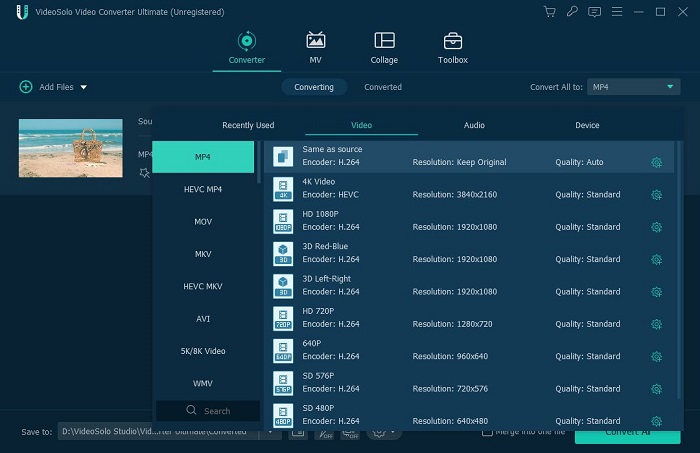
Step 4. Convert GoToMeeting Recordings to MP4
After all the settings above, here is the final step to convert GoToMeeting video to MP4. Hit “Convert All” to start the conversion. A batch of GoToMeeting recordings can be converted at the same time. And the speed of every conversion will depend on the length of the current file.
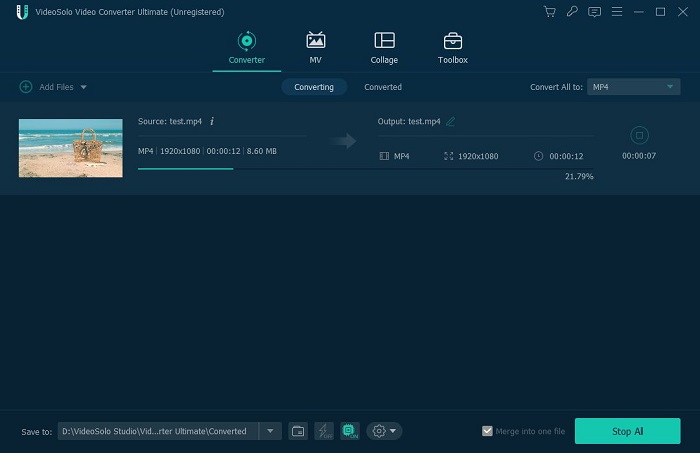
That's all about converting GoToMeeting recording via VideoSolo Video Converter Ultimate.
With this method, you can easily open and play the GoToMeeting recording on the device you like. Or you can try another way to record your GoToMeeting.
I very delighted to find this internet site on bing, just what I was searching for as well saved to fav
Thank you for your support!