When you want to record something during a Google Meet session, you will find that the built-in screen recorder for Google Meet is only available for Google Workspace accounts. Don't worry. Here we are going to introduce the 10 best Google Meet screen recorders to help you capture everything in your Google Meet sessions without permission. Just scroll down to choose your favorite screen recorder for Google Meet!
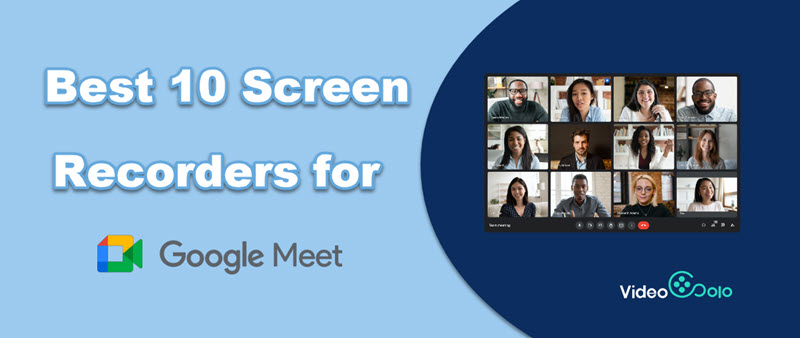
What Is VideoSolo Screen Recorder?
VideoSolo Screen Recorder is a popular and easy-to-use screen recorder that helps users to record Google meetings, webinars, online calls, and streaming videos.
VideoSolo captures clear voices(lossless) and vivid images(FHD) while screen recording Google Meet. And this program supports customizing the recording area or locking the Google Meet window to block any disturbance in the recording process. Besides, there's a floating panel to add real-time annotations and take screenshots while recording Google Meet sessions.
Another amazing feature is that VideoSolo Task Schedule can help you record an upcoming Google Meet automatically, which makes VideoSolo stand out as the best screen recorder for Google Meet.
| Rating:★★★★★ | |
|---|---|
Pros:
|
Cons: You can only record Google Meet for free in no more than 10 minutes with it. |
| Price: 1-Month Plan: $14.95; 1-Year Plan: $49.95; Lifetime Plan: $69.95 | |
Other 9 Best Google Meet Screen Recorders
EaseUS RecExperts
EaseUS RecExperts is a great Google Meet screen recorder compatible with Windows 11/10/8/7 that can record the screen and the system audio, microphone, and webcam connected to your computer. With this intuitive screen capture software, all the recording activities will be done in a few simple steps. The “Region” option enables you to customize the recording area freely, which means that you can record the Google Meet session without cropping the recorded video afterward.
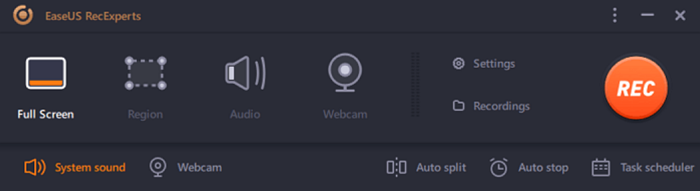
| Rating: ★★★★ | |
|---|---|
Pros:
|
Cons:
|
| Price: 1-Month Plan: $19.95; 1-Year Plan: $39.95; Lifetime Plan: $69.95 | |
It's a pity that this Google Meet screen recorder adds watermarks to the recorded videos in the free version. While VideoSolo Screen Recorder provides no-watermark recording for a free trial. Download and try it now!
Apowersoft
Apowersoft Screen Recorder is a professional screen recorder for Google Meet that offers advanced screen recording functions. It comes with a user-friendly interface wherein it can be utilized by all users conveniently and quickly.
Aside from that, it supports full-screen records, regions, around the mouse, and so on. It also records the system sound, microphone, and even the webcam with the screen. What's more, you can schedule this Google Meet screen recorder to record calls in Google Meet on your computer automatically at a specific time.
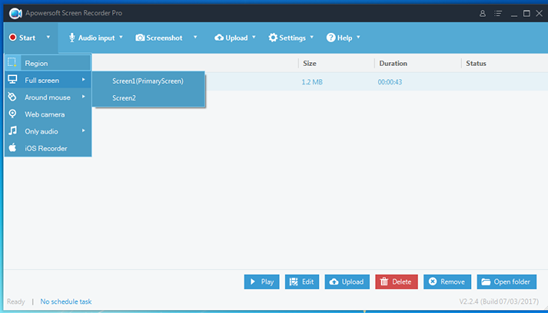
| Rating: ★★★★ | |
|---|---|
| Pros: |
Cons:
|
| Price: 1-Year Plan: $39.95; Lifetime Plan: $69.96 | |
Compared with Apowersoft Screen Recorder, VideoSolo Screen Recorder provides a better recording experience with no watermark and no feature limit for free trial. Just download and try it.
ScreenPal (Formerly Screencast-O-Matic)
ScreenPal is a powerful screen recorder for Google Meet. It is compatible with multiple platforms, including Windows, Mac, iOS, Android, and Chromebook. With simple and intuitive functionality, it will be suitable for recording the screens under different living scenes. You can easily record Google Meet with audio from the microphone and computer system. ScreenPal is also an excellent helper for video editing and sharing.
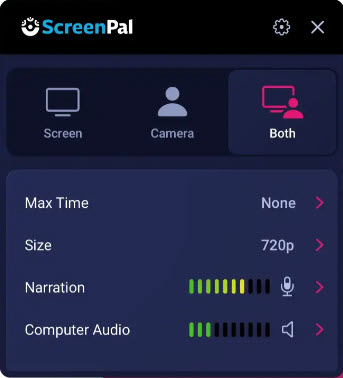
| Rating: ★★★ | |
|---|---|
Pros:
|
Cons: Only available to record 3 minutes while experiencing the free trial. |
| Price: 1-Year Plan: $48.00/$69.00/$180.00 | |
Compared with ScreenPal, VideoSolo Screen Recorder allows users to use most of the features in free trial. To have a better recording experience, you can download and try it.
Movavi
Movavi could be another great choice for recording Google Meet sessions or recording other webinars. It can capture sound, edit videos, and help you to save and upload your recordings to Google Drive. This screen recorder for Google Meet is simple to use, too, with minimal effort needed from your side, you can make your video more engaging by drawing on the video during recording.
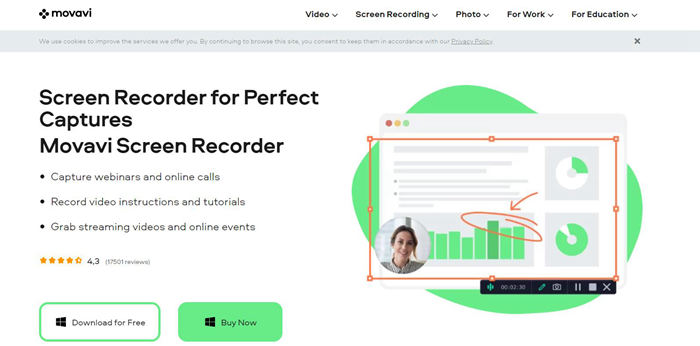
Compared with Movavi, VideoSolo Screen Recorder provides many more useful features, such as lock-window recording and auto-stop. Just download and try it.
Screencastify
Screencastify is a powerful Google Meet recording extension. Whether you are joining a Google Meet on the web browser or using the desktop app, it can record Google Meet with audio and images of high quality. And it is a powerful toolkit with the option to capture your microphone and webcam while Google Meet screen recording.
Besides, Screencastify provides some basic editing features. And it can help you upload your Google Meet recordings to Google Drive in a few clicks.
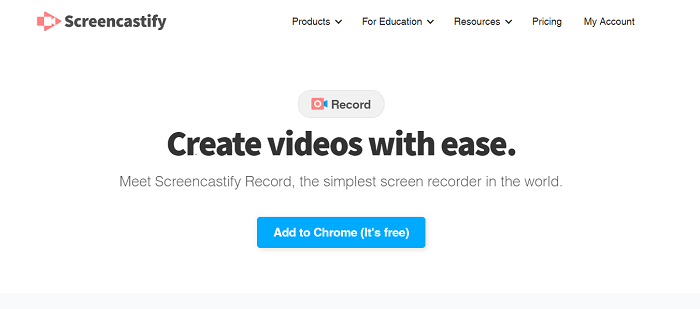
| Rating: ★★★★ | |
|---|---|
Pros:
|
Cons: The 5-minute time limit in the free version. |
| Price: starts at $15 per month | |
Camtasia
Developed by TechSmith, Camtasia is a trustworthy and quick-to-learn screen recorder for Google Meet and a video editor for creating video tutorials. With good compatibility with Windows and Mac, Camtasia is able to run smoothly without occupying a high CPU. It will be suitable for you to record Google Meet with audio for a long time.
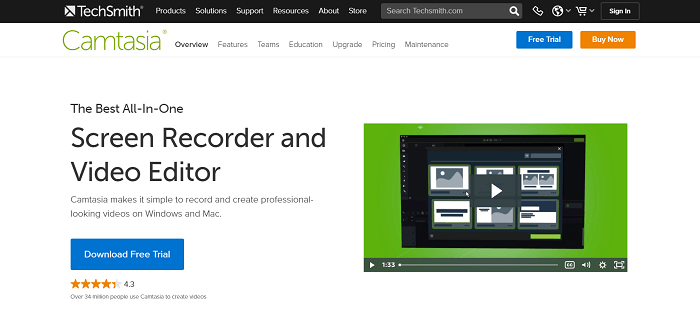
| Rating:★★★★ | |
|---|---|
Pros:
|
Cons: The free version adds a watermark. |
| Price: Lifetime Plan: $299.99 | |
DemoCreator
DemoCreator is a powerful screen recorder for Google Meet. It can record Google Meet with audio from the system, microphone sound, and your webcam together. Besides, this Google Meet screen recorder comes with an in-built editor that will open automatically as soon as the recording stops. It also supports adding captions along with multiple annotation tools to enhance the overall video quality as well as adding effects for the cursor movements.
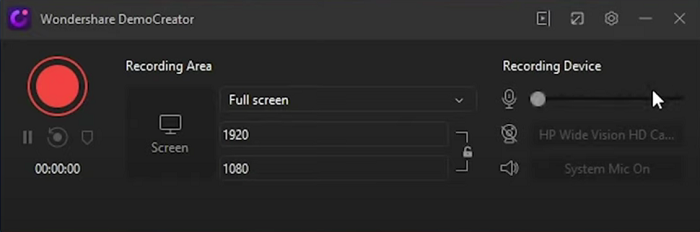
| Rating:★★★ | |
|---|---|
Pros:
|
Cons: Trial version will export the recordings with watermark added. |
| Price: 1-Year Plan: $39.99; Lifetime Plan: $59.99 | |
Bandicam
Bandicam is an easy-to-use free screen recorder for Google Meet that captures everything you want on your PC screen. Besides, Bandicam can record Google Meet with audio only, and it supports recording webcam overlay, real-time drawing, and scheduled recording. What's more, its 24-hour long-term recording can ensure capturing the whole Google Meet session for you.
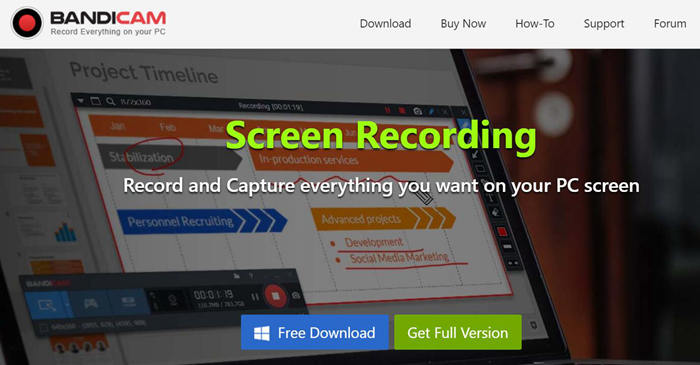
| Rating:★★★ | |
|---|---|
Pros:
|
Cons: 10-minute recording limit and watermark in free trial. |
| Price: 1-Year Plan: $36.95; Lifetime Plan: $49.95 | |
Google Meet
Actually, there's a built-in screen recorder for Google Meet users in Google Workspace editions. It can help you record Google Meet without extra software installation. However, the default screen recorder for Google Meet comes with a lot of limits: Only the meeting organizer or in the same organization as the organizer has the right to record the Google Meet sessions. And all the participants in the meeting will be notified that you are recording the meeting.
| Rating:★★★ | |
|---|---|
Pros:
|
Cons: Limited tools and editing features. |
| Price: 1-Month Plan: $6.00/$12.00/$18.00 | |
Compared with it, VideoSolo Screen Recorder is a full-featured screen recorder and easy to use for beginners. Almost no feature limitation for free trial. Just download and try it now!
Choose the Best Screen Recorder for Google Meet (Table Comparison)
| Product | Schedule Recording | Customize Editing Area | No Watermark | High Quality | Editing Tool |
|---|---|---|---|---|---|
| VideoSolo | ✅ | ✅ | ✅ | ✅ | ✅ |
| EaseUs RecExperts | ✅ | ✅ | ✅ | ✅ | ✅ |
| Apowersoft | ✅ | ✅ | ✅ | ❌ | ✅ |
| ScreenPal | ❌ | ✅ | ✅ | ✅ | ✅ |
| Movavi | ✅ | ✅ | ✅ | ✅ | ✅ |
| Screencastify | ❌ | ✅ | ❌ | ✅ | ✅ |
| Camtasia | ❌ | ✅ | ✅ | ✅ | ✅ |
| DemoCreator | ❌ | ❌ | ✅ | ✅ | ✅ |
| Bandicam | ✅ | ✅ | ✅ | ✅ | ✅ |
| Google Meet | ❌ | ❌ | ✅ | ✅ | ❌ |
Conclusion
If you want to review and check the content of your Google Meet sessions, the best way is to record the meeting. Here we have introduced the top 10 screen recorders for Google Meet. For both Windows and Mac users, VideoSolo Screen Recorder is the priority choice for you. This Google Meet screen recorder is easy-to-use and full-featured, and you can even use it to record a short Google Meet session for free. Why not just try it now?
FAQs About Recording Google Meet Video
How to Record Google Meet with Audio on Windows/Mac?
STEP 1. Download VideoSolo Screen Recorder for Google Meet and open it
STEP 2. Select “Video Recorder” to record Google Meet sessions
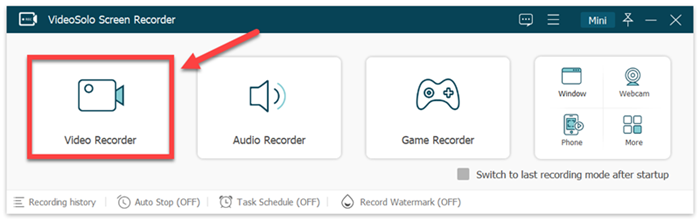
STEP 3. Select the recording area and adjust the sound
Click the gear-shaped icon and you can adjust the system sound and microphone sound. go to the “Output” tab, you can set video format/quality, frame rate, and location of output files.
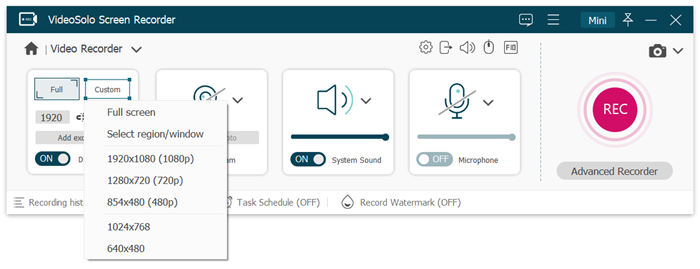
STEP 4. Click “REC” to Record Google Meeting
When you finish setting up, join the existing Google meeting in progress or start to host a meeting. Then you can click “REC” to record.
How to Record Google Meet for Free on Phone?
Sometimes you may attend the Google Meet on your phone and also want to record it. No worry. It's not hard to record Google Meet on iPhone/Android. The steps are almost the same on iOS & Android. Just read the following guide:
STEP 1. Start Google Meet on your iPhone and join a meeting.
STEP 2. Go to the control center and tap the “Screen Record” button.
STEP 3. Your phone will start to record Google Meet after a 3-second countdown.
STEP 4. Go back to the control center and tap the “Screen Record” button again to stop recording.
How to Use the Built-in Screen Recorder for Google Meet? Who Can Use This Feature?
Your account should be a Google Workspace account to record a Google Meet with the built-in recording feature. And you should be the host/co-host of the meeting. (If you are the administrator who manages Google Meet for your organization, you should allow recording Google Meet first.)
Here come the steps:
STEP 1. Start or join a meeting in Google Meet.
STEP 2. Turn to the bottom right, click Activities ->Recording->Start Recording
STEP 3. In the pop-up window, click Start. (The stop button is in the same area.) Participants will be notified when the recording starts or stops.
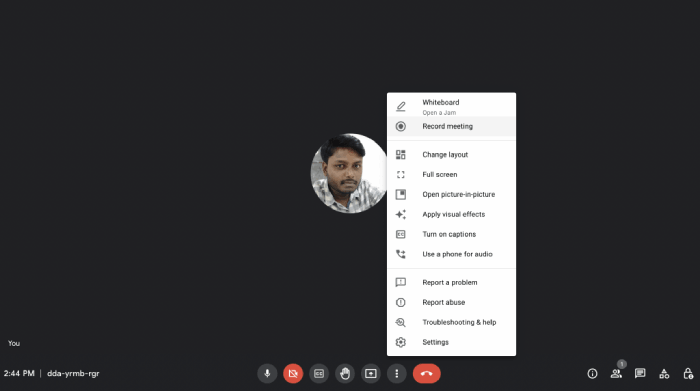




 wpDiscuz
wpDiscuz