If you’re reading this, chances are you’ve just excitedly clicked on a video file, only to be met with this situation: no audio on videos. This problem is surprisingly common. Whether it’s a corrupted file, a phone recording issue, or a playback error, silent videos can show up in many different ways. The good news? In most cases, you don’t have to give up on your videos. There are practical fixes that can bring the sound back.
This guide will explain the primary causes of audio loss in videos and provide step-by-step instructions for fixing them, from quick fixes on Android or iPhone to using professional video repair tools like VideoSolo. Before considering re-recording or deleting the file, you can try these simple fixes.

Common Reasons of No Audio on Videos
Common Easy-to-Fix Reasons:
• The Mute Switch: It sounds silly, but we've all done it. Check your device’s physical mute switch or volume buttons.
• App-Specific Audio: Sometimes, the audio is turned down within a specific media player app, but not on your whole system.
• Bluetooth Connections: Your phone might be trying to send the audio to a Bluetooth headset or speaker that’s off or out of range.
More Serious Reasons (File Damage):
• Improper File Transfer: Yanking out a USB drive or disconnecting your phone during a file transfer is a prime cause. The audio and video data within the video container may get jumbled as a result of this corruption.
• Unsupported Codec: The particular audio format (codec) contained in the video file may not be supported by the media player you are now using.
• Phone microphone troubles: Silent videos may result from issues with mic access or permissions while filming on an Android or iPhone.
• Updates for software: Video playback compatibility can occasionally be disrupted by new OS or program upgrades.
How to Fix No Audio on Videos Due to Video File Damage
If the issue comes from a corrupted or damaged video file, you’ll need more than just switching players. This is where a professional repair tool becomes essential. In this aspect, the specialist is Videosolo Video Repair. This software is a game-changer because it uses advanced AI to analyze and reconstruct damaged video files, including the missing audio track.
VideoSolo Video Repair is an AI-powered tool designed to fix corrupted videos that suffer from issues like no sound, freezing, playback errors, or no audio on Facebook videos, etc. Unlike basic players, it can actually repair the broken audio and video streams, allow you to record browser audio, and restore them to playable condition. The problem of no audio on download videos will be easily solved by VideoSolo Video Repair.

- Repairs videos with no audio or distorted sound.
- Supports 4K and high-resolution recordings.
- Works with multiple devices and camera types (phones, drones, GoPro, etc.).
- User-friendly interface—no tech background required.Maintains original quality without compressing the file.
Steps
Step 1. Click the section on the left and upload your damaged video.
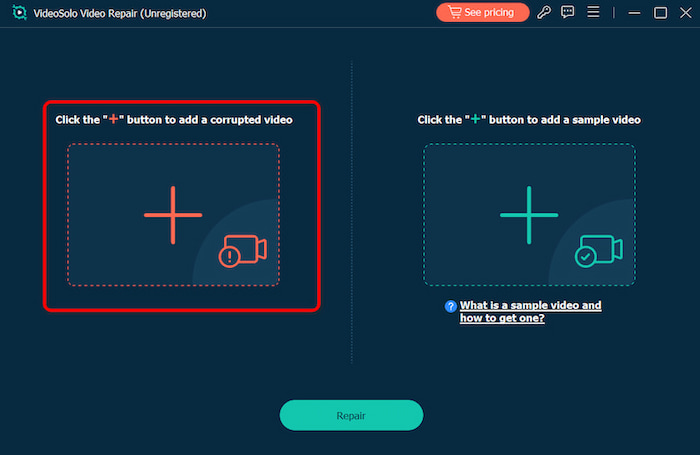
Step 2. Upload a sample video to help the app fix your video. The target video will keep its resolution and framerate the same as the sample video.
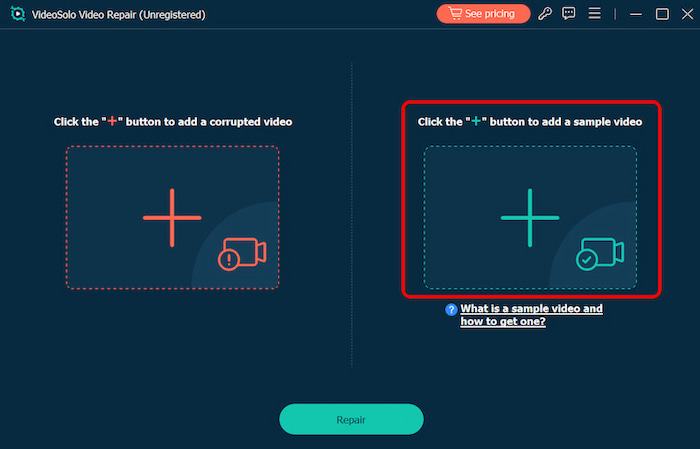
Step 3. Click Repair to start repairing. It can automatically enact restoration to bring the smoothest result.
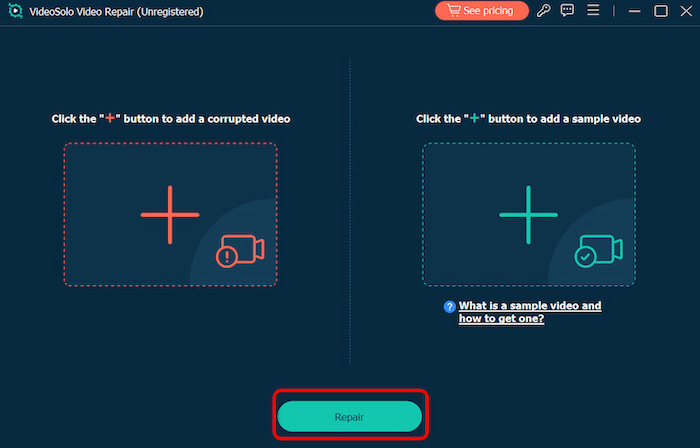
VideoSolo Video Repair also supports the variation of various formats, like converting WAV to MP3, etc. Within a few minutes, your silent video can play normally again with its audio track restored.
How to Fix No Audio on Videos on Android
If the issue is with a video on your Android phone, and you’ve already checked the volume and Bluetooth, try these steps:
• Restart Your Phone: The oldest trick in the book. A quick reboot can clear out temporary glitches that might be causing the audio to fail.
• Try a Different Media Player: The default gallery app might be the problem. Install a robust third-party player on your Android device, such as VLC, which is free and compatible with nearly all codecs. Launch VLC and play your quiet video. If sound is playing, you know that your default player—not the file—is the problem.
• Clear the App Cache: Go to Settings > Apps > [Your Gallery/Video Player App] > Storage > Clear Cache. This won’t delete your personal data but can fix odd behavior.
• Check for System Updates: Go to Settings > Software Update and ensure your Android OS is up to date. Sometimes, updates include bug fixes for media playback.
• Use repair software – If the recorded file itself is broken, transfer it to a PC and repair it with VideoSolo.
How to Fix Iphone no Audio on Videos
For iPhone users, missing audio in recorded videos usually relates to mic or system settings. Here’s what you can do with Iphone no audio on videos:
• Check the Ring/Silent Switch: The physical switch on the left side of your iPhone. If you see an orange dot, it’s in silent mode. Flip it off.
• Remove connected Bluetooth devices – Sometimes audio is routed to AirPods or speakers instead of recording sound.
• Clean the mic: Dust or debris can block your phone’s microphone.
• Update iOS and apps: Outdated software can cause playback issues.
• Repair the file: If a recording is corrupted, transfer it to your computer and use VideoSolo Video Repair.
Tips to Prevent Video Get Damaged
Although silent videos may be fixed, prevention is always preferable. If you don’t want to experience no audio on videos again, remember these tips:
• Avoid Interruptions: When downloading huge video files, have a solid internet connection to prevent unfinished files.
• The best practice is to always have a backup. Don't save a single duplicate of a crucial video. Backups may be made on your computer, external devices, or cloud services like Google Drive and iCloud.
• Immediately use trustworthy video repair tools if you observe problems with playing. You can reduce the likelihood that your films may be harmed with a little caution.
FAQs about No Audio on Videos
Why does the audio on my video play out of sync?
Audio-video sync issues are a common symptom of file corruption. A good repair tool like Videosolo is designed to correct this sync during the repair process. If you’re still experiencing it after a repair, try the process again or ensure you’re using the latest version of the software.
Will VideoSolo Video Repair overwrite my original file?
It is completely safe in preserving the original file. The software works by creating a new, repaired copy of your video. Your original corrupted file is left untouched as a backup, so you don’t have to worry about losing it.
Can a completely corrupted video file with no audio ever be fixed?
In many cases, yes! The success depends on the level of damage. Tools like Videosolo Video Repair are specifically designed for this task and have a very high success rate. They can often recover the audio track even when other methods fail.
Conclusion
The problem of no audio on videos don’t have to stay that way. Whether the cause is a corrupted file, a playback glitch on your phone, or a recording mishap, there are practical solutions to bring the sound back. For Android or iPhone issues, simple checks like permissions, mic settings, or player changes may solve the problem. But if the file itself is damaged, VideoSolo Video Repair is your best option. It restores your video’s audio track while keeping the original quality intact.
More Reading

Repair your damaged, unplayable videos with multiple mainstream formats like MP4, MOV, 3GP, etc.

 wpDiscuz
wpDiscuz