Xbox 360 stands for a video game console invented and developed by Microsoft company. When sharing the best gameplay moments becomes a trend for a large sum of game players, the demand of seeking a more convenient Xbox 360 gameplay recorder to capture the gameplay is increasingly rising. Traditionally, players can only utilize a capture card to record Xbox 360 gameplay. As technology developed, more flexible methods can be adapted to record Xbox 360 gameplay with ease. In this post, we'd like to bring several reliable game recording tools to you. Please scroll down and read.
Ultimate Guide on Recording Xbox 360 Gameplay without Capture Card
To record Xbox 360 gameplaywithout capture card, youneed the assistance from a third-party software. VideoSolo Screen Recorder is the qualified gameplay recorder works reliably to record Xbox 360 gameplay in the simplest way. It empowers the video recording by equipping with high resolutions and frame rate (up to 60fpsso that you can capture the gameplay without delay). The mainstream MP4, MOV formats are provided to output the recordingsso that people can play the gameplay recordings back on any devices or upload them to online platforms such as YouTube for sharing. From all these aspects, VideoSolo Screen Recorder will be the best option to record Xbox 360, Minecraft, and other video games gameplay.
Step 1. Install Free VideoSolo Screen Recorder
Directly click on the Download button provided here for downloading and installing VideoSolo Screen Recorder. It's a lightweight program so that it will take seconds to finish it. Then enter into its main interface.
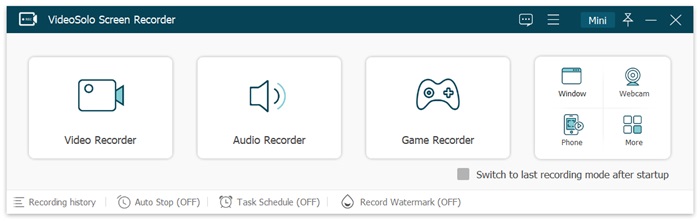
Step 2. Video Recorder Pre-settings
After VideoSolo Screen Recorder is installed, choose “Video Recorder” nad you can see the interface below. Players can freely adjust the recording area, system volume, and microphone volume here.Despite these, players can turn on the webcam for recording themselves at the same time.
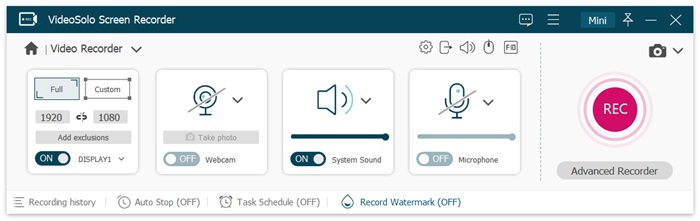
Step 3. Hotkeys and Output Settings
By clicking the Gear icon to enter into Preferences, you can set upmore advanced settings for recording the Xbox 360 gameplay with the best quality. In Output, you can select the video quality, frame rate, etc. for ensuring a no-lag gameplay recording in original quality. In Hotkeys, preset the shortcuts for conveniently control the recording while playing games with Xbox 360.After settings, click the red button “REC” to begin recording.
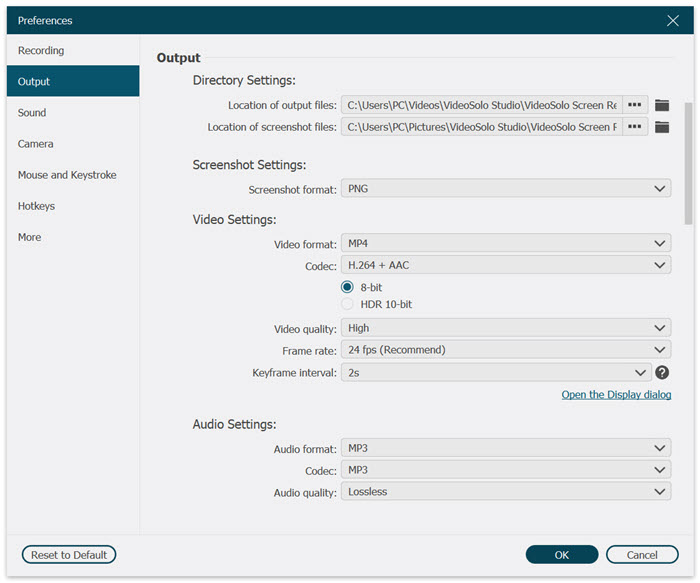
Step 4. Start Recording Xbox 360 Gameplay
When the gameplay starts, players can utilize the provided editing panel to make simple annotations freely.
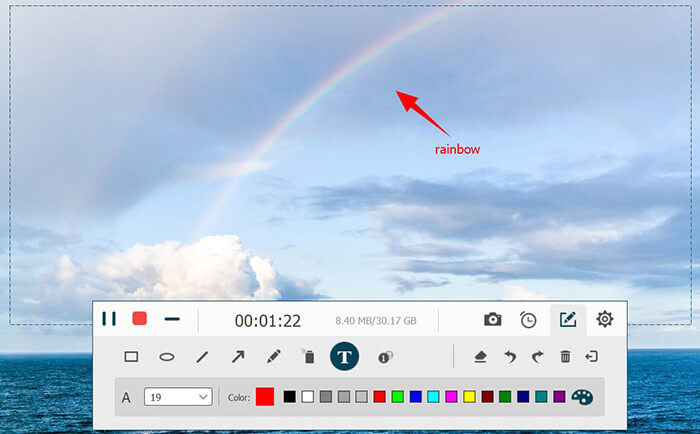
Step 5. End the Xbox 360 Gameplay Recording
After the gameplay ends, players can directly press the hotkeys or click on the Stop icon on the recording bar to stop the recording. When the screen turns to the previewing window, tab the Save button and the Xbox 360 gameplay recording can be kept on your computer.
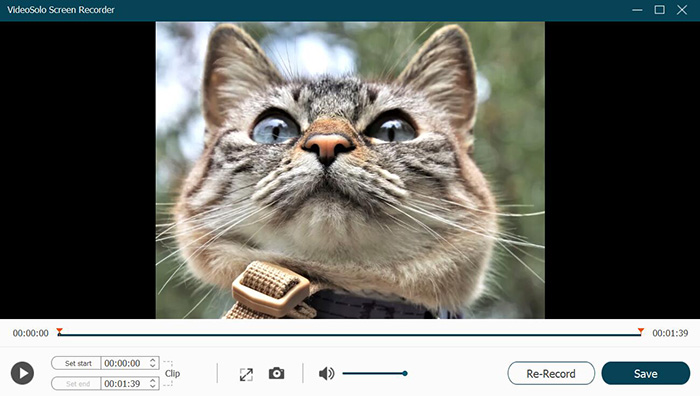
More Tips - How to Record Xbox 360 Gameplay on Windows 10
If you are using Windows 10, the built-in Game Bar can be utilized as your back-up solution to record Xbox 360 gameplay freely. Simply follow these easy steps to master the way on using this free Xbox 360 gameplay recorder on Windows 10.
Step 1. First, please sign in with your Microsoft account. Subsequently, go to Xbox Settings and toggle on the Game DVR option.
Step 2. When you use Xbox 360 to start the gameplay, also press the Windows and G keys on keyboard to call the Game DVR.
Step 3. Click on the REC button to record the gameplay.
Step 4. After the gameplay ends, the recording will be saved to your computer.
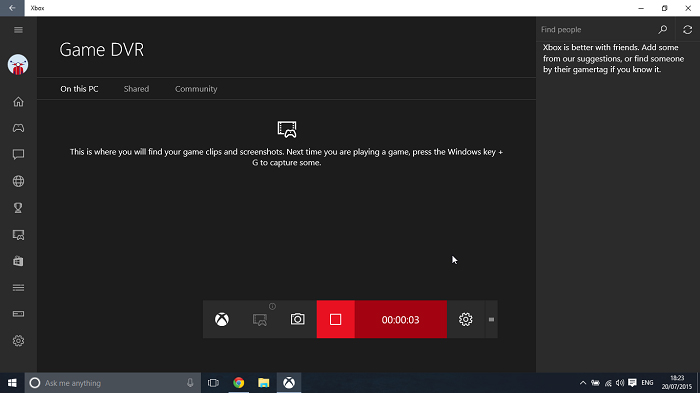
Although the Game DVR is a built-in recorder, some players reflected that it slows down the running speed of the computer, which would affect the gameplay process. Therefore, it is not the first option for applying to record the gameplay.
Expand - How to Record Xbox 360 with a Capture Card
The final and traditional method to record Xbox 360 is to use the capture card. This method would be a bit pricey and complicated. But for professional game players, it could be a good choice because its capacities in recording and streaming ensure high resolution and stability. Now let's see the guide on how to use it.
Preparation:
• A capture card (PCI or USB)
• A USB cable
• Two HDMI cables
Step 1. First, use the HDMI cable to connect capture card (In port) and computer (Out port). Then also use the USB cable to connect the capture card and computer.
Step 2. Preset resolution and start to record Xbox 360 gameplay when you start playing.
Step 3. When the recording ends, edit it and you can output the gameplay video for sharing or offline streaming.

Summary
To sum up, based on different people's need, they may choosedifferent means to record Xbox 360 gameplay. You only need to sort out the most reasonable and convenient method for yourself. So based on this point of view, I prefer a easy-to-use but powerful Xbox 360 gameplay recorder like VideoSolo Screen Recorder. What about your choice?