The problem of Roku TV not playing videos is always buffering, showing a blank screen, or not playing videos on your Roku TV when you sit down on your couch, grab the remote, and hit play. That is aggravating, isn't it? Despite their reputation for flawless streaming, even the most reliable Roku TVs occasionally stop playing movies due to software flaws, network problems, or corrupted video files.
Don't worry if your Roku TV isn’t playing videos. The problem is usually trivial and may be resolved in a matter of minutes. The primary causes of your Roku TV not playing anything will be covered in this tutorial, along with step-by-step instructions for fixing the issue. We'll also go over how to use Videosolo Video Repair to solve Roku TV not playing videos.
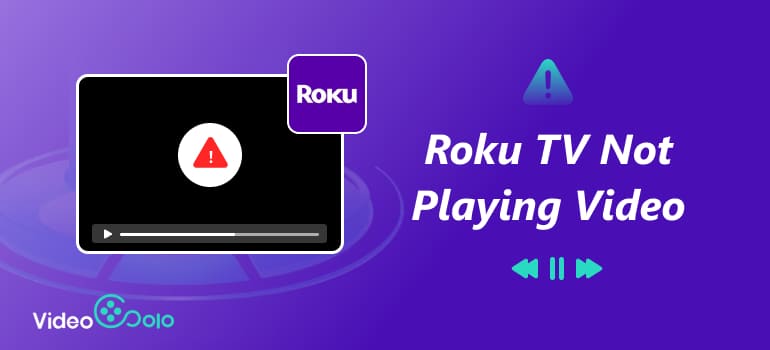
Part 1. Why is my Roku TV Not Playing Video
When your Roku TV fails to play a video, it’s usually due to one of the following reasons:
• Network issues: A weak or unstable internet connection can interrupt video streaming.
• Outdated system software: Older firmware versions may cause compatibility or playback problems.
• Temporary issues: Errors in the background program or system cache may hinder fluid playback.
• Video file corruption may be the true cause if you're watching videos from an external device or USB disc.
• Problems on the server side: Occasionally, the streaming service itself—rather than your Roku TV—is the issue.
Knowing the underlying reason enables you to implement the appropriate solution and save time on pointless troubleshooting.
Part 2. 4 Ways to Fix Roku TV Not Playing Videos
If you are wondering: Why is my Roku TV not playing videos, here are four effective and user-friendly ways to get your Roku TV back to playing videos normally.
Method 1. Check if the Network Is Available
The first step is to ensure your Roku TV is connected to a stable internet connection. Without sufficient bandwidth, even short videos may fail to load or buffer endlessly.
Try this:
Step 1. On your Roku remote, press the Home button.
Step 2. Go to Settings > Network > Check Connection.
Step 3. If your connection fails, restart your router or reconnect your Wi-Fi.
If you’re using Wi-Fi, consider switching to a wired Ethernet connection for a stronger, more consistent signal. That’s the first key to resolving Roku TV not playing sound on apps.
Method 2. Upgrade the Roku System
Upgrade the Roku System can also be a effective way to coping with Roku TV not playing videos.
Steps
Step 1. Press the Home button on your remote.
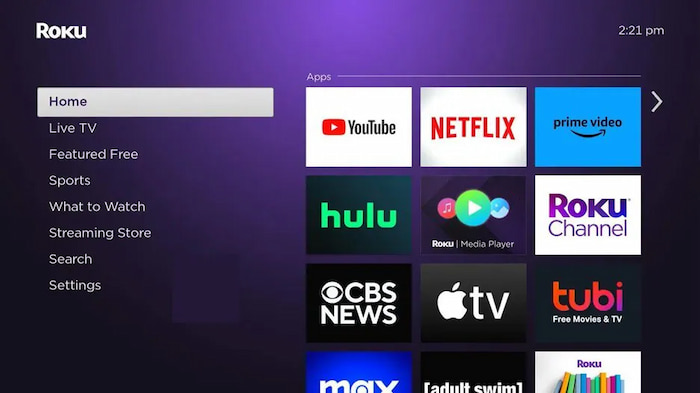
Step 2. Navigate to Settings > System > System Update.
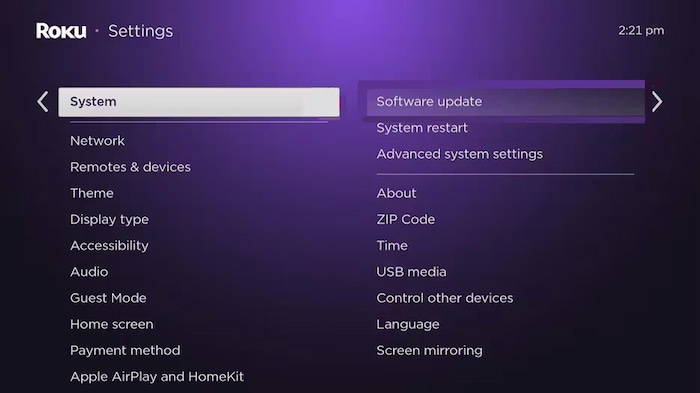
Step 3. Choose Check Now to see if updates are available.
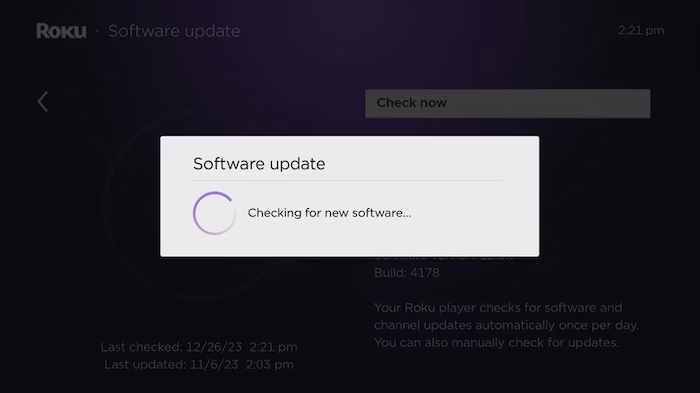
Step 4. If updates appear, download and install them.
After the system reboots, try playing your video again. Regularly updating your Roku TV ensures it stays compatible with the latest video formats and streaming protocols.
Method 3: Reset your Roku TV to factory settings
If the changes above don't work, the problem might be with your system settings. You may fix the problem of Roku TV not playing sound by doing a factory reset. This will restore your device to its original condition and get rid of the problem of Roku TV not playing sound.
If the changes above don't work, the problem may be with your system settings. If you do a factory reset, you can address problems with playback that keep happening and get your Roku TV back to how it was when you first got it.
To factory reset:
Step 1. Go to Settings > System > Advanced System Settings > Factory Reset.
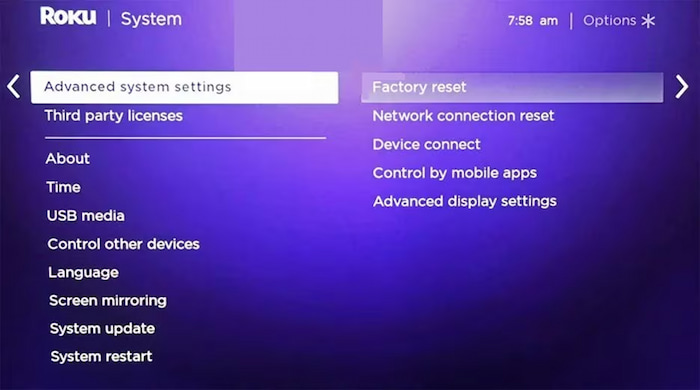
Step 2. Enter the on-screen code to confirm.
Step 3. Follow the instructions to complete the reset.
This will erase your personalized settings, so be sure to back up your account and preferences beforehand. Once the TV restarts, reinstall your streaming apps and check if the videos play smoothly again.
Method 4. Contact Roku TV Official After-Sales Support
If none of the aforementioned fixes resolve the problem, it can be a deep system flaw or a hardware failure. If so, get in touch with Roku's official support staff for more help.
Go to the service page of your TV maker or support.roku.com, explain the problem in full, and then follow their troubleshooting guidelines. To assist you in resolving the issue of Roku TV not playing anything, they may frequently remotely assess the issue and help you stabilize shaky videos or, if necessary, schedule expert repairs.
Part 3. How to Fix Roku TV Not Playing Videos Due to a Damaged Video File
Sometimes, the problem isn’t with your Roku TV at all—but with the video file itself. If you’re trying to play downloaded or transferred videos (e.g., from a USB or hard drive) and the screen stays blank or freezes midway, your file might be corrupted or incomplete. In this case, the most effective solution is to repair the damaged video using Videosolo Video Repair.
Videosolo Video Repair: Your AI-Powered Solution
VideoSolo Video Repair is an intelligent video restoration tool designed to fix broken, corrupted, or unplayable videos caused by file transfer errors, sudden power loss, or format incompatibility. It’s compatible with MP4, MOV, AVI, MKV, and many other formats—making it ideal for Roku users dealing with Roku TV not playing videos.
Features
• AI-based repair engine: Automatically detects and rebuilds damaged video data.
• Supports various formats: Works with HD, 4K, and even 8K videos.
• Batch repair: Fix multiple video files at once.
• Preview function: Check the repaired video before saving it.
• Intuitive design: Simple interface—no tech expertise required.
Steps
Step 1. Click the section on the left and upload your damaged video.
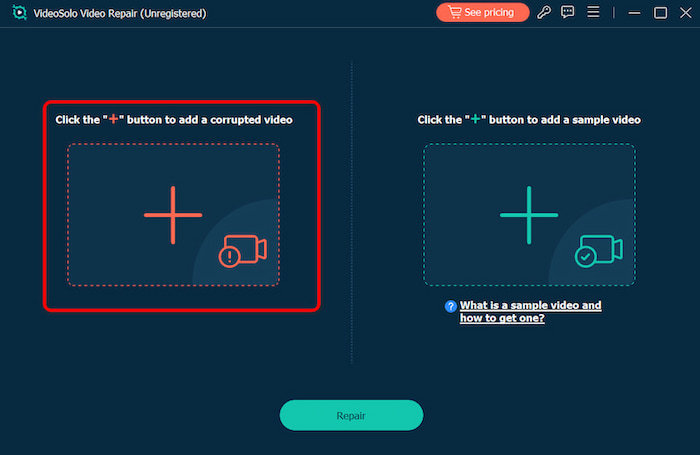
Step 2. Upload a sample video to help the app fix your video. The target video will keep its resolution and framerate the same as the sample video.
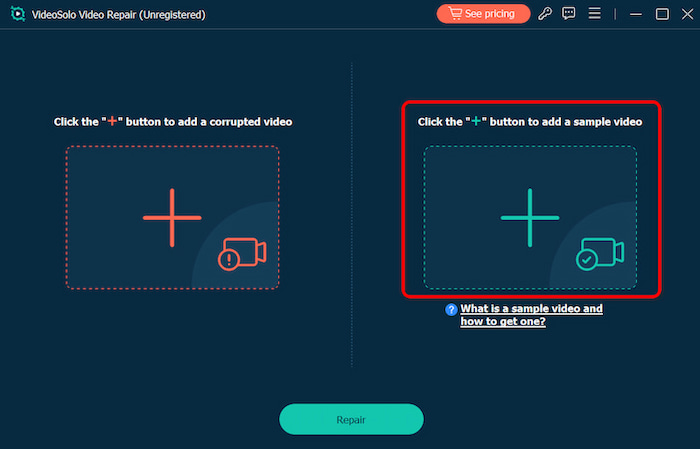
Step 3. Click Repair to start repairing.
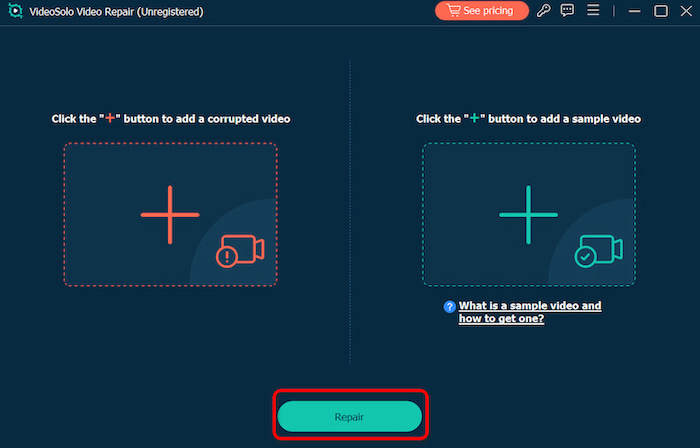
VideoSolo Video Repair can automatically change video resolution to its optimal state with quick processing speed, bring extreme user experience to both beginners and professionals.
Part 4. FAQs about Roku TV Not Playing Videos
Why does my Roku TV play sound but no video?
This usually happens due to a display setting error or corrupted video file. Try rebooting the device or repairing the file using Videosolo Video Repair.
Will a factory reset delete my channels and settings?
Yes. A factory reset restores your Roku TV to its original state, removing all personal settings and installed apps.
Can Videosolo fix videos that won’t open at all?
Absolutely. Videosolo’s AI repair algorithm can rebuild even severely damaged video files that most players can’t recognize.
Conclusion
Frequently, a short-term bug or a little system problem is the cause of Roku TV not playing videos. You can generally easily solve it by doing a factory reset, upgrading the firmware, or verifying your network. Your best option, though, is to use Videosolo Video Repair if the problem is caused by a damaged video file. You may recover your films in a matter of minutes and resume faultless playback on your Roku TV thanks to its intelligent AI engine and simple operation. No more black screens. No more frustration. Just smooth, uninterrupted streaming—exactly how it should be.
More Reading

Repair your damaged, unplayable videos with multiple mainstream formats like MP4, MOV, 3GP, etc.




 wpDiscuz
wpDiscuz