Are you looking for a convenient way to mirror your iPhone to your computer? In fact, without complicated line connections or profound technical knowledge, a suitable program can help you achieve wireless mirroring. Read this article as we take you through the 8 best screen mirroring apps for iPhone to PC and help you find the one that's right for you!
Top 1. VideoSolo MirrorEase
VideoSolo MirrorEase is the best screen mirroring app for iPhone to PC that allows you to mirror your iOS or Android screen to your PC with both wired and wireless connections. With it, you can easily mirror and record any on-screen activity without lag or watermark. You can also use VideoSolo MirrorEase to play mobile games on a large screen, maximizing your vision enjoyment. Furthermore, this top-rated screen mirroring app for iPhone to PC achieves pristine 4K video mirroring and recording, and captures both phone and PC speaker audio in impeccable quality. If you seek the finest iPhone-to-PC screen mirroring solution, this is an excellent choice for you.
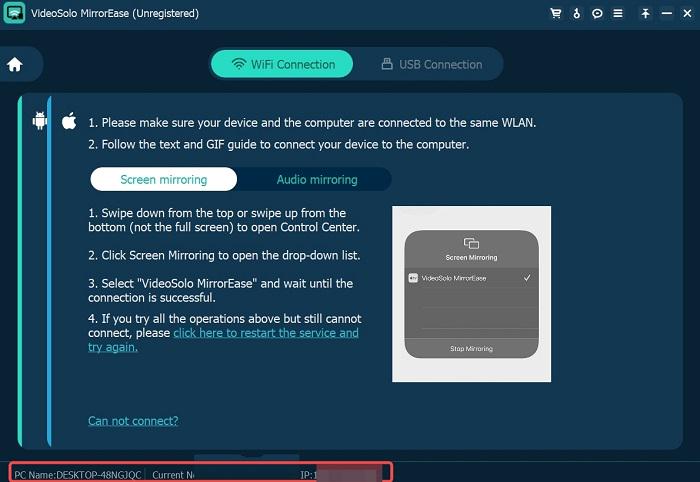
Pros:
- Supports mirroring up to 4K resolution
- Provides high-quality viewing with media sound
- Allows you to take screenshots or record a video during the process
- Provides clean recorded videos without watermarks inserted
- Supports both WiFi connection and USB connection.
Cons:
- Offers limited features for the free trial version.
Top 2. LonelyScreen
Since only Apple products are AirPlay-compatible, mirroring your iPhone to PC seems like an impossible mission. However, LonelyScreen can be your lifesaver. LonelyScreen is an easy-to-use mirror app for iPhone only that allows you to share your iPhone screen on Windows and Mac computers with up to 4K resolution. In addition, you can also record the mirror screen when airplay to a laptop from an iPhone and save it as a video file in MP4 format while mirroring the screen.
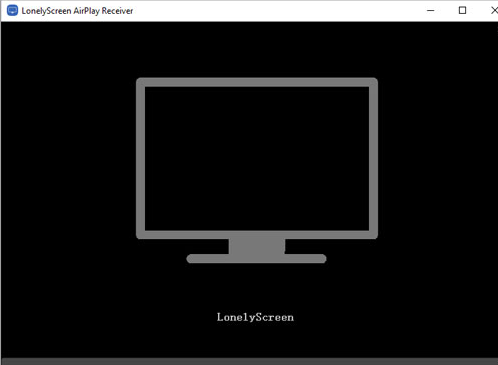
Pros:
- Supports up to 4K screen mirroring iPhone to laptop with no lag
- Supports music and movie screen mirroring from iPhone to PC
- Recording function provided
- Wireless mirroring via Airplay
Cons:
- The connection between devices is unstable
- Works better when using WLAN
Top 3. AirServer
One of the best screen mirroring apps is AirServer, which is a screen-mirroring tool that supports AirPlay, Miracast, and Google Cast. It allows you to wirelessly mirror your iPhone's display to a big screen with 4K UHD 60 FPS. This can be useful if you don't have an Apple TV or Chromecast device, but you do have a way to connect your laptop to the project for a better viewing experience. If you are using a Mac or Windows laptop or desktop, then you can try AirServer as an iPhone to PC screen mirroring app.
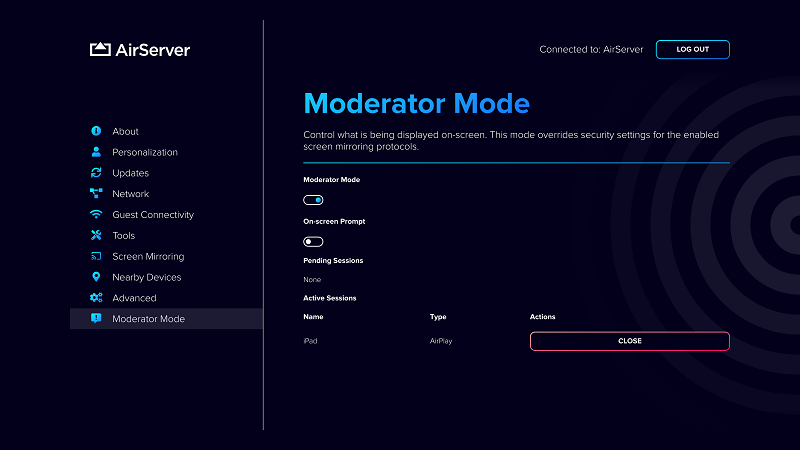
Pros:
- Hardware acceleration to deliver multiple low-latency iPhone screen mirroring
- Provide the screen recording and screen capture functions
- Support wireless Apple screen mirroring to PC
- Enables you to create live streams in Full HD image quality.
- Allows you to adjust video images like saturation, contrast, or sharpness values
Cons:
- Not support many popular streaming apps, such as Netflix, Hulu, and more.
- Occasional disconnections occur
- Fail to play movies and videos on Xbox
Top 4. AirDroid Cast
AirDroid Cast is one of the best screen mirroring apps for iPhone to PC. With it, you can share your iPhone screen on Windows or macOS computers, or take direct control of your iPhone on a computer. Moreover, it supports up to five devices connecting to a computer at one time by scanning a QR code or inputting a Cast Code. Overall, AirDroid Cast is a versatile and powerful helper for both individual and business users to seamlessly share iPhone to PC so as to enhance productivity during remote meetings, remote casting, and more.
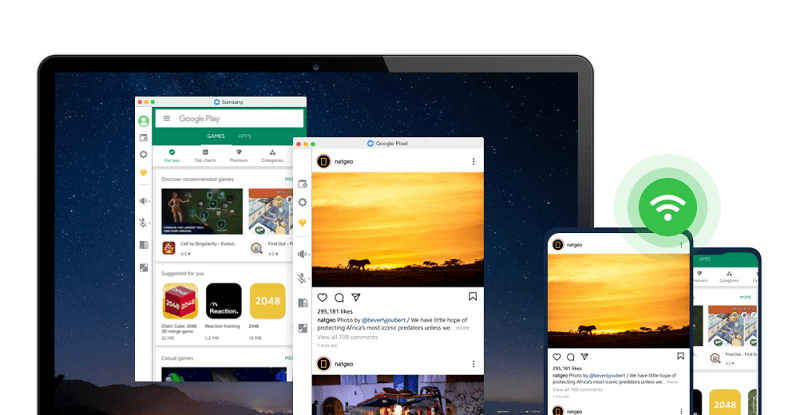
Pros:
- Easy to start iPhone to PC screen mirroring in just a few clicks
- Works well on iOS and Android devices, as well as Windows and macOS computers
- Supports remote control for iPhone screen mirroring
- Cast your Android or iOS screen to your computer wirelessly via Wi-Fi or USB
Cons:
- Laggy experience of high-resolution screen sharing
- Advanced features require a premium subscription
Top 5. LetsView
LetViews is a free mirror app for iPhone, and also works well with Windows, Mac, Android, and Smart TVs. It is easy to use and does not require any cables or additional hardware. Simply download and install the LetsView app on your devices and connect them to the same Wi-Fi network. Once connected, you can start casting your iPhone screen to your TV, projector, or other displays in just a few clicks. Not only that, it is more than a free screen mirroring app for PC. You can find various features on it, such as screen recording, screenshots, and full-screen playback, which can basically meet the daily needs of mirroring.
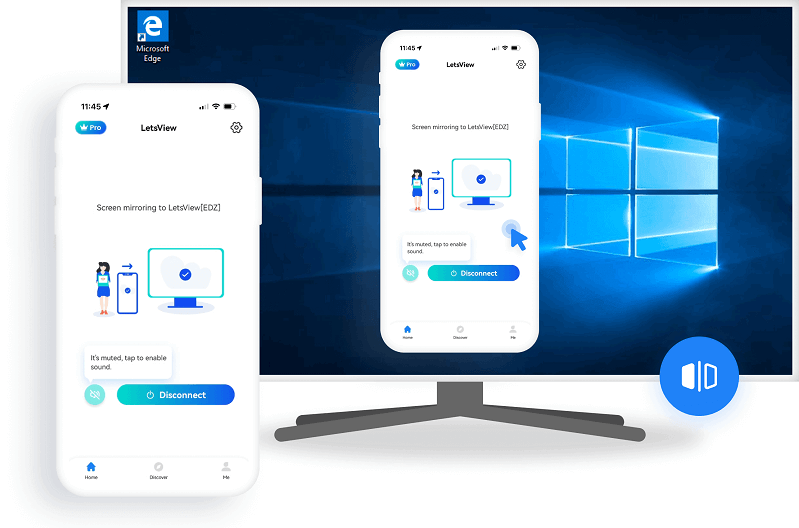
Pros:
- Easy to set up and use
- High-quality video and audio streaming
- Totally free and supports multiple platforms
- Provides extra features like recording, screenshots, whiteboard demonstration
Cons:
- No reverse control from PC to phone
- The output image quality may be damaged
- It collapses sometimes
Top 6. Reflector 4
Reflector 4 is a powerful Apple mirror app and media streaming software receiver that allows you to share your iPhone screen on a PC without wires or any complicated setups. It is known for its simple use and its wide range of features. It took me just a few seconds to mirror my iPhone screen to my Windows PC in my office from my test. Also, you can enjoy high-quality video and audio streaming with it.
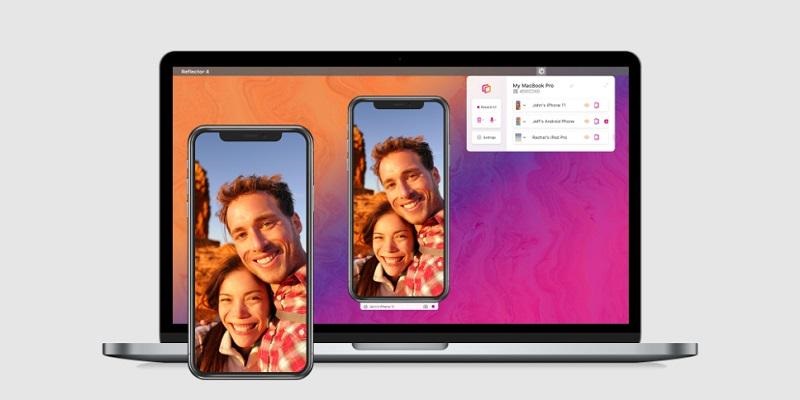
Pros:
- Compatible with iPhone, iPad, Android, Chromebook, Mac, and Windows PC
- Offers high-quality video and audio streaming
- Good security through onscreen code
- Can stream mobile devices simultaneously
Cons:
- No USB connection option (completely wireless)
- Has some lag when playing high-resolution video content
Top 7. Mirroring360
When it comes to the best screen mirroring app for iPhone to PC, Mirroring360 can be included in your choice. It allows you to wirelessly mirror your iPhone, iPad, Android device, Chromebook, or Windows PC to your Windows or Mac computer. It is also possible to share your Windows computer screen with up to 40 participants via a web link without using any cable or hardware system. Based on its feature of multiple users participating, this screen mirroring app for iPhone becomes a boon for students, teachers, businessmen, and resource speakers.
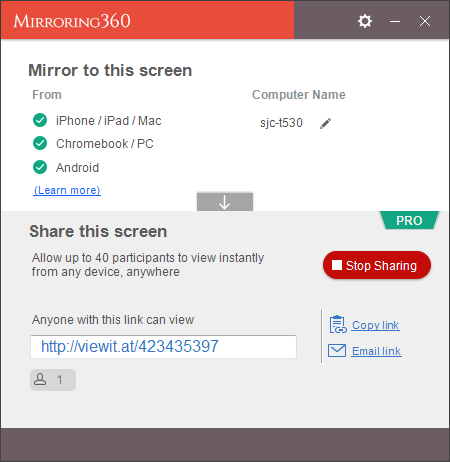
Pros:
- Supports recording screen
- Provides screenshots and whiteboard presentations
- PC screen sharing up to 40 participants
- Offers good customer support
Cons:
- Mirror iPhone screens with a slight lag
- Limitations will be set unless you pay for the premium version
Top 8. ApowerMirror
ApowerMirror is the best screen mirror app for iphone for both personal and professional use, enabling you to screen mirror your iPhone to your PC or Mac. It is easy to use, supports a wide range of devices, and offers a variety of features. If you are looking for a free mirroring app for iPhone to PC, ApowerMirror is a great option. However, if you need more advanced features, such as remote video streaming, remote camera access, and remote app control, or you want to remove the watermark from your recorded videos, then you may want to consider a different tool or upgrade to the premium version of ApowerMirror.
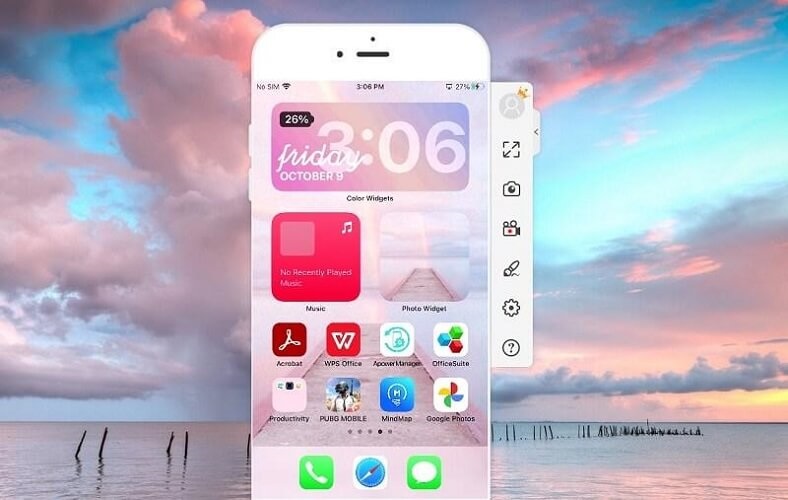
Pros:
- Free to use with basic features
- VIP users can project 4 devices at the same time
- Support PC keyboard and mouse control
- Mac and Windows Supported
Cons:
- Watermarks occur for non-VIP users
- The full-screen feature costs a fee
- The Premium version is expensive
Table Comparison of 8 Screen Mirrors
Suppose you are looking for a reliable and professional solution for how to screen mirror iPhone to PC, some factors you should take into account. The table below is a further elaboration of these 8 screen mirroring tools for your reference:
| Wi-Fi Connection | Screen Mirroring | Audio Recording | Screenshot | 4K resolution | |
|---|---|---|---|---|---|
| VideoSolo MirrorEase | ✔ | ✔ | ✔ | ✔ | ✔ |
| Lonely Screen | ✔ | ✔ | ✔ | ❌ | ✔ |
| AirServer | ✔ | ✔ | ✔ | ✔ | ✔ |
| AirDroid Cast | ✔ | ✔ | ✔ | ✔ | ❌ |
| Lets View | ✔ | ✔ | ✔ | ✔ | ❌ |
| Reflector 4 | ✔ | ✔ | ❌ | ❌ | ❌ |
| Mirroring 360 | ✔ | ✔ | ❌ | ✔ | ✔ |
| ApowerMirror | ✔ | ✔ | ✔ | ✔ | ❌ |
Overall, finding an Apple screen mirroring app for iPhone to PC that meets all requirements is not easy. But after comparing these eight useful tools above, VideoSolo MirrorEase is the best iPhone mirror software we have chosen. It has high compatibility and can perform high-definition screen mirroring up to 4K on various devices. More importantly, its cost-effective price can be affordable for most people, and it also provides a month of free trial for new users.
FAQs on Sharing iPhone Screen on PC
How to screen mirror iPhone to PC?
Screen mirroring from iPhone to PC is not a complicated task as long as finding a reliable third tool. Here are the tutorials on sharing an iPhone screen to a laptop via VideoSolo MirrorEase.
Step 1. Download and install VideoSolo MirrorEase on your computer.
Step 2. Make sure your iPhone and PC are connected to the same WiFi.
Step 3. Choose “Screen Mirroring” on your iPhone control center. Then, select “VideoSolo MirrorEas” to share the iPhone screen on your PC.
Step 4. Now, your iOS devices should be automatically displayed on your PC. You can also record the iOS screen with the program, and the recorded videos will be saved as MP4 on your computer.
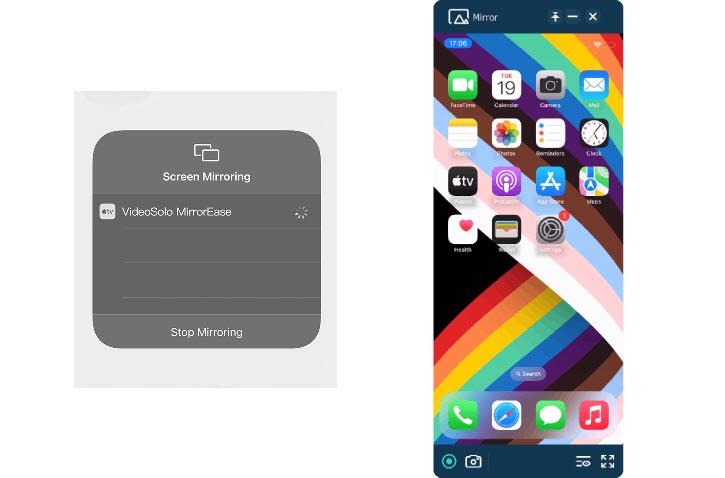
What's the difference between AirPlay and screen mirroring?
AirPlay is a wireless transmission technology developed by Apple, mainly used to transfer audio, video, and images from iOS devices or Mac computers to other compatible devices. Compared to screen mirroring, AirPlay typically has a higher and better streaming experience and is very simple to use. But at the same time, its compatibility will be relatively limited, and higher network connectivity is required.
Screen mirroring is a feature that allows you to completely copy the screen content of one device to the screen of another device for real-time display. It has higher compatibility, not limited to Apple devices, but can be used on devices of different brands and operating systems, such as Android devices. Besides, it can also be done without a network connection. However, it will require the app or hardware setup.
Conclusion
In this article, we have presented the 8 best screen mirroring apps for iPhone to PC for you to choose from. By comparing their features and benefits, you can easily select the one that best suits your needs. If you are looking for affordable software with high-quality performance, VideoSolo MirrorEase is the perfect choice for you. It is ideal for you to mirror their iOS or Android devices to their PC or Mac in high quality and without lag. Better try than never!
Great information shared.. really enjoyed reading this post thank you author for sharing this post .. appreciated
Thank you for your support!