A phone mirror app for Android and iPhone enables you to cast movies, videos, photos, or games to a bigger screen. After that, you can enjoy a better viewing experience. The problem is that there are too many screen mirror apps to choose from, good or bad, making people hesitant. Whether you want to mirror Android/iPhone to PC, TV, or projector, here are the handpicked 10 top choices of the year. What is the best screen mirroring app for Android and iPhone? Let's find it out here.
Best Screen Mirroring App: VideoSolo MirrorEase
| Price |
|
| Reasons to Try |
|
| Reasons to Avoid |
|
| Rating | ★★★★★ |
VideoSolo MirrorEase is a multi-functional mirror app for Android phones of all brands and iPhone 15/14/13 running iOS 17/16/15 or former. As the best screen mirroring app, it can mirror the phone screen to your computer with a bigger screen. It can keep the best video quality of up to 4K resolution without lag and deliver you better playback experience. It's easy to use with a wired or wireless connection and works for any scenario. Moreover, it allows you to record the screen in the meantime or take instant screenshots at any time.
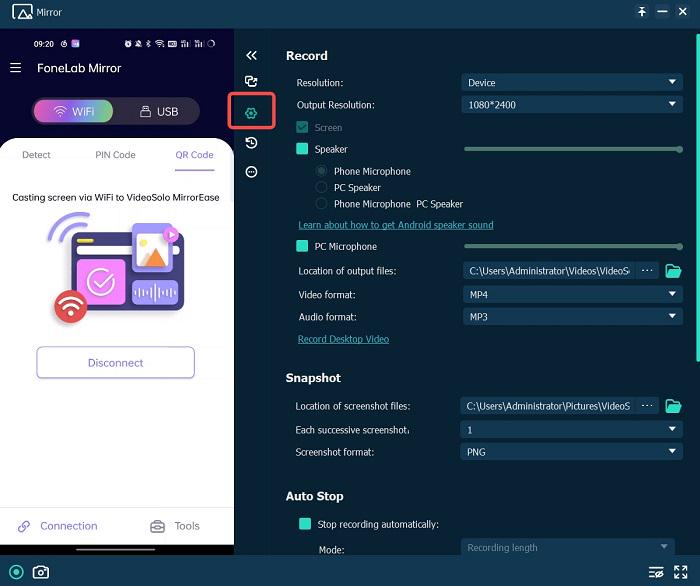
Castto
| Price |
|
| Reasons to Try |
|
| Reasons to Avoid |
|
| Rating | ★★★★ |
Castto is the best free screen mirroring app for Android 4.0 or above that makes it easy to mirror the screen to TVs like Roku TV, Samsung TV, Apple TV, etc. This free mirror app boasts a wireless screen mirroring feature that lets you get ready to share music/video, play games, or display your photos on a big screen in no instant. However, this is a pure screen mirror app without other functions. What's more, if you want to mirror iPhone to PC, it's a pity that it doesn't support iOS yet.
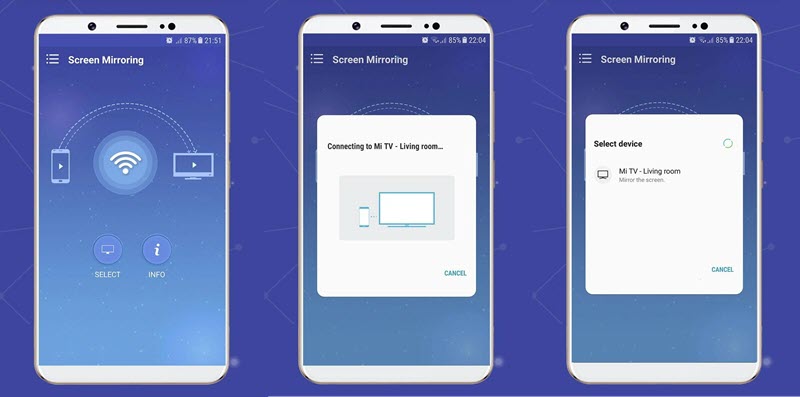
AirDroid Cast
| Price |
|
| Reasons to Try |
|
| Reasons to Avoid |
|
| Rating | ★★★★ |
AirDroid Cast is a free screen mirroring app for Android iOS, Windows, macOS, and the web. Its function is powerful and operation is relatively simple. When it's connected to a computer, you can use AirDroid Cast to operate your Android or iPhone. Some of the things you used to do on your phone, you can now tap, scroll, and type on your smartphone from the desktop, and then finally do it on your computer.
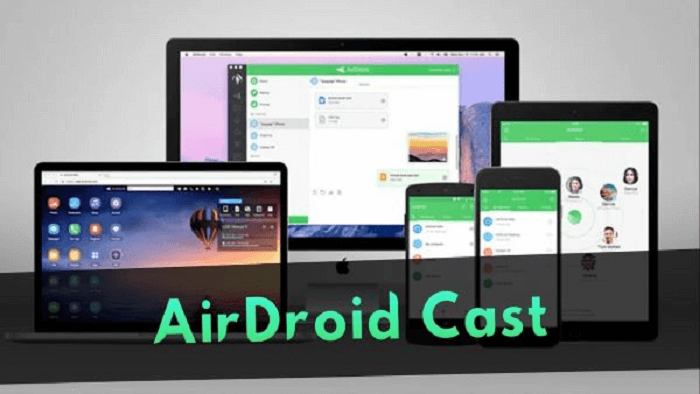
ApowerMirror
| Price |
|
| Reasons to Try |
|
| Reasons to Avoid |
|
| Rating | ★★★★ |
ApowerMirror is another screen mirroring software with comprehensive functions like taking screenshots, recording videos, and making real-time annotation. It allows you to mirror four devices onto your computer at the same time, and then use the mouse to move across the screen and keyboard to type. Besides, it can mirror screens between mobile devices. You can use it for demos, home entertainment, game conferences, live streaming, and so on. However, free users are limited in what they can do compared to paying users.
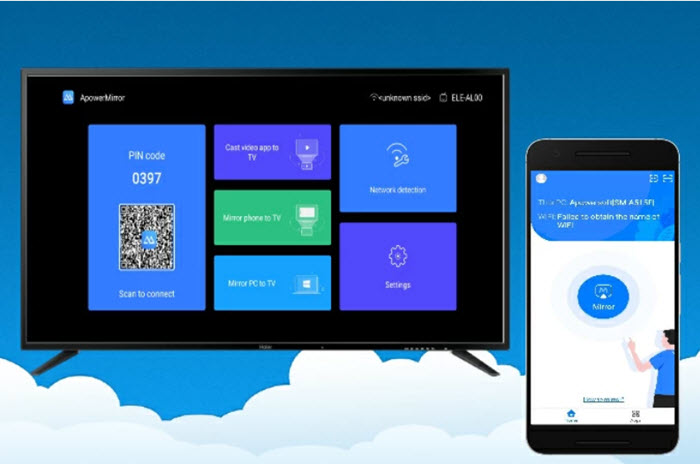
LetsView Cast
| Price |
|
| Reasons to Try |
|
| Reasons to Avoid |
|
| Rating | ★★★ |
LetViews Cast is a free mirror app that helps you mirror your Android and iPhone to your computer. Although it is a free mirroring tool, its mirroring function is relatively comprehensive. It supports HD display at up to 120 FPS. What's more, it lets you mirror iPhone to a PC via USB or wireless connection. In addition to meeting your mirroring needs, you can transfer data, photos, and even games to your computer or TV. At the same time, it also has screen recording, screenshots, and other functions.
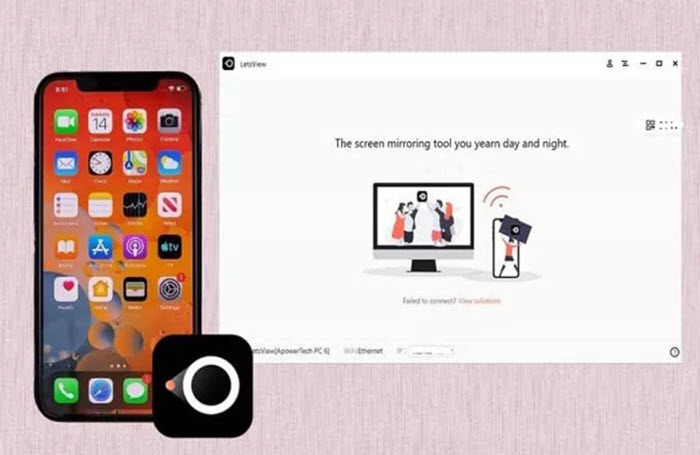
iMyFone MirrorTo
| Price |
|
| Reasons to Try |
|
| Reasons to Avoid |
|
| Rating | ★★★ |
iMyFone MirrorTo is an ideal combination of screen mirroring and advanced technology to help you mirror your Android and iPhone onto your computer. It gives users advanced controller options to manage their phones on a large screen. It ensures a seamless performance to play games and smooth playback to watch movies without distractions. While you're mirroring presentations or documents, you're able to make annotations in real time as well. However, its virtual keyboard mapping is not available to free users.
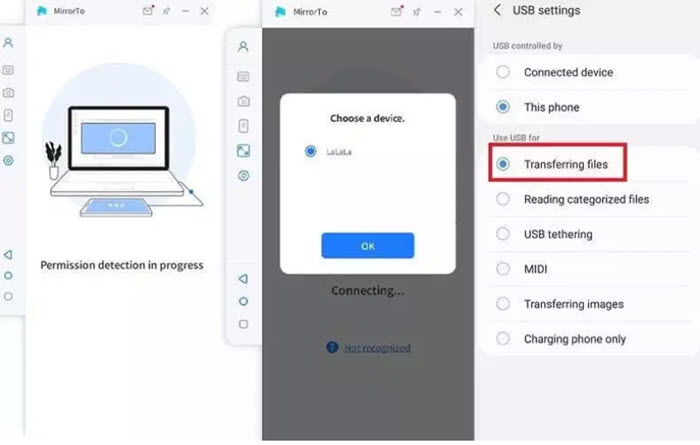
Mirroring360
| Price |
|
| Reasons to Try |
|
| Reasons to Avoid |
|
| Rating | ★★★ |
Mirroring360 is also a free screen mirroring tool that allows users to connect their phones to their computers via a wireless connection. It also lets users record the phone's screen without using a cable or hardware system. In addition, you can use Mirroring360 to display multiple wireless devices simultaneously on the same projection screen and record what is being displayed. If you want to screen mirror iPhone to PC, you can download its dedicated app for quick setup, but it's only available for iOS 13 and the former.
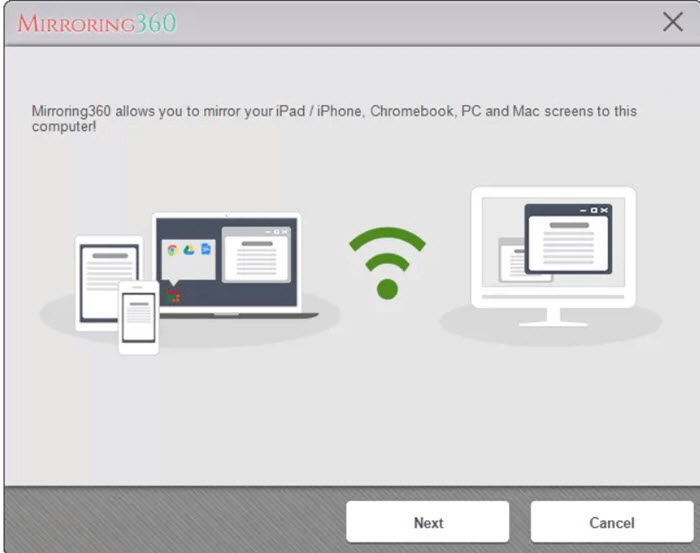
Reflector 4
| Price |
|
| Reasons to Try |
|
| Reasons to Avoid |
|
| Rating | ★★★ |
Reflector 4 is a screen mirroring tool combined with a media streaming receiver that mirrors your phone's screen onto your computer without the need for wires or other complicated settings. The software gives us high performance and a reliable screen mirroring experience. You can create the ultimate shared experience by connecting multiple devices simultaneously. You can also record entire screen mirroring sessions to create tutorials and presentations as well as audio.
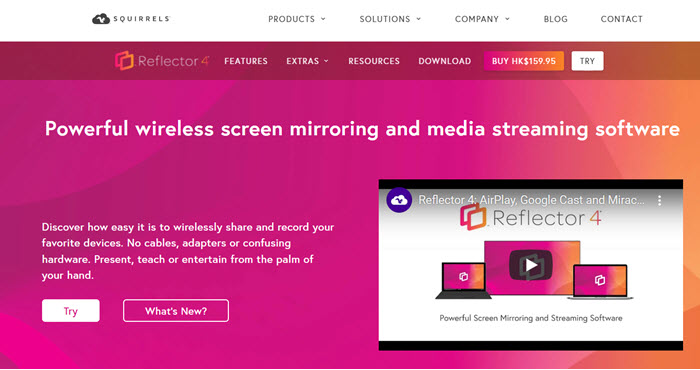
TeamViewer
| Price |
|
| Reasons to Try |
|
| Reasons to Avoid |
|
| Rating | ★★ |
TeamViewer is an integrated screen mirroring application for teamwork. It sends your phone's screen to other devices via online screen sharing, and breaks the information displayed on the screen into encrypted packets. It also compresses data to save bandwidth, so it stands out for remote screen sharing connection stability and picture quality. It covers all Android and iOS devices, but you need to subscribe to its corporate plan if you want to screen share iPhone to PC.
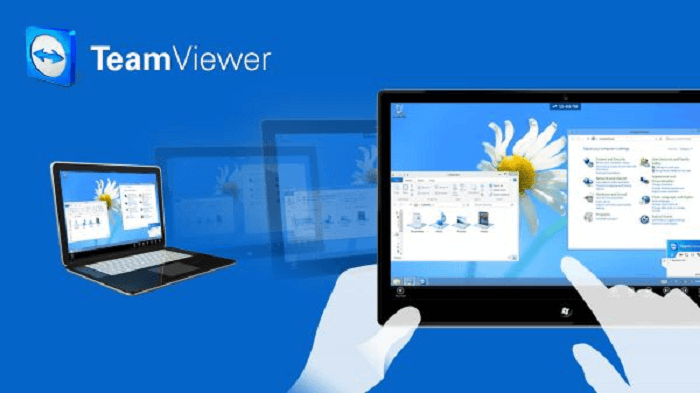
AnyDesk
| Price |
|
| Reasons to Try |
|
| Reasons to Avoid |
|
| Rating | ★★ |
AnyDesk is a Skyp-like tool that helps you wirelessly mirror your smartphone screen onto a larger screen. The product can be used as a remote control using your phone, allowing you to quickly and easily create and enjoy the mirroring process. In addition, it provides users with a stable and secure remote desktop connection that you can try out with the free version. The truth is that it's more of a teamwork platform rather than a screen mirror app.
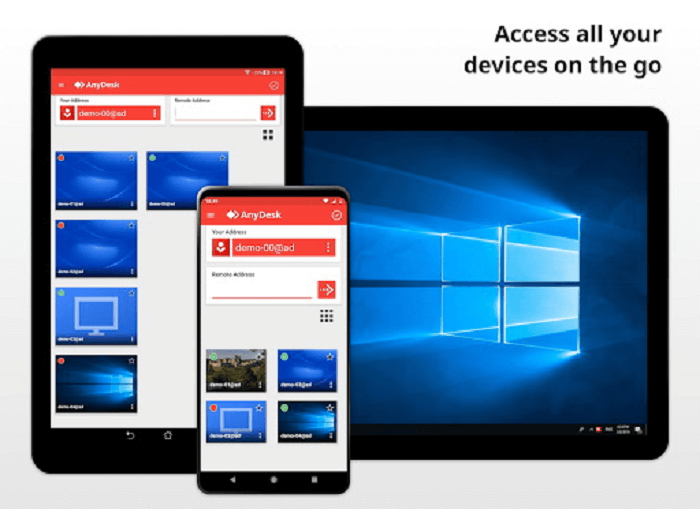
Comparison Among 10 Best Screen Mirroring Apps with Chart
The above gives you detailed introductions of the list of top 10 best screen mirroring apps. When picking a preferred choice, you may consider the features to meet your specific needs like stable performance, user-friendly interface, audio support, and wired or wireless connection.
Moreover, see whether you need advanced features like security mirroring, recording, snapping, or annotation. In order to help you get a clearer picture of them, you can read this chart to make a comparison and choose one to have a try.
| Take screenshot | Screen recording | User-friendly interface | Stable Performance | Mirroring quality | |
|---|---|---|---|---|---|
| VideoSolo | √ | √ | √ | Smooth | Lossless |
| Castto | × | × | √ | Medium | High |
| AirDroid | × | × | √ | Medium | High |
| ApowerMirror | √ | √ | √ | Medium | Middle |
| LetsView | √ | √ | √ | Medium | Middle |
| iMyFone | √ | √ | √ | Unstable | High |
| Mirroring360 | √ | √ | √ | Medium | High |
| Reflector 4 | × | × | √ | Unstable | High |
| TeamViewer | √ | √ | × | Medium | High |
| AnyDesk | × | √(paid version) | × | Medium | Middle |
As shown in the table, each tool has its own advantages and disadvantages. If you care more about the performance, output quality, mirroring speed, user interface, and whether the tool can help you take screenshots or record the screen, then VideoSolo MirrorEase might be your best choice. Just download it and begin enjoying your mirroring time.
Bonus Tip: How to Mirror Phone Screen to PC via VideoSolo
Through the above introduction, you may have a better understanding of the top 10 screen mirroring tools. Among the comparison of these top 10 software, VideoSolo MirrorEase is a relatively prominent mirroring tool. Next, let's learn how to mirror your phone screen via VideoSolo.
Step 1. Launch VideoSolo MirrorEase and choose your device to begin the process. Here we choose “Android Mirror” as an example.
Step 2. To mirror your Android screen, you need to connect your Android to your computer and VideoSolo first. Wired connection and wireless connection are both available for Android, and you just follow the detailed instructions to continue.
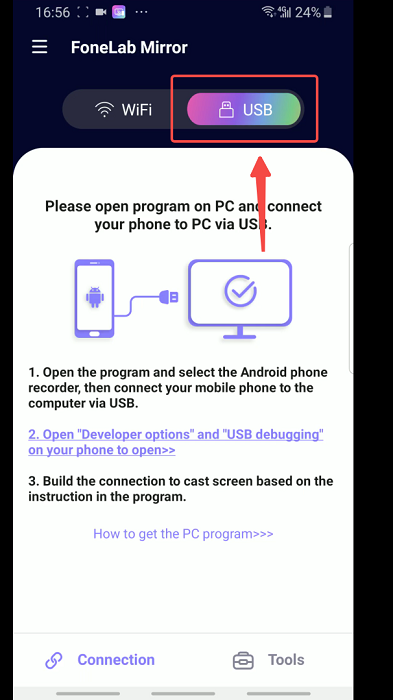
Note: Currently, iOS devices support wireless connection only.
Step 3. After a successful connection, you can see your phone screen on your computer. If you want to record it, just click the “Record” button. When it finishes, click “Pause” to get your recorded video.
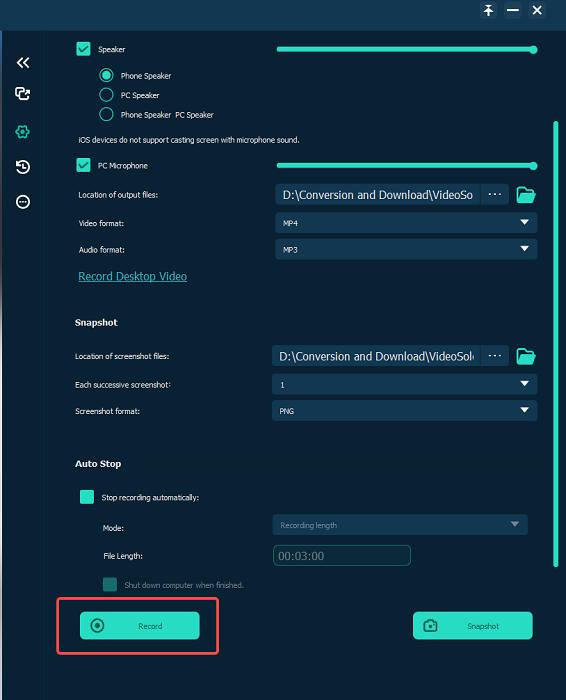
FAQs about Phone Screen Mirroring
Q1: What are the best screen mirroring apps for Android to Roku?
Some screen mirror apps are compatible with TVs, for example, Roku TV. They can request a connection to your Roku TV. Once you confirm the request and the connection is established, you're able to mirror your mobile screen on your TV and control it from your Android or iPhone. There are some best screen mirroring apps for Roku TV like TV Cast for Roku, Screen Mirroring for Roku, Google Home, EasyCast, Cast TV, Screen Mirroring for Roku Cast, and Roku Mirror.
Q2: What are the best screen mirroring app for Android to TV?
In this post, there are also some best screen mirroring apps that enable mirroring Android/iOS to TV apps like Castto, ApowerMirror, LetViews Cast, iMyFone MirrorTo, and TeamViewer. They support a range of TVs like Roku TV, Samsung TV, Apple TV, etc.
Q3: Is there a free screen mirroring app?
If you're looking for the best free screen mirroring app for Android and iPhone, here are some picks you may take into consideration including Castto, AirDroid Cast, and LetsView Cast. However, please be aware that free mirror apps usually come with limited functions and lack of advanced features.