Snapchat is a social application for people to text and share photos and short videos with their friends. It is warmly welcomed by millions of people around the world. Snapchat limit the length of released video to 10 seconds, which means you need to cut the most interesting part or delete the unwanted part so as to share it on the platform.
To trim snapchat video, you can trim it directly on snapchat, or, if you want to trim snapchat video while make it more attractive and charming, you can use a third-party tool to make it done. In this article, we are going to introduce 2 ways to trim snapchat video without complicated process.
Trim Video with Snapchat Directly
Snapchat has it own trimmer to trim video length, if you don't want to spend time or money, then trim video on Snapchat could be a perfect solution. Not only does Snapchat support trimming video, other features like add filter, text, and stickers are also available for Snapchat users. Trimming vide on Snapchat is easy and quick, let's follow the steps below.
Step1. Open Snapchat and shoot a video
Launch Snapchat on your mobile phone then make a video, you can also shoot it beforehand.
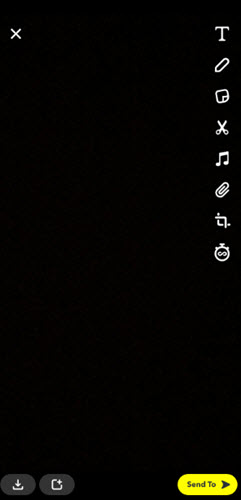
Step2. Trim your Snapchat video
Once you shot the video, it will pop up a menu. Then choose Tap to Trim to trim your video. Move the marker to the point in the video where you want to cut it. Beside trimming, you can also make some other editing by click buttons on the left menu.
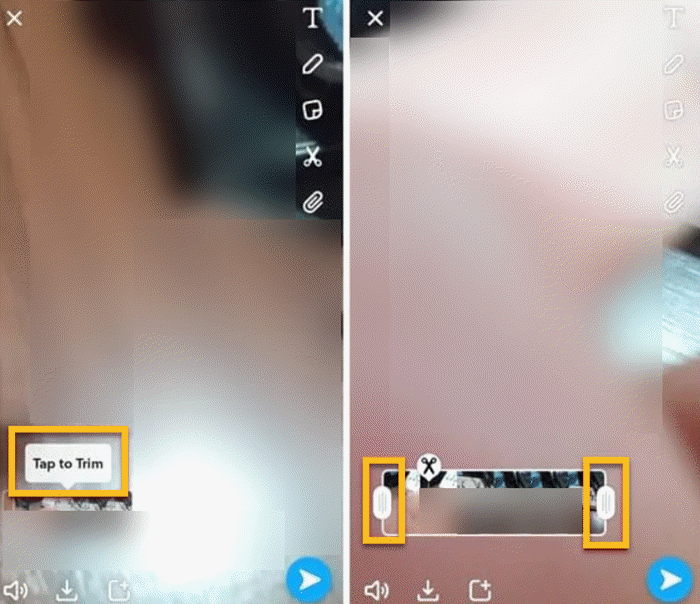
Step3. Save trimmed video and share it to your friends
Once you have finished your trimming, you can click the Save button on the right corner to save your video, or you can share it directly to your friends by clicking button on the left corner.
Better Solution for Snapchat Video Trimming- VideoSolo
If you use Snapchat to trim video, it only allows you to trim the length of the video. When it comes to the delete the unwanted part of the video, Snapchat can't help you do that. VideoSolo Video Converter Ultimate is a more convenient and efficient video editing software than Snapchat. It lets you to trim video accurately to the seconds and split videos into several parts. You can also cut the unwanted part and keep others and gives a variety of video editing tool to help you create a perfect snapchat video.
Some of its extraordinary features are listed below:
- More than 50 stunning filtersto embellish the video
- Adjust video angle and frame size, split video and merging video clips into one.
- Can add picture overlay or textto elaborate your video
- Essential editing toolsto create compelling Snapchat video
- Give a multi-functional toolbox to make 3D video, edit metadata info, create GIF, etc.
- Add subtitle, text, watermark, effect and filter with one click.
Let's take a look at the process on how to trim your Snapchat video with VideoSolo.
Step 1. Download VideoSolo Video Converter Ultimate
Install and run the video editor on your device, you can press the button below to download it.
Step 2. Choose the snapchat video that you want to trim
Click Add Files in the top left button or drag the file you wan to trim to the main interface.
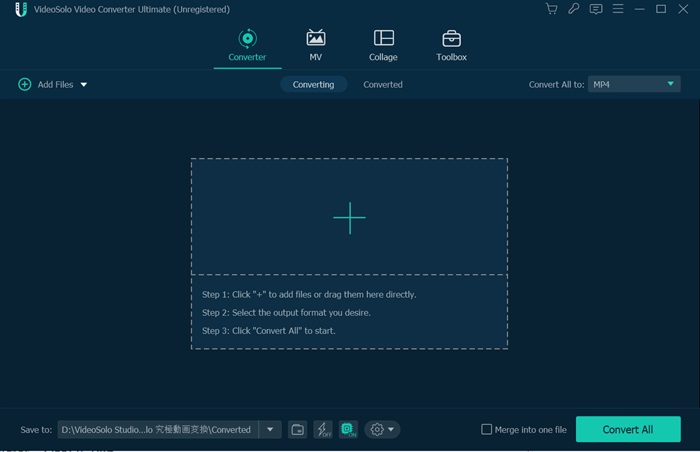
Step 3. Trim the video clip and remove unwanted parts
Click the scissors button under to the video clip in the program to cut videos. Move the cursor to select the point from where you want to cut the clip, you can also adjust the time exactly to the second below the time line.
To cut the unwanted part from the video, place the cursor at the beginning and ending of the unwanted section, then click the Trash button to delete the unwanted part and keep others. More option for trimming is available like merging video clip into one and fast split videos.
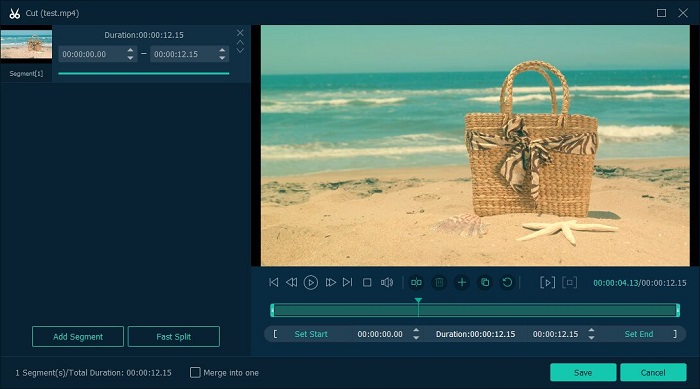
Step 4. Save trimmed Snapchat video clips
After the cutting is done, save your video in the appropriate format. Click the button on the left of the column to choose the format for your video. You can choose any video format including AVI, MP4, MOV or save your video as an HD video. Then click Convert All to export your video file.
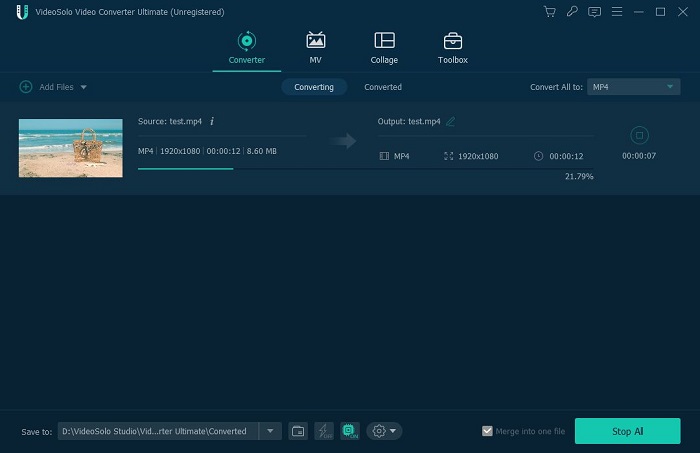
Extra Tips for Making Perfect Snapchat Videos
Making an attractive Snapchat video, trimming video is far not enough. In order to give your video a professional and high-quality look, and impress your friends in Snapchat, here we compiled several other powerful features of VideoSolo Video Converter Ultimate, which will help you give your snapchat video the best look.
Rotate and Crop
In the “Rotate & Crop” tab of VideoSolo, you can choose from “Rotate 90 clockwise”, “Rotate 90 counterclockwise”, “Horizontal flip” or “Vertical flip”. When you click one of the rotate modes, you can clearly preview the output video on the right side.
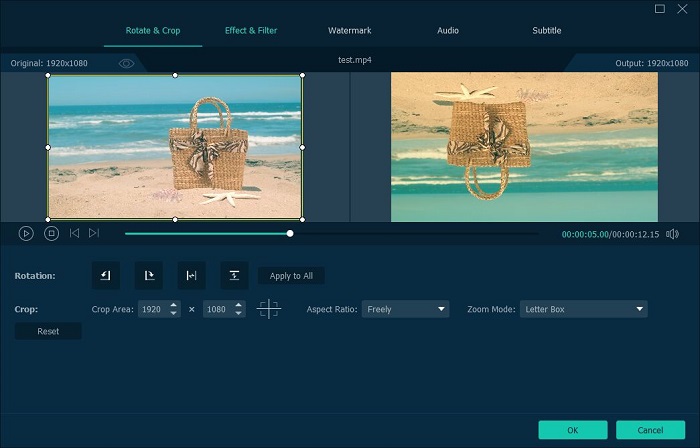
Add Multiple Filters
VideoSolo presets multiple video filters which can make your video more charmful.
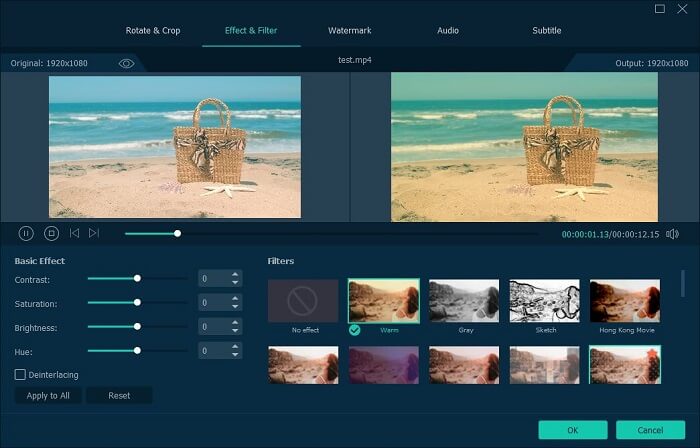
Edit Audio Tracks
You're able to edit each audio file or the audio track in the video files. It offers 2 basic features: adjust the volume and set the delay.
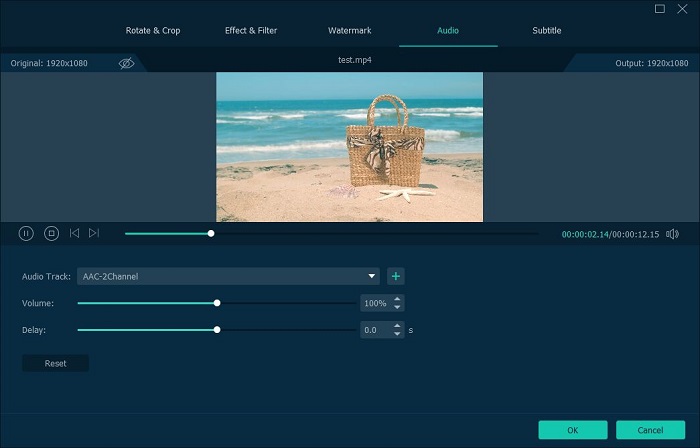
Conclusion
If you just need to trim Snapchat video and do not need other editing on your video, then you can do it directly through the snapchat. If you want to edit your video with more features, then VideoSolo Video Converter Ultimate is a better choice. With VideoSolo, you can not only trim it but also edit it with advanced function, it will be more convenient for most of users. Free download and try it out!

 wpDiscuz
wpDiscuz