We may meet some situations that need to add music to Snapchat video like:
Record and add your own voice tutorial for your cooking instructional video clip.
Add background music to the video to make your clip more engaging and attractive.
Shooting was ruined by noise and want to add a new music to cover the rough sound.
…
According to the data suggested, a large proportion of the Snapchat audience still prefers watching videos with music. Thanks god that Snapchat finally realized this and added a “Sound” feature allowing users to add music from the app's in-built audio library.
Many people might ask then: how to add music to Snapchat from this app's in-built audio library? What if the song I want to add can't be found from this in-built audio library? If you also meet these problem, you are in a good place. In this article, we will guide you on how to add music to Snapchat easily covered all the ways for you to add music to your Snapchat videos. Without further do, let's read on!
Can You Add Music to Snapchat After Recording?
In google, there are almost 7 million people have set their heart on adding their own music to Snapchat like you. When it comes to this question, the answer is absolutely yes, and it is not a tough task.
Although Snapchat strict you from pulling music from other music platforms such as Spotify or Apple Music, this will never be the excuse for impeding your creativity provided that giving VideoSolo Video Converter Ultimate a try.
With VideoSolo Video Converter Ultimate, you can add your own music to Snapchat after recording in a hassle-free manner. To be specific, VideoSolo works as an excellent software having a great balance in video size and video quality perfectly. We tested a 4-minute video by adding audio and subtitles for your reference. Here are the conversion times and size after the operation of adding audio and subtitles:
| Add Audio and Subtitles | Duration | Audio Size Added | Video Size | Conversion Time |
|---|---|---|---|---|
| Before | 00:04:00 | / | 52.3 MB | 23S |
| After | 00:04:00 | 3.40MB | 57.08MB | 24S |
From the data suggested above, we can see how good VideoSolo is despite it being free to download. Apart from 50X faster conversion, there are other reasons to make VideoSolo Converter Ultimate stand out among the fierce software market. This award-winning software still features a lot of fine effects that you should not neglect to explore. For exmalep, more advanced features are offered in this versatile tool like trim or crop video clip, add watermark to video, remove watermark from video, edit video collage , create attractive MV, and more.
How to Add Your Own Music to Snapchat with VideoSolo
Here we officially start to guide you on how to use VideoSolo Video Converter Ultimate to add your own song to Snapchat video.
Step 1. Download and Install VideoSolo Video Converter Ultimate on Your Computer
Click the Download button below, and then open this program. After that, click the button of “Add Files” to upload the video file or just drag-and-drop the video file(s) from your computer into the main window.
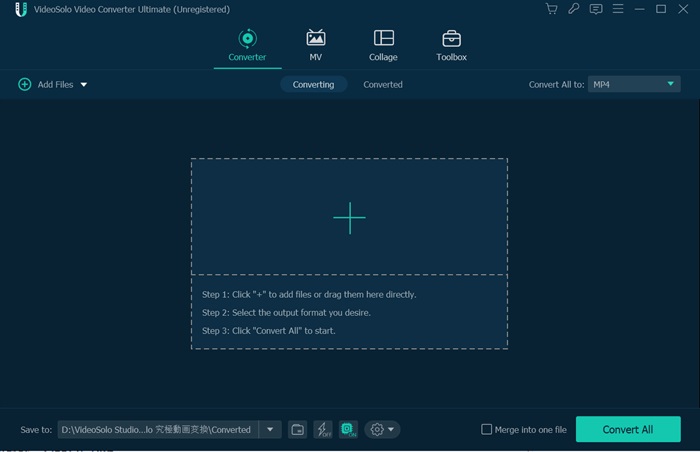
Step 2. Import Desired Audio to Your Snapchat Video
Once uploaded the file, click ”Add Audio Track” option at the bottom right of the taskbar so as to add any background music you have downloaded on your system. The audio files added will be displayed in the selected tracks section, and you can click to select one or more tracks for your video depending on your needs.
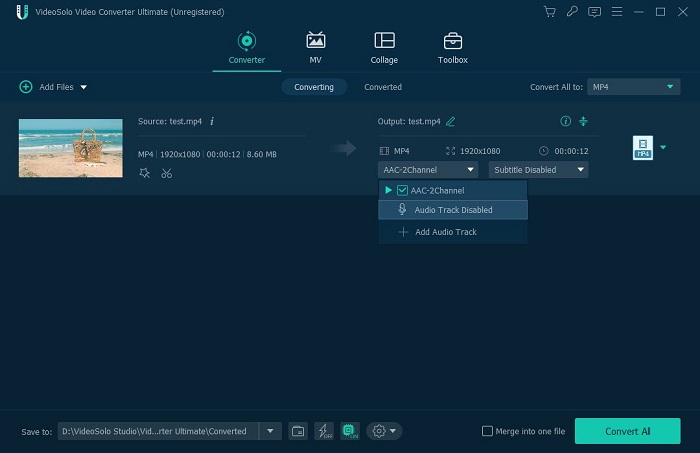
Step 3. Adjust the Audio File You Want to Add to Snapchat
Optionally, you can continue to edit the video by pressing the ”Edit” button. Here you can adjust the ”Volume” and ”Delay” of the audio tracks based on your needs. Moreover, there are other further editing tools listed on the top of interface empower you further edit your video creatively.
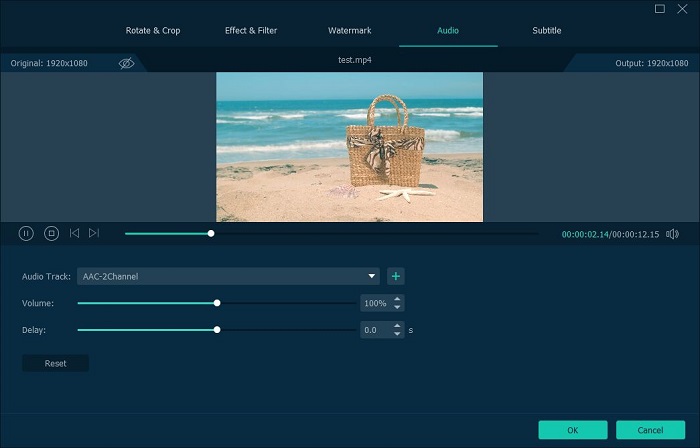
Rotate&Crop: Enable you to set the aspect ratio of the crop area as “Original”, “Crop area”, “16:9”, or “4:3”. Through the “Rotate &Crop” tab, your video can appear properly on Snapchat by rotating your video and customizing the area size, aspect ratio.
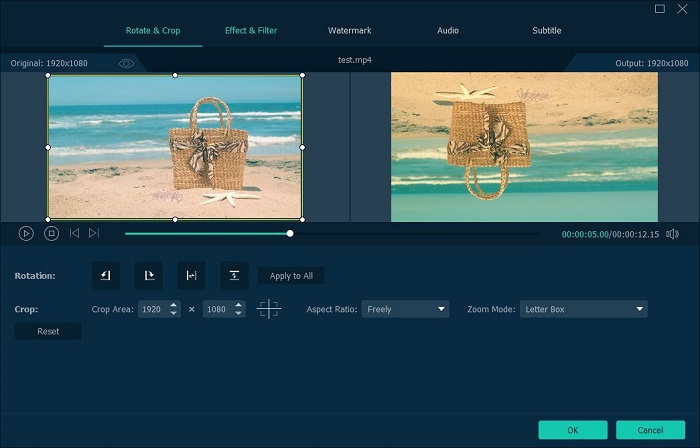
Watermark: You have all the control over the watermark. You can add a text or image watermark to protect your work from infringement or removing the annoying watermark which ruined your Snapchat video.
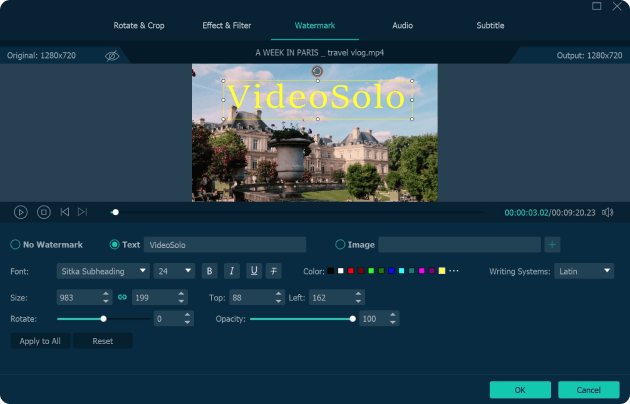
Effect&Filters: Change the contrast, saturation, brightness, and hue of the video. There are also more than 50 filters to embellish the video.
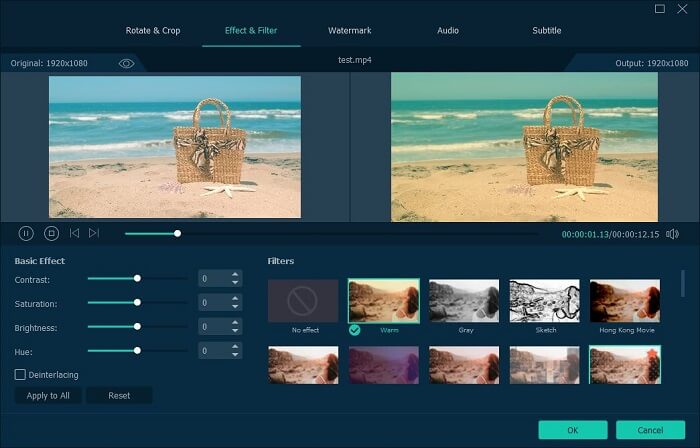
Step 4. Select the Video Format and Export Video with Soundtrack
After adjusting the audio file, make sure to select the 9:16 aspect ratio for Snapchat stories. Then click the “Convert All” button to start export the video with background music. Once rendered, you can share your customized video to Snapchat with satisfaction.
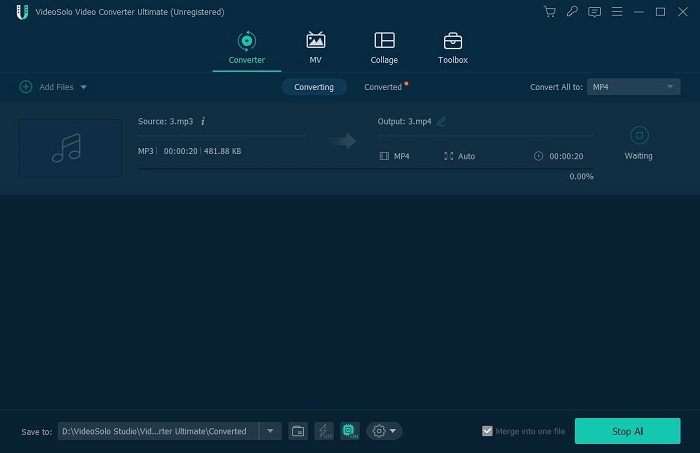
How to Add Music to Snapchat from the App's In-built Audio Library
Step 1. Visit the Snapchat “Sound” Section on the App
Open Snapchat and navigate to the camera screen to start recording. Once recorded, you can tap on the music icon from the menu on the top right to add a song to a Snapchat video.
Step 2. Search for Music from the Snapchat's In-built Audio Library
A drop-down menu will appear with options for a list of various songs supported by Snapchat. If you want to look for specific music, you can enter a keyword or song title into the “Search” field. After that, tap the “Play” icon next to any track to preview the music. Once selection is done, tap “Next” to include it into your video.
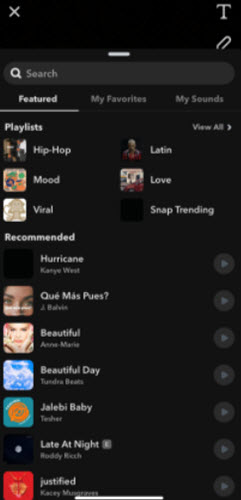
Step 3. Trim and Add the Song to Your Snapchat Video
Now, you are allowed to select what portion of the song you would like to include in your Snap with the slider option.
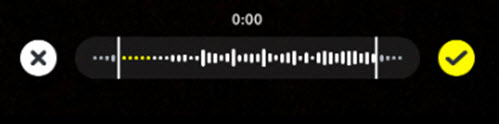
Step 4. Start Recording Your Snapchat Video
Now, it's time for your show! Record your video for your Snap and the song will play while you do so. You'll see a sticker displaying the song title and artist and you can move the sticker wherever you want.
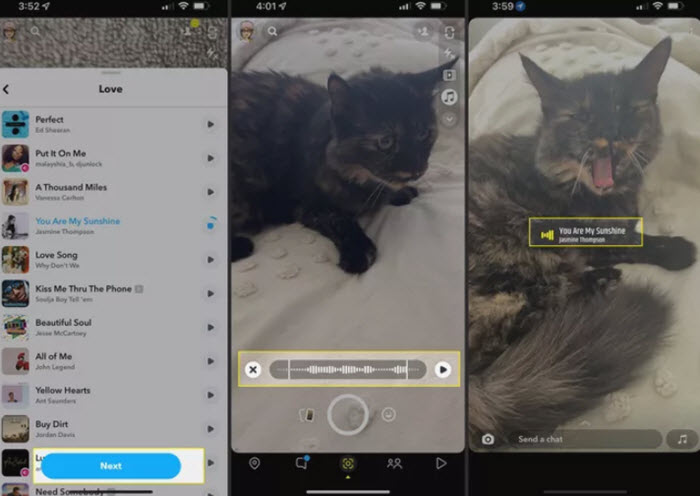
Step 5. Post Your Work into Snapchat
Continue editing or adding features like stickers and filters according to your preference, then send the Snap or post it to your Story.
How to Record Your Sounds to Snapchat
Wanna record and add your own voice tutorial for your basketball instructional video clip? God blessing that apart from the available songs you can choose from the in-built audio library that I introduced above, you can also create your own sound on Snapchat by ourselves.
Step 1. Launch the Snapchat App
Firstly, install the latest version of Snapchat on your device and then open it. Tap on the musical note icon and get into “My Sounds” section.
Step 2. Navigate to Snapchat's “Create Sound” Options
In the “Create Sound” options, you can tap ”Upload from Camera Roll” to use sound from a video, or tap “Record Sound” as you like.
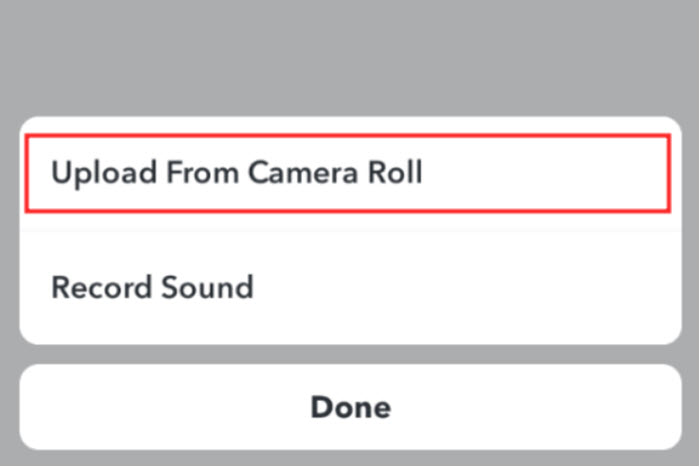
Step 3. Start Recording Your Voice
When you're ready, tap on the microphone symbol to start recording. To stop the recording, just click the microphone symbol again.
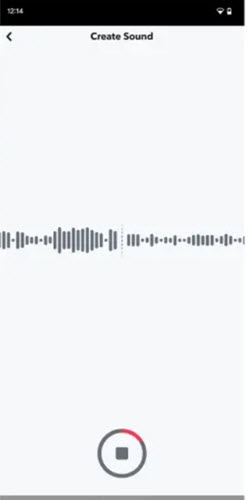
You can record your voice for up to 60 seconds.
Step 4. Name the Sound and Save Sound
Next, name the sound and press the “Save Sound” button at the bottom of the screen to save it.
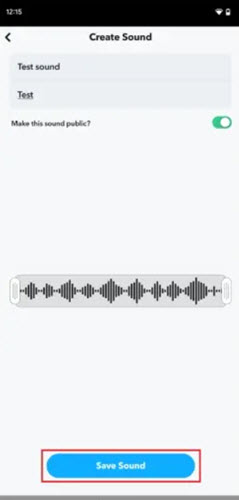
Step 5. Add the Recorded Sound to Your Snapchat
Now, you can come back to the “My Sounds” section and select the saved sound so as to add it to your Snapchat Story. You can also preview it and continue to edit it.
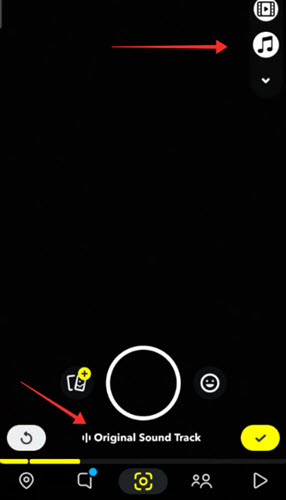
Verdict
With this newly added option, users can record their voice easily to make their snaps more attractive. But this feature isn't always the sun and flower. You should notice that the quality of your recorded sound might be ruined under the circumstances of surroundings noise. So, there's nothing we can do about it? Why not give VideoSolo Video Converter Ultimate a try? This award-winning software can remove background noise from video so easily that you don't have to invest extra time and cost by taking away the need to search for, pay for, and use additional tools and 3rd party apps.
FAQs on How to Add Songs to Snapchat Video
1. Why are some songs not available on Snapchat?
The Sound feature of Snapchat only provides licensed music by collaborating with some of the biggest record labels. You should not have blocked your creativity in such simple limitation. That's why we highly recommend you pick a software like VideoSolo Video Converter Ultimate so as to cater your needs perfectly.
2. How can I render my video more attractive?
Go on Snapchat and scroll past ten reels in the reel explore section. You'll discover apart from using a proper background, most of the stunning videos were performed with all kinds of style. That's the secret of increasing viewers engagement and retention. VideoSolo isn't rocket science, but it is a pretty nice tool to make your video more attractive. This software has a fantastic built-in “Toolbox” that comes with all the basic video editing features.
Want to Crop the part you want from a video and trim off the unnecessary area? Try to add custom watermark to prevent others from stealing your own video? Solutions are all on VideoSolo Video Converter Ultimate!
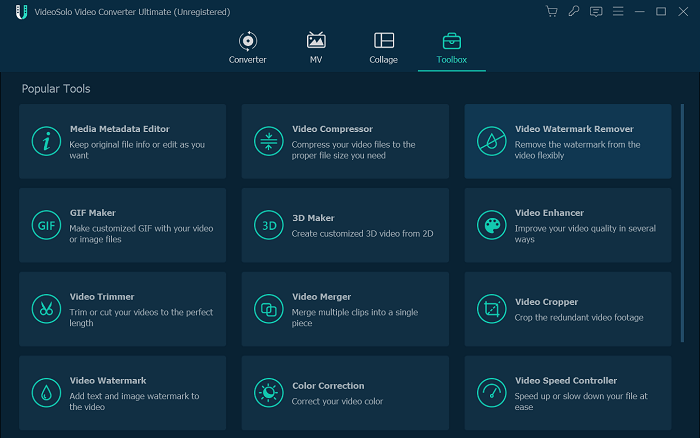
Conclusion
On Snapchat, you can use the music library it in-built or record your sound. But most claimed that the library is limited, and the recorded audio is noisy. Limited music and poor sound quality, these two shortcomings alone can inspire you to find a true video editor for your Snapchat videos. Here we recommend VideoSolo Video Converter Ultimate since it has extremely high ratings on other review websites. Free download this software and see whether it meet your needs or not.

 wpDiscuz
wpDiscuz