Gamers may like to share their marvellous game performance on platforms like YouTube and TikTok with friends or the public. Therefore, good game recording software is essential.
This article will introduce the top 12 best game recording software and review their pros and cons. Choose a great recorder for PC or Mac based on your needs. Let's start!
Part 1. Top 12 Game Recording Tools for PC & Mac
Top 1. Videosolo Screen Recorder
Among hundreds of screen recorders in the market, VideoSolo Screen Recorder can be the best gameplay recorder for gamers. This software works on both Windows and Mac and helps you record gameplay with audio and webcam cross-platform easily. To meet various demands, VideoSolo presets multiple formats and codec options,so you can record your gameplay video in HD quality at up to 60 fps without lagging.
If you want to make a tutorial, you can use a microphone to add comments and annotations on the gameplay. Customizing the recording area and setting up hotkeys is also available when processing the recording. You are also allowed to take a snapshot during the recording to save the special moments in images.
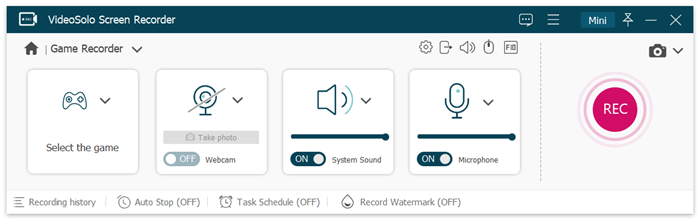
| Ratings: ★★★★★ |
|---|
| Price: •1-Month Plan: $9.95 • 1-Year Plan: $49.95 • Lifetime Plan: $59.95 |
| Pros: •Custom watermark and Webcam mode are available. • Draw, annotate and highlight screen in a real-time. • Capture any areas of your computer screen in HD quality. • Record all types of audios to MP3/AAC/M4A/WMA. • Marvellous editing features to help you record better. • Advanced recording features to fit your using habits. |
| Cons: • Available to record 3 minutes only while experiencing the free trial. |
Top 2. Wondershare DemoCreator
DemoCreator program is an easy screen recorder for Windows and Mac to capture game screens and other learning materials to create engagement video projects. Also, this software has various user-friendly features for its users. You can select your capture area according to your requirements. With this software, you can customize your game recording settings. While recording your game, you can integrate your webcam option, so you can easily record your face video too.
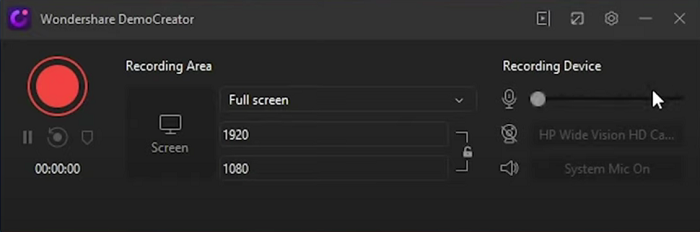
| Ratings: ★★★★ |
|---|
| Price: • 1-Quarter Plan: $29.99 • 1-Year Plan: $59.99 • Lifetime Plan: $79.99 |
| Pros: •Customize the gaming screen settings. • Add titles, annotations, stickers, effects, and cursor effects to video. • Enable to record system and microphone sound simultaneously. • Enable the simultaneous recording of system and microphone sounds. • Creative editing tools provided. |
| Cons: • The trial version will export the recordings with a watermark added. |
VideoSolo Screen Recorder provides no watermark, allows adding a custom watermark, and has almost no feature limitations for the free trial. If you want to try the free version to record your gameplay without a watermark, you can try VideoSolo instead.
Top 3. Fraps
Fraps is a long-standing screen capture software designed specifically for Windows. It supports recording DirectX and OpenGL games in high quality, offering real-time FPS display, benchmarking, and full-screen video capture. Therefore, it can record most games on Steam.
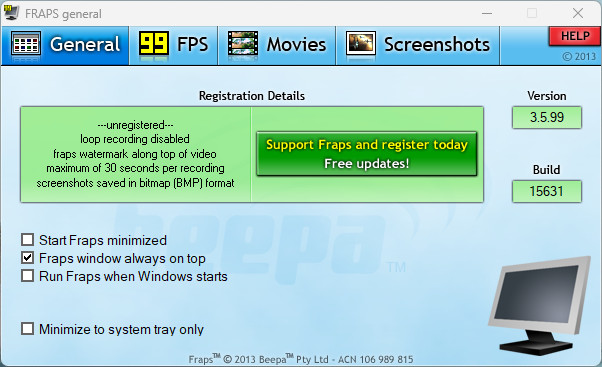
| Ratings: ★★★ |
|---|
| Price: • Lifetime Plan: $37 |
| Pros: • Records up to 120 fps with resolution up to 7680×4800. • Simple settings with minimal interface and start recording with one click. • Lightweight and fast: Designed specifically for gaming. |
| Cons: • Slow update. • No support for modern APIs like Vulkan or DirectX 12. • Lacks Editing Tools: No built-in video editing or trimming features. • It is a Windows-only application. |
Need a more modern and advanced application? Turn to VideoSolo Screen Recorder now!
Top 4. Apowersoft Screen Recorder Pro
Apowersoft Screen Recorder is an easy-to-use and professional desktop tool for recording screen and audio activities at the same time. It's extremely easy to record your gameplay moment with only a few clicks. It also lets you add webcam video into the screencast to achieve video-in-video effect. Whenever you want to share your video work on the most popular video sharing platform in the world, it will be as simple as giving your login information and clicking Ok.
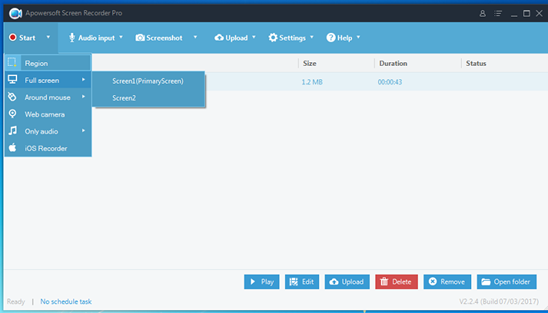
| Ratings: ★★★ |
|---|
| Price: •1-Month Plan: $19.95 • 1-Year Plan: $39.95 • Lifetime Plan: $69.95 |
| Pros: •A variety of mainstream formats available. • Schedule the recording task is available. • Real-time editing feature supported. • Offer basic editing tool after recording. |
| Cons: Available to record 3 minutes only while experiencing the free trial. |
Compared with Apowersoft Screen Recorder, VideoSolo Screen Recorder has fewer limitations for the free trial. What's more, the price is cheaper than Apowersoft. Why not try VideoSolo as your alternative?
Top 5. EaseUS RecExperts
EaseUS RecExperts is one of the most popular game recording software on PC. This software enables you to record various high-quality games in 4K UHD resolution, and you can choose the frame rate you want flexibly. While recording gameplay on PC, you can also capture your microphone and your webcam to make the gaming video vivid.
Apart from that, there is a built-in trimming tool that helps you edit the recordings without downloading any other software. You can even add the opening title and closing credits to make your video perfect.
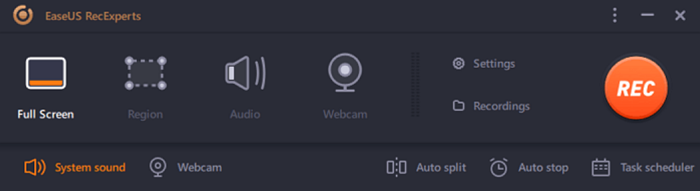
| Ratings: ★★★ |
|---|
| Price: •1-Month Plan: $19.95 • 1-Year Plan: $69.6 • Lifetime Plan: $119.95 |
| Pros: •Flexible capture any area of your screen. • Support recording videos in 1080P and 4K. • Select the output format freely. • Support recording video, audio, webcam and game. |
| Cons: • Only the paid premium version comes without a watermark. • 10 minutes recording time limit. |
If you want to have a better recording experience in the free trial, try VideoSolo as your alternative. It's suitable for beginners as well as advanced users to capture screen recordings with ease.
Top 6. Camtasia
Camtasia is also a renowned screen recording app that has integrated both the screen recorder and video editor into one software. People can easily capture gameplay moments and create professional tutorial videos on Windows and Mac computers with Camtasia. To enhance the resultant video, the software also provides some effects or filters to add to the recordings. You can instantly upload your video to YouTube, Vimeo, and Screencast.
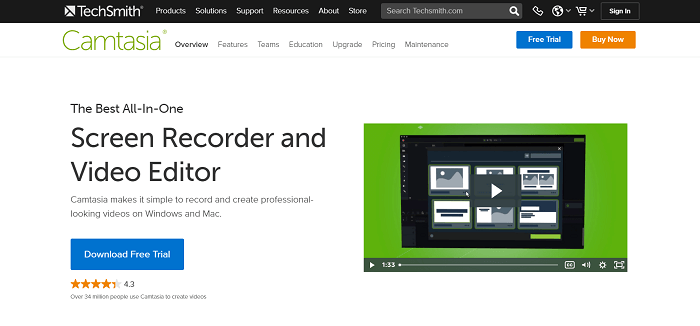
| Ratings: ★★★ |
|---|
| Price: • 1-Year Plan: $143.90 |
| Pros: •Supports screen recording with web camera, both microphone and system sound on. • Offers rich templates to help reduce the editing time after recording the videos. • Preset templates to create videos. |
| Cons: • Expensive for budget-limited users to afford. • Watermark added in free trial. |
If you are a beginner and have a limited budget. Choosing VideoSolo as your first game recording software would be wiser. It only costs $9 per month and $59 for a lifetime. For the free version, there is no watermark and almost no limitations.
Top 7. Bandicam
Bandicam is an easy-to-use screen recording software that enables you to capture everything you want on your screen. You can record your gameplay moment with a webcam. And record external devices connected to your PC such as Xbox, IPTV, and so on with the option to add narration from your microphone and video from your webcam, and share it on YouTube or Vimeo.
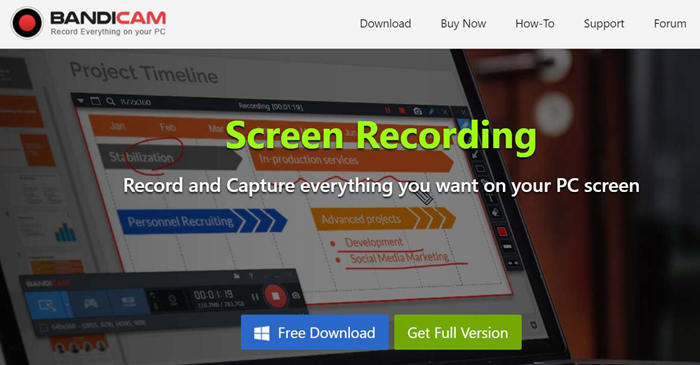
| Ratings: ★★★ |
|---|
| Price: • 1-Month Plan: $2.78 • Lifetime Plan: $44.96 |
| Pros: •Directly upload gameplay video to YouTube. • Simultaneous webcam overlay while recording. • Record Windows games or apps the Microsoft Store. |
| Cons: • 10-minute recording limit and watermark in free trial. |
Compared with Bandicam, VideoSolo Game Recorder provides no watermark or add custom watermark and almost no feature limitation for free trial. If you don't want a watermark on your webcam recording, you can try to use VideoSolo.
Top 8. ScreenPal
ScreenPal is another game recording software that highly compatible with multiple platforms, including Windows, Mac, iOS, Android, and Chromebook. With this powerful tool, you can mix and match video content from multiple devices, add background music, use rich text, and more! With a few easy clicks, you can share your videos on popular social sites including Facebook or Twitter.
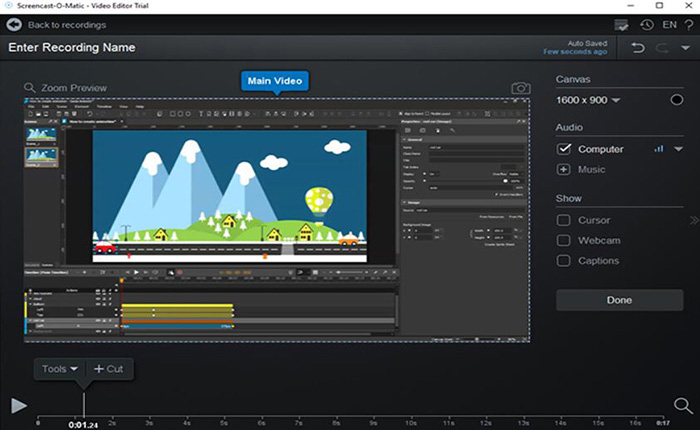
| Ratings: ★★★ |
|---|
| Price: • 1-Month Plan: $0 ~ $10 |
| Pros: •Add and size your webcam for picture in picture effect. • Add stock music and captions to your recording. • Trim the start and end to remove unnecessary parts. • Stock library provided. |
| Cons: • Login required. • A batch of features locked under free trial. |
Compared with Screencast-O-Matic, VideoSolo Game Recorder allows users to use most of the features in the free trial, while the price is relatively lower than Sreencast-O-Matic.
Top 9. FlashBack Express Recorder
FlashBack Express Recorder is another powerful screen recorder for game recording. It enables you to capture everything happening on your desktop along with webcam and mic. With video editing tools (most editing functions are only supported for premium), you can make clips , refine footage, and share your game video in multiple formats or upload straight to YouTube.
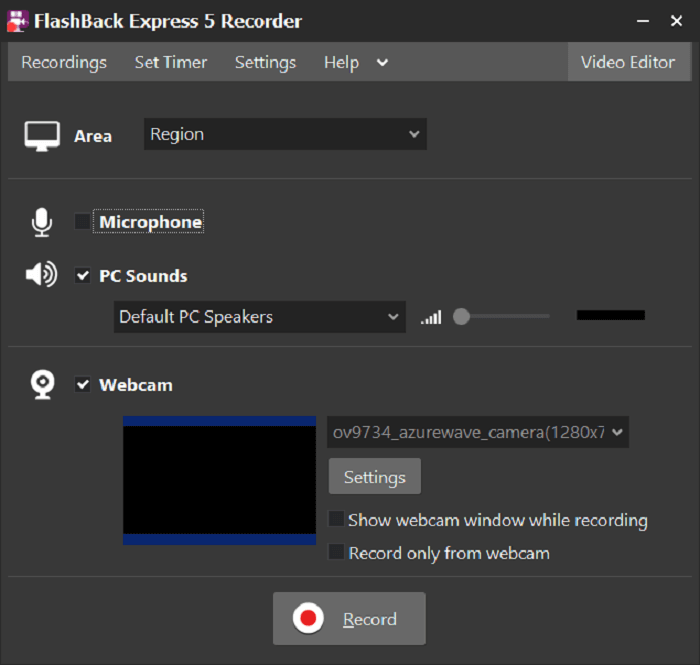
| Ratings: ★★★ |
|---|
| Price: •1-Year Plan: $26.95 • Lifetime Plan: $44.95 |
| Pros: • Add captions, images, and highlights to videos. • More features than others in the free version. • Edit audio and import video as well as music. |
| Cons: • Limited formats and video codecs available. • Only works with the Windows system. |
Top 10. OBS
OBS Studio is a free and open-source screen recorder for video recording. It enables you to record gameplay without lag on any operating system computer, including Windows, macOS, and Linux. It also helps with real-time video and audio capturing through sources like webcams, browser windows, etc. So, it is also a good webcam recorder. Further, the custom transition feature helps create and switch between multiple scenes. Moreover, it also can be used to capture screencasts, online meetings, webinars, lectures, and other activities on your computer screen.
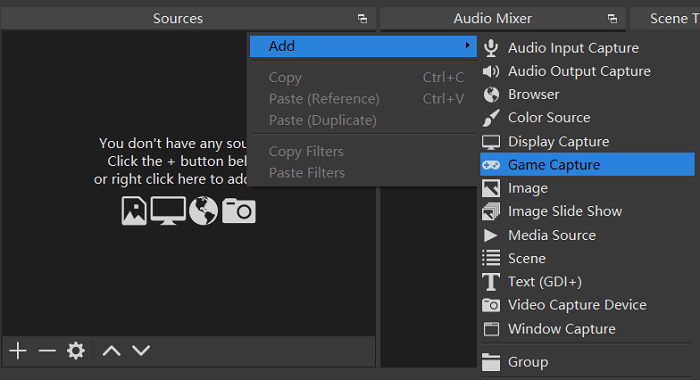
| Ratings: ★★★ |
|---|
| Price: •Free |
| Pros: •Excellent video and audio editing supported. • Powerful and easy to use configuration options. • Switch unlimited scenes between seamlessly via custom transitions. • High-performance real-time video capturing and mixing. |
| Cons: • Not easy-to-use for green hands. • No “pause” function when recording. |
OBS Studio integrates no video editor. You need to employ another tool if you want to edit your recorded video. In this case, you can try to use VideoSolo, a full-featured recording software to help you record and edit your video.
Top 11. Game Bar
Game Bar is Windows 10's built-in tool to record gameplay video. It is a feature included in Xbox app. It can record a video of your game and take a screenshot of the awesome moment during the game. Xbox game bar works perfectly with most PC games letting the user access various widgets with the ease of a click. And it is convenient to use without installing any software. Windows 10 users can press Windows + G keys to launch Game Bar.
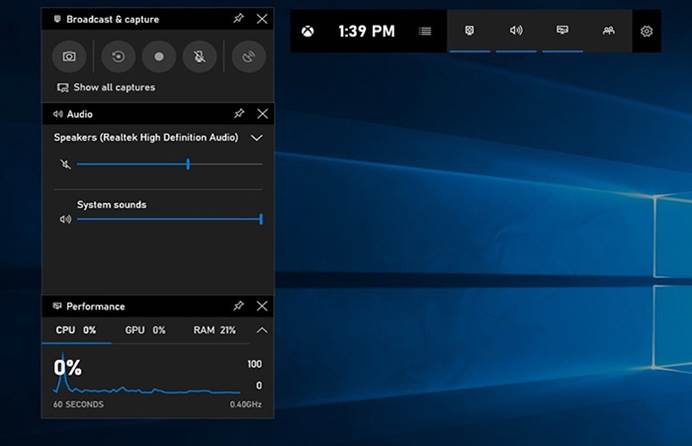
| Ratings: ★★★ |
|---|
| Price: •Free |
| Pros: •Clean and intuitive user interface as well as functionality. • Available to control the speed of the recordings. • Adjustable recording area. • Using hotkeys during screen recording. |
| Cons: • No customized options. • Webcam is not available. |
12. QuickTime Player
Developed by Apple as the official media player for macOS, QuickTime can also serve as a screen capture tool. It is a reliable default app for video playback as well as to record your gameplay with webcam. QuickTime Player also comes with all basic tools such as rotation, trimming, and splitting to improve your resultant video when the recording session is over.
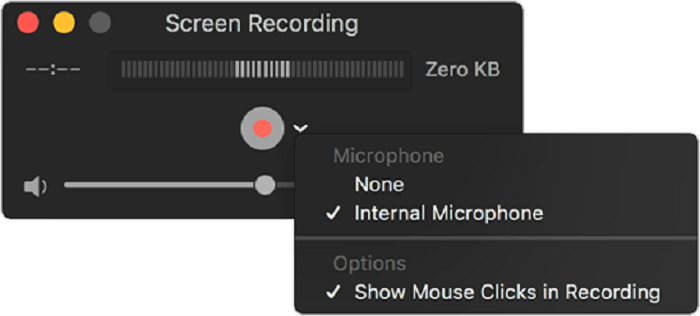
| Ratings: ★★★ |
|---|
| Price: •Free |
| Pros: •Free to use without download software. • Compatible with almost all versions of Mac devices. • Control the quality and audio source simply. |
| Cons: • It cannot produce full HD webcam recordings. • Limited editing tools and features. |
Compare with QuickTime Player, VideoSolo Screen Recorder is a full-featured screen recorder and almost no feature limitation for free trial. It also supports both Windows and Mac system.
How to Record Gameplay Without Lagging [High Quality]
Step1. Download VideoSolo Screen Recorder
Install and launch VideoSolo Screen Recorder. To record a game play, choose Game Recorder in the interface.
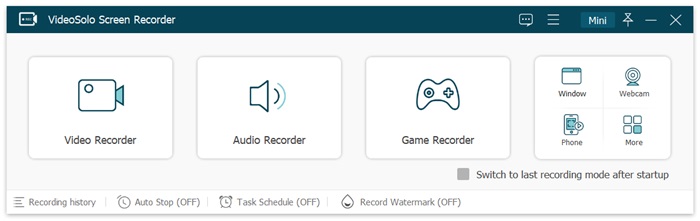
Step2. Launch Gameplay and Select Gameplay Window
Open the game you want to record, then choose Game Recorder, and select the game. If you want to record the webcam when gaming, you can toggle it on. Next, put the window of yourself at the bottom left/right of the gaming window. Also, don’t forget to turn on the System Sound and Microphone so that you can interact with your teammates. Now that you’ve got everything ready, click REC to start recording.
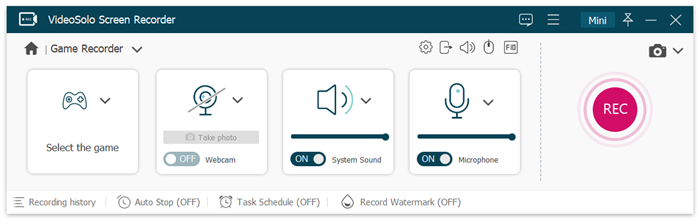
On the second window, Webcam is available if you want to capture your own face during recording gameplay. Webcam camera can be moved and adjusted during the recording process. The third and fourth window respectively control the System sound and Microphone sound. You can record voice at the same time to add your own commentary to the video.
Step3. Customize Recording Settings
If you want to adjust the settings according to your needs, click on the “Preferences“. You can customize the output folder, output format, and quality of the recordings. Moreover, don't forget to select a suitable frame rate as it will ensure you record the game without lag.
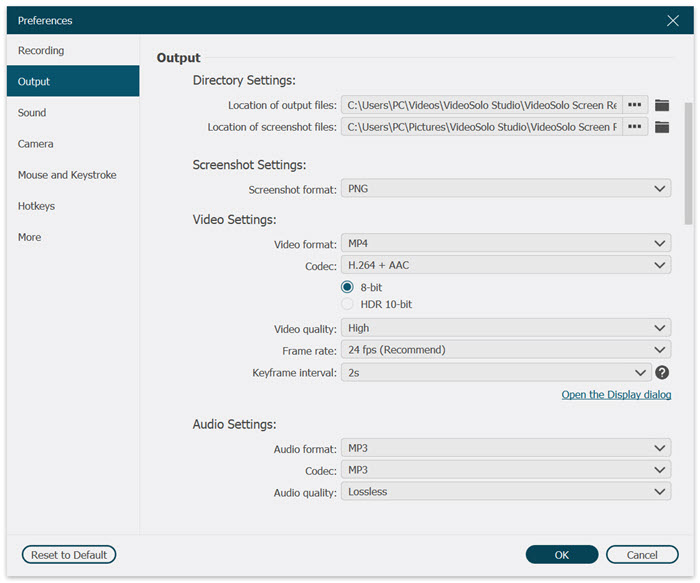
Step 4. Start Recording Your Game
After all the settings done, you can click the “REC” button to start your recording. After recording, it gives you a built-in tool to trim the recording and then hit “Save” button to save your videos.
Download VideoSolo and enjoy this no lag screen recorder!
Comparable Table for Choosing the Best Game Recorder
After introducing the 12 best game recording software, you may wonder how to select them as the best one. There are some important factors you need to take into consideration like high recording quality, webcam and editing tools. This part will compare the core features for you to make a final decision.
| Product | No Lag | Quality | Sound (internal & external) | Clear Interface | Webcam | Editing Tool |
|---|---|---|---|---|---|---|
| VideoSolo | √ | Lossless | Both | √ | √ | √ |
| Wondershare | √ | High | Both | √ | √ | √ |
| Fraps | √ | High | Only external | √ | √ | √ |
| Apowersoft | √ | Middle | Both | √ | √ | √ |
| EaseUS | √ | High | Both | √ | √ | √ |
| Camtasia | √ | High | Both | × | √ | √ |
| Bandicam | √ | High | Both | √ | √ | √ |
| ScreenPal | √ | High | Both (only Pro version) | × | × | √ |
| Flashback | × | High | Both | × | √ | × |
| OBS | √ | Middle | Both | × | √ | √ |
| Game Bar | √ | Middle | Both | √ | × | × |
| QuickTime | × | High | Only external | √ | √ | √ |
Conclusion
Now we have learned the best game recording software, covering different devices and needs. If you feel hesitate about what recording software to choose, our special pick is VideoSolo Screen Recorder. The program can help beginners and advanced users to record games with ease. It gives you the ability to record from multiple sources and edit videos with only simple clicks.
Take action to try it freely now!

 wpDiscuz
wpDiscuz