When casting local mkv files from Chrome browser to Chromecast, you will probably find it end up downloading them into your download folder, rather than playing them inside Chrome. Or MKV files will play, but there may be audio or video problems, such as stuttering, dropped frames, missing audio channels, etc. Why do such situations happen? Please keep reading this article and we aim to give you the possible solutions to cast MKV to Chromecast smoothly without playback issues.

Why Does MKV Fail to Cast through Chromecast
Chromecast has limited support for MKV video files. While it can support MKV files with H.264 video codec or AAC audio codec, it cannot handle MKV files containing H.265 video codec or DTS/AC3 audio codec. Moreover, MKV files are often large, with higher bitrates, which can cause streaming issues on Chromecast devices, since the maximum supported bitrate of Chromecast is only 100Mbps. Besides, slow network connections can also prevent MKV files from casting properly.
Method 1. Rename MKV to MP4 Directly
If you tried the above solution and it does not work for you, the ultimate solution is to transcode MKV to Chromecast-supported video formats. A good video converter helps you achieve this – VideoSolo VideoPro (VideoSolo Video Converter Ultimate) for example, always does a remarkable job of video conversion.
VideoSolo VideoPro works perfectly on both Windows and Mac operating systems. With support for over 300 video and audio formats, including popular formats like MKV, MP4, MP3, and AAC, you can easily convert MKV files to MP4 or other Chromecast-supported video formats. Moreover, VideoSolo converts all your MKV files losslessly, preserving the original image and audio quality, and offering a cinema-like watching experience.
To successfully stream MKV to TV, please follow the step-by-step guide below to convert MKV files to Chromecast-supported formats.
Step 1. Import MKV Files to the Converter
Click the “Add Files” button to import MKV files into VideoSolo VideoPro. You can also choose to import an entire folder.
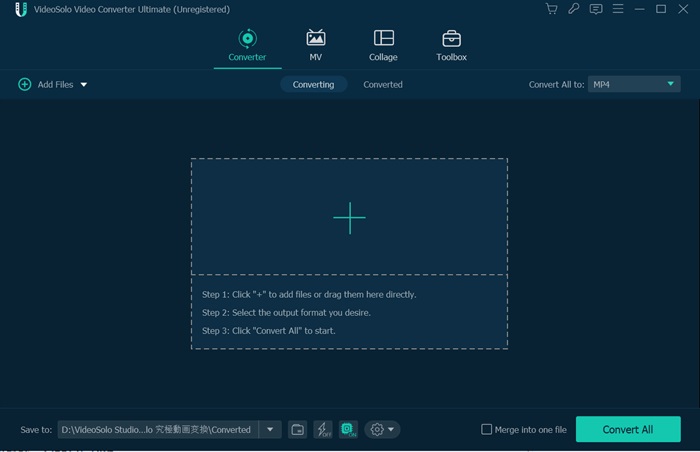
Step 2. Choose a Chromecast Friendly Format
Click the drop-down icon of “Convert All to > Video” to choose a Chromecast-supported video format for output, such as MP4. On top of that, please ensure the video encoder is H.264, and the audio encoder is AAC in “Settings”.
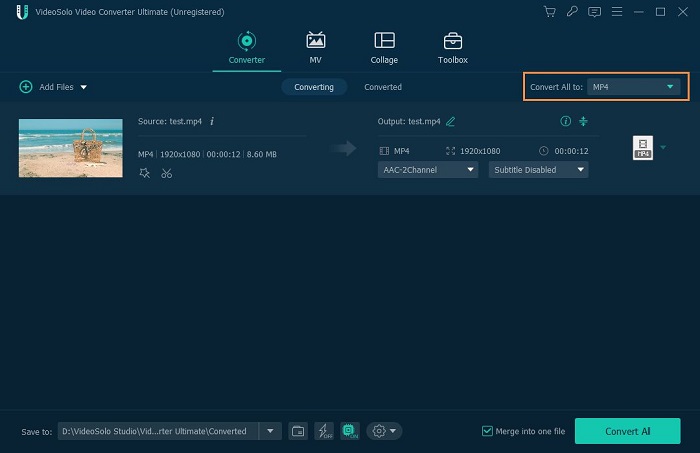
Step 3. Start MKV to Chromecast Conversion
After that, hit the “Convert All” button to start converting MKV to MP4 or other Chromecast-supported formats. Once the conversion is finished, locate the converted video. Then, you can Chromecast MKV files to TV.
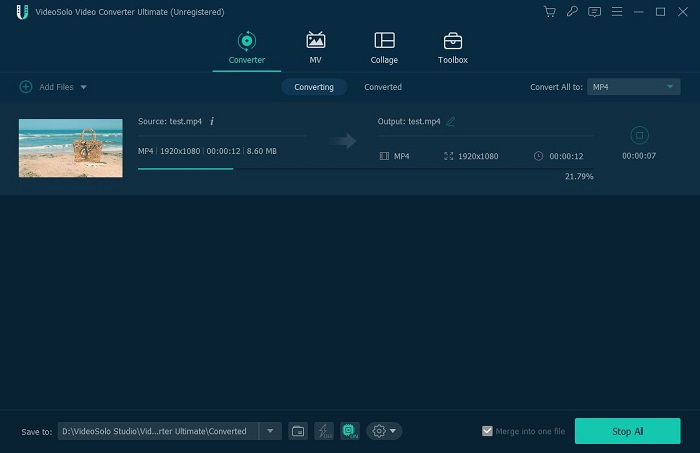
Step 4. Cast Local Files from the Computer to Chromecast
- Your computer and Chromecast need to be in the same Wi-Fi environment.
- Launch Chrome web browser on your computer.
- Click on the three vertical dots in the top right-hand corner. > Select “Cast”.
- Then, click on “Source”. > Click on “Cast file” to play transcoded MKV files in Chrome.
- Now the video can also be viewed on TV through Chromecast.
Method 3. Cast MKV to Chromecast via VLC Media Player
If you don't want to transcode MKV files, you can use the VLC Media Player as well, is a free and open-source multimedia player that can be used to play a wide variety of video and audio formats like MKV. Plus, the VLC 3.0 and above have the ability to cast MKV to Chromecast devices, making it useful for streaming MKV files on TV. To Chromecast MKV files using VLC Media Player, you can follow the steps below.
- Make sure your computer and the Chromecast are connected to the same WiFi.
- Open the MKV file in VLC Media Player.
- In the VLC player, click on Playback > Renderer and then choose your Chromecast.
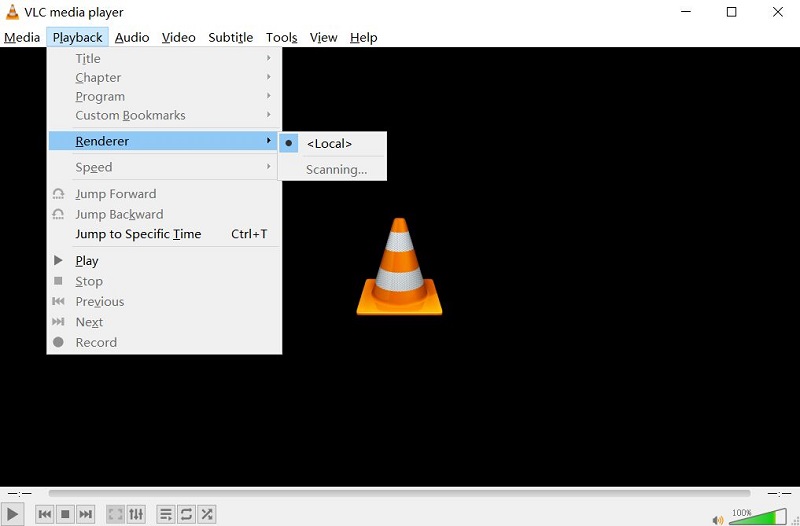
The casting will be shown on your TV through the Chromecast device.
Conclusion
These are the three workable ways to cast MKV to Chromecast properly. Renaming MKV to MP4 or using VLC Media Player can be the simplest and most straightforward option to stream MKV to TV. However, if you need to Chromecast MKV files with a codec or bitrate that Chromecast doesn't support, then take VideoSolo VideoPro as the ultimate approach to enjoy high-quality transcoded MKV movies on TV via Chromecast.

 wpDiscuz
wpDiscuz