Why we need to remove watermarks from videos? Be it as video editors and producers, we need to spare no effort to remove useless distraction to make viewers more engaged. If you are finding a best watermark remover on how to delete watermarks, dates, texts, logos, or subtitles from the video without lowering the video quality, you are in a right place. Covering almost all devices for your selection, we pick 8 best video watermark removers out and guide you on how to remove watermarks from videos as detail as possible. Without further do, let's read on!
How to Remove a Watermark from a Video on Windows/Mac
For users who want to remove watermarks may ask this question on Quora. Therefore, we are going to introduce 4 watermark erasers that are compatible with Windows/Mac system so as to cater your needs.
Best Watermark Remover: VideoSolo Video Converter Ultimate!
The first watermark remover that I recommend is VideoSolo Video Converter Ultimate which is available for both Mac and Windows. Boasted of an intuitive interface, VideoSolo Video Converter Ultimate lets users effectively remove watermarks or blur logos, dates and everything that seems superfluous or unnecessary automatically.
Surprisingly, it is more than a watermark eraser. Not only does it allow you to remove videos watermark effortlessly, but it also includes a suite of helpful editing tools that allows you to further render your awesome video. If you want to get more details, please turn to part 4 in this article directly.
💡Some highlight features you may be interested in:
- Supports more than 1000 profiles and 200 preset options
- One-stop-shop for editing, compressing, and merging
- 50X faster speed while maintaining high output quality
- Free remove or add watermark totally based on users needs
Removing watermarks from your videos with VideoSolo Video Converter Ultimate is a simple and easy process. People without any computer skills are also able to get hold of it very soon. Here's how to remove watermark from video online with VideoSolo.
Step 1. Install and launch VideoSolo Video Converter Ultimate on your computer. In the main interface of toolbox, you can see it lists its function of “Video Watermark Remover” clearly.
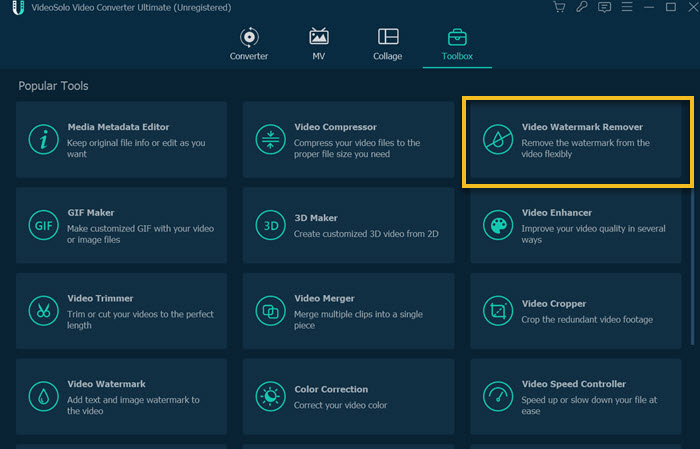
Step 2. Now click “+” to import the video file you want to remove the watermark. After importing, you can preview the video in the real-time window.
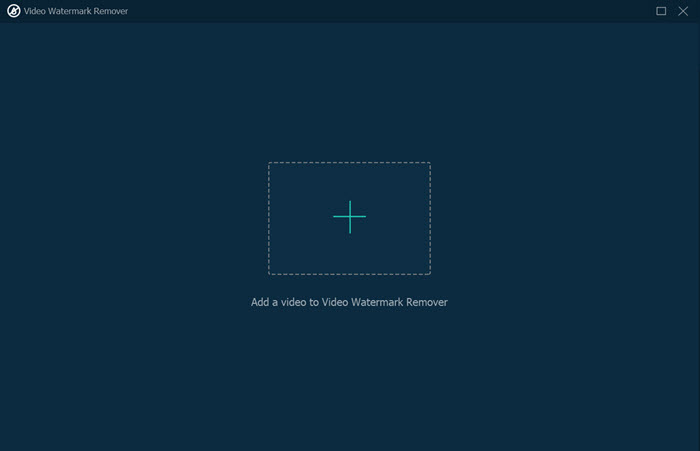
Step 3. Once import the video, please tap the option of “Add watermark removing area”. When the conceal frame appears, drag and move to conceal the watermark until it overlays the entire watermark. You can customize the size and location of the yellow conceal frame based on your need.
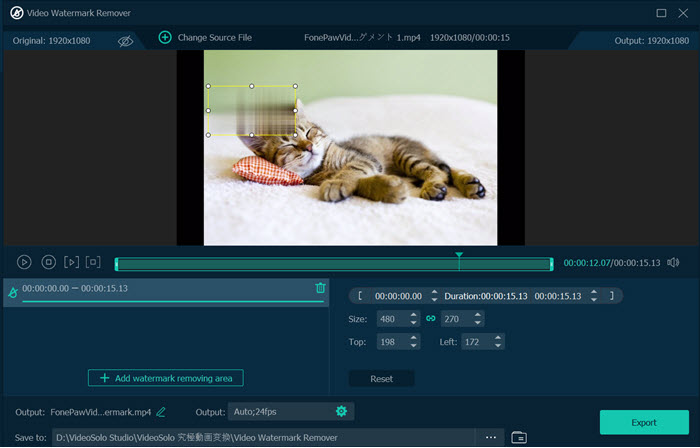
Step 4. Before exporting the video files, you can select an output format or change output folder at the bottom. Then click the red button “Export” to export your video. Afterwards, you can see the video on your local device without watermark.
💡Tip: You can also remove watermark by cropping the video via VideoSolo Video Converter Ultimate. You just need to import the video into “Video Cropper” and then adjust the cropping frame to cut the watermark outside by dragging and moving. This method only works when the watermark is added at the corner of the video.
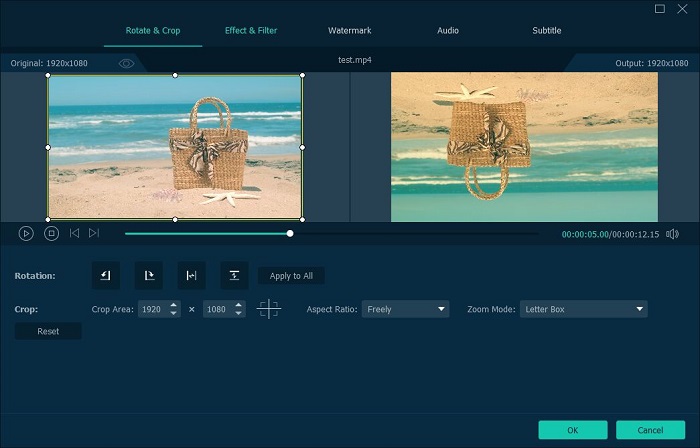
Powerful Video Editor: Adobe Premiere Pro
Adobe Premiere Pro is another powerful editor that enable you remove videos watermarks easily. This industry-standard software used by professional editors, offers full features and numerous customization options for your creativity. You can use it to bring your ideas to life for video editing, motion graphics, visual effects, animation, and more. However, it's not the right choice for everyone who just want to remove watermarks. Some users complained that its subscription pricing tier is expensive. Moreover, considering its expensive subscription pricing tier, it is somehow overqualified when it just plays as a remover. Follow the steps listed below to remove watermark from video with Adobe Premier Pro.
Step 1. Download Adobe Premiere Pro and run it on your computer. Double click “Project Media” so as to open the video you want to remove the watermark. Then, locate your file drag your imported file to the “Timeline”.
Step 2. Once you import the video to the timeline, the “Effects Control” window will pop up. From there, please click the “Zoom” effect. Now, zoom the video until the watermark in that video is beyond the video outline.
Step 3. After that, click File > Export > Media, and then please Select the destination and file type based on your need. Don't forget to name the file and click “Render” to save your edited video.
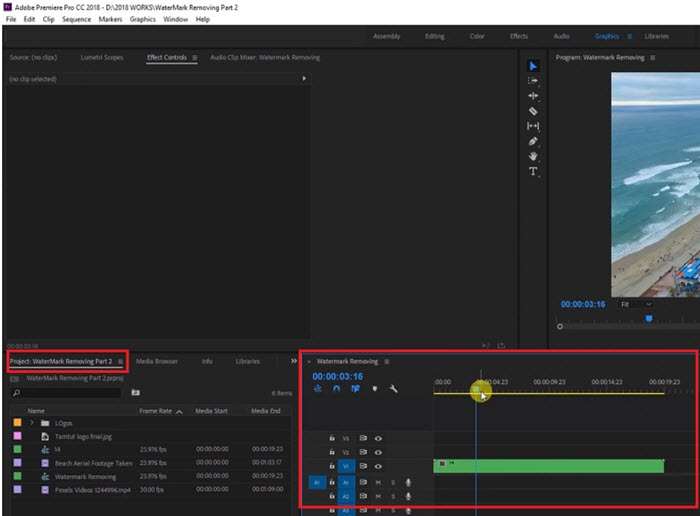
👍Pros:
- Free trial version provided
- 4K video supported
- Video editing tools are very professional
👎Cons:
- Subscription schemes are very expensive
- Professional functions are difficult to get started
- High requirements for computer system
- Only works when the watermark is located at the corner
Ideal Video Watermark Eraser: iMovie
iMovie is an Apple-released video watermark remover software for macOS and iOS devices. It's easy to find that Apple created this editing software with simplicity as top priorities through its intuitive interface. However, do not overlook this pre-loaded apps since it has plenty of powerful features for being an ideal video watermark eraser. In iMovie, you can use the “Picture-in-Picture” tool to overlay a still image onto the watermark to cover it up. Below are the detailed steps.
Step 1. Launch iMovie on your Mac computer. And then Drag the prepared PNG or JPG image to drag it above the video with watermark in the timeline.
Step 2. Tab the option of “Video Overlay Settings” on the preview window. After that, Click the drop-down menu on the left and select “Picture in Picture”. Then your PNG or JPG image will appear on top of the video.
Step 3. Move and resize the PNG or JPG image to cover the watermark up. After you cover the entire watermark with the images, click the ”Apply” button.
Step 4. Move and resize the PNG or JPG image to cover the watermark up. After you cover the entire watermark with the images, click the ”Apply” button.
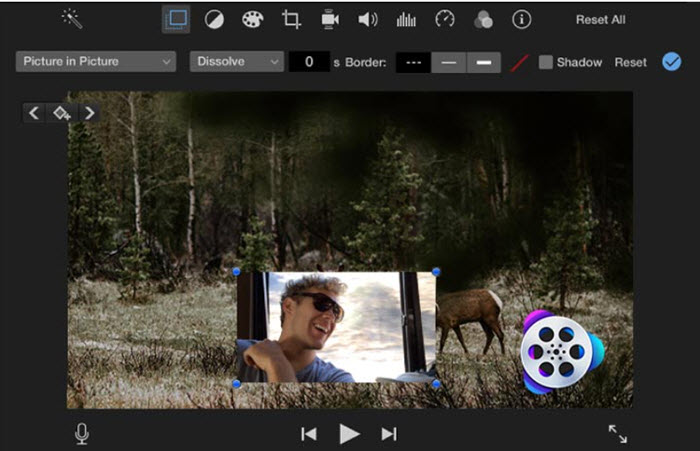
👍Pros:
- Completely free for Mac users
- Supports 4K video output
👎Cons:
- Windows and Linux are not supported
- The video editing features it can provide are limited
Professional Video Watermark Remover: Remove Logo Now
As its name suggested, Remove Logo Now is an video watermark removing tool that can remove text overlay and logos from the video. You do not have to install additional codecs or manually select regions to adjust, meaning the program will detect and remove many types of the watermark for you in full auto mode. All you need to do is just chose the parts you want to remove and then wait for the result. The trial version saves only first 5 minutes of the video.
Step 1. Download the Remove Logo Now and install it on your Windows PC.
Step 2. Click on “Add files” in the upper left corner and select the video file that you want to remove the watermark from. Choose the border from the toolbox of right side. Then move the selected border removing the watermark to the watermark area and adjust it to an appropriate size.
Step 3. Click the “Start” button, and the program will start to the process of video watermark removal.
Step 4. You need to wait for a while and the the new video without watermark will be saved automatically, and show you its file location. The amount of time will depend on the original size and network speed.
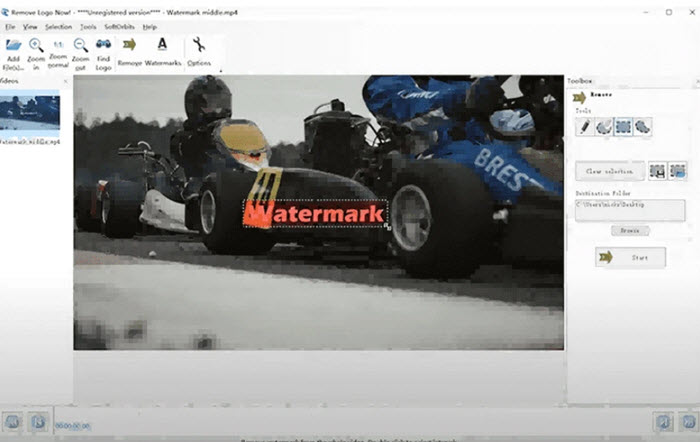
👍Pros:
- User-friendly
- Able to erase watermark wherever it located
- Full auto mode
👎Cons:
- Time consuming to upload, process and download video
How to Remove Watermark from Video Online Free
We know that there are a lot of video watermark removers online. What they beat the desktop applications is its convenience and requiring no downloading anything. However, before diving into review, you need to know there are some failings of the online video watermark removers such as low speed of importing and exporting, data security concern. If you can live with these, read on this article and learn how to remove watermark from video online free!
Compatible with All Devices: HitPaw Online Watermark Remover
HitPaw Online Watermark Remover is an amazing tool that allows you to blur the watermark in the video instantly. It is one online video watermarks remover that works amazingly well and includes an intuitive interface as well. Moreover, it offers three unique modes with different effects of removing video watermark: Smooth Filling, Edge Filling, and Texture Repair to cater your needs. The process for removing watermarks from pictures and videos on the website is extremely easy. However, it might be a little bit time-consuming since from my test, it takes me almost 4 minutes to export that one 1:30 minutes source vide. Here's how to remove watermark from video online with HitPaw Online Watermark Remover.
Step 1. Open HitPaw Online Watermark Remover website, and please click “Remove Watermark Now” from the landing page.
Step 2. Press “Choose File” and locate the video for which your need to remove the watermark.
Step 3. Hold and drag your mouse to adjust the size of rectangular box so as to cover the entire area of the video that is covered with the watermark.
Step 4. When done, please click on “Save” to finalize the changes. You can see the video on your local device without watermark.
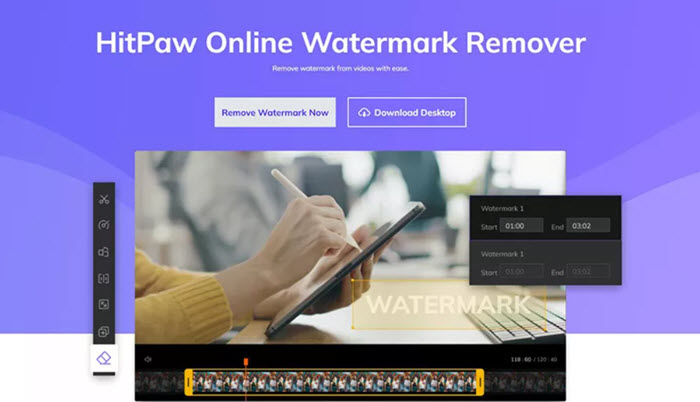
👍Pros:
- Compatible with all devices
- Clear interface without annoying ads
👎Cons:
- It takes a long time to export files
User-Friendly Watermark Eraser: Apowersoft
Wanna remove watermark from video online free? Apowersoft might be more to your tastes. It is a free web-based service to remove watermarks, logos, texts, and any objects from videos with only few clicks. With this user-friendly watermark eraser, removing watermark from video will be a piece of cake. There is one drawback should be noted that image preview function won't be applied in this online tool, meaning you might put yourself in an uncertain situation and under the risk of unwanted result.
Step 1. Navigate the website of Apowersoft and select the service of “Remove Watermark”
Step 2. Import the source video you want to eraser.
Step 3. Click the button of “Add Box(es)”, and then move the appeared box to whatever you want. You can add as many of these boxes as you like, resize each to fit the size of the watermark that you're trying to remove, and adjust each as you go.
Step 4. Once you've placed a box around each watermark, all you need to do is click the “Erase” button and Apowersoft will do the rest of the work for you.
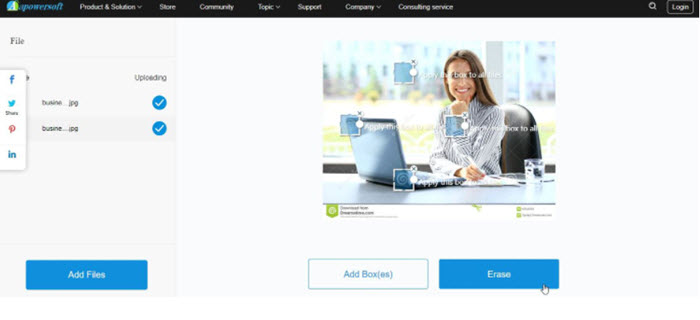
👍Pros:
- Easy to use
- Totally free
👎Cons:
- Preview window excluded
- Decrease the video output quality
How to Get Rid of Watermarks on Videos via Phone
If you want to get rid of watermarks through mobile phone instead of desktop software or online tool, we introduce 2 applications that you can eliminate watermarks anytime and anywhere. But please make sure you have enough mobile phone storage to handle this task. After all, the last thing we want to receive is a popup warning of “Out of Memory”.
Useful iPhone Watermark Remover: Video Eraser
Video Eraser is a simple and practical watermarking removal tool. It supports the features of adding or removing video watermark and image watermark based on your need. Actually, apart from watermarks, it is able to remove logos, texts, time stamp, and any undesired objects from your file. The whole process of watermark removal is very easy and quick. Sadly, from our test, i found the video wasn't erase the watermark and just blurred it out. It looks even worse afterwards. Here's how to remove watermark from video on Android with Video Eraser.
Step 1. Go to the Google Player App Store and download Video Eraser – Remove Watermark.
Step 2. Hit the “+” button to import the source video to the app.
Step 3. Choose Remove Watermark and then drag the rectangle border to adjust the border until it overlays the entire watermark.
Step 4. Click “Done” to save the video that already gets rid of the watermark on your phone.
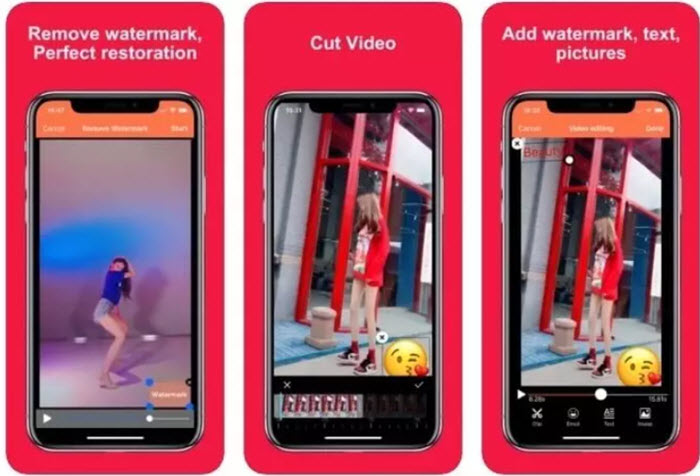
👍Pros:
- Easy to erase the watermark
👎Cons:
- Time-consuming
- You will see obvious residue after removing
Intelligent Android Watermark Eraser: Background Eraser
Background Eraser works as an intelligent watermark eraser which ranks 4.5 out of 5 in website reviews since remove Objects actually does what it suggests as its name. Specifically made to be a background remover app, this program is also useful when you're working on removing videos watermarks. It has a unique feature as auto erase which helps you to erase similar pixels automatically and helps to remove the background of any video and maintain transparency with just few taps. To use this app to remove watermarks, just do the following:
Step 1. Download the application and click “Video Watermarking”.
Step 2. Choose which video to edit from your photo library. Select “Box to Watermark” and place the watermark in the selection.
Step 3. Press the option of “√” on the upper right side and wait for it to finish. Now, you can save the edited video to your phone.
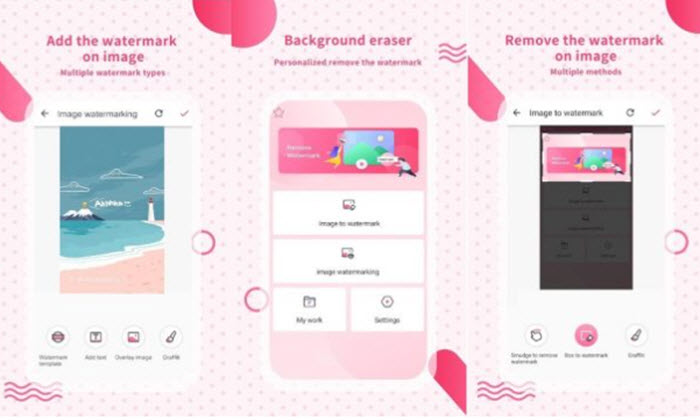
👍Pros:
- Easy to use
👎Cons:
- Heavy in storage
- The video output quality will be compressed
Extra Tips: How to Further Render Your Video Besides Removing Watermark
VideoSolo Video Converter Ultimate is the best video editor for you, if you value simplicity and seamlessness. And you'll be pleased to know that the software's convenience doesn't come at the expense of features. Surprisingly, essential editing tools to create compelling videos all can be found in this versatile but light-weight tool. You are not only able to rotate the video to left, right, horizontal and vertical, but also crop the video by customizing the area or select the aspect ratio like 4:3, 16:9, 1:1, and more.
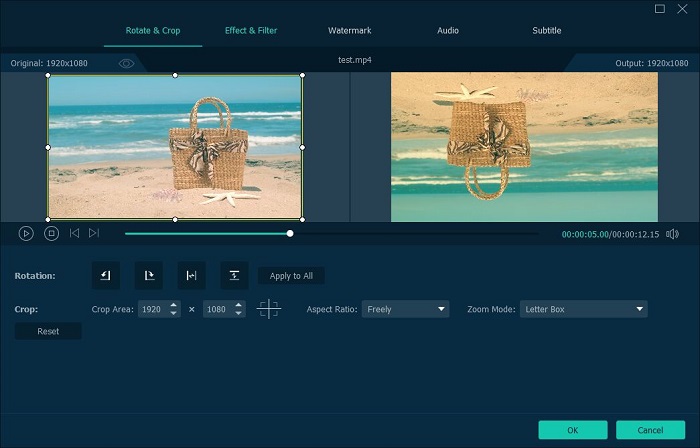
To render your video more stunning, there are also more than 50 filters to embellish the video. You are empowered to change the contrast, saturation, brightness, and hue of the video just with few clicks.
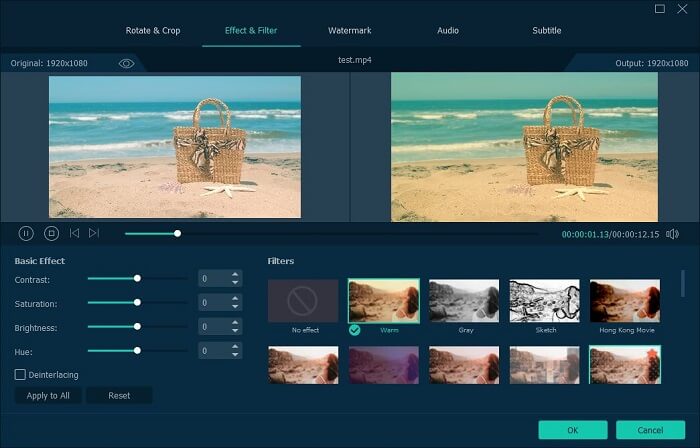
It also helps you compress large video files without visually quality loss. With the preset profiles for multiple social media platforms, you can compress and convert your watermark-removed files and share them to e-mail, YouTube, Instagram,ect.
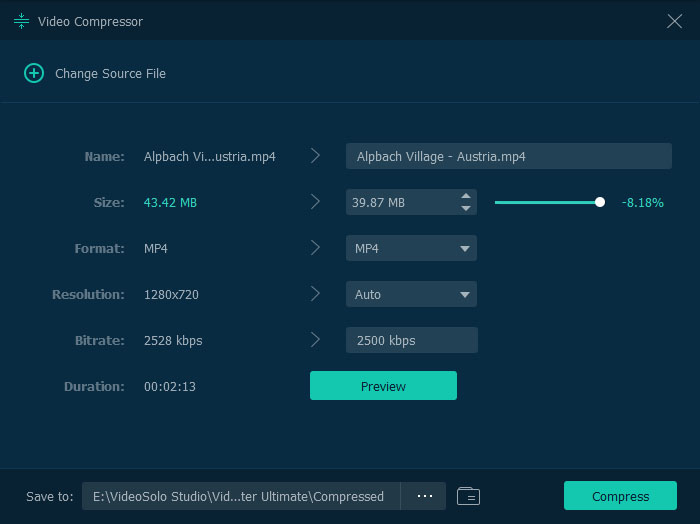
Conclusion
Removing videos watermark is not a complicated task, but things are a little different when you select different video erasers. There are many video watermark eraser tools available on the web, all of them boast about their features and that they can remove the watermark by not losing its quality, though, only a few of them actually work through our testing. However, VideoSolo Video Converter Ultimate can truly help you remove the video watermark easily while maintaining high output quality. Free download and follow the tutorials above to try it out!

 wpDiscuz
wpDiscuz