The Apple ProRes video codec ensures high visual fidelity and optimal editing performance within video production workflows, particularly on Apple devices. However, when editing videos from Lumix, Nikon, or Sony cameras with h264 or other codecs in Final Cut Pro,you may need to convert them to ProRes beforehand.
Additionally, for playing ProRes Log videos from an iPhone 15 Pro on Windows or other devices, converting them to common formats becomes essential. This is where the optimal ProRes converter shines, allowing for ultra-fast conversions without sacrificing quality. Let's grab that rope and enhance your video editing and playback experience.
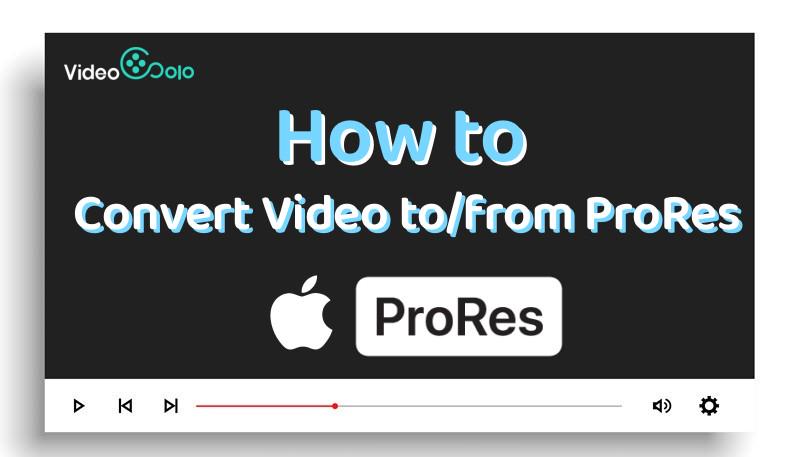
Best ProRes Converter for Windows/Mac
VideoSolo VideoPro is a top-rated video conversion expert with powerful functionalities. It enables you to encode your videos with a variety of video codecs including Apple ProRes. Moreover, it can convert ProRes 422, ProRes 422 HQ, ProRes 422 Proxy, and ProRes 4444 to popular video formats for better compatibility. Whether you want to convert to ProRes or vice versa, it will be your ideal helper.
More Sparking Features to Discover
Over 300 Outputs– Provide hundreds of presets and support more than 300 formats.
Lossless Conversion– Allow custom video quality, resolution, bitrate, and sample rate.
Batch Conversion – Convert multiple videos at the same time with smooth performance.
Ultra-Fast Speed– Employ hardware acceleration to convert large ProRes videos in no time.
In-built Video Editor– Let you make an MV/collage, rotate/crop videos, and add filters/effects.
Rich-Feature Toolbox– Offer tools to compress ProRes videos, make 3D videos, or remove noise.
How to Convert Video to ProRes for Editing
If you want to import videos filmed by your camera to Final Cut Pro or Davinci Resolve on your Mac, you may need to convert videos to Apple ProRes first. Then, you can preserve the original quality of the footage while editing or processing it. This maintains a high level of visual fidelity to ensure minimal loss of detail and color accuracy during post-production tasks. Here's how to convert videos to ProRes.
STEP 1. To begin with, run VideoSolo VideoPro after you download and install it.
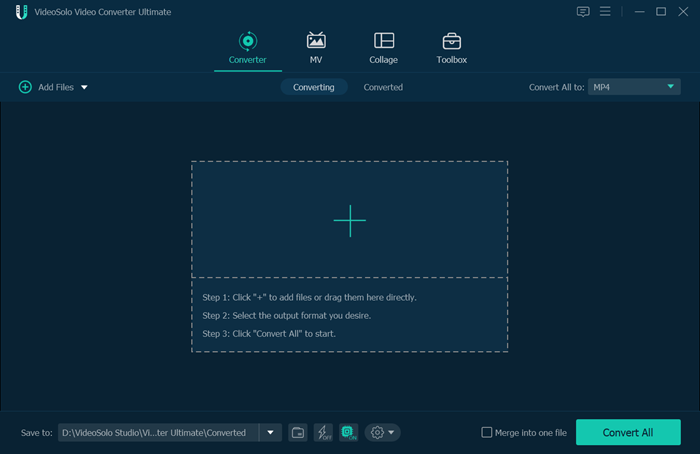
STEP 2. Add one or multiple videos and then choose “ProRes” with the desired settings.
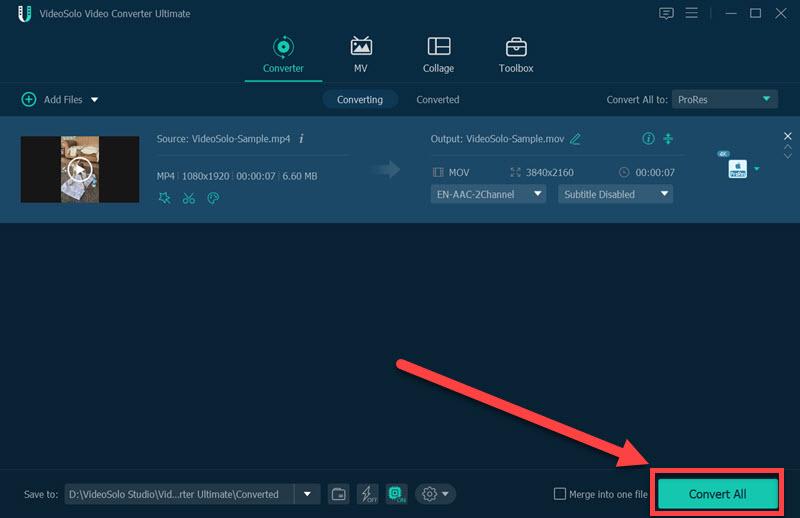
STEP 3. Click “Convert All” and it will start to convert to ProRes. Please wait until it's done.
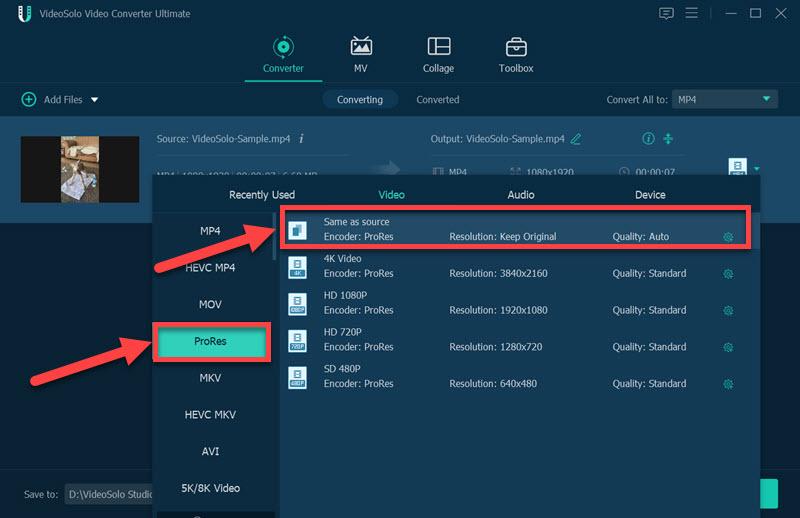
How to Convert ProRes to Normal Video for Compatibility
Apple ProRes is wrapped in a MOV container and thus not as compatible as common video formats. What's more, it also results in a large file size. If you want to enjoy playback on Windows or share it on platforms that don't support ProRes, you can also use VideoSolo Pro as MOV to MP4 Converter to convert ProRes to MP4, AVI, WMV, MKV, etc.
STEP 1. Launch VideoSolo VideoPro and click “Add Files” to add your ProRes videos.
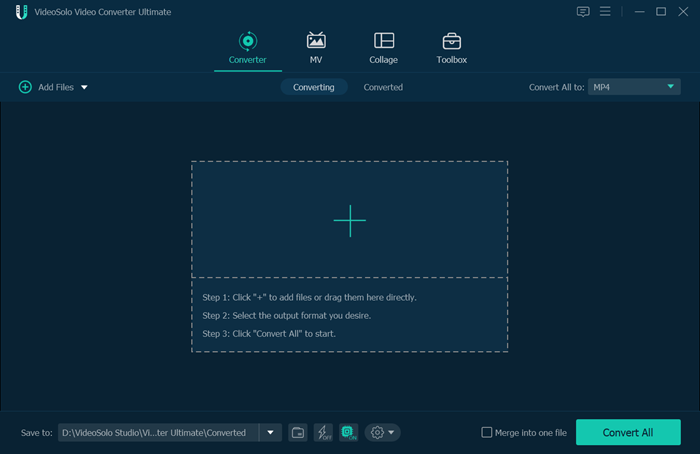
STEP 2. Click “Convert All to” and choose “MP4” with the preferred encoder, resolution, and quality.
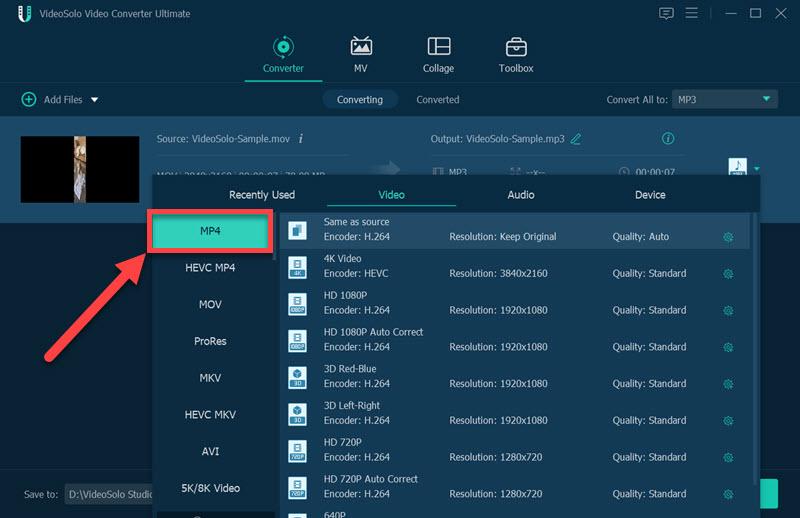
STEP 3. After that, click “Convert All” to start converting ProRes videos to MP4.
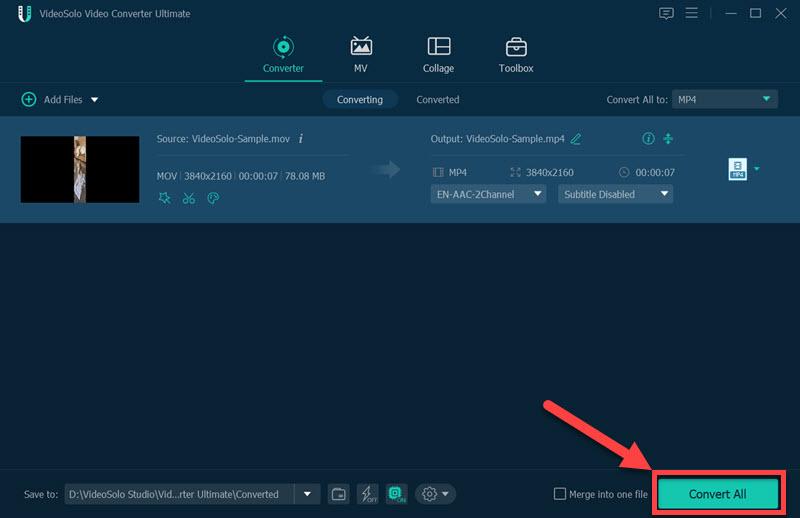
Conclusion
Apple ProRes allows for flexible color grading and post-production adjustments while maintaining high-quality footage. It's good for professional processing, but bad for sharing. With VideoSolo VideoPro, it's effortless to convert video to ProRes or convert ProRes to MP4/MKV/AVI/WMV and 300+ formats. Better yet, it can still preserve the best video quality and enable batch conversion at a fast speed. Just give it a shot and that's a breeze.
FAQs about Converting Apple ProRes
Which version of ProRes should I use? (LT, 422, 422HQ, Uncompressed, etc..)
ProRes is available in several variants, including ProRes 422, ProRes 422 HQ, ProRes 422 Proxy, and ProRes 4444. These variants vary in terms of color sampling, bit depth, and alpha channel support. All in all, ProRes 422 is the most popular video codec in the ProRes family at present.
Do I lose any quality when converting to ProRes?
No. With the best ProRes Converter like VideoSolo VideoPro, it doesn't lose any significant quality of the source video. It preserves the majority of the original video data and maintains excellent image fidelity, so you can still enjoy the best playback experience afterward.
How to compress large ProRes files when my iPhone storage is full?
VideoSolo VideoPro also includes a useful toolbox with a highly effective video compressor. It enables you to compress ProRes videos to a minimal file size while keeping the best video quality. Also, you may consider transferring the original ProRes video to your computer as a backup and then compress the video to store it.

 wpDiscuz
wpDiscuz