For most people with just simple recording demands, it would be a loss if you spent a great deal to get those professional screen recorders with a large budget. Instead, finding the most suitable free screen recorders can ensure high-quality recording with your budget saved.
After mainly evaluating from multiple aspects, including:
- Multi-recording modes: possible to capture all screen activities;
- Personalized exporting settings: determine output format and quality options flexibly;
- Watermark-free outputs: won't add any watermark to the recordings even if it is free of charge;
- Easy to use: simple for all users to get hands-on experience.
The post has now sorted out the 6 best free screen recorders for Windows 10 users. Now, scroll down and take one to try it out!
VideoSolo Screen Recorder
A one-stop solution to record your screen and edit the recordings effortlessly.
Easy to Use
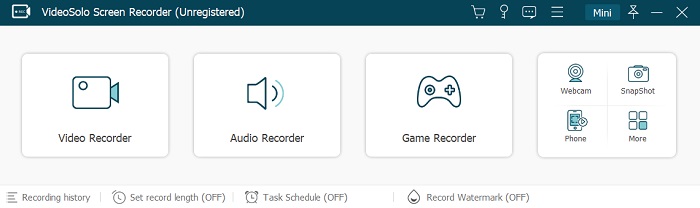
VideoSolo Screen Recorder is developed with a lightweight body but with the most professional recording features equipped. The program has a very clear and simple main interface, so you can find the features you need at a glance. And there is a guide for each function when you first use it, so even newbies can easily record screen activities.
Plus, VideoSolo provides real-time annotating tools while recording and useful editing tools after recording to help you process your recorded videos. From recording to editing, it's a one-stop solution. Therefore, to record Windows 10 screen, it's the best choice.
Record Screen Activity on Various Occasions
The video recorder function can basically record your computer desktop in a full or customized size and is useful to make videos for online lessons, meetings, TV dramas, or sports live streams. For users who have more specific needs, the screen capture software can also record audio and webcam independently as well as take snapshots anytime. In this case, there is no need to turn to other software if you need them in particular. There are also some interesting features like mouse&keystroke tracking, auto-stop recording, and record schedule(record by appointment) that are worth a try.
Powerful Gameplay Recorder
If you are especially in need of recording games, there is a Game Recorder function for you, which can automatically lock the game window you selected and keep other windows excluded to avoid distraction and protect your privacy. Plus, you can turn on Hardware Acceleration at Preferences > More to ensure up to 4K 60fps no-lag gameplay video recording.
Advanced Trimmer for Editing Your Recording
Another sparkling feature of VideoSolo Screen Recorder should be its handy built-in editor. The Advanced Trimmer can deliver the smart trimming feature, with some editing toolkits to customize the recordings before exporting. In particular, you can use it to split and loop-play your gameplay highlights. With such functions, you can always get the recordings in the best status as you wish.
Pros
- Powerful recording features with advanced functions equipped
- Offers multiple recording modes to record any screen activities easily
- Free customization to determine the recording and exporting settings
- Embed the handy video editor to edit recordings before saving
- No watermarks by default but also supports customizable watermarks
Cons
- The free trial only supports recording short video/audio clips of less than 3 minute
Windows Game Bar
Built-in free screen recorder for Windows 10 to capture gameplay.
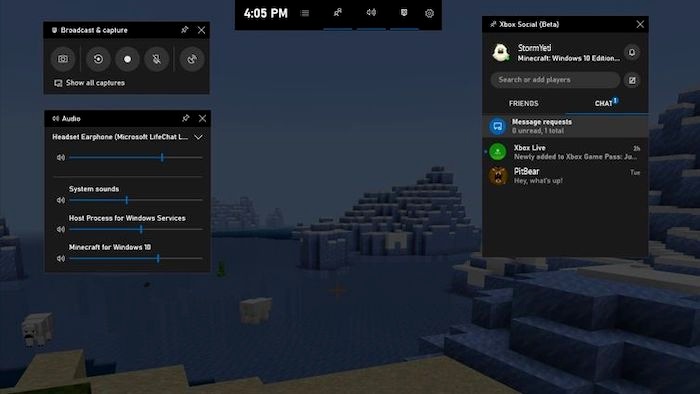
Professional Game Recording Function
Windows Game Bar is a built-in Windows 10 screen recording program specializing in capturing game clips and screenshots. As it is designed for gameplay recording, the definition and frame rate will both be guaranteed.
Easy to Use
Game Bar is easy to use. By default, you can open it with Windows + G. Make sure that your game program is launched and selected, and set up all the settings, then you can easily press the Start Recording button to record. If you end up capturing, the video will be automatically saved to the “Captured” folder in your video folder.
Pros
- Built-in free screen recording function without program installation needed
- Great definition and high frame rate recording guaranteed
- Easy to manipulate
- Shortcuts provided to control the recording conveniently
Cons
- Lack of editing toolkit
- Unavailable to adjust the recording and exporting settings as you wish
- Incompatible with webcam recording
OBS
A professional free recording program with the ability to mix multiple recording sources for exporting.
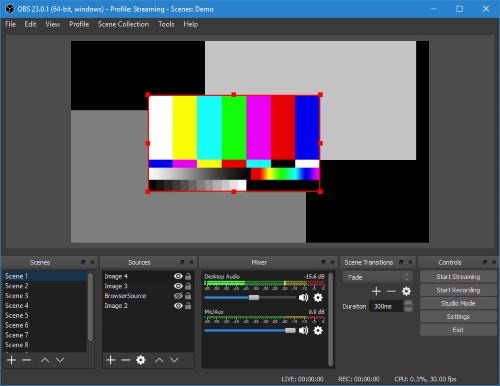
Multiple Recording Sources Supported
Another recommended free screen recorder for Windows 10 could be OBS Studio. It can record videos from multiple sources including window captures, images, text, browser windows, webcams, capture cards, and so on. You can add several sources at a time and freely switch from one to another when you record. Therefore, it's very suitable for game recording and live streaming. Moreover, OBS allows you to mix multiple sources up for exporting to one single media file.
Customizable Settings to Record Screen Flexiblely
Not only can it offer different recording sources, but if you have high requirements for output quality, this screen recording software can also provide you with various configuration settings such as fps and YUV color space that you can personalize according to your needs.
Pros
- Completely free of charge
- Comprehensive recording sources
- Available for various configuration settings
- High definition with no watermark or time limit
- Connecting with streaming platforms to go live directly
Cons
- The program can be too bulky to run
- Steep learning curves required
- The interface is hard to figure out
- Not lightweight
You May Also Like: 8 Best OBS Alternatives for Mac/Windows (2023 Updated)
FlashBack Express Recorder
Well-designed free screen recorder without watermarks or time limit.
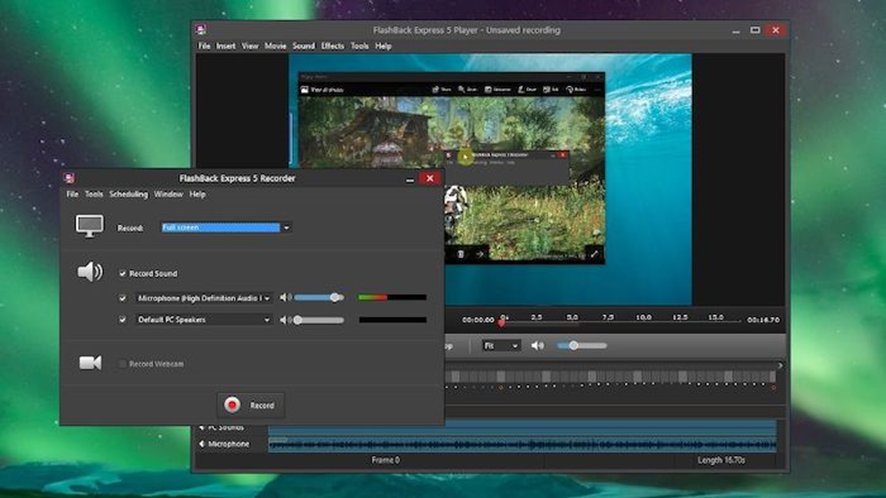
Free of Watermark and Time Limit
FlashBack Express is also a well-known open-source screen recorder. It's nice that the screencasting software is free of watermark and time limit, and it can record your screen, sounds (both computer system and microphone), and webcam simultaneously. The recording area can be the whole screen or a customized one.
Schedule Your Recording Task
Besides, the same as the VideoSolo recorder, this screen recording software also supports making record schedules. You can get the starting time and the end time set, so when the time comes, the software will automatically record a video for you. All the functions appear in a concise interface, so you do not have to worry it may be difficult to use.
Editing Tools Equipped
Despite the basic recording function, FlashBack Express Recorder is also equipped with some editing tools to help you trim, add commentary, or enhance recording outputs by adding captions, arrows, images, and more.(most editing functions are only supported for premium). After the editing, you can feel free to upload your video to YouTube or save the file locally.
Pros
- A well-designed main feed with easy-using functions
- Popular encoders are provided to export recordings
- It is possible to add a webcam overlay to the screen recording flexibly
- No watermark and time limit existed under the free trial
- Provides the scheduled recording mode as VideoSolo does
Cons
- Some extra tools are only offered in the paid version
- Limited to 720P outputs while using for free
- No locked window recording provided
ShareX
A handy free screen recorder for creating shareable recordings with dozens of annotating tools.
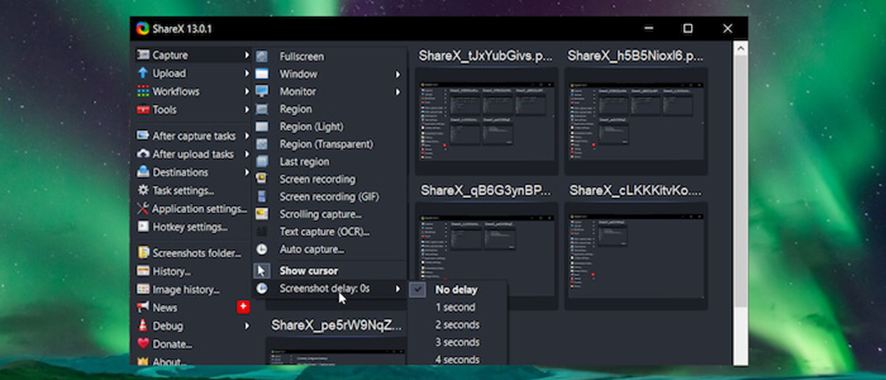
Multiple Capture Modes for Selection
ShareX can be used to record videos and even GIFs, which is a better choice for you if you want to quickly share some clips with others. But what makes the screen recorder stand out is that it is really powerful in screenshot capturing. You can use it to make full-screen capture, regional capture, scrolling capture, auto-capture, and even captures of several selected areas.
Annotate Your Recordings/Screenshots
There are dozens of built-in annotations tools for you to freely edit your captures as you like.
Upload and Share to Websites Straightly
If you are the ones who like to share your videos or captures, ShareX is very suitable for you because it can amazingly upload your files straight to multiple websites, social media, or more customized destinations.
Pros
- Optional output options to export recordings
- Better suited to taking static screenshots
- Full video adjusting toolkit provided
- Watermark-free
Cons
- Less stable to record screen than taking static screenshots
- The output definition is comparatively lower
- Less intuitive program interface
- Incompatible with webcam and real-time audio recordings
Screencast-O-Matic
Web-based and recording-oriented free screen recorder.
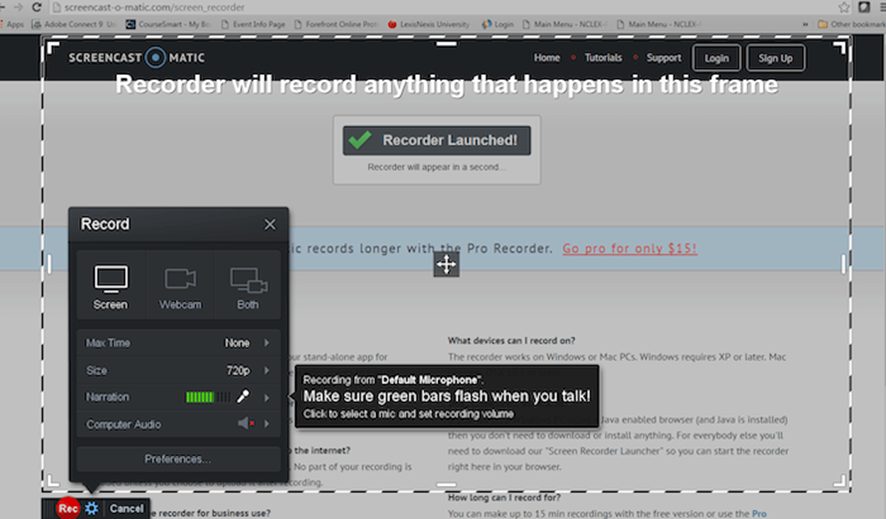
Complete Functions for Basic Recording
Screencast-O-Matic is web-based and equipped with complete functions for basic screen recording. It can record the screen only, the webcam only, and both of them with your narration within a time length of 15 minutes. The recording area can be the whole screen, the active window, an advised region, or your customized area, and hotkeys are supported for quick records.
Intuitive Interface
Screencast-O-Matic can create a great recording experience for you because each step is very clear and easy to understand. The intuitive interface will not drive you to confusion and you will clearly know what to do first to begin your recording.
Pros
- Able to record screen and webcam simultaneously or respectively
- Interesting post-recording functions
- Web-based recording tool for all systems
- Zoom recording feature
- Straight upload to social media
Cons
- Not available for system sound
- 15-minute length limit
- Internet required for launch
- Watermarks existed
Conclusion
Above are the 6 best free screen recorders for windows 10 that we recommend to you. Here let's make a general summary:
- If you are a beginner at screen recording and want to get software that is easy to handle, take a look at VideoSolo Screen Recorder, Xbox Game Bar, FlashBack Express Recorder, or Screencast-O-Matic.
- If you want to get a screen recorder that has good performance in recording games and live streaming in high definition, have a try at VideoSolo or OBS Studio.
- If you hope the recorder includes different recording settings and basic editing functions, have a look at VideoSolo Screen Recorder, Screencast-O-Matic.
- If you think the diversity and convenience of uploading are important, there are FlashBack Express Recorder, ShareX, and Screencast-O-Matic for you.
Now that you must get some ideas about how to choose your ideal free screen recorder for Windows 10, it's time for you to go to get that one, begin, and enjoy your journey of making wonderful recordings.




 wpDiscuz
wpDiscuz