Although it's very easy to get a screen recorder from the Internet to fulfill your basic recording needs, it's usually far from simple to have a good recording experience. For example, many free screen recorders add watermarks to the recordings, and you can only give in to sacrificing the recording quality unless you pay to remove them.
Luckily, this article can help you avoid such tools. In this post, we collect 10 free screen recorders with no watermark for you, which will record your screen in high quality and help you with your daily recording needs. Just scroll down and pick the one you need!
VideoSolo Screen Recorder
Best for: Users want a screen recorder without watermarks but with personalized parameter settings and flexible recording modes.
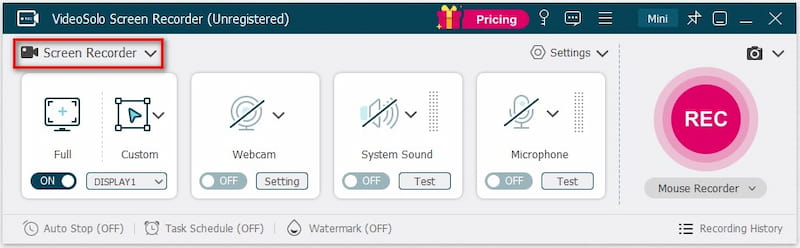
Unlike other free screen recorder, the high-ranking VideoSolo Screen Recorder delivers a watermark-free recording function with original definition. Equipped with multiple professional recording modes, customized recording settings, and personalized output parameters, VideoSolo can create perfect recordings through simple manipulation. By default, the program won't add any watermark to your recordings unless you wish to – it supports adding custom watermarks as you want.

VideoSolo Screen Recorder
High-performance and multifunctional screen recorder that records video & audio activities on your computer in high quality.
- Capture any areas of your computer screen in HD quality.
- Record all types of audios to MP3/AAC/M4A/WMA.
- Marvelous editing features to help you record better.
- Advanced recording features to fit your using habits.
Windows 11/10/8/7/Vista/XP/Mac OS X 10.7 or above
Additionally, as the best screen recording software, VideoSolo Screen Recorder is also equipped with more advanced features such as locked window recording, scheduled mode, advanced trimmer, and floating drawing panel to make your screen recording professional but straightforward.
For every new user, VideoSolo Screen Recorder provides a full-featured free trial that only limits recording time. Simply set it up, and you can start with the free, no-watermark screen recorder on desktops.
Icecream Screen Recorder
Best for: Recording screen with audio through easy-to-use manipulation.
With a clear main feed designed, Icecream Screen Recorder can be an easy-to-use screen recorder without watermarks, providing multiple recording modes. Even if you try the free trial to capture screens, it won't add any watermark to affect the local streaming experience. You can adopt it in different life scenarios to serve your businesses, studies, and life activities. As a powerful free screen recorder with no watermarks, Icecream Screen Recorder can be used to capture all sorts of on-screen content with no restriction at all.
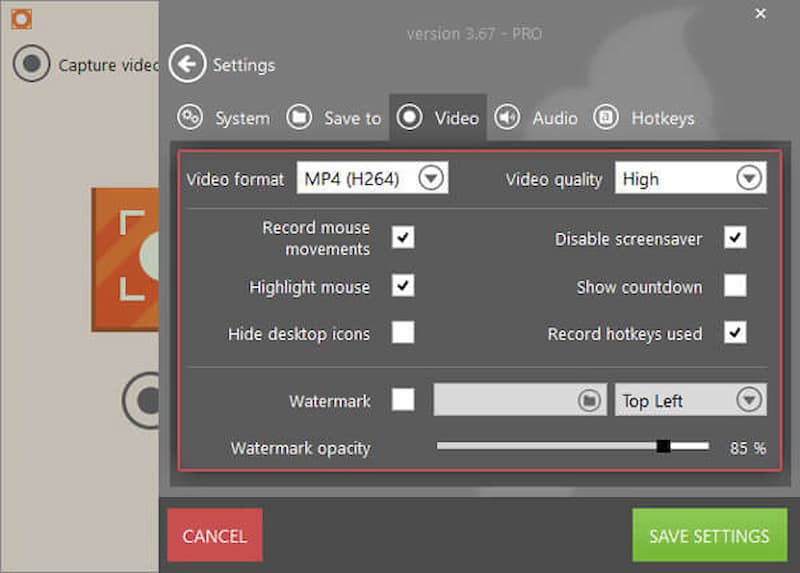
Pros:
- Easy-to-use recording functions and a clear control panel.
- Capable of screen capturing under different life scenarios.
- Free version is available.
- Instant annotations are available.
- Real-time share feature equipped.
Cons:
- Subscription required to access all functions.
- Limited editing features.
OBS Studio
Best for: Producing professional recordings for free without watermarks.
As an open-source screen recorder without watermarks, OBS Studio can bring more powerful functions than you can imagine. It is a professional screen recorder to help you produce no-watermark recordings without paying a penny. Plus, OBS can maintain the best quality of video images while processing them stably. With this professional but free screen recorder without watermark, you can surely get high-resolution recording outputs at the best quality as you wish!
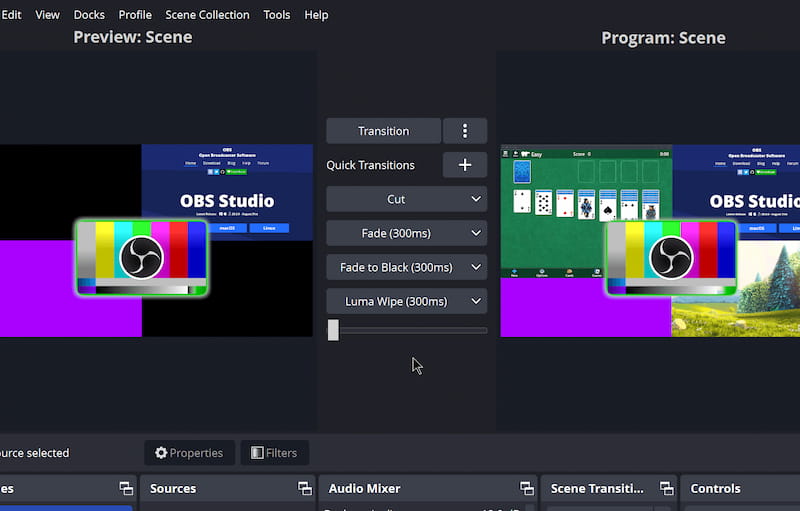
Pros:
- Completely free to use.
- No time limit for recording videos.
- Process the recording without lag.
- Record screens in high resolution.
Cons:
- Complicated interface for new users to get started.
- A bit bulky to run, which will take a higher CPU while recording.
- Unavailable to adjust the recording area.
VLC
Best for: Cross-platform users seeking a free screen recorder with no watermarks.
More than a powerful media player, the cross-platform program, VLC is also performing as a handy free screen recorder, which enables users to capture the desktop screen on different devices such as Windows, Mac, and Linux without watermarks.
The built-in recording feature in VLC will be quite easy to get started, and you don't need to install an extra extension to fire it up. Meanwhile, VLC doesn't set any limitations on using the feature. Thus, you can record video and sound with no time limit. Although the output quality would be a bit lower, there are still many users choosing it.
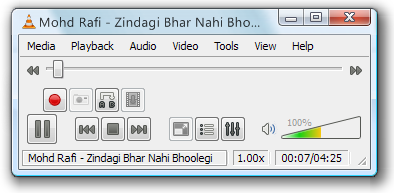
Pros:
- Free to use.
- Cross-platform supported.
- Hands-on experience recording screens within the software.
- No time limit set.
- No watermarks would be added.
Cons:
- The output quality would be a bit lower.
- Unavailable to customize the recording area.
- No output settings to adjust the quality.
Screenpal (Screencast-O-Matic)
Best for: Processing all types of screen recorders without watermarks at no-lag performance and other built-in features.
More than a simple screen recorder, Screenpal (formerly named Screencast-O-Matic) provides all-around features to record computer screen activities and helps you create excellent video clips to export with very handy manipulation. Screenpal also offers a free trial so that you can record your screens across platforms without charge. Don't worry about getting annoyed by watermarks since Screenpal will not add them to your recordings. Therefore, if you are seeking a multifunctional free screen recorder with no watermarks, Screenpal will be a rational option.
Pros:
- All-rounded features provided to record, edit, and create personalized video clips;
- Free trial available to record screens without watermarks;
- Smooth recording process to ensure original definitions exporting recordings;
- Cross-platform supported.
Cons:
- Bulky app which would get stuck sometimes;
- Some features would be locked under the free trial period.
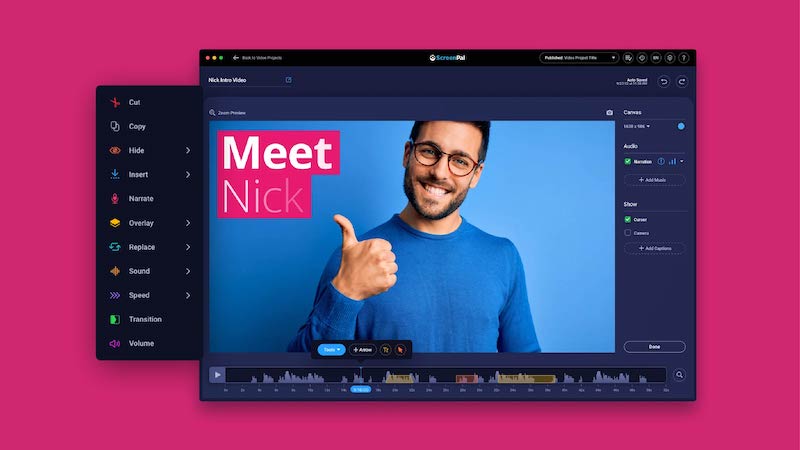
TinyTake
Best for: Processing simple screen recordings with rich annotation-adding needs.
Developed by Mango Apps, TinyTake is also a trustworthy free screen recorder with no watermarks. With 1080p resolution supported, you can grasp the recordings with the best output quality without hassle. Meanwhile, TinyTake is also attractive for its rich annotation-adding feature, which enables users to add comments, shapes, arrows, or other elements to the recordings. For this reason, TinyTake is especially suitable for those who have to record online meetings or webinars, as they can take notes instantly while processing the recording to avoid missing any important points. Don't miss this helpful program if you are seeking a reliable screen recorder without watermark.
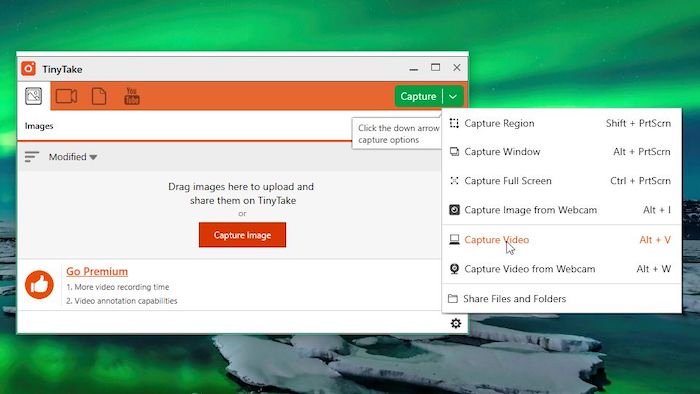
Pros:
- No watermark will be added.
- Intuitive design to control the screen recording in an easy process.
- Hotkeys to process the recordings with simple taps.
- Rich annotations are supported for adding to the recordings directly.
- Rich annotations are supported for adding to the recordings directly.
- Multiple recording modes provided.
Cons:
- Unavailable to pause the recording.
- Free version comes with a limitation on the size of the recordings.
Screencastify
Best for: Chrome users who desire a browser-based screen recorder without watermarks.
For Chrome users, another online free screen recorder you can try is Screencastify. By adding this extension to your Chrome browser, you can start the screen recording anytime without software installation. This online screen recorder will also deliver multiple recording modes for you to select, and there are some simple editing tools for you to customize. More importantly, even though it is a free tool, it won't add watermarks to the recordings!
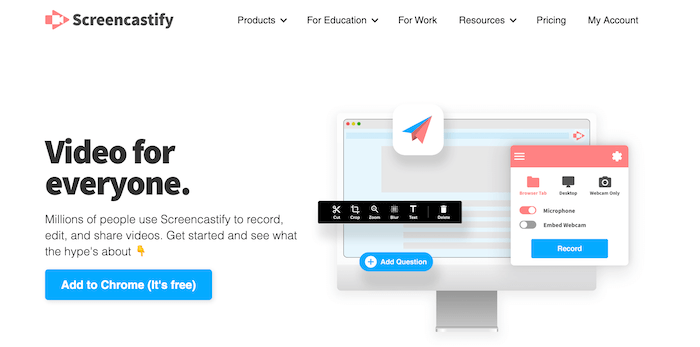
However, free users can only record each video for up to 30 minutes unless they upgrade to bypass it.
Pros:
- Multiple recording modes provided.
- Simple editing tools equipped.
- No watermarks added.
- Easy to get started.
- Easy to get started.
- No lag recording ensured.
Cons:
- A recording duration limit exists under the free version.
- Few parameter settings are available for adjustment.
QuickTime Player
Best for: Mac users who wish for a built-in free screen recorder with customized area selections.
For Mac users, instead of installing a third-party program, the featured QuickTime Player also delivers a hidden free screen recorder without watermark to capture the screen. This feature is simple to use, as you only need to create a new screen recording and customize the area selection to process the recording, with the audio turned on. As QuickTime is developed by Apple's advanced technique, it is also regarded as a no log screen recorder and can function to capture your Mac screens with smooth performance.
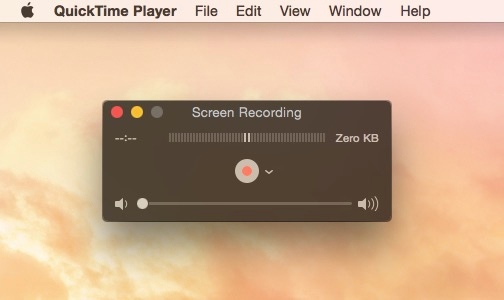
Pros:
- Built-in feature for Mac without software installation required.
- Simple-to-grasp functionality.
- Record screen/webcam with system sound as well as microphone.
- Area selection supported to customize the recording area freely.
- No time limit and is available for long-time recording.
Cons:
- Only compatible with MOV outputs.
- Unavailable to adjust the recording quality as you need.
Windows Game Bar
Best for: Windows 10/11 users who want a free screen recorder without watermark, but don’t want to install any third-party tools.
If you are seeking a featured top free screen recorder for Windows 10 to record the screen, the Windows Game Bar is definitely the best tool. Available on Windows 10/11 computers, Windows Game Bar provides free services for users to capture screen activities without watermarks inserted into recordings. Developed as a game-based recorder, it ensures a no-lag experience while processing the screen recording, and can deliver the best resolution and frame rate to preserve the recording outputs.
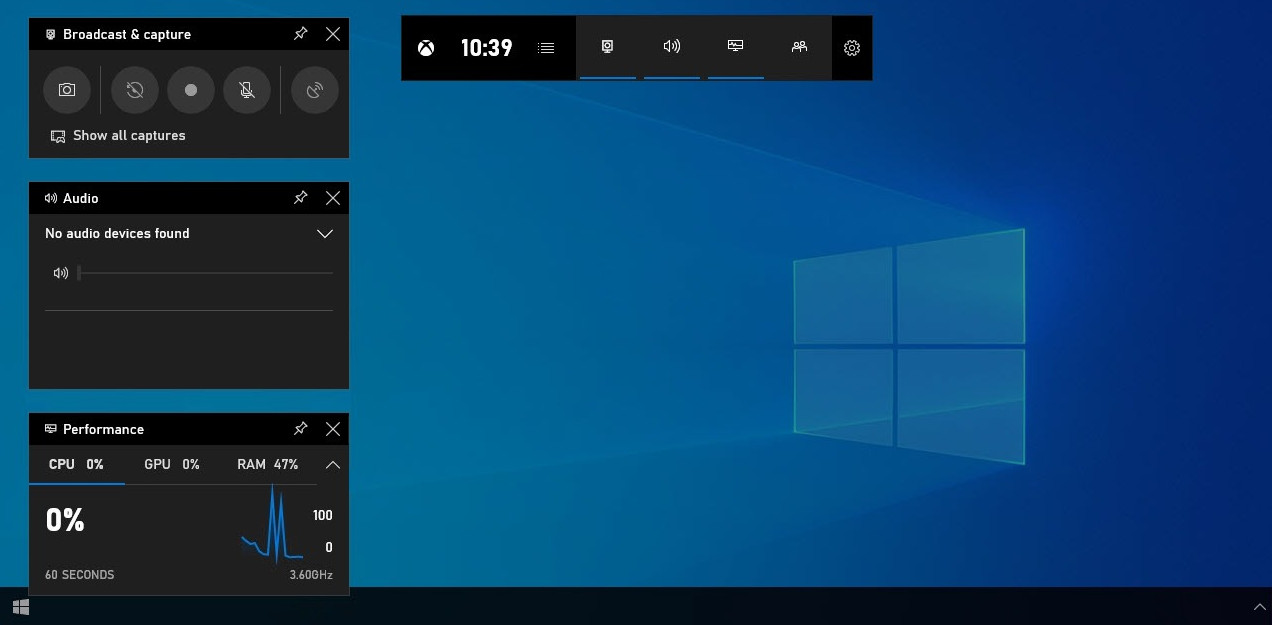
However, it is a pity that only Windows 10 and Windows 11 are equipped with this built-in recording feature. For devices running Windows 8 or earlier, you may turn to other options like VideoSolo Screen Recorder for help.
Pros:
- Free built-in feature to process screen recording without watermarks.
- Highly compatible with high-resolution recording without lag.
- Suitable for gameplay recording with low CPU taking.
Cons:
- Unavailable to customize the recording area.
- Only compatible with Windows 10/11 systems.
- No webcam recording feature.
- Unavailable to edit recordings or customize the parameters as you desire.
VSDC Free Screen Recorder
Best for: Windows PC users want a free screen recorder without watermarks, and export with the best 4K UHD definition.
Last but not least, as one of the best free screen recorders for Windows 10 and other Windows systems, you should not miss VSDC Free Screen Recorder, which will not add any watermark to the recordings. Its easily-designed main feed also helps facilitate easier screen recording manipulation on desktops, and the best resolution in 4K UHD will ensure exporting recordings without any charge! Even for creating simple video tutorials, VSDC Free Screen Recorder can function to help!
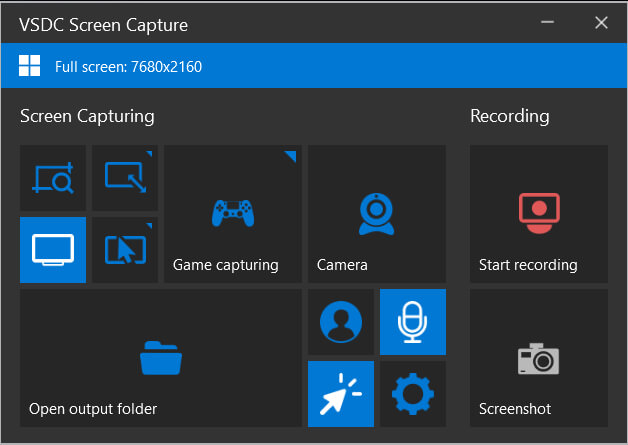
Pros:
- No watermark added to recordings.
- Multiple recording modes available.
- Best definition to save recordings in 4K UHD.
- Built-in editor to create video tutorials with easy manipulation.
Cons:
- Only MP4 is provided as the output format.
- Unavailable for installation on Mac computers.
Comparison of 10 Best Free Screen Recorders Without Watermark
After reviewing these top 10 free screen recorders without watermark, compare them through the chart below and sort out the most rational option for your screen capturing works later on:
| Product | No Watermark | No Time Limit | No Lag | Area Selection | Free Trial | Quality | Editing Tool |
|---|---|---|---|---|---|---|---|
| VideoSolo | √ | √ | √ | √ | √ | High | √ |
| QuickTime Player | √ | √ | √ | √ | √ | Good | × |
| Windows Game Bar | √ | √ | √ | × | √ | High | × |
| Tinytake | √ | × | √ | √ | × | Good | √ |
| OBS | √ | √ | × | × | √ | High | √ |
| VLC | √ | √ | √ | × | √ | Low | × |
| Screenpal | √ | √ | √ | √ | √ | Good | × |
| Screencastify | √ | × | √ | √ | √ | Good | √ |
| Icecream Screen Recorder | √ | × | √ | √ | √ | Good | √ |
| VSDC Free Screen Recorder | √ | √ | √ | √ | √ | High | √ |
Final Words
After walking through these 10 best free screen recorders without watermark, you get more options to capture the screen freely and save on expenses. As they all deliver advantages and downsides, you can compare them carefully and select the best option to facilitate higher productivity while processing screen recordings on desktops!




 wpDiscuz
wpDiscuz